In this guide, we will show you the steps to install the OrangeFox Recovery onto your Poco F5 Pro/Redmi K60. While many Android devices are still yearning to get their hands on a custom recovery, here we have the beloved Poco series which is usually blessed with not one but three recoveries. And if we talk about the newest entry to the Poco series, then it’s already enjoying the company of two recoveries- TWRP and OrangeFox.
However, you might ask if TWRP is already available, why is there a need to install OrangeFox Recovery on your Poco F5 Pro/Redmi K60, ever more so since the latter is itself based on the former [TWRP]? Well, one major reason why users prefer OrangeFox over TWRP is the plethora of UI/UX tweaks and themes that it beholds. After all, why should flashing be a boring, dull, and monotonous process? So on that note, let’s get started with the flashing process.
Table of Contents
How to Install OrangeFox Recovery on Poco F5 Pro/Redmi K60
The below instructions are listed under separate sections for ease of understanding. Make sure to follow in the exact same sequence as mentioned. Droidwin and its members wouldn’t be held responsible in case of a thermonuclear war, your alarm doesn’t wake you up, or if anything happens to your device and data by performing the below steps.
STEP 1: Install Android SDK

First and foremost, you will have to install the Android SDK Platform Tools on your PC. This is the official ADB and Fastboot binary provided by Google and is the only recommended one. So download it and then extract it to any convenient location on your PC. Doing so will give you the platform-tools folder, which will be used throughout this guide to install Orange Fox Recovery on Poco F4.
STEP 2: Enable USB Debugging and OEM Unlocking
Next up, you will also have to enable USB Debugging and OEM Unlocking on your device. The former will make your device recognizable by the PC in ADB mode. This will then allow you to boot your device to Fastboot Mode. On the other hand, OEM Unlocking is required to carry out the bootloader unlocking.
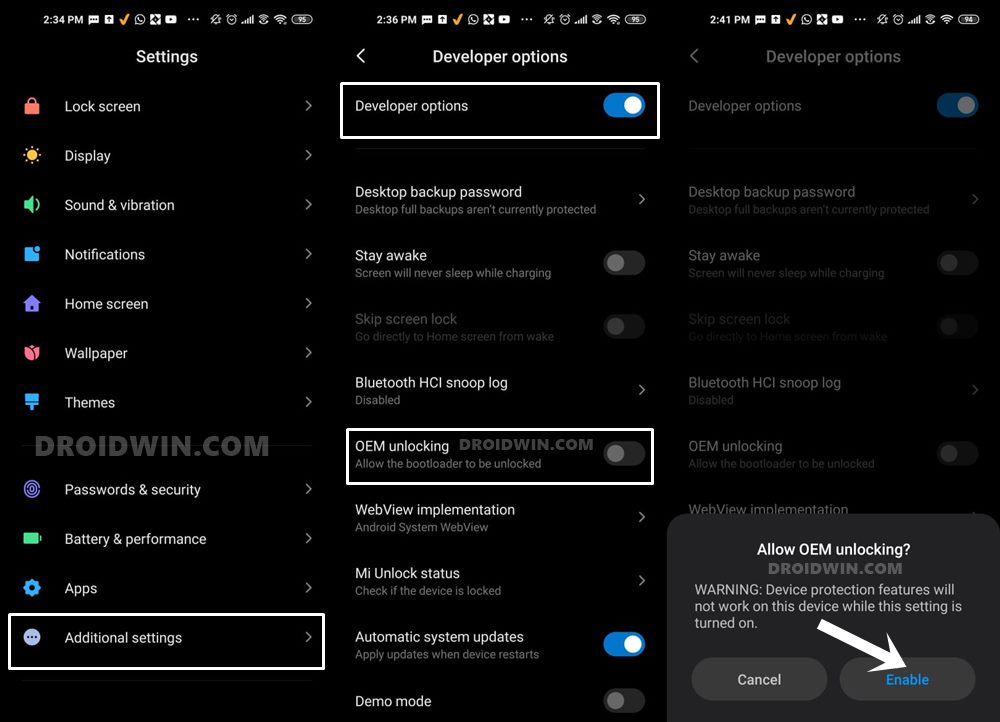
So head over to Settings > About Phone > Tap on Build Number 7 times > Go back to Settings > System > Advanced > Developer Options > Enable USB Debugging and OEM Unlocking.
STEP 3: Unlock Bootloader on Poco F5 Pro/Redmi K60
Next up, you will also have to unlock the device’s bootloader. Do keep in mind that doing so will wipe off all the data from your device and could nullify its warranty as well. So if that’s all well and good, then please refer to our detailed guide on How to Unlock Bootloader on any Xiaomi Device.
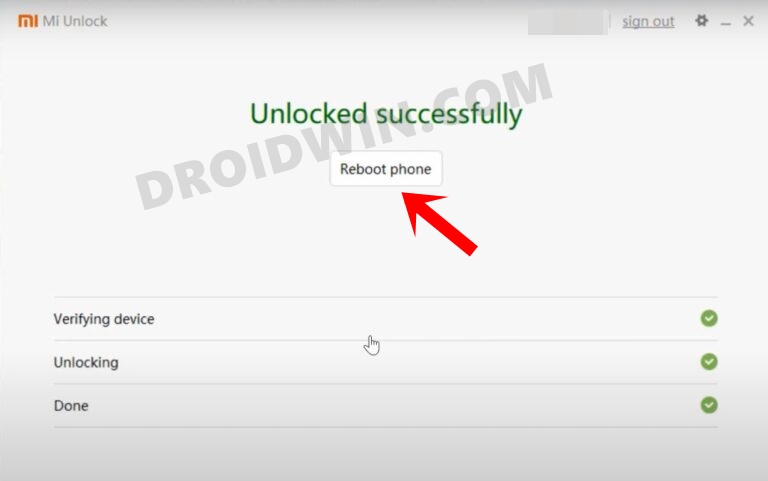
STEP 4: Download OrangeFox Recovery for Poco F5 Pro/Redmi K60
- You may now grab hold of the OrangeFox corresponding to your device from the below link.
Official: recovery.zip | Extract recovery.zip to get recovery.img Unofficial: recovery.zip | recovery.img
- Transfer orangefox.img to the platform-tools folder on your PC.
- On the other hand, transfer the orangefox.zip file to your device.
STEP 5: Boot to Fastboot Mode
- Now connect your device to the PC via a USB cable. Make sure USB Debugging is enabled.
- Then head over to the platform-tools folder, type in CMD in the address bar, and hit Enter. This will launch the Command Prompt.

- Type in the following command in the CMD window to boot your device to Fastboot Mode
adb reboot bootloader


- To verify the Fastboot connection, type in the below command and you should get back the device ID.
fastboot devices

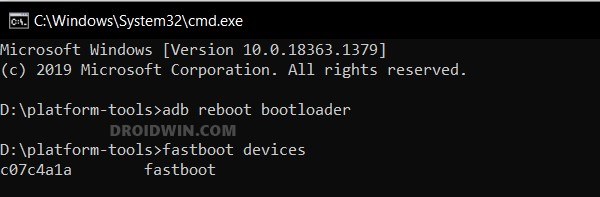
- If you are not getting any serial ID, then please install the Fastboot Drivers on your PC.
STEP 6: Install OrangeFox Recovery on Poco F5/Redmi K60
- Head over to the platform tools folder, type in CMD in the address bar, and hit Enter. This will launch the Command Prompt.



- Then type in the following command in the CMD window to temporarily boot your Poco F5 Pro to OrangeFox Recovery:
fastboot boot recovery.img
- Now, from the OrangeFox Recovery, go to Install > select the Orange Fox ZIP file, and perform a right swipe to flash it.

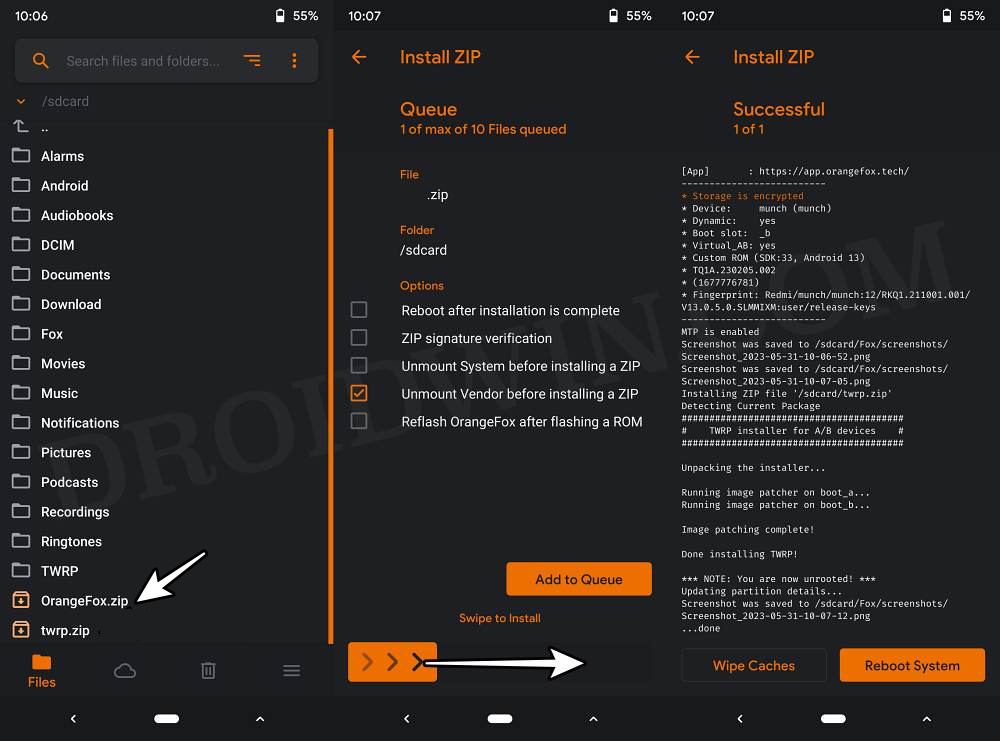
- Once done, go to Reboot and select System. Your device will now boot to the OS
These were the steps to install the OrangeFox Recovery onto your Poco F5 Pro/Redmi K60. If you have any queries concerning the aforementioned steps, do let us know in the comments. We will get back to you with a solution at the earliest.
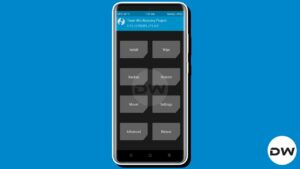







omidasani
if your system face error and do not go to TWRP mode…
please download custom ROM HyperElite for Poco F5/F5 Pro and after unlock bootloader , download and extract Rom on PC – in Rom folder ( extracted files) find file named “windows_fastboot_installer.bat” and go to fastboot by phone the connect By USB and Run “windows_fastboot_installer.bat” – after 20 Min TWRP and HyperElite will install on your phone…
be carefull