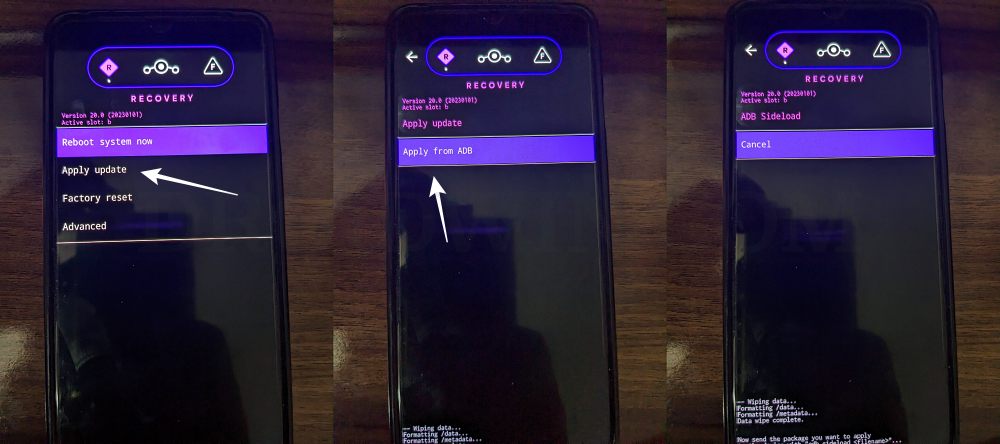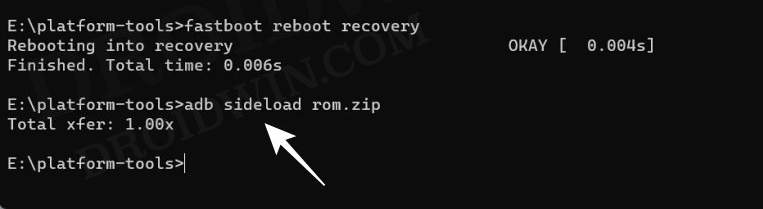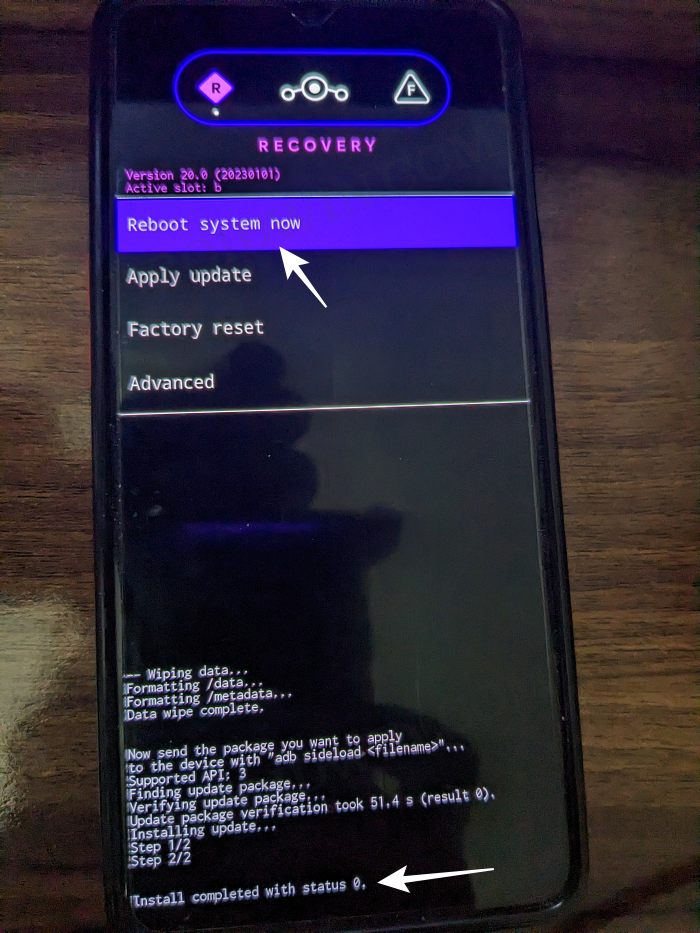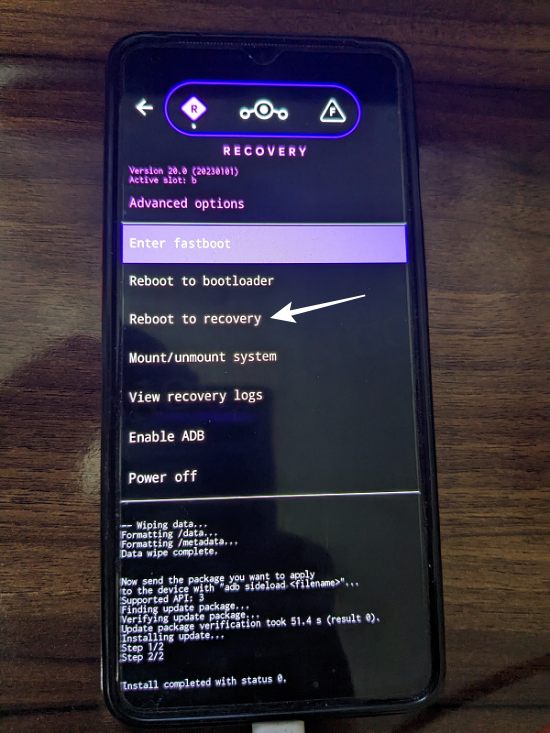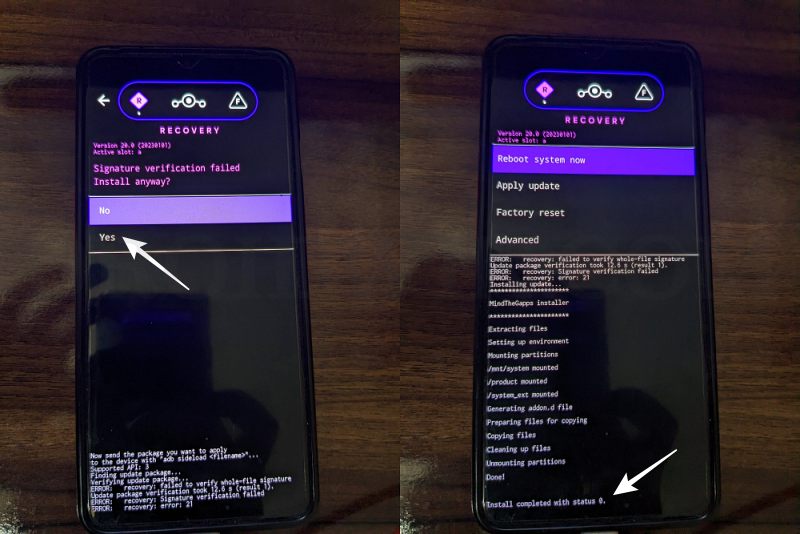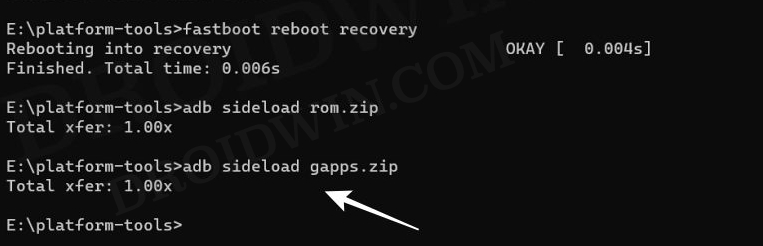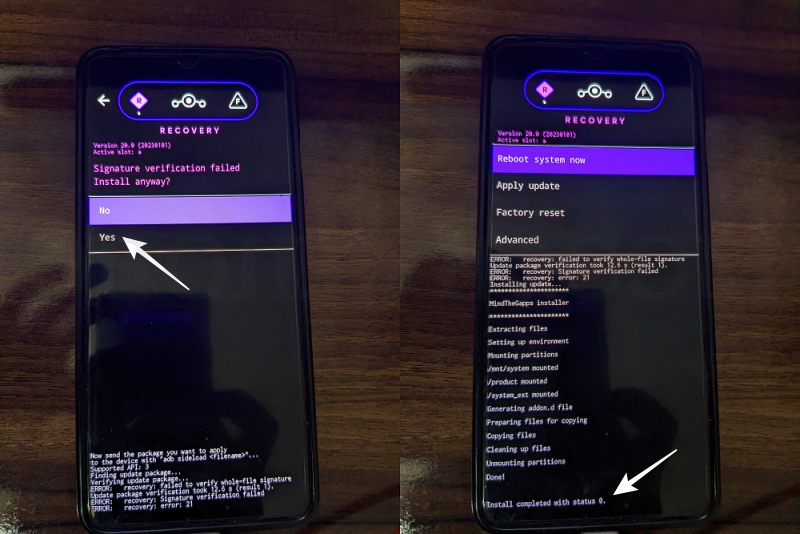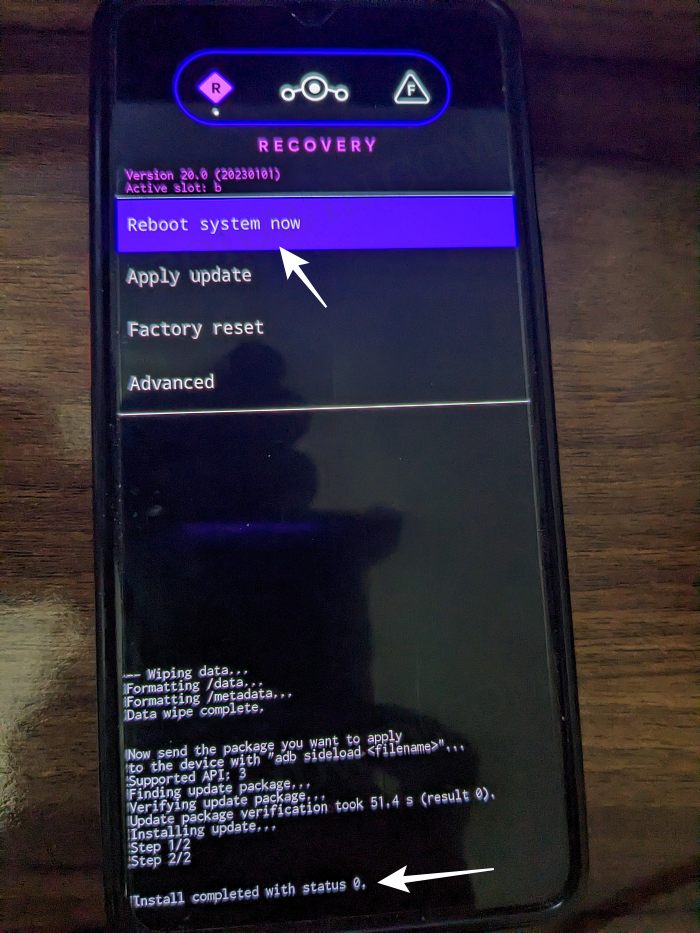In this guide, we will show you the steps to flash the latest LineageOS ROM on your Galaxy Tab S6 Lite. Samsung has firmly established itself as the go-to choice in the tablet domain, all thanks to its tons of impressive offerings. However, there are a bunch of users who have voiced their concern that the OEM keeps on bloating the OS with tons of unnecessary apps at regular intervals.
If you are also of the same opinion, then you now have the perfect opportunity to escape from the shackles of the stock One UI ecosystem and welcome a clean, stock, lightweight, and snappy OS that is even free from Google Apps and Services. So without any further ado, let’s make you aware of the steps to install the latest LineageOS ROM onto your Galaxy Tab S6 Lite. Follow along.
Table of Contents
How to Install LineageOS ROM on Galaxy Tab S6 Lite [Android 13]
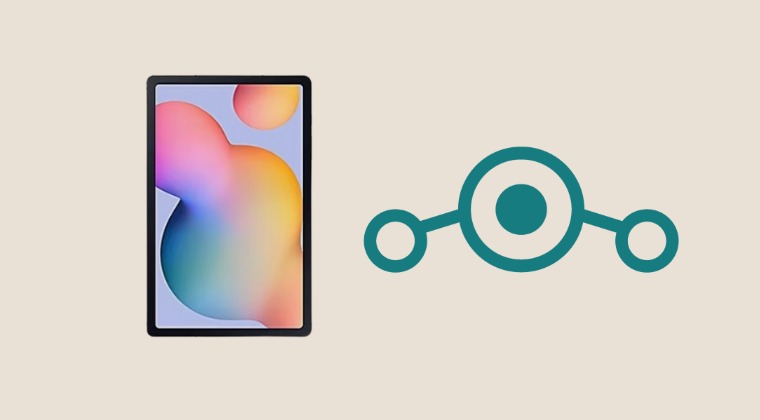
The below process will wipe off all the data from your device, so please take a complete device backup beforehand. Moreover, make sure that you are on the latest Android 13 firmware. Droidwin and its members wouldn’t be held responsible in case of a thermonuclear war, your alarm doesn’t wake you up, or if anything happens to your device and data by performing the below steps.
STEP 1: Install Android SDK
First and foremost, you will have to install the Android SDK Platform Tools on your PC. This is the official ADB and Fastboot binary provided by Google and is the only recommended one. So download it and then extract it to any convenient location on your PC. Doing so will give you the platform-tools folder, which will be used throughout this guide to install the GSI ROM onto your Samsung device.
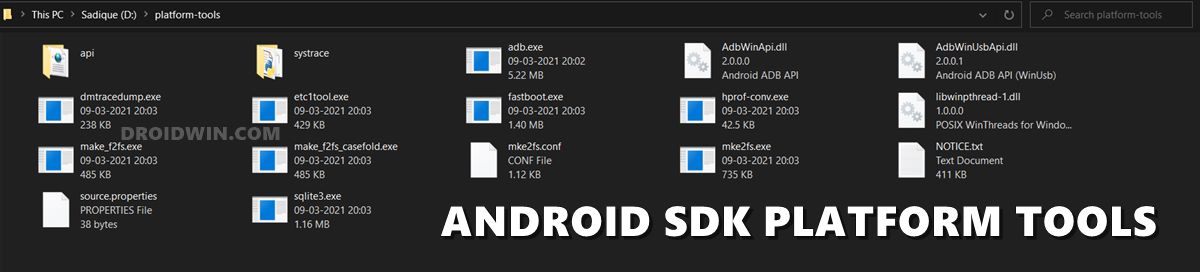
STEP 2: Download Heimdall
- To begin with, download and extract Heimdall onto your PC.
- Likewise, install Microsoft Visual C++ 2015-2019 Redistributable Package (x86) as well.
- Now go to the Heimdall folder, type in cmd in the address bar, and hit Enter.
- This will launch the Command Prompt. So type in the below command:
heimdall version
- If you get an output, then the installation is successful and you can now proceed ahead.
STEP 3: Install Zadig Drivers
- To begin with, go to the extracted Heimdall directory and launch zadig.exe.
- Then select Options » List all devices and choose either of the below options:
- Samsung USB Composite Device or MSM8x60 or Gadget Serial or Device Name
- Then click on Replace Driver and select Install Driver from the drop-down.
- Now launch CMD inside the Heimdall directory and type in the below command:
heimdall print-pit
- If your device now reboots, then the drivers have been successfully installed.
STEP 3: Download LineageOS 20 for Galaxy Tab S6 Lite
You may now get hold of the ROM file from below:
STEP 4: Enable USB Debugging and OEM Unlocking
You will also have to enable USB Debugging and OEM Unlocking on your device. The former will make your device recognizable by the PC in ADB mode. This will then allow you to boot your device to Fastboot Mode. On the other hand, OEM Unlocking is required to carry out the bootloader unlocking process.
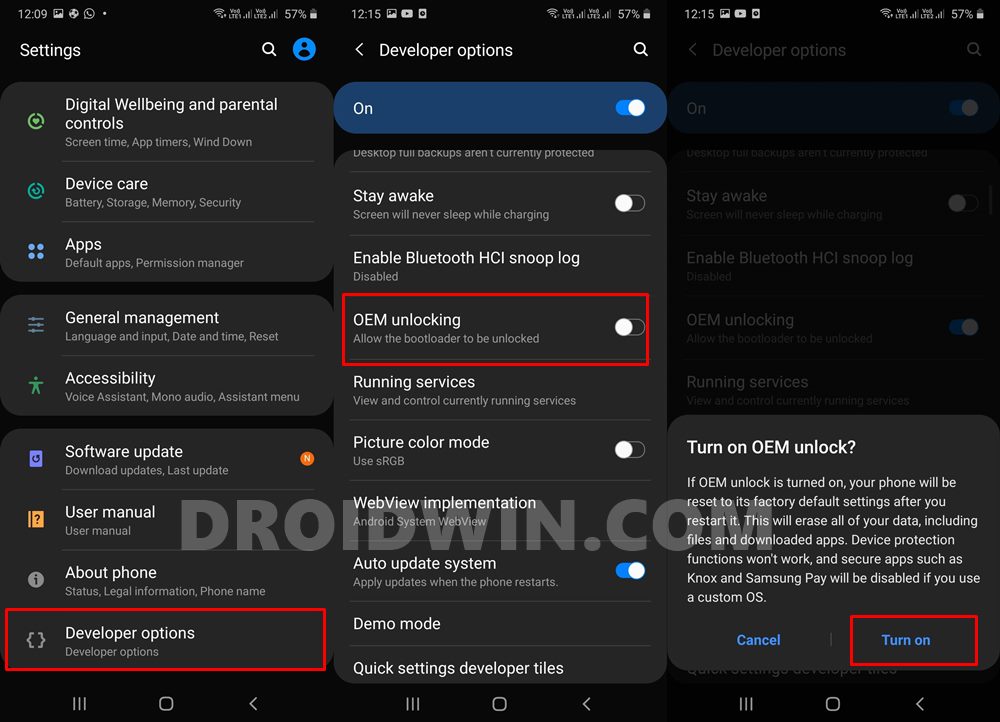
So head over to Settings > About Phone > Tap on Build Number 7 times > Go back to Settings > System > Advanced > Developer Options > Enable USB Debugging and OEM Unlocking.
STEP 5: Unlock Bootloader on Samsung
You will also have to unlock the device’s bootloader to install the LineageOS GSI ROM onto the Samsung device. Do note that doing so will wipe off all the data from your device and could nullify its warranty as well. So if that’s all and good, then please refer to our guide on How to Unlock Bootloader on any Samsung Device [New VaultKeeper Method]
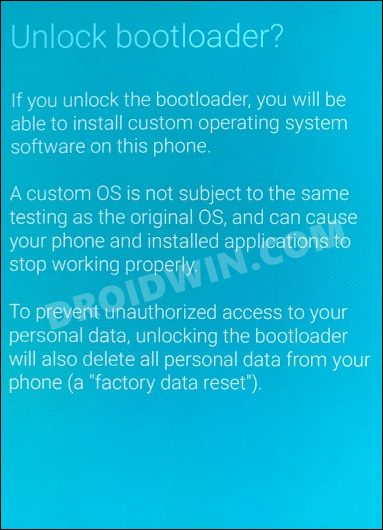
STEP 6: Boot to Download Mode
You will have to boot your device to Download Mode so that you are able to flash the required mods. So either refer to our detailed guide on How to Boot any Samsung Device to Download Mode or refer to the below shorter instructions:
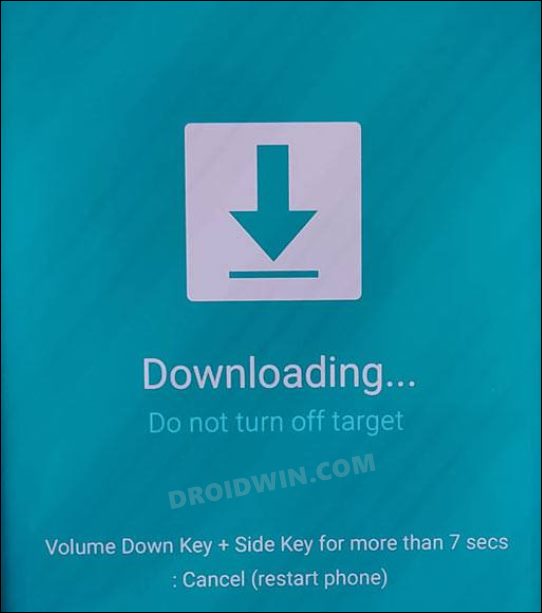
- To begin with, power off your device.
- Then press and hold the Power and Volume Up keys and your device will be booted to Stock Recovery.
- Now highlight the Reboot to Bootloader option using the Volume keys and then press the Power key to confirm it.
- Your device should now boot to the Download Mode.
STEP 8: Install LineageOS Recovery
- Make sure that the Lineage Recovery is placed inside the Heimdall folder.
- Likewise, launch CMD inside the Heimdall directory.
- Now type in the below command to flash the Lineage Recovery
heimdall flash --RECOVERY recovery.img --no-reboot
- NOTE: You might get “Downloading… Do not turn off target!! even after the process is complete”. That’s normal.
- Just unplug your device and boot your device to Recovery Mode.
STEP 9: Flash LineageOS ROM on Galaxy Tab S6 Lite
- From the LineageOS Recovery, go to Apply Update > Apply from ADB.

- Then head over to the platform-tools folder, type in CMD in the address bar, and hit Enter.
- This will launch the Command Prompt. So type in the below command to flash the ROM file via Sideload:
adb sideload rom.zip

- The process will now begin and once done, you shall get the Total xfer: 1.00x message [Got an error? See FAQ below].
- If you want to install GApps, then move over to the next step otherwise select Reboot System Now to boot to the OS.

STEP 10: Flash GApps [Optional]
- Go to Advanced > Reboot to Recovery. Your device will reboot to Custom Recovery.

- Once done, go to Apply Update > Apply from ADB.

- Now type in the below command to flash the GApps file via Sideload:
adb sideload gapps.zip

- You will get a Signature Verification failed message because the GApps package isn’t signed by LineageOS. That’s not an issue, just hit YES to proceed ahead.

- Once done, you may now finally reboot your device to the OS via “Reboot system now”.

These were the steps to flash the latest LineageOS ROM on your Galaxy Tab S6 Lite. If you have any queries concerning the aforementioned steps, do let us know in the comments. We will get back to you with a solution at the earliest.