In this guide, we will show you the steps to flash the LineageOS GSI ROM on iPlay 50 Mini/Pro/Max. These tablets from AllDocube seem to checkmark most of the requirements for everyday usage. However, the same cannot be said for its underlying OS. Not only it is currently stuck at Android 12, but its UI/UX, or in simpler terms, the look and feel of the OS skin don’t seem to appeal to the masses.
Moreover, the fact that these tablets aren’t quite actively supported by the developers only makes the matter worse. Well, this is where the role of Geenric System Images comes into play. Since the tablets are Project Treble supported, you could easily welcome abode a plethora of GSI-based ROMs onto your iPlay 50 Mini/Pro/Max, including the most popular LineageOS. So without further ado, let’s show you how this could be carried out,
Table of Contents
How to Install LineageOS GSI ROM on iPlay 50 Mini/Pro/Max
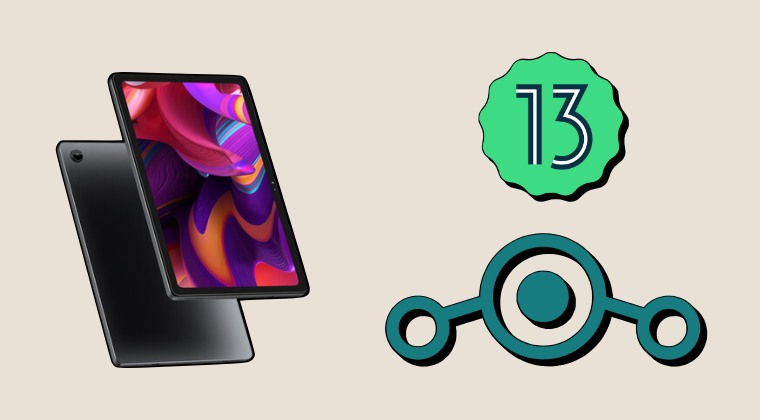
Before starting, please take a backup of all the data on your device. Droidwin and its members wouldn’t be held responsible in case of a thermonuclear war, your alarm doesn’t wake you up, or if anything happens to your device and data by performing the below steps.
STEP 1: Install Android SDK

First and foremost, you will have to install the Android SDK Platform Tools on your PC. This is the official ADB and Fastboot binary provided by Google and is the only recommended one. So download it and then extract it to any convenient location on your PC. Doing so will give you the platform-tools folder, which will be used throughout this guide to install LineageOS GSI ROM on your iPlay 50 Mini/Pro/Max.
STEP 2: Enable USB Debugging and OEM Unlocking
Next up, you will also have to enable USB Debugging and OEM Unlocking on your device. The former will make your device recognizable by the PC in ADB mode. This will then allow you to boot your device to Fastboot Mode. On the other hand, OEM Unlocking is required to carry out the bootloader unlocking.
So head over to Settings > About Phone > Tap on Build Number 7 times > Go back to Settings > System > Advanced > Developer Options > Enable USB Debugging and OEM Unlocking.
STEP 3: Unlock Bootloader
Next up, you will also have to unlock the device’s bootloader. Do keep in mind that doing so will wipe off all the data from your device and could nullify its warranty as well. So if that’s all well and good, then please refer to our detailed guide on How to Unlock Bootloader on iPlay 50 Mini/Pro/Max
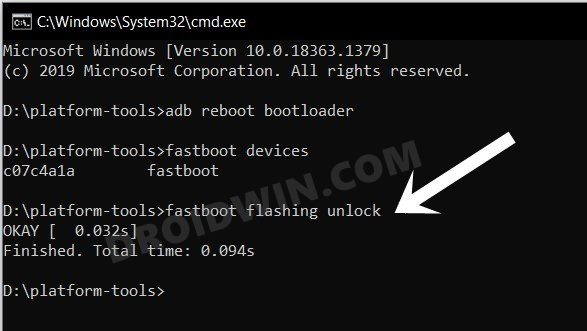
STEP 4: Download LineageOS GSI ROM
- Grab hold of the GSI ROM for your device from the below link.
LineageOS 20 GSI ROM: DOWNLOAD LINK
- Now extract it via 7-ZIP to the platform-tools folder on your PC.
- This will give you the system.img file, which will act as our GSI ROM.

STEP 5: Download vbmeta
- First off, download the stock firmware for your tablet.
- Then extract it and copy the vbmeta.img from there.
- Now transfer it to the platform-tools folder on your PC.

STEP 6: Boot Device to Fastboot Mode
- First off, connect your device to the PC via a USB cable. Make sure USB Debugging is enabled.
- Then head over to the platform-tools folder, type in CMD in the address bar, and hit Enter. This will launch the Command Prompt.

- Type in the following command in the CMD window to boot your device to Fastboot Mode
adb reboot bootloader
- To verify the Fastboot connection, type in the below command and you should get back the device ID.
fastboot devices

- If you are not getting any serial ID, then please install the Fastboot Drivers on your PC.
STEP 7: Disable Verity Check
Type in the below command to flash the vbmeta and hence disable the verification check of the vbmeta partition on your device
fastboot --disable-verification flash vbmeta vbmeta.img
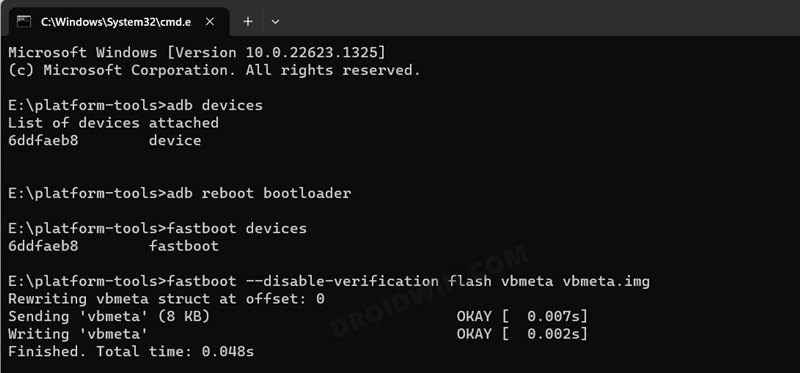
If the aforementioned command didn’t work, then you could also try:
fastboot --disable-verity --disable-verification flash vbmeta vbmeta.img
STEP 8: Flash LineageOS 20 GSI ROM via Fastboot
- First off, boot your tablet to FastbootD Mode via the below command
fastboot reboot fastboot
- Then delete the logical partition to free up some space on your device [See NOTE 1 & 2]
fastboot delete-logical-partition product_a

- Then delete the data present on the system partition via the below command:
fastboot erase system_a
- You may now flash the GSI ROM via the below command [system.img is the name of the GSI ROM]
fastboot flash system_a system.img

- Once done, you’ll now have to do a format data, so use the below command
fastboot -w

- Finally, reboot your device to the newly installed OS via the below command [See NOTE 3]
fastboot reboot
That’s it. These were the steps to install the LineageOS 20 GSI ROM on your iPlay 50 Pro via Fastboot Commands. If you have any queries concerning the aforementioned steps, do let us know in the comments. We will get back to you with a solution at the earliest. And do check out the below-linked guides to fix numerous GSI-related bugs and issues.
- NOTE 1: Stay in Fastboot Mode and try flashing if FastbootD Mode is not working.
- NOTE 2: On some GSI ROMs, it is not compulsory to delete the logical partition, so if you get any error while deleting this partition, then simply skip it and move over to the next command.
- NOTE 3: If your device is stuck in a bootloop, then use the hardware keys to boot your device to Recovery. Then perform a factory reset from the recovery and your tablet will boot to the OS.
- Fix WiFi/Internet/Network not working in GSI ROM
- 5G, Bluetooth, 90Hz Display, DT2W not working in GSI ROM: How to Fix
- Fast Charging not working in GSI ROM: How to Fix
- Brightness Slider not working in GSI ROM: How to Fix
- Headphone Jack not working in GSI ROMs: How to Fix
- How to Resize System Partition to Install GSI ROM
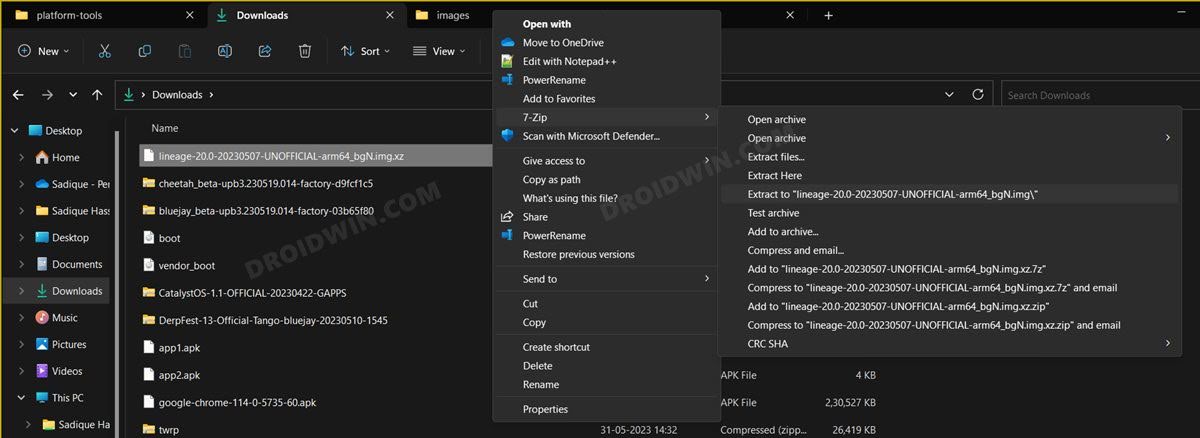
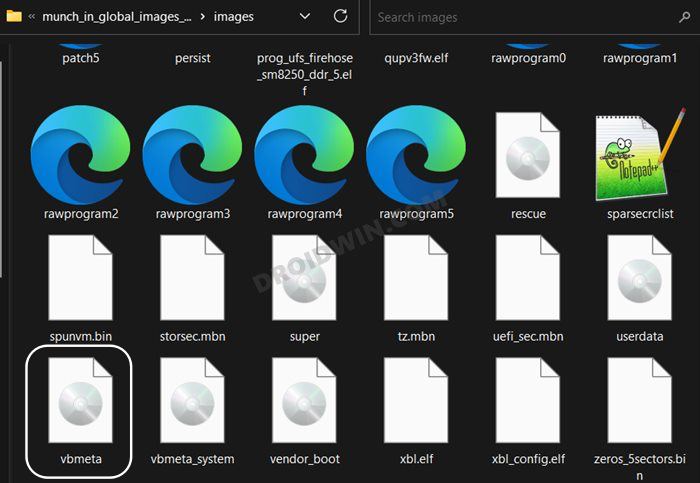
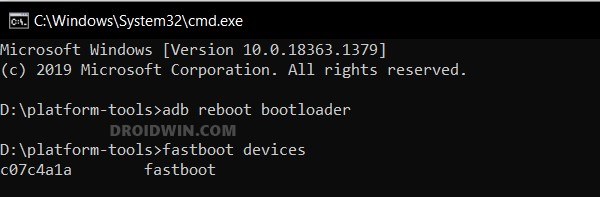
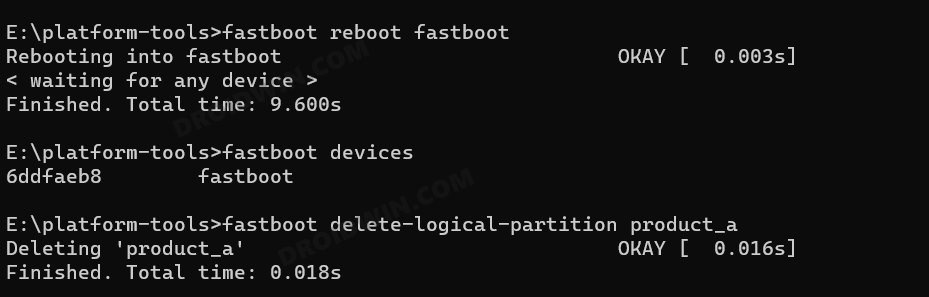
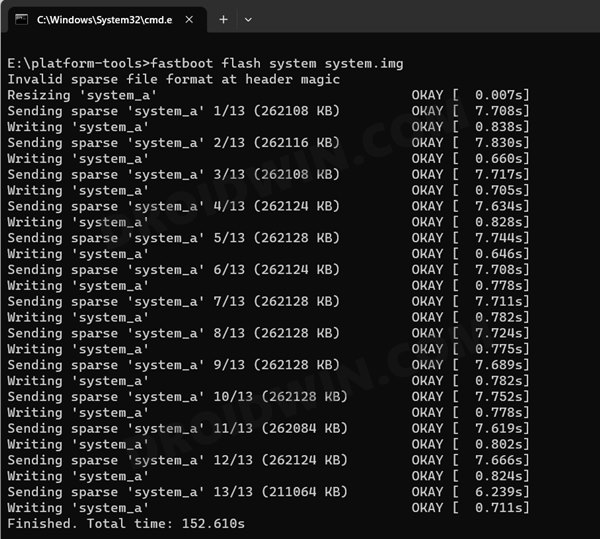
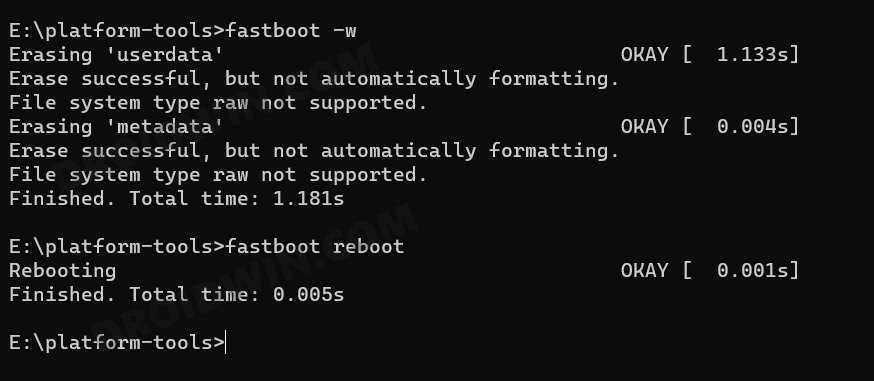








irai
OS Not Verified Or Custom OS. Dismiss After 5 Seconds.
It became a brick.
Rick
Step 7 failed, device is bricked.
C:\android-platform-tools>fastboot –disable-verification flash vbmeta vbmeta.img
Rewriting vbmeta struct at offset: 0
Sending ‘vbmeta_b’ (8 KB) OKAY [ 0.002s]
Writing ‘vbmeta_b’ FAILED (remote: ‘No support by lock control’)
fastboot: error: Command failed
C:\android-platform-tools>fastboot –disable-verity –disable-verification flash vbmeta vbmeta.img
Rewriting vbmeta struct at offset: 0
Sending ‘vbmeta_b’ (8 KB) OKAY [ 0.001s]
Writing ‘vbmeta_b’ FAILED (remote: ‘No support by lock control’)
Shem
Hi Sadique,
I’ve been unable to get this to work on the iPlay 50 Mini Pro at all. I’ve tried using Lineage OS, crDroid and stock GSI images. It appears that the process goes well, but the device gets stuck in a bootloop, even if I do a wipe via fastboot or a factory reset via recovery. Do you have any idea what’s missing?
Brian
Should this and the unlock bootloader method here work for the iPlay 50? I know it has a slightly different processor.
Brian
I assume this works on the iPlay 50 also? It has a Unisoc processor.
Markus
Hello Sadique Hassan,
does the iPlay 50 Mini PRO (with the Mediatek Helio G99) also work with your work to install lineageOS?
If I want to use the Mini PRO it with banking apps, which version is the right one?
Is it: arm64_bgN – VNDKLite?
Thanks in advance.
Marc
Sadique Hassan thank you very much for the detailed instructions, so even I was able to do the whole thing without any problems.
I just have a small question, what about updates? Do I have to do them via Fastboot or is there a simpler solution that I don’t see?
Thank you again for your good work
greetings from Germany
Marc