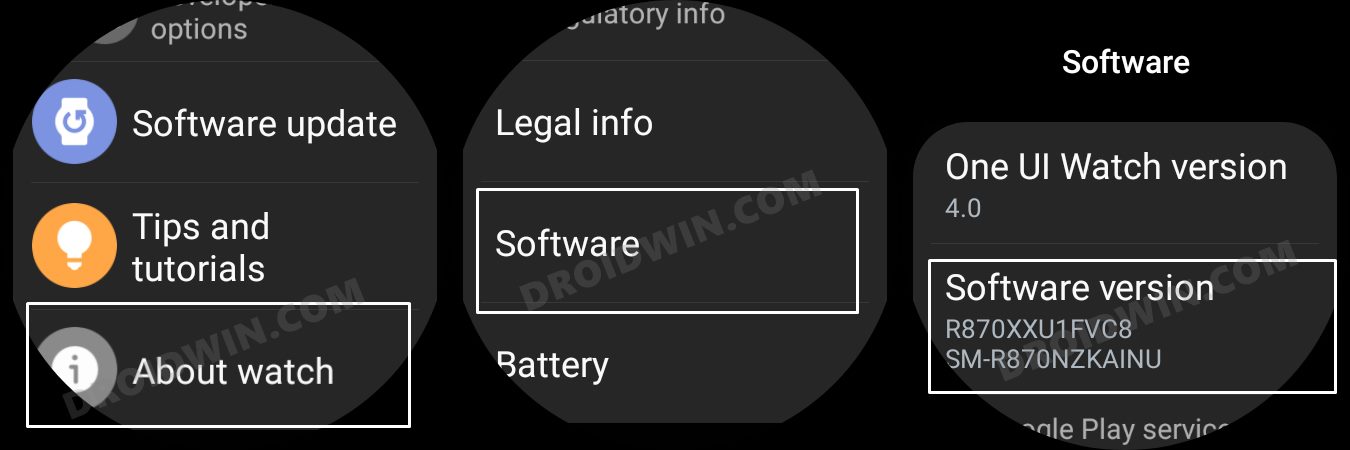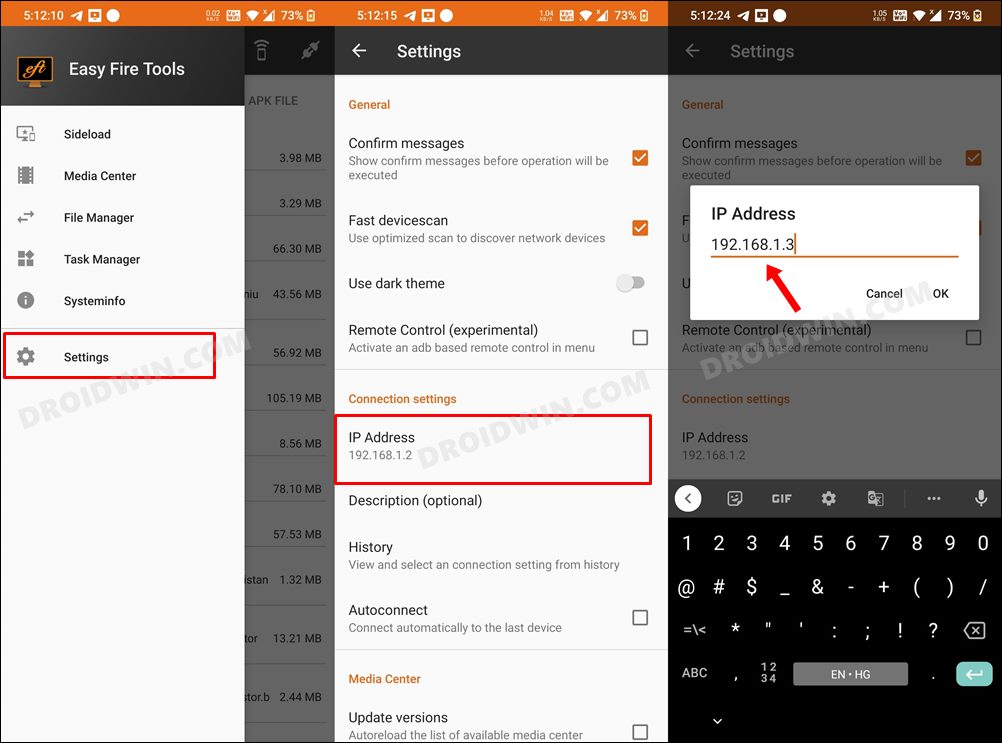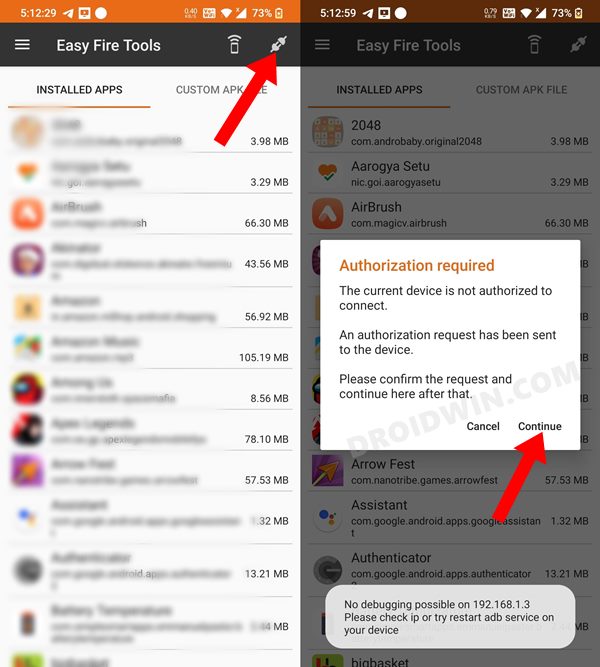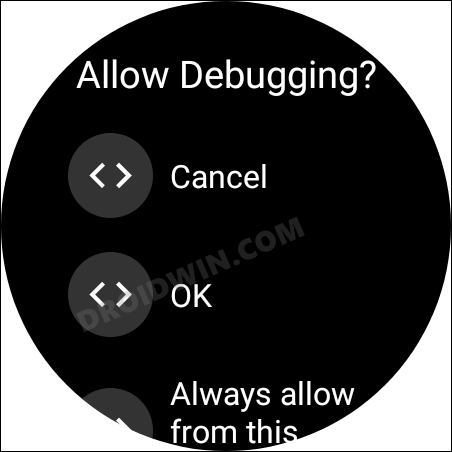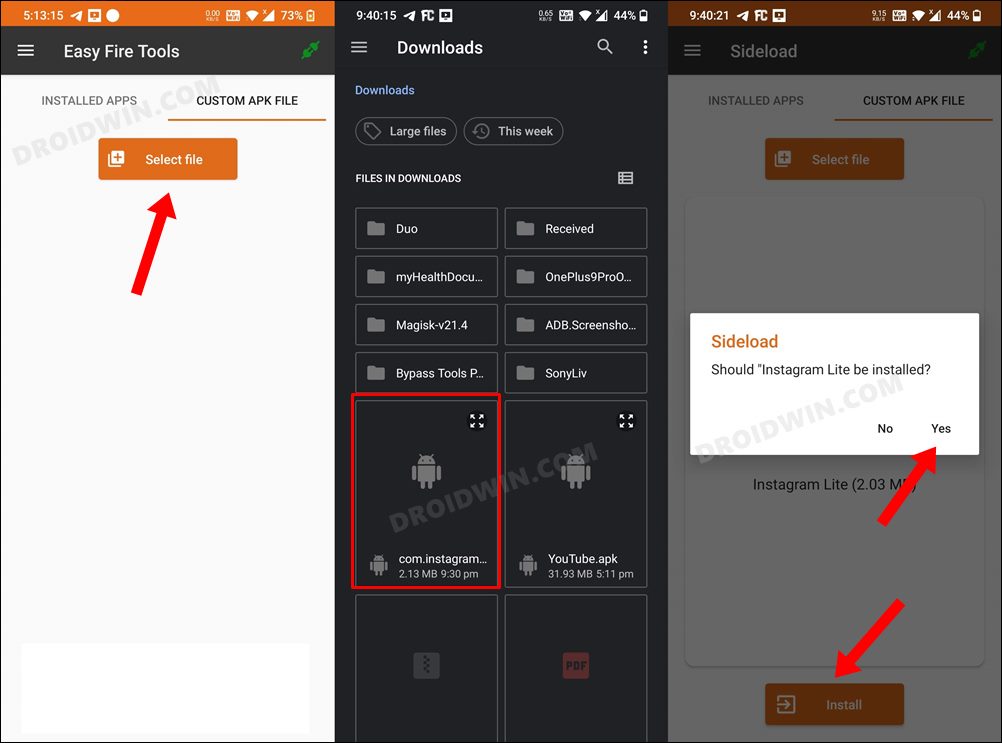In this guide, we will show you the steps to install Instagram on your Galaxy Watch 4. This photo and video sharing app from Meta hardly needs an introduction of any sort. While it was already among the most popular apps in this domain, it further cemented its position at the top after launching the Reels section. And as of now, there doesn’t seem to be any worthy competitor that might even sniff a close second.
With that said, the app has for long been available for Android devices. And since the latest smartwatch from Samsung also houses the Google-based OS, is it possible to run the Instagram app on it. Well, sort of. You could easily install the Instagram app on your Galaxy Watch 4 and carry out all the usual tasks of scrolling through the feeds, liking posts, etc. Well, what’s even more amazing is the fact that you could even post photos and videos directory from your watch as well.
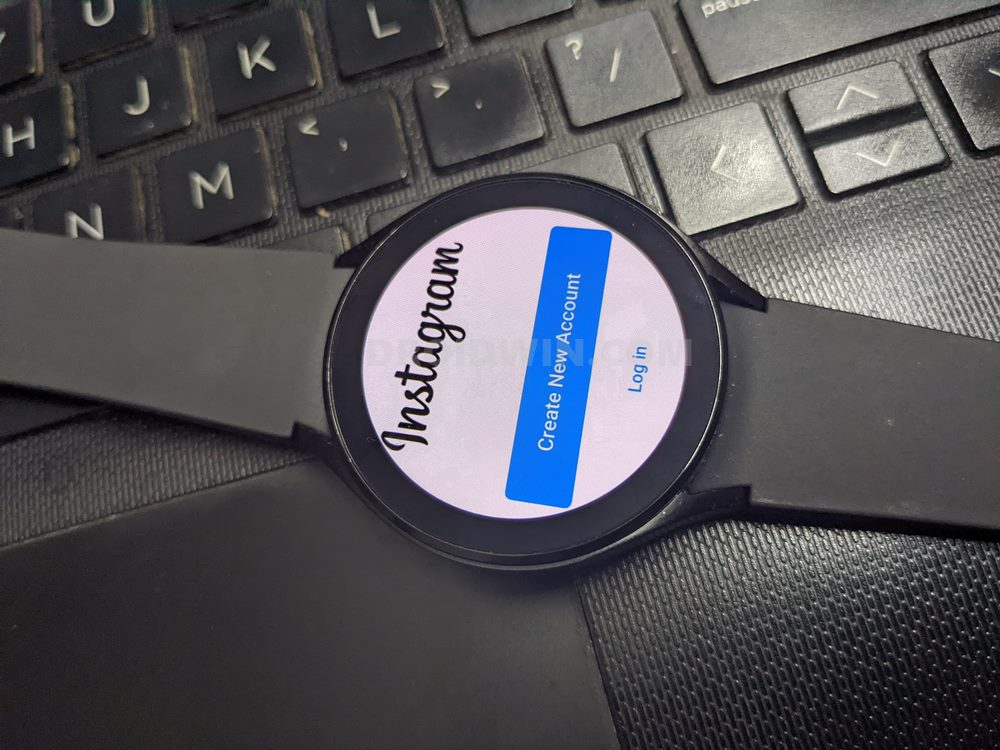
However, you wouldn’t get an immersive and rich app usage experience as Instagram hasn’t been explicitly designed for the watch. Since the app’s display isn’t optimized for small screen sizes, hence you might face a few hiccups while using it. With that said, using this app on your watch will definitely come in quite handy if you just want to glance through the notifications or check your DMs. So on that note, let’s get started with the steps to install Instagram on your Galaxy Watch 4.
Table of Contents
How to Install Instagram on Galaxy Watch 4

You could carry out this task via two different methods- using a third-party app and via ADB Commands. As for now, we will be taking the former approach [the app method] as it doesn’t require the need for a PC. However, if you wish to opt for the ADB route, then do check out our guide on How to Sideload APK/Install Apps via ADB Commands in Galaxy Watch 4.
STEP 1: Enable ADB Debugging in Galaxy Wach 4
- Head over to the Settings > About Watch > Software and tap Software Version 7 times.

- Then go to Developer Options and enable the toggle next to ADB Debugging.
- After that, scroll down a little bit and enable the toggle next to Debug over WiFi.

- It will now bring up the IP Address, note it down somewhere [do not include the port number, i.e. values after the colon].
- For example, if the entire value is 192.168.1.3:5555, then your IP will be 192.168.1.3.
STEP 2 Install Instagram on Galaxy Watch 4
- To begin with, download the Instagram Lite APK file on your device [download link].
- Then download and install the Easy Fire Tools app from the Play Store.
- Now launch the app, tap on the overflow icon situated at the top left, and select Settings.

- After that, select IP Address and type in your watch’s IP Address without the port number [in our case it is 192.168.1.3].
- Now go back to the app’s home page and tap on the plug icon situated at the top right.

- You will get an Allow Debugging prompt on your watch, tap OK.

- After that go to the Custom APK File tab and tap on Select file.
- Now navigate to the Instagram Lite APK file and select it. Then tap on Install > YES.

- The app will now be installed on your watch which you could access from its app drawer.

That’s it. These were the steps to install Instagram on your Galaxy Watch 4. If you have any queries concerning the aforementioned steps, do let us know in the comments. We will get back to you with a solution at the earliest.