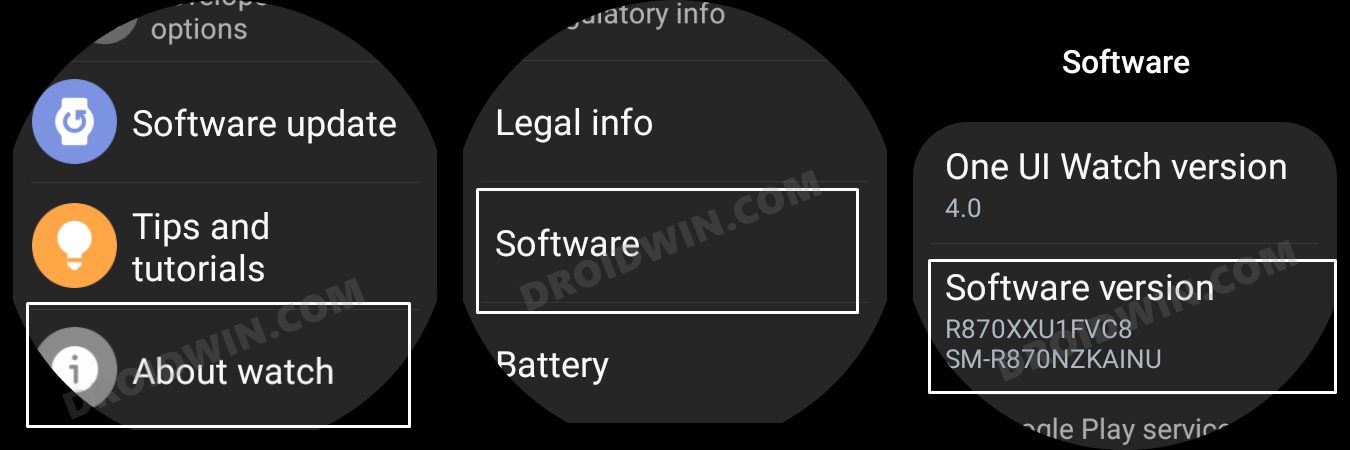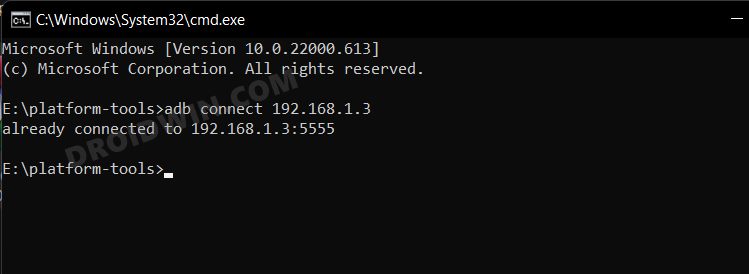In this guide, we will show you two different methods to sideload APKs and install apps on your Galaxy Watch 4 via ADB Commands. The fourth iteration of the Galaxy watch is the first in the lineup that beholds the open-source OS. As a result, you would now be able to carry out a plethora of tweaks and tricks, something similar to what you might already be doing on your Android device. However, in spite of all the goodies that it has to offer, there is this long-standing concern that the Play Store still doesn’t have all the apps that one would like to welcome abode on their watches.

Apart from that, there are a few apps that might not be available in the Play Store due to region restrictions. Likewise, in some instances, you might have to install a modded version of an app [such as the modded Health Monitor app to enable BP and ECG]. In all these scenarios, there exists a handy workaround- you could sideload APKs and install apps on your Galaxy Watch 4 via ADB Commands. And in this guide, we will show you how to do just that. Follow along.
Table of Contents
Sideload APK/Install Apps via ADB Commands in Galaxy Watch 4

We have listed two different methods that will get this job done- via ADB Commands and using third-party apps [see STEP 4A and 4B, STEP 1 to 3 are the prerequisites that are common for both the methods]. You may refer to the one that is in sync with your requirement.
STEP 1: Install Android SDK
First and foremost, you will have to install the Android SDK Platform Tools on your PC. This is the official ADB and Fastboot binary provided by Google and is the only recommended one. So download it and then extract it to any convenient location on your PC. Doing so will give you the platform-tools folder, which will be used throughout this guide.

STEP 2: Enable ADB Debugging in Galaxy Wach 4
- Head over to the Settings > About Watch > Software and tap Software Version 7 times.

- Then go to Developer Options and enable the toggle next to ADB Debugging.
- After that, scroll down a little bit and enable the toggle next to Debug over WiFi.

- It will now bring up the IP Address, note it down somewhere [do not include the port number, i.e. values after the colon].
- For example, if the entire value is 192.168.1.3:5555, then your IP will be 192.168.1.3.
STEP 3: Connect Galaxy Watch 4 to PC via ADB Command
NOTE: This step is not needed if you are sideloading/installing APK via the third-party app method [i.e. STEP 4B].
- Head over to the platform-tools folder, type in CMD in its address bar, and hit Enter. This will launch Command Prompt.

- Now type in the below command in this CMD window [make sure to replace IP accordingly].
adb connect IP

- You will now get a prompt on your watch, tap OK or Always Allow from this computer.

- Finally, execute the below command to verify the ADB Connection between your watch and PC
adb devices

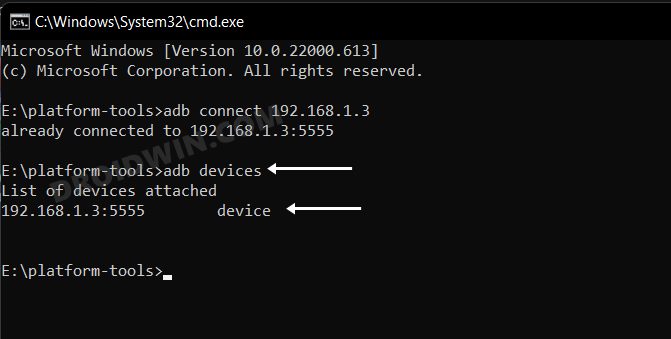
- You will now get your IP Address and port number, followed by the ‘device’ keyword. This signifies that the connection has been successfully established.
STEP 4A: Install Apps via ADB Commands in Galaxy Watch 4
Benefit of this method- It doesn't require the installation of any additional third-party app. Drawback with this method- It requires a PC.
- To begin with, transfer the desired APK file to the platform-tools folder on your PC.
- Then open CMD inside this platform-tools folder and execute the below command [make sure to replace IP and app-name accordingly].
adb -s IP install app-name.apk

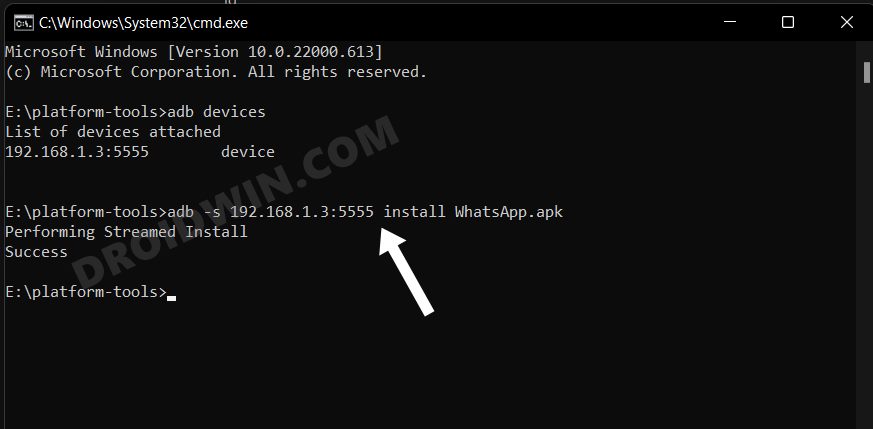
- For example, if we are installing an app named WhatsApp on the watch with IP 192.168.1.3:5555, then the above command will transform to-
adb -s 192.168.1.3:5555 install WhatsApp.apk
- WhatsApp will now be installed on your watch which you could access from the app drawer.


- That’s it. These were the steps to sideload APKs/install apps on your Galaxy Watch 4 via ADB Commands.
STEP 4B: Install Apps via Third-Party App in Galaxy Watch 4
Benefit of this method- It doesn't require a PC. Drawback with this method- It requires the installation of an additional third-party app.
- To begin with, transfer the downloaded APK file to your device.
- Then download and install the Easy Fire Tools app from the Play Store.
- Now launch the app, tap on the overflow icon situated at the top left, and select Settings.

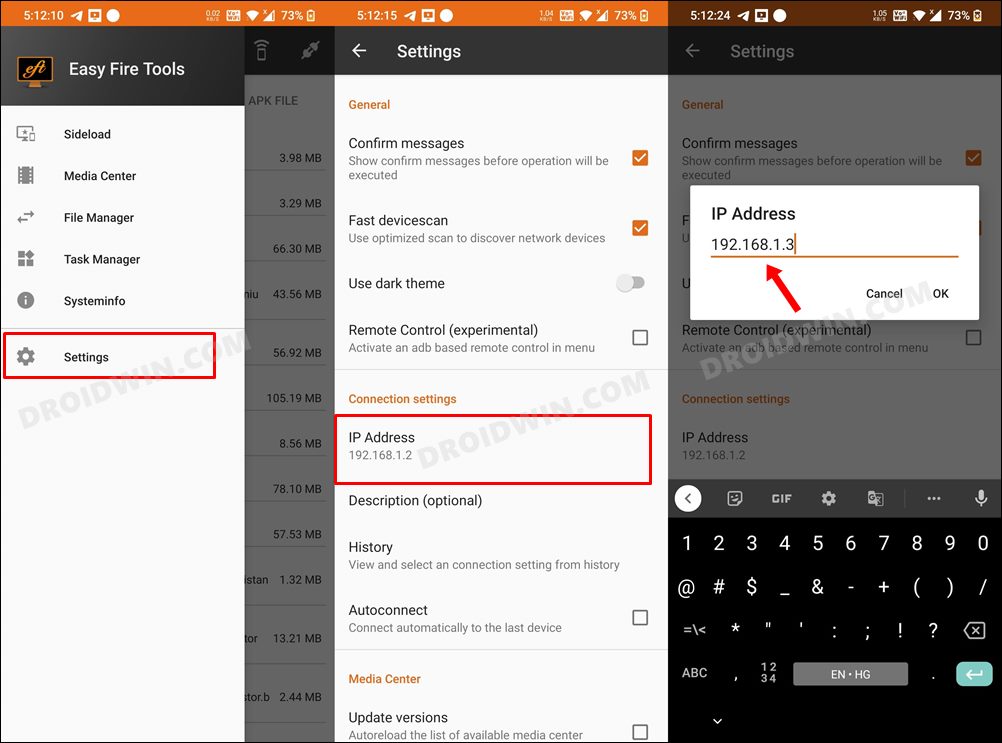
- After that, select IP Address and type in your watch’s IP Address without the port number [in our case it is 192.168.1.3].
- Now go back to the app’s home page and tap on the plug icon situated at the top right.

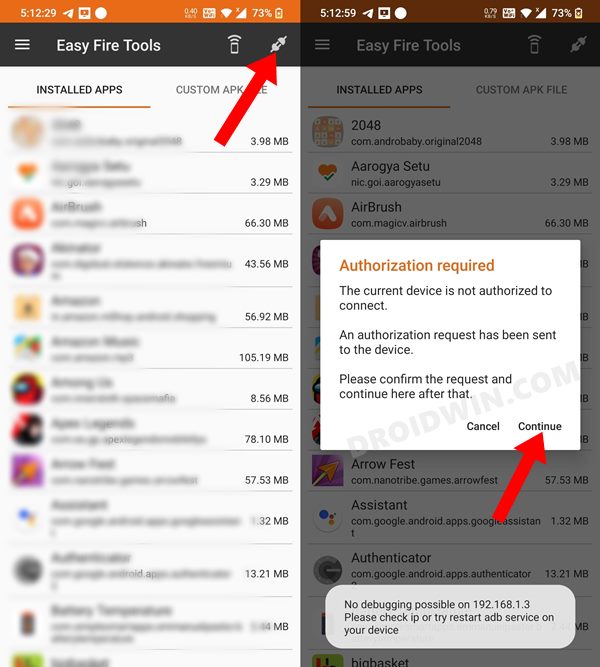
- You will get an Allow Debugging prompt on your watch, tap OK.


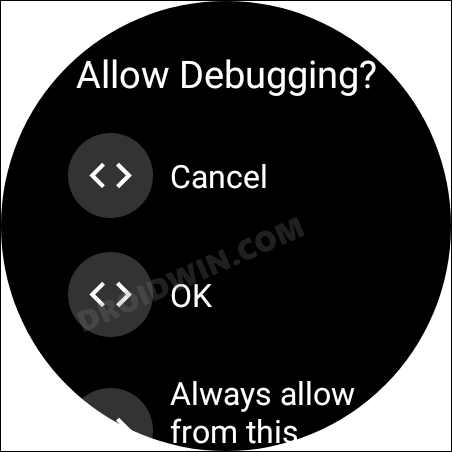
- After that go to the Custom APK File tab and tap on Select file.
- Now navigate to the downloaded APK file and select it. Then tap on Install YES.

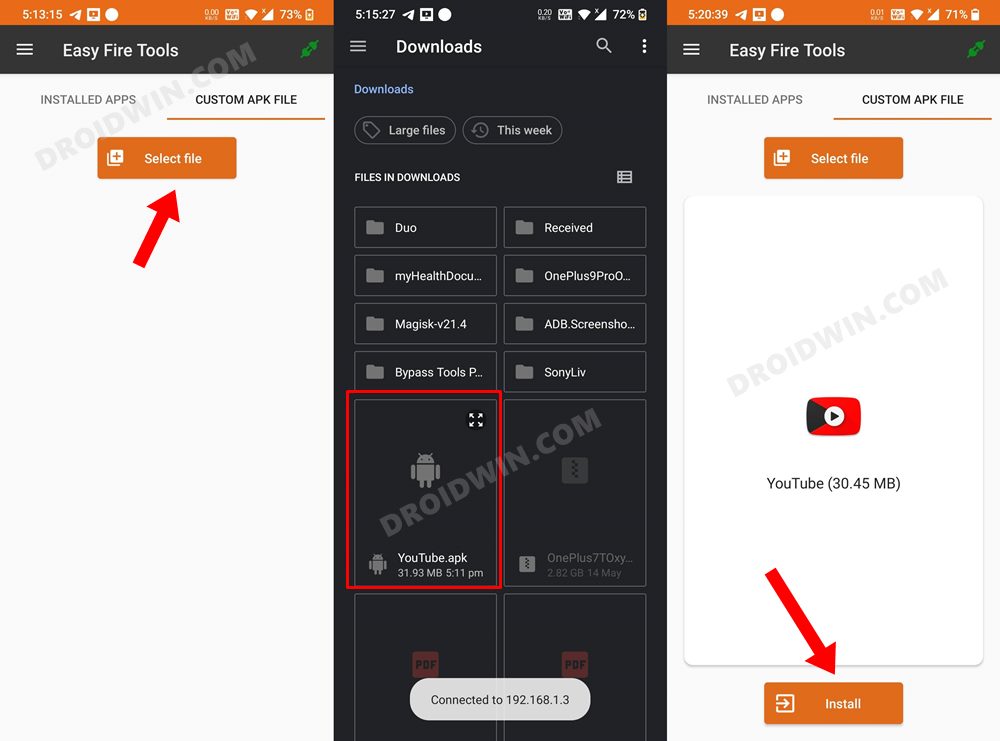
- The app will now be installed on your watch which you could access from its app drawer.


That’s it. These were the two different methods to sideload APKs/install apps on your Galaxy Watch 4 via ADB Commands. Do let us know in the comments which method you ultimately decided to settle for. Likewise, all your queries are welcomed in the comments section below.