In this guide, we will show you various methods to fix the issue of ADB Debugging not working on your Galaxy Watch 4. Beholding the Android-based operating system, the fourth iteration of the Galaxy Watch has already become a mass favorite- both for the general users as well as the tech enthusiasts alike. If we keep our attention towards the latter, then the watch houses quite a few tweaks and tricks up its sleeves for them.
Among them, it is the ability to wirelessly execute ADB Commands that have been their go-to tool. Using these commands, you could sideload apps that aren’t available in the Play Store, uninstall bloatware from your watch, enable hidden features [such as BP and ECG in unsupported countries], or boot your watch to Recovery and Fastboot Mode.
To carry out these tweaks, there’s just one prerequisite that you need to checkmark off the list- enable ADB Debugging. However, that is proving to be easier said than done as many users have voiced their concern that ADB Debugging is not working in their Galaxy Watch 4. If you are also in the same boat, then this guide will make you aware of a few nifty workarounds that will help you resolve this issue. Follow along.
Table of Contents
Fix ADB Debugging not working in Galaxy Watch 4

It is recommended that you try out each of the below-mentioned workarounds and then see which one spells out success for you. So with that in mind, let’s get started.
FIX 1: Watch and PC on Same WiFi Network
First and foremost, make sure that your watch and PC are connected to the same WiFi network. If that is not the case, then there will be a conflict with the IP Address [both will have different addresses] and hence the connection wouldn’t be successfully established. So connect both the devices to the same wireless network and then check if it fixes the ADB Debugging not working issue on your Galaxy Watch 4.
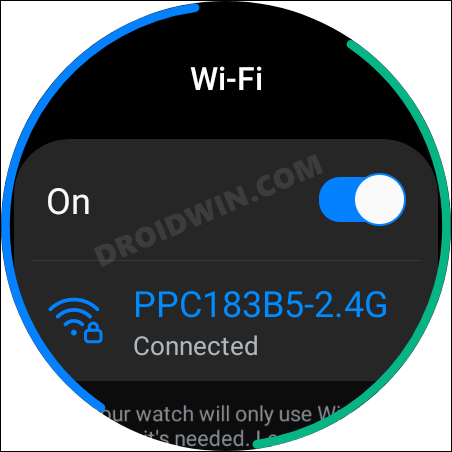
FIX 2: Open CMD inside Platform Tools
- You should only execute the commands inside the CMD window that is opened in the platform-tools folder.
- If that is not the case, then download and extract Android SDK Platform Tools on your PC.

- Then head over to that folder’s address, type in CMD, and hit Enter.

- This will launch the CMD window with the platform-tools directory.
- Now execute the ADB Connect IP command as explained in this guide
- Check if it fixes the ADB Debugging not working issue on your Galaxy Watch 4.
FIX 3: Toggle ADB Debugging and Debug over WiFi
Next up, you should disable and then re-enable the ADB Debugging and Debug over WiFi. This will refresh the underlying ADB Settings on your watch and could well rectify the underlying issue as well. So refer to the below instructions to give it a try right away.
- Go to Developer Options and enable the toggle next to ADB Debugging.
- After that, scroll down a little bit and disable the toggle next to Debug over WiFi.

- Then wait for a few seconds and re-enable the toggle. Now retry establishing the ADB Connection.
- Check if it fixes the ADB Debugging not working issue on your Galaxy Watch 4.
FIX 4: Use IP Address without Port
When you are establishing the ADB connection between your PC and smartwatch, then make sure only to use the IP Address and not the resultant port. For example, when you head over to the Debug over WiFi section, you will see the value along the following lines- 192.168.1.35555.
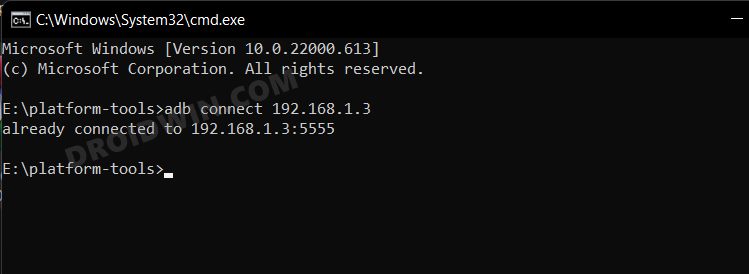
In this, the value after the colon is your port number and should not be included while executing the command. To recall the correct syntax is adb connect IP, so in our case, it will transform to adb connect 192.168.1.3. So try establishing the ADB connection using your IP and see if it fixes the ADB Debugging not working issue in Galaxy Watch 4.
FIX 5: Revoke ADB Authorization
When you had established the ADB Connection between your watch and PC the first time around, you would have authorized your PC from your watch. While this is only a one-time requirement, however in some instances, the authorization might get nullified. To rectify it, you will have to completely revoke this authorization and then invoke a new one. Here’s how it could be done
- To begin with, head over to Settings > Developer Options.
- Then tap on Revoke Debugging Authorization > blue checkmark.


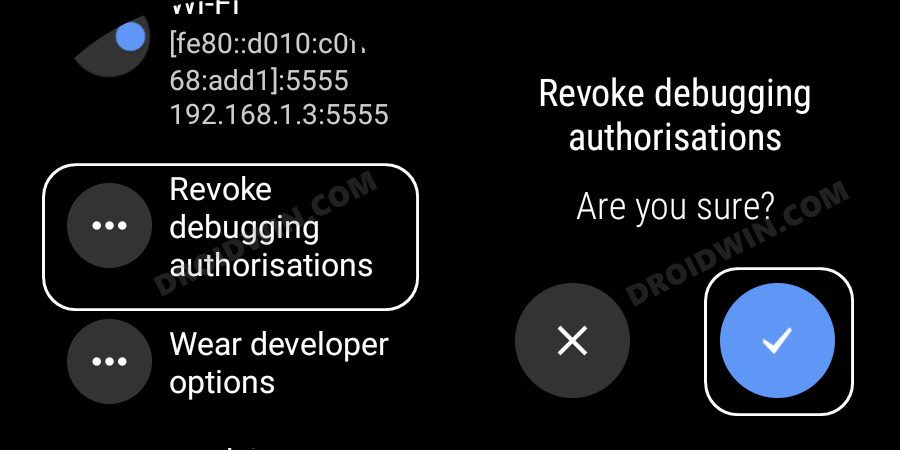
- After that, head over to the platform-tools folder, type in CMD in its address bar, and hit Enter. This will launch Command Prompt.
- Now type in the below command in this CMD window [make sure to replace IP accordingly].
adb connect IP


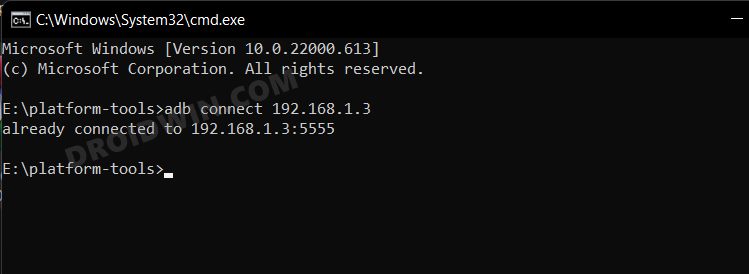
- You will now get a prompt on your watch, tap OK or Always Allow from this computer.

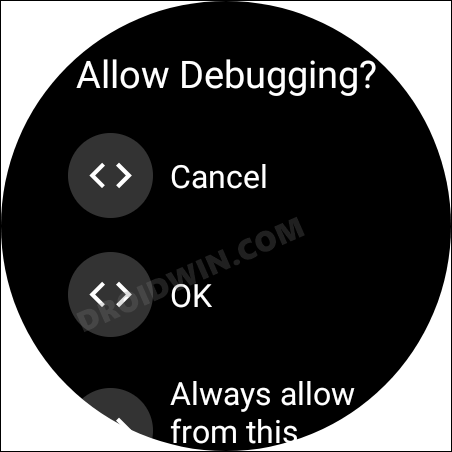
- Now try executing the desired command and check if it fixes the ADB Debugging not working issue on your Galaxy Watch 4.
FIX 6: Restart ADB Server
The issue that we are currently dealing with could also stem from buggy ADB Servers. To rectify it, you will have to kill the current running server and then start off its new instance, using the instructions given below-
- To begin with, Launch CMD inside the platform-tools folder
- Then execute the below command to stop the ADB server
adb kill-server

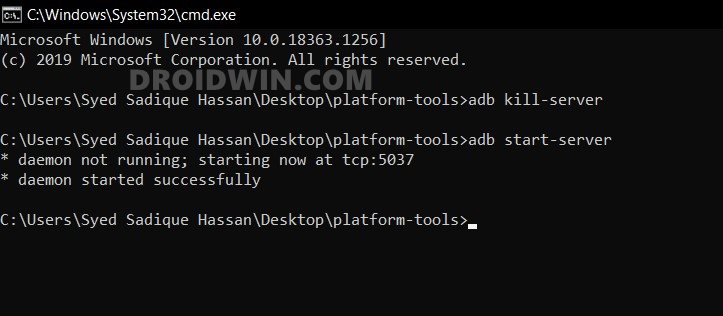
- After that, type in the following command to restart the server
adb start-server
- Now revoke ADB Authorization on your watch as explained in FIX 5.


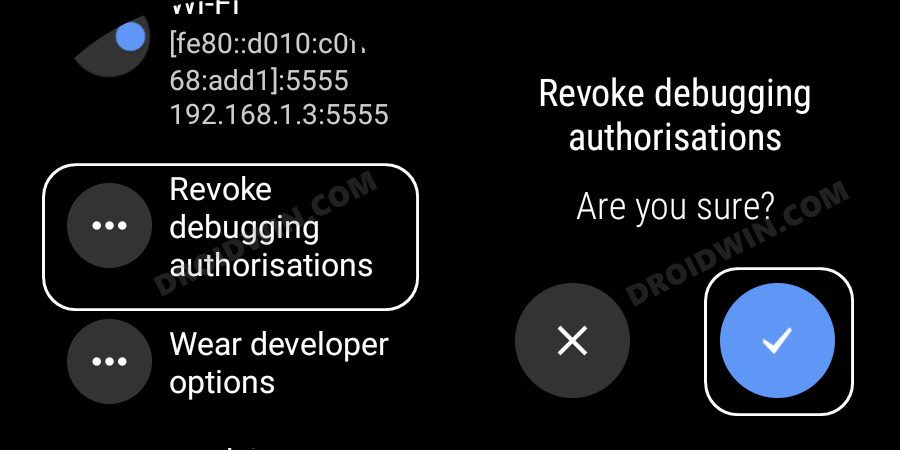
- Finally, execute the desired commands and you should no longer face any issues.
So with this, we round off the guide on how you could fix the issue of ADB Debugging not working on your Galaxy Watch 4. We have listed six different methods for the same. Do let us know in the comments which one worked in your favor. Likewise, all your queries are welcomed in the comments section below.


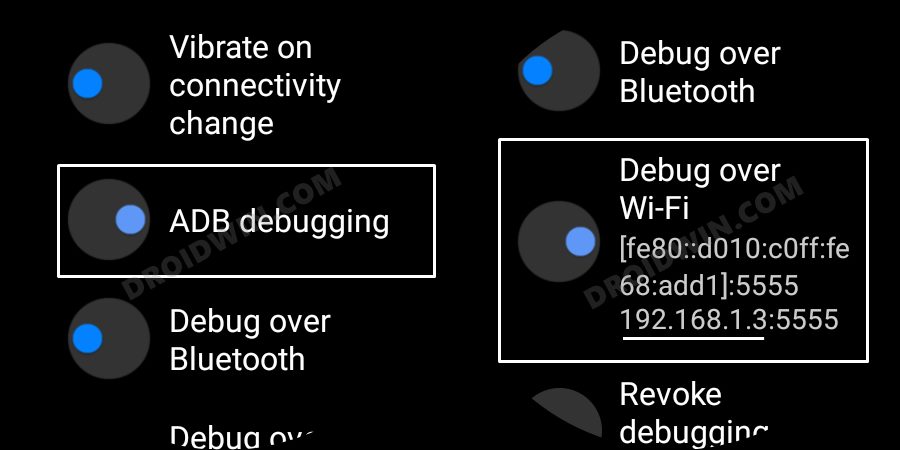








Ben
I have a Samsung watch 6 bought from mainland China, and unfortunately the option for Debug over Wi-fi isn’t there. Upon unlocking Developer Options and enabling ADB debugging, is offers me Debug over Bluetooth but not over Wi-fi. I’m trying to sideload apps not available in the Chinese Galaxy App Store. Any ideas of a workaround?
Joe
I am trying to reinstall Samsung Health Monitor after upgrading to the latest Watch4OS.
I can connect using the port specified in the watch using the command adb connect 192.168.2.60:41667
I can’t connect if I leave out the port and get this error
C:\Program Files (x86)\Minimal ADB and Fastboot>adb connect 192.168.2.60
unable to connect to 192.168.2.60:5555: cannot connect to 192.168.2.60:5555: No connection could be made because the target machine actively refused it. (10061)
If I connect using the port number then try to install the APK I get this error. This happend whether I include the port of not
C:\Program Files (x86)\Minimal ADB and Fastboot>adb -s 192.168.2.60:41667 install Watch.SHM.MOD.1.2.1.009.dante63.apk
error: device offline
adb: error: failed to get feature set: device offline
– waiting for device –