In this guide, we will show you the steps to debloat/remove bloatware from your Galaxy Watch 4. When it comes to the smartphone domain, then there’s no denying the fact that the offering from the Silicon Valley giants is right there at the top. Beholding Google’s in-house OS, you could try out a plethora of tweaks and tricks that you would normally do on an Android device. Moreover, the WearOS 3 is perhaps the most polished and efficient operating system for the watch to date. However, out of the box, you would get quite a few apps pre-installed.
And out of that lot, some of them might not even be in sync with your requirement. In this regard, you could easily bud adieu to some of those apps by long pressing on them and selecting Uninstall. However, some apps [like Bixby] are treated as system apps and you wouldn’t be able to remove them from your watch the conventional way. But fret not. You could still take the help of the ADB Commands to debloat/remove bloatware apps from your Galaxy Watch 4. And in this guide, we will show you how to do just that. Follow along.
Table of Contents
How to Debloat/Remove Bloatware from Galaxy Watch 4
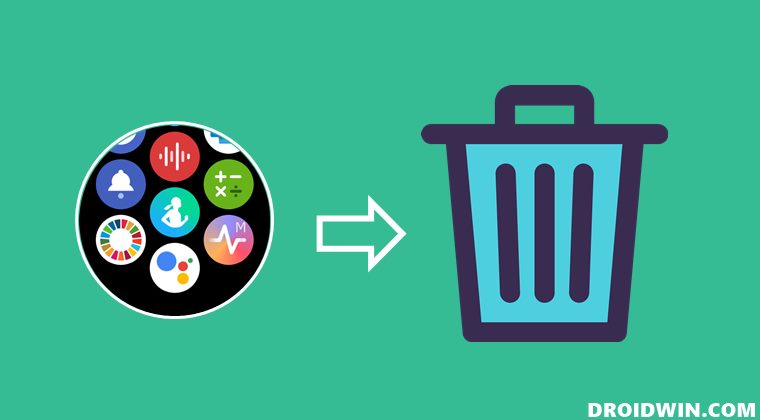
The below instructions are listed under separate sections for ease of understanding. Make sure to follow the same sequence as mentioned.
STEP 1: Install Android SDK
First and foremost, you will have to install the Android SDK Platform Tools on your PC. This is the official ADB and Fastboot binary provided by Google and is the only recommended one. So download it and then extract it to any convenient location on your PC. Doing so will give you the platform-tools folder, which will be used throughout this guide.

STEP 2: Enable ADB Debugging in Galaxy Wach 4
- Head over to the Settings > About Watch > Software and tap Software Version 7 times.

- Then go to Developer Options and enable the toggle next to ADB Debugging.
- After that, scroll down a little bit and enable the toggle next to Debug over WiFi.

- It will now bring up the IP Address, note it down somewhere [do not include the port number, i.e. values after the colon].
- For example, if the entire value is 192.168.1.3:5555, then your IP will be 192.168.1.3.
STEP 3: Connect Galaxy Watch 4 to PC via ADB Command
- Head over to the platform-tools folder, type in CMD in its address bar, and hit Enter. This will launch Command Prompt.

- Now type in the below command in this CMD window [make sure to replace IP accordingly].
adb connect IP

- You will now get a prompt on your watch, tap OK or Always Allow from this computer.

- Finally, execute the below command to verify the ADB Connection between your watch and PC
adb devices

- You will now get your IP Address and port number, followed by the ‘device’ keyword. This signifies that the connection has been successfully established.
STEP 4: Get a List of All Installed Apps in Galaxy Watch 4
- To begin with, enable the shell environment using the below command
adb shell

- Now execute the below command to get a list of all the installed apps’ package names.
pm list packages

- Given below is the output that you would be getting after typing the above command. Just copy the package name of the app that you wish to uninstall.
- For example, if you want to uninstall the World Clock app from your watch, then copy its app package name is com.samsung.android.watch.worldclock
com.android.cts.priv.ctsshim com.google.android.ext.services com.samsung.android.knox.wkes com.sec.location.nfwlocationprivacy com.android.providers.telephony com.sec.android.app.parser com.android.dynsystem com.samsung.android.networkstack com.samsung.android.calendar com.samsung.android.watch.cameracontroller com.android.providers.calendar com.sec.automation com.android.providers.media com.google.android.ext.shared com.samsung.android.watch.watchface.analoguefont com.samsung.android.watch.watchface.simplecomplication com.skms.android.agent com.samsung.android.wear.shealth com.samsung.android.incallui com.sec.usbsettings com.samsung.android.watch.watchface.premiumanalog com.sec.factory com.android.companiondevicemanager com.android.mms.service com.samsung.android.watch.watchface.myphoto com.samsung.android.watch.watchface.mystyle com.android.providers.downloads com.samsung.android.video.wearable com.google.android.networkstack.tethering.overlay com.samsung.android.storage.watchstoragemanager com.monotype.android.font.foundation com.samsung.android.gallery.watch com.samsung.android.watch.compass com.sk.vas.tshare com.sec.android.app.factorykeystring com.samsung.android.watch.runestone.app com.sec.android.app.samsungapps com.samsung.android.sdk.handwriting.watch com.samsung.android.watch.findmyphone com.samsung.android.watch.findmywatch com.sec.android.app.wlantest com.google.android.overlay.modules.permissioncontroller com.android.vending com.android.networkstack com.samsung.android.watch.weather com.google.android.wearable.batteryservices com.android.modulemetadata com.android.certinstaller com.android.carrierconfig com.google.android.marvin.talkback com.samsung.android.app.esimkeystring com.samsung.SMT com.samsung.rtl android com.samsung.rtlassistant com.google.android.overlay.modules.cellbroadcastreceiver com.samsung.android.aircommandmanager com.google.android.apps.wearable.settings com.android.mtp com.android.nfc com.samsung.android.messaging com.android.backupconfirm com.samsung.android.stextclassifier com.samsung.android.app.telephonyui com.android.statementservice com.samsung.android.wear.musictransfer com.samsung.android.watch.watchface.basicclock com.samsung.android.bixby.agent com.sec.android.app.hwmoduletest com.sec.bcservice com.sec.modem.settings com.samsung.hidden.SKT com.monotype.android.font.samsungone com.google.android.permissioncontroller com.android.wearable.resources com.sec.android.app.servicemodeapp com.samsung.android.watch.watchface.simpleclassic com.android.providers.settings com.samsung.accessibility com.sec.imsservice com.samsung.android.service.health com.google.android.apps.wearable.systemui com.android.webview com.samsung.android.watch.watchface.dualwatch com.android.se com.android.inputdevices com.samsung.advancedcallservice com.samsung.android.app.contacts com.samsung.android.app.reminder com.samsung.android.watch.watchface.together com.samsung.android.watch.flashlight com.samsung.android.watch.watchface.typography com.samsung.android.watch.watchface.large com.samsung.android.watch.watchface.animal com.google.android.apps.maps com.samsung.android.qrreader.watch com.samsung.advp.imssettings com.samsung.android.watch.alarm com.android.cellbroadcastreceiver com.sec.android.RilServiceModeApp com.samsung.android.mdecservice com.samsung.android.watch.timer android.ext.shared com.samsung.android.smartgesture com.samsung.android.wear.blockednumber com.android.server.telecom com.samsung.euicc com.android.keychain com.google.android.packageinstaller com.google.android.gms com.google.android.gsf com.google.android.tts android.ext.services com.android.wifi.resources com.google.android.partnersetup com.sec.android.diagmonagent com.android.localtransport com.samsung.android.batterysavingsettings com.samsung.android.wearable.knox.attestation com.samsung.android.watch.stf com.google.android.wearable.ambient com.samsung.packageinstalleroverlay com.samsung.android.shealthmonitor com.samsung.android.watch.watchface.aremoji com.android.managedprovisioning com.samsung.android.watch.watchface.analogmodular com.android.networkstack.tethering com.android.soundpicker com.samsung.android.watch.watchface.emergency com.samsung.android.watch.watchface.simpleanalogue com.samsung.android.dialer com.samsung.android.watch.safety_assistance com.samsung.android.dqagent com.google.android.clockworkicons com.google.android.wearable.overlay.home.merlot com.samsung.android.wearable.setupwizard com.sem.factoryapp com.samsung.android.watch.stopwatch com.google.android.wearable.healthservices com.samsung.wear.contacts.sync com.ims.dm com.google.android.apps.wearable.retailattractloop com.sec.android.soagent com.samsung.android.wearable.sysui com.sec.phone com.samsung.android.bixby.wakeup com.samsung.android.honeyboard com.samsung.android.scloud com.samsung.android.location.locproxy com.sec.app.RilErrorNotifier com.samsung.euicc.wmservice com.samsung.android.watch.watchface.bitmoji com.sec.android.app.bluetoothtest com.sec.android.sdhms com.android.networkstack.permissionconfig com.samsung.android.mediacontroller com.google.android.wearable.app com.android.cts.ctsshim com.samsung.android.watch.screencapture com.samsung.android.wear.samsungvoiceinput com.samsung.android.watch.watchface.digitalmodular com.samsung.android.wcs.extension com.samsung.android.wearable.samsungaccount com.samsung.android.providers.contacts com.android.phone com.android.shell com.android.wallpaperbackup com.android.providers.blockednumber com.android.providers.userdictionary com.android.providers.media.module com.samsung.android.watch.watchface.superfiction com.google.android.clockwork.oemsetup com.wssyncmldm com.samsung.android.watch.worldclock com.android.hotspot2.osulogin com.samsung.android.clientconnection com.android.location.fused com.sec.android.app.personalization com.samsung.android.apps.wearable.recent com.samsung.android.watch.watchface.digitalfont com.samsung.aasaservice com.samsung.android.watch.watchface.endangeredanimal com.samsung.android.cidmanager com.android.bluetooth com.samsung.android.watch.watchface.companionhelper com.samsung.sec.android.application.csc com.samsung.android.samsungnetworklocation com.google.android.wearable.frameworkpackagestubs com.samsung.android.watch.watchface.tickingsound com.samsung.android.mcfds
STEP 5: Uninstall Bloatware from Galaxy Watch 4 via ADB Commands
- Use the below command syntax to remove the desired bloatware app from your Galaxy Watch 4
pm uninstall -k --user 0 app-package-name

- For example, if you wish to uninstall the World Clock app, then the aforementioned command will transform to
pm uninstall -k --user 0 com.samsung.android.watch.worldclock
How to Reinstall Bloatware in Galaxy Watch 4
- If at any point in time, you wish to revert the decision and reinstall the bloatware app, then repeat STEP 1 to 4, and then execute the below command
pm install-existing app-package-name

- For example, to reinstall the world clock app, the above command will transform to
pm install-existing com.samsung.android.watch.worldclock
That’s it. These were the steps to remove bloatware from your Galaxy Watch 4. Likewise, we have also listed the steps to reinstall the app. If you have any queries concerning the aforementioned steps, do let us know in the comments. We will get back to you with a solution at the earliest.
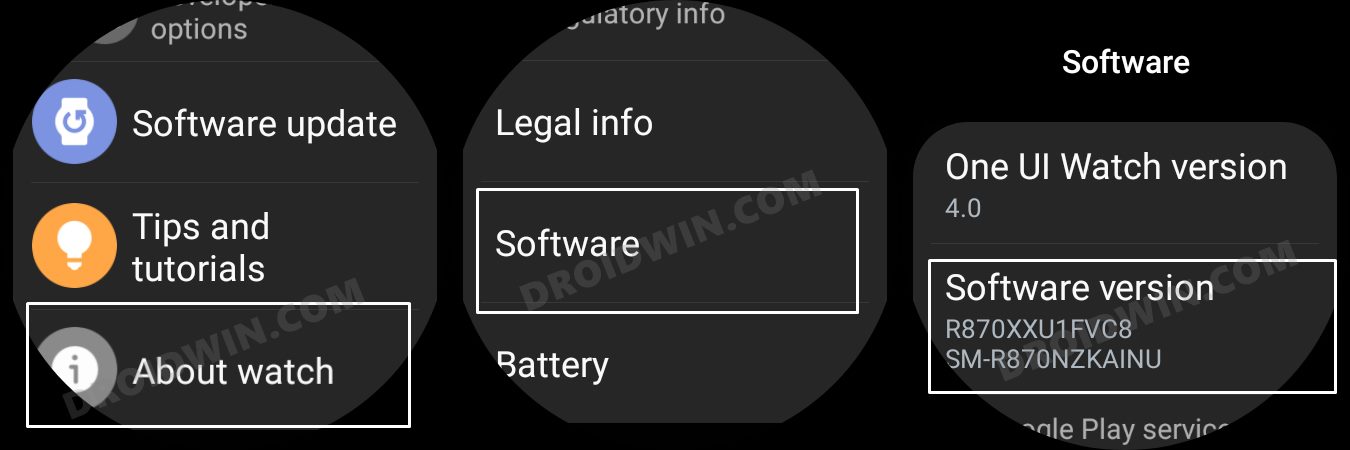
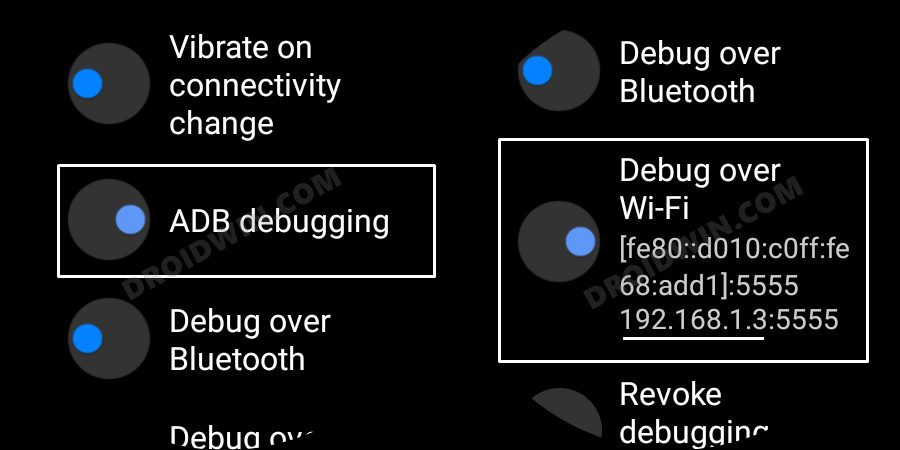

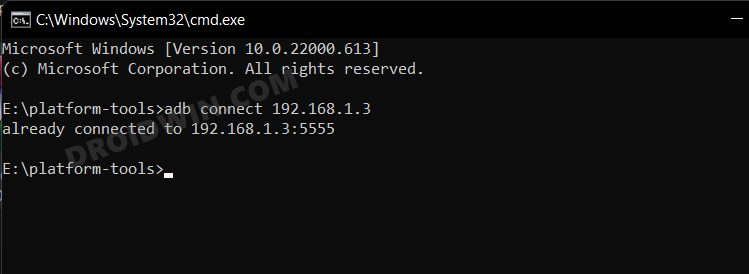
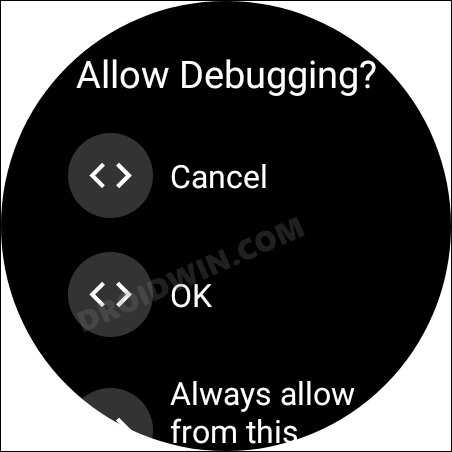
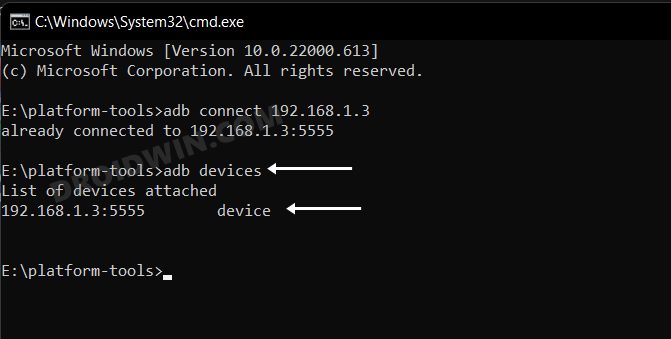
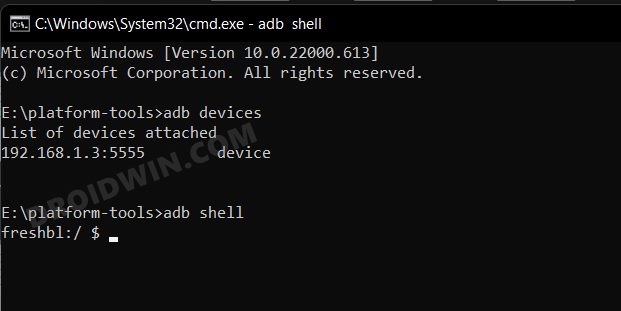
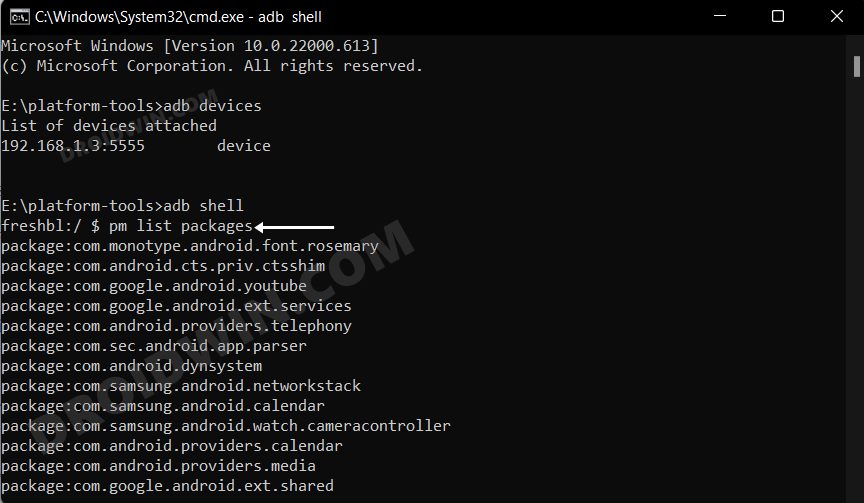
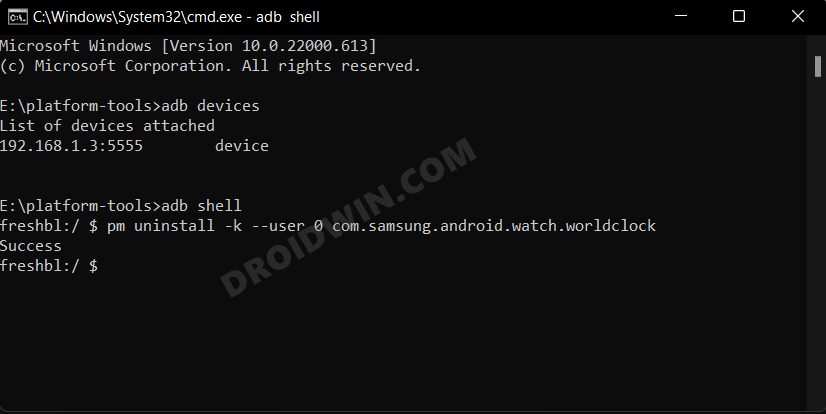
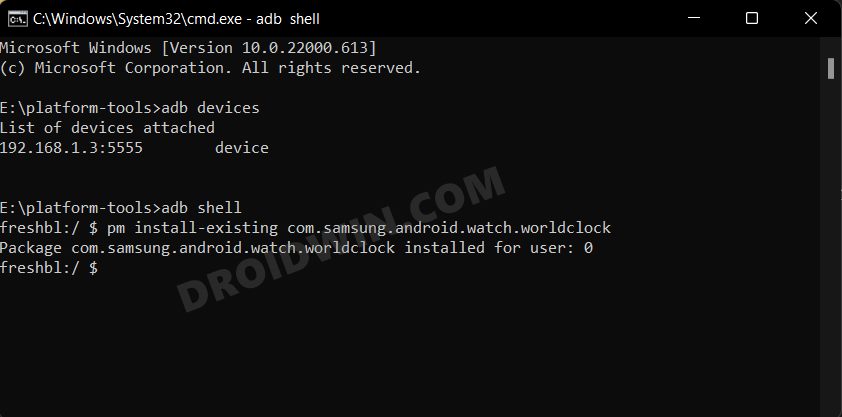








Magnum
it was very helpful, thanks alot.
Shahram
Hi Sadique,
thanks a lot for your post. I’ve removed the Samsung pay app. Now I’m seeking for a way to customize “press and hold” of back key in order to run Google Pay. Do you have any Tipps for me?
Regards
Isaac
What package(s) did you remove to remove the Samsung Pay app? It’s the single worst bloatware on the watch. Reassigning the long-press back key is the next step.
Naeem
`com.samsung.android.samsungpay.gear` is the package to uninstall samsung pay