In this guide, we will show you the steps to install the BeyondROM custom ROM onto your Galaxy S23 Ultra. The newest additions to Samsung’s flagship family have managed to grab quite a few eyeballs. Apart from being one of the go-to devices for everyday users, they are usually the preferred choice for tech enthusiasts as well [especially its Ultra variant]. And this time around, things are no different either.
The device has just been blessed with a custom ROM which beholds a slew of intriguing features, with unlimited Google Photos storage, taking screenshots in restricted apps, and Call Recording being my favorite selections. Moreover, even after baking in a truckload of functionalities, it has still managed to maintain an equilibrium between features and overall device stability. So on that note, let’s make you aware of the steps to install BeyondROM custom ROM onto your Galaxy S23 Ultra. Follow along.
Table of Contents
How to Install BeyondROM Custom ROM on Galaxy S23 Ultra
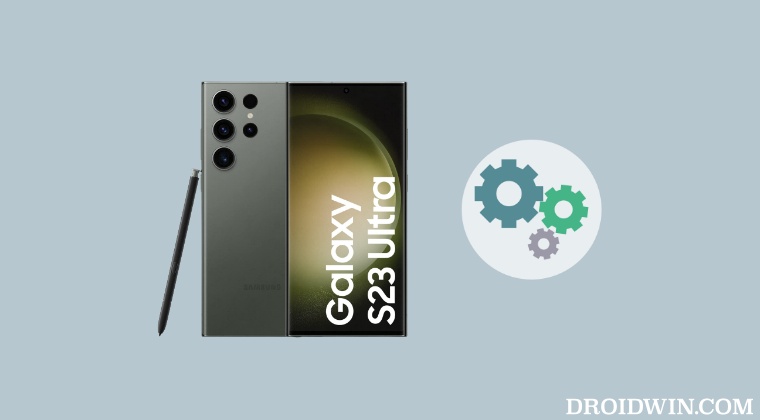
Before starting with the below steps, make sure to take a backup of all the data on your device. Moreover, after flashing this ROM, Knox-related apps like Samsung Pay and Samsung AutoFill might not work, so only proceed ahead if it’s well and good. Droidwin and its members wouldn’t be held responsible in case of a thermonuclear war, your alarm doesn’t wake you up, or if anything happens to your device and data by performing the below steps.
Unlock Bootloader on Galaxy S23 Ultra
First off, you’ll have to unlock the bootloader on your device [this will trip Knox, might void the warranty, and will reset your device]. So do check out our guide on How to Unlock Bootloader on Galaxy S23/Plus/Ultra.
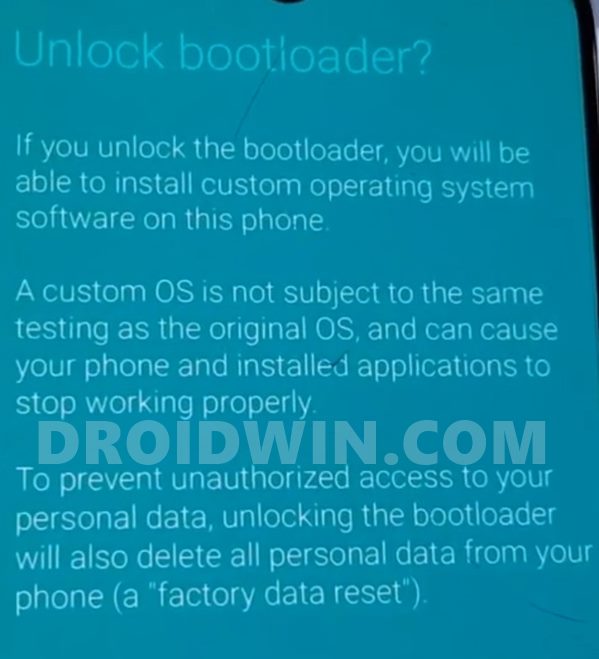
Flash TWRP & Patched Vbmeta
Next up, you will have to install the TWRP Recovery and the patched vbmeta via Odin. To do so, please refer to our guide on Install TWRP Recovery on Galaxy S23 Ultra [you may skip the rooting steps listed in that guide, just refer to the TWRP and vbmeta flashing via Odin steps].
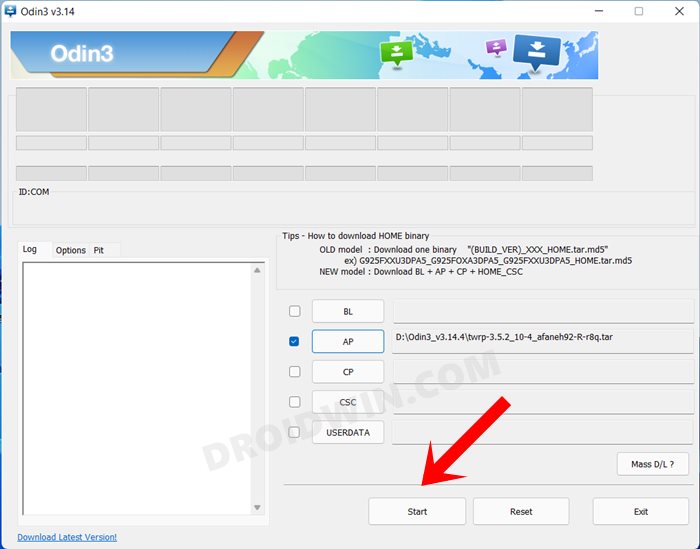
Boot Galaxy S23 Ultra to TWRP
Let’s now boot our device to the newly flashed recovery. For that, we will be using the hardware key combination, as explained below. [If you want to do so via ADB Commands, then execute the adb reboot recovery command].
- Power off your device and connect it to your PC via a USB cable.
- Then press and hold the Volume Up + Power keys for around 7 seconds. [Press and hold these keys as soon as the device turns off/the Samsung logo disappears but before the appearance of the charging percentage]
- Your device will now boot to the TWRP Recovery.

Format Data via TWRP
- From TWRP, go to Wipe and select Format Data.
- Then type in YES in the space provided and tap on the checkmark situated at the bottom right.

- Once the format is complete, you will have to reboot the device to TWRP. So go to Reboot and select Recovery.

Transfer ROM to Device
- First off, grab hold of the BeyondROM files from below:
SM-S918B ROM Download AWBD [BR1.0] Credits: XDA Senior Member starbucks2010
- Make sure to download both the P1 and P2 ZIP files.
- Then transfer both these files to your device via TWRP.
Flash BeyondROM on Galaxy S23 Ultra
- From TWRP, go to Install, select the P1 ZIP, and perform a right swipe to flash it.
- Once done, again go to Install, select P2 ZIP, and perform a right swipe to flash it.

- Then follow the on-screen instructions to complete the setup. Once done, hit Finish.
- Now go to Reboot and select System. Your device will boot to the newly installed OS.

Root BeyondROM on Galaxy S23 Ultra
- Download and install the Magisk Canary app from GitHub.
- Then launch it. It will now ask for additional setup, tap OK.
- Once done, it will automatically reboot your device to the OS.

These were the steps to install the BeyondROM custom ROM onto your Galaxy S23 Ultra. If you have any queries concerning the aforementioned steps, do let us know in the comments. We will get back to you with a solution at the earliest.
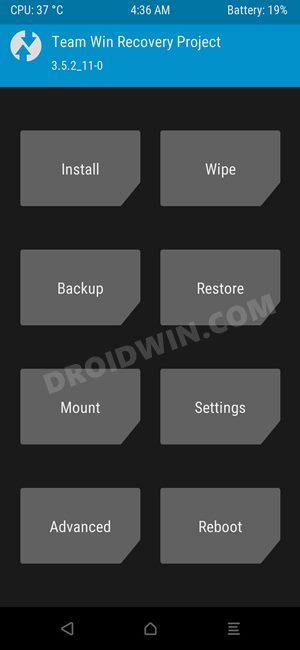
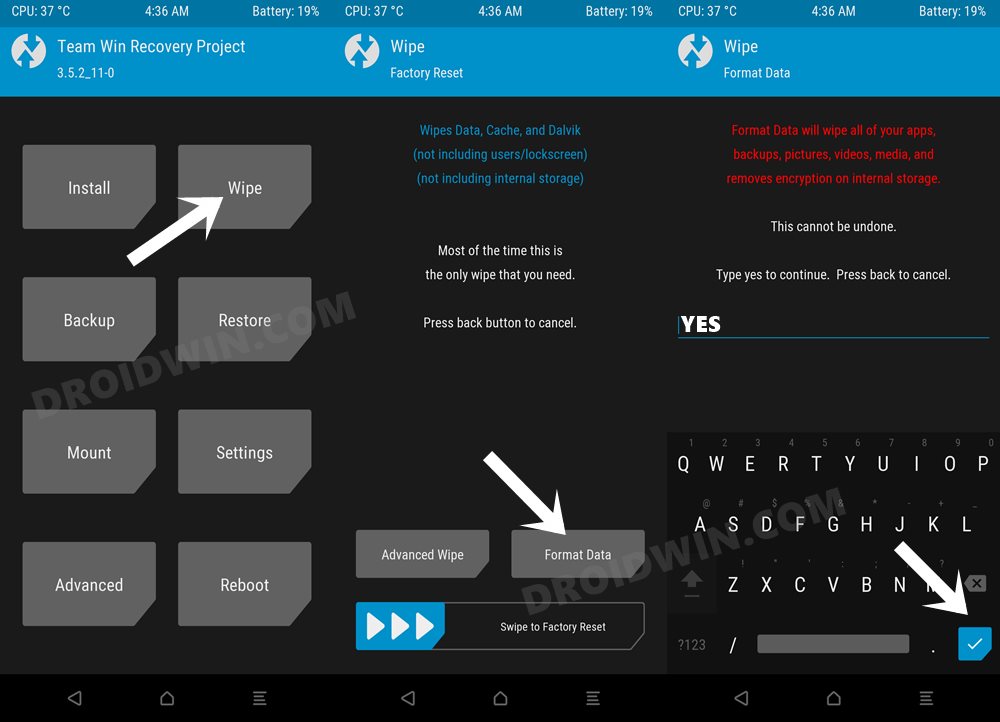
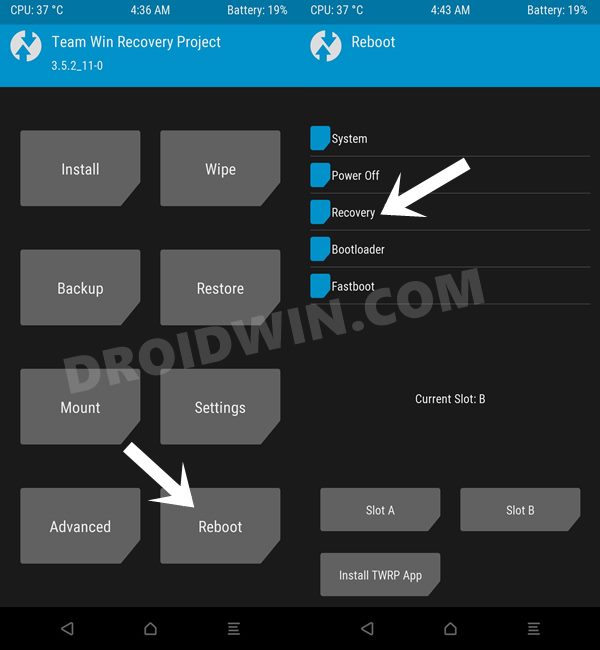
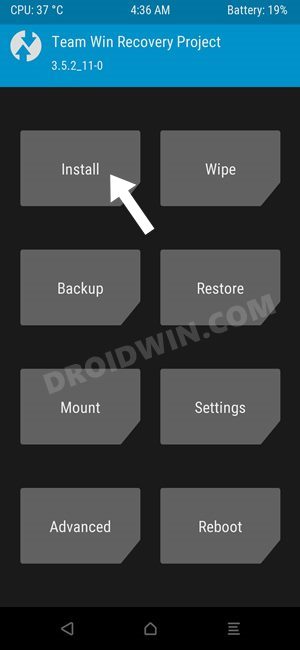
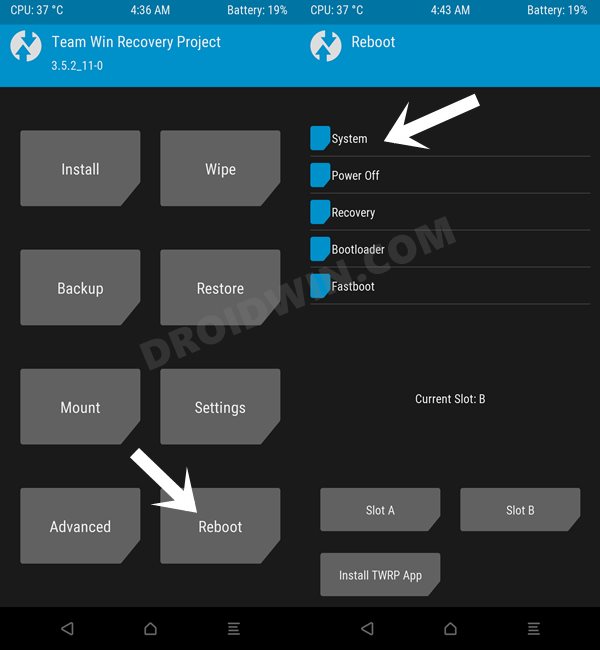
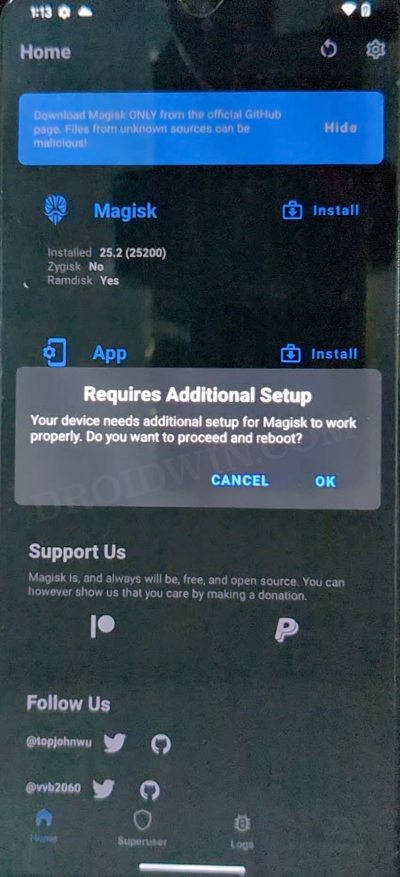








FUCK
FUCK YOU