In this guide, we will show you various methods to fix the issue of Galaxy S23 Ultra being unable to connect to WiFi 6 5GHz. The newest addition to the Samsung family, the S23 series has just been released and in a short span of time, it seems to have encapsulated the attention of the masses. Moroever, it holds quite an impressive specs sheet, including the WiFi 6E spectrum.
This broadband supports the 6GHz spectrum, in addition to providing faster wireless speeds and lower latencies. However, the latest flagships from Samsung seem to be having a rough time accepting the 6-gigahertz band. This is because numerous users have voiced their concern that their Galaxy S23 Ultra is unable to connect to WiFi 6 5GHz.
The issue is not with their network as other devices could easily be connected to this network, so there’s something definitely wrong with the flagships from Samsung. With that said, there does exist a couple of nifty workarounds that could help you rectify this bug. So without further ado, let’s check them out.
Table of Contents
Fix Galaxy S23 Ultra is unable to connect to WiFi 6 5GHz
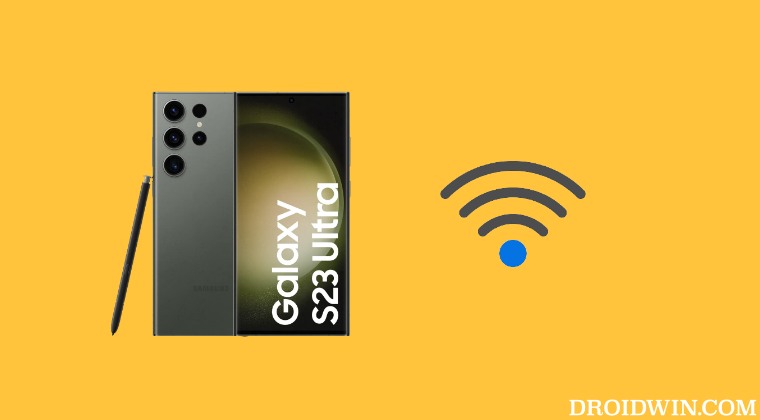
It is recommended that you try out each of the below-mentioned workarounds and then see which one spells out success. So with that in mind, let’s get started.
FIX 1: Enable WiFi Safe Mode
- First off, delete the saved WiFi 6 network to which you are trying to connect.
- Then tap on Build Number 7 times to enable Developer Options.
- Now go to Developer Options and enable WiFi Safe Mode.

- Then select your Wi-Fi network, set a static IP address, and select Use Phone’s MAC.
- Finally, restart your Galaxy S23 Ultra and check if it is able to connect to WiFi 6 5GHz.
FIX 2: Switch to Private DNS
Some users were able to rectify this issue after switching over to a private Domain Name Server instead of the one provided by their ISP. So you could opt for Google, Cloudflare, or AdGuard’s DNS using the instructions given below and then check if your Galaxy S23 Ultra is able to connect to WiFi 6 5GHz.
- Head over to Settings > Connections > More Connection Settings.
- Then go to Private DNS and select Private DNS provider hostname.

- Now type in any of the three below listed DNS addresses and hit Save.
Google DNS: dns.google Cloudflare DNS: 1dot1dot1dot1.cloudflare-dns.com AdGuard: dns.adguard.com - Now check if your Galaxy S23 Ultra is able to connect to WiFi 6 5GHz.
FIX 3: Turn off Intelligent WiFi
For some, the Intelligent WiFi feature turned out to be the culprit and upon disabling it, the issue was rectified. So give it a try using the below-given instructions and check if it spells out success for you or not.
- Go to Settings > Connections > WiFi > tap on the overflow icon at the top right.
- Then choose Advanced and you will be taken to the Intelligent WiFi page.
- From there, simply disable the toggle next to Turn on WiFi automatically.

That’s it. These were the three different methods that should help you fix the issue of Galaxy S23 Ultra being unable to connect to WiFi 6 5GHz. As far as the official stance on this matter is concerned, the developers are yet to acknowledge this issue, let alone give out any ETA for the rollout of a fix. As and when any of these two things happen, we will update this guide accordingly. In the meantime, the aforementioned workarounds are your best bet.
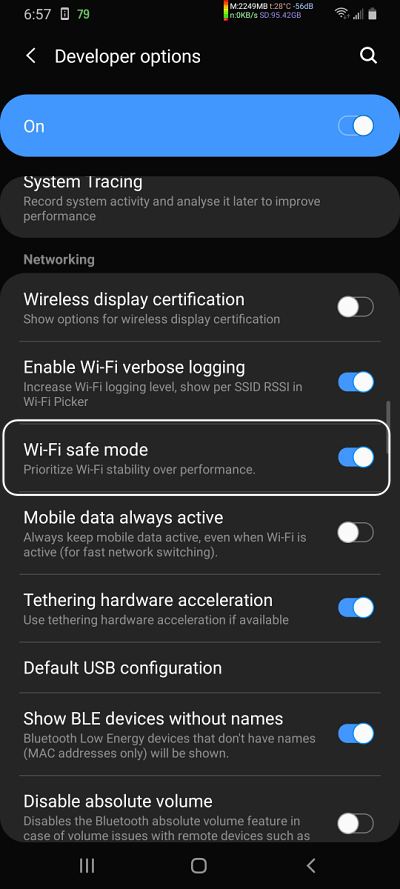
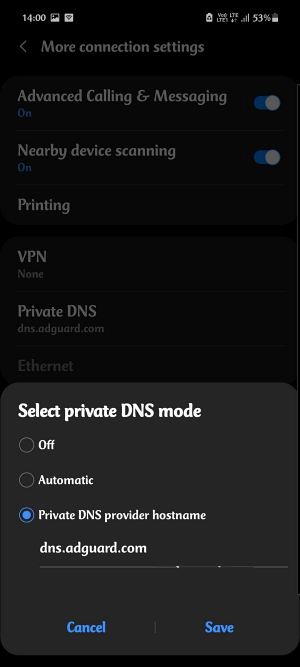
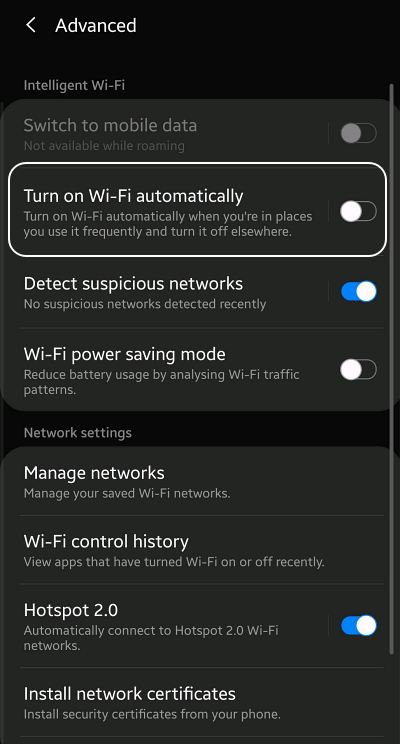

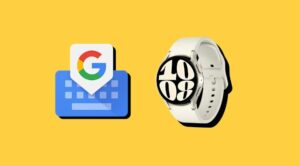






Galaxy
My s23+ won’t connect to the 6ghz. I disabled that channel on my xfinity router/modem and it’s working now. Doesn’t make sense as the specs say it should support 6 and 7, right? It was driving me crazy within the first couple days and neither Xfinity or T-Mobile could help.