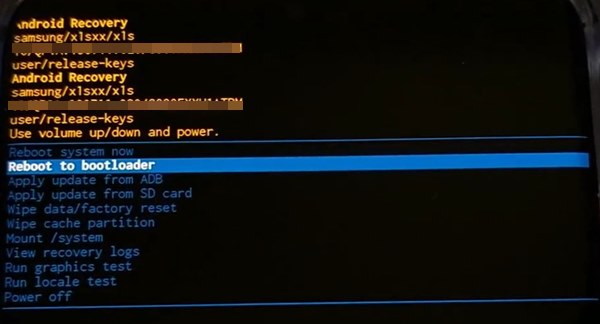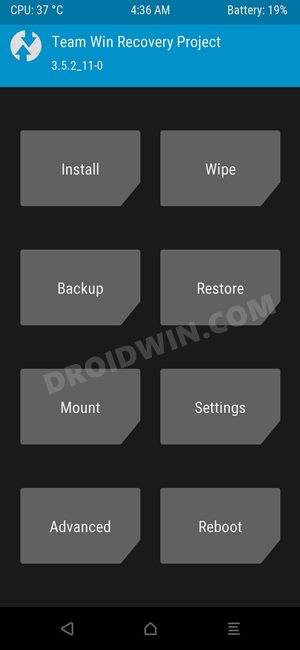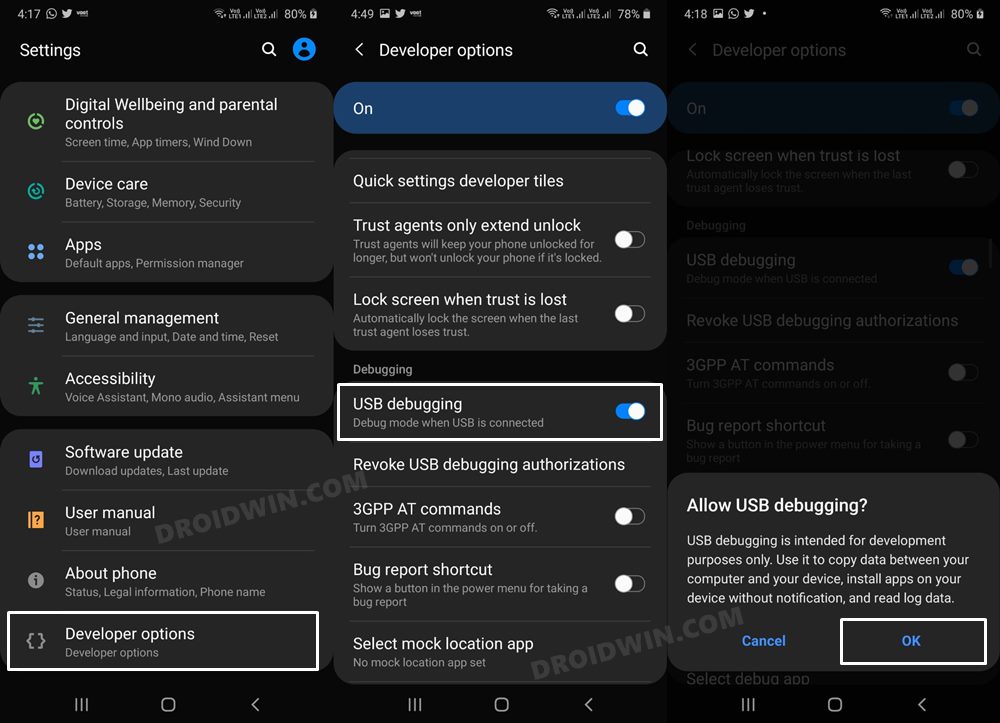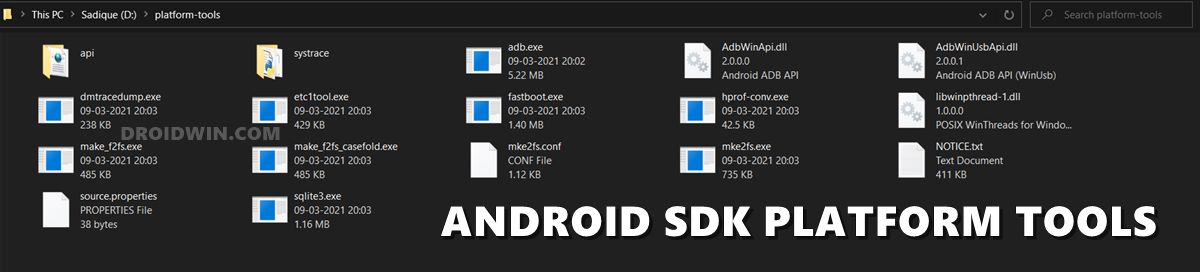In this guide, we will show you two different methods to boot your Galaxy S23/Plus/Ultra to Recovery Mode. The newest addition to the Samsung flagships has created quite a buzz in the smartphone industry. It’s fair to assume that it did manage to justify most of the initial hype that was created around its launch phase. Likewise, the S series [the Ultra variant in particular] has always been among the most popular player in the developer community.
And the S23 series is no different either. Just days after its launch and we already have the rooting binary and a custom recovery in hand, with a plethora of tweaks waiting to make a permanent abode onto our device. But to carry some of these tweaks, you will have to boot your Galaxy S23/Plus/Ultra to Recovery Mode. And in this guide, we will show you two different methods through which you could do the same. Follow along.
Table of Contents
What’s the Need for Recovery Mode?
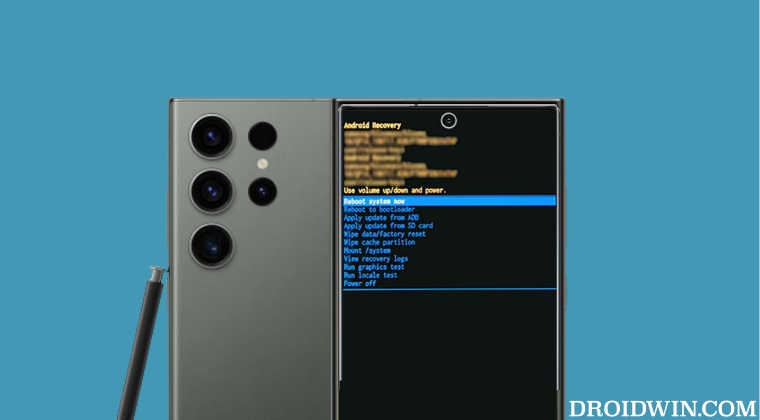
The Recovery Mode is one such mode that is used by both the general audiences and tech enthusiasts alike. In this regard, there exist two different types of recovery- stock and recovery. The stock recovery is the one that comes preinstalled with the device and if you want to remain in the stock ecosystem, then this is the only recovery that you would want to interact with throughout the time you use this device. In this regard, here are some of the most commonly sued functionalities that you could carry out via stock recovery:
- Manually Install firmware via ADB Sideload
- Factory Reset your device
- Wipe the Cache partition
- Boot to Download Mode [Bootloader Mode]

On the other hand, for the tech enthusiast, the stock recovery might not be able to checkmark all their prerequisite, and hence they usually prefer to opt for a custom recovery like TWRP. This will then allow them to:
- Flash ZIP and IMG Files such as Custom ROMs and Magisk for root
- Take a backup of all the device partitions via Nandroid Backup
- Wipe Various Device Partitions
- Use Advanced Download Modes

Irrespective of the recovery you currently have, the steps to boot your Galaxy S23/Plus/Ultra to Recovery Mode stand the same. So without further ado, let’s check out the various methods to carry out this task.
How to Boot Galaxy S23/Plus/Ultra To Recovery Mode
There exist two different methods to get this job done. Go through both of them once and then try out the one that is in sync with your requirement.
Via Volume and Power Keys
- Power off your device and connect it to your PC via a USB cable.
- Then press and hold the Volume Up + Power keys for around 7 seconds. [Press and hold these keys as soon as the device turns off/the Samsung logo disappears but before the appearance of the charging percentage]
- Your Galaxy S23/Plus/Ultra will now boot to the Recovery Mode.
Via ADB Commands
- Head over to Settings > About Phone > Software Information.
- Then tap on Build Number 7 times. This will enable Developer Options.
- Now go to Developer Options and enable the toggle next to USB Debugging.

Reference Image - Then download and extract Android SDK Platform Tools on your PC.

- Now go to its address bar, type in CMD, and hit Enter. This will launch Command Prompt.
- Then execute the below command in the CMD window to boot your device to Recovery Mode
adb reboot recovery
That’s it. These were the two different methods through which you could boot your Samsung Galaxy S23/Plus/Ultra to Recovery Mode. If you have any queries concerning the aforementioned steps, do let us know in the comments. We will get back to you with a solution at the earliest.