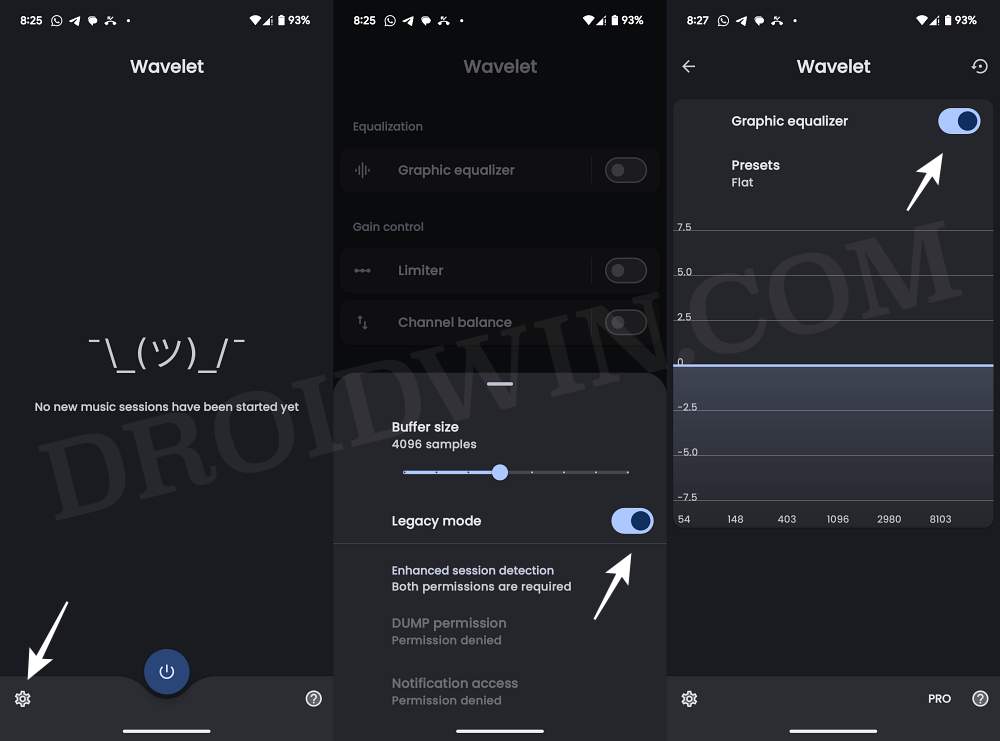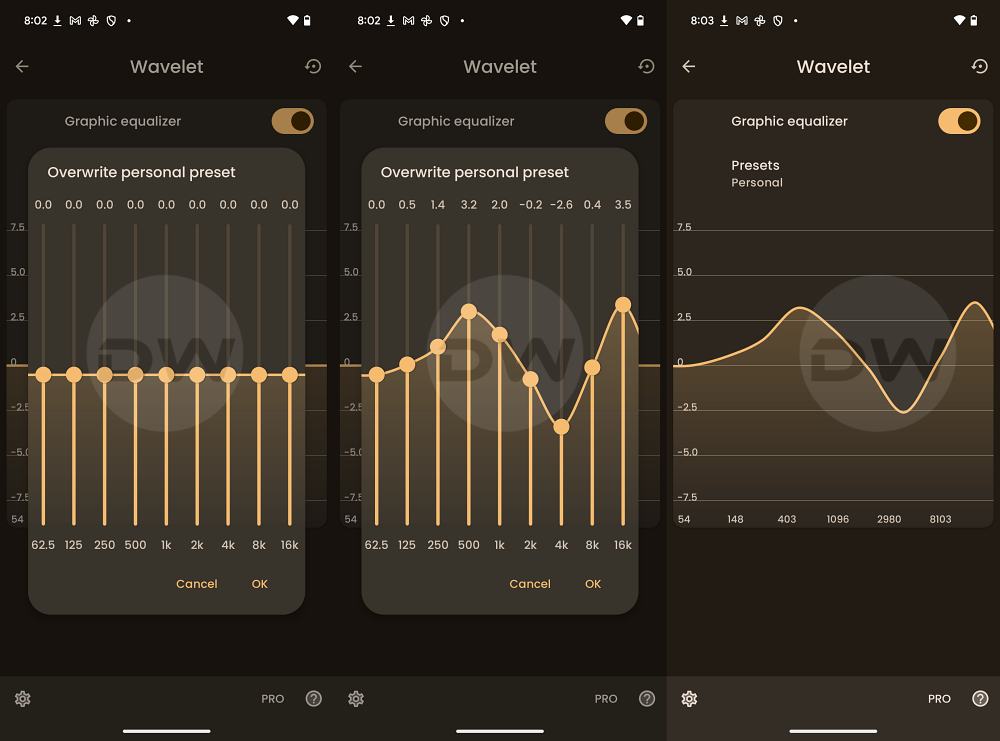In this guide, we will show you the steps to improve the sound quality of your Galaxy S24 Ultra device. The South Korean giant seems to have quite a few things right in its latest flagship offering. From display to camera and tons of intriguing features [including a slew of AI ones], it has check marked near about all the boxes, except for the sound.
As if the poor audio calibration and an unusable built-in equalizer weren’t enough. the frequencies at 2-4khz are just brutal and harsh. Moreover, the overall dynamic range is no good either. So in this guide, we will be addressing all these concerns which in turn should help you improve the sound quality of your Galaxy S24 Ultra device. Follow along.
How to Improve Sound Quality on Galaxy S24 Ultra

- First off, download and install Wavelet from the Play Store.
- Then launch it and tap on the settings icon at the bottom left.
- Now enable Legacy Mode. Then enable Graphics Equaliser.

- Now tap on Graphics Equaliser to further expand it.
- Then tap on the graph and set it up exactly as shown.
- Tap OK to save the changes and check out the results.

That’s it. These were the steps to improve the sound quality of your Galaxy S24 Ultra. If you have any queries concerning the aforementioned steps, do let us know in the comments. We will get back to you with a solution at the earliest.
- How to Enable Hidden Display Color Modes on Galaxy S24 Ultra
- Scrolling Lag/Stutter Issue on Galaxy S24 Ultra: How to Fix
- How to Enable 5G UW and 5G UC on Galaxy S24 Ultra
- How to Debloat/Remove Bloatware on Galaxy S24 Ultra
- Choose Different SIMs for Call/Message/Data in Galaxy S24 Ultra?
- Adaptive Battery Protection Missing in Galaxy S24 Ultra [Fix]