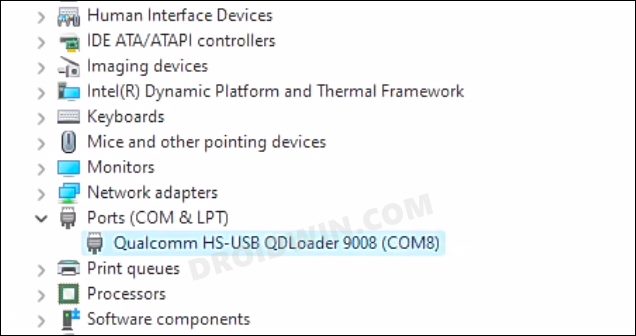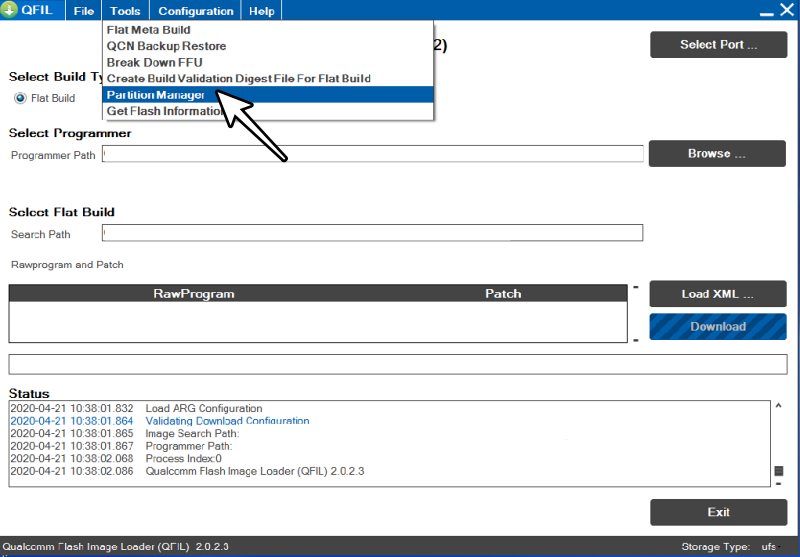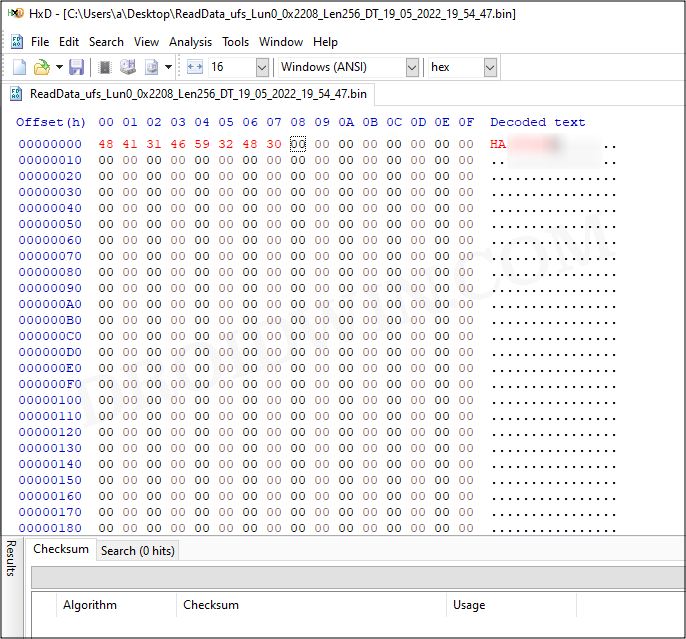In this guide, we will show you the steps to fix the “Erase After Download Issues” error on QFIL. The Qualcomm Flash Image Loader [QFIL] is a software that is used to flash firmware in Emergency Download Mode on an Android device that comes with an underlying Qualcomm chipset. Apart from that, it also has a QCN backup & restore function that you could use after booting your device to the DIAG Mode.
With that said, flashing firmware via this tool comes with its fair share of risks as well. For instance, if you have unintentionally checkmarked Erase after Download or lost your SN while flashing a file in QFIL, then QFIL might give you the “Erase After Download Issues” error. If that is the case with you as well, then this guide will help you rectify it. Follow along.
How to Fix QFIL “Erase After Download Issues”
Before starting please take a backup of all the data on your device [if possible]. Droidwin and its members wouldn’t be held responsible in case of a thermonuclear war, your alarm doesn’t wake you up, or if anything happens to your device and data by performing the below steps.
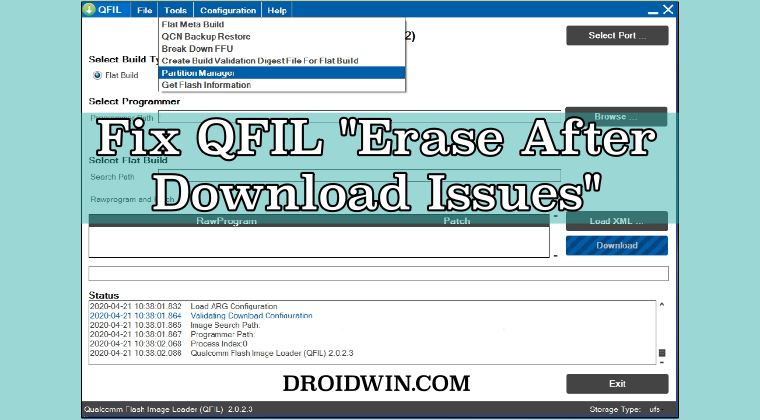
- To begin with, boot your device to the EDL Method [4 Methods].

- Then launch QFIL and go to Tools –> Partition Manager
- Now go to fppartition/fpinfo and Read Data/Partition.

- Then go to %AppData%\Qualcomm\<port number of your QDLoader port>
- It should be something along the lines of current-date.bin.
- Now Edit this file using a hex editor such as HxD, as shown in the below image.
- Then the insert serial number under the decoded text. You could get it from the back of your device or the box that it came in.

- Now save the file and remember its location.
- Then go to QFIL and load the image by using the saved/modified serial number
- Then reboot to fastboot to see the result or go to your device’s settings status. If still wouldn’t boot, then proceed ahead.
- Now from the stock rom folders containing all the files, there will be 2 files: content.xml and content_fullupgrabe.xml.
- Transfer the content.xml to any other directory and then rename content_fullupgrabe.xml to content.xml.
- Now Try flashing again with the QFI ROM along with the related files. Your device should now boot up.
That’s it. This should fix the “Erase After Download Issues” error on QFIL. If you have any queries concerning the aforementioned steps, do let us know in the comments. We will get back to you with a solution at the earliest.