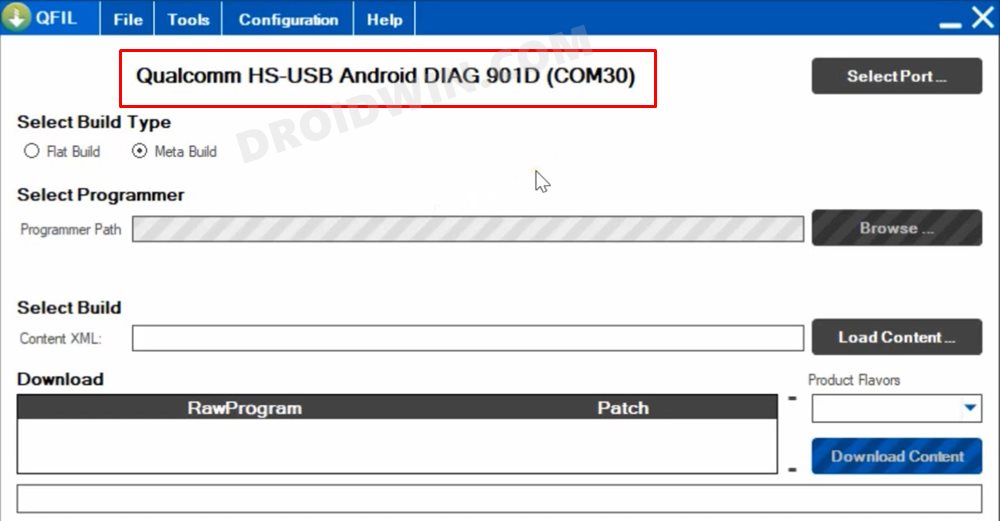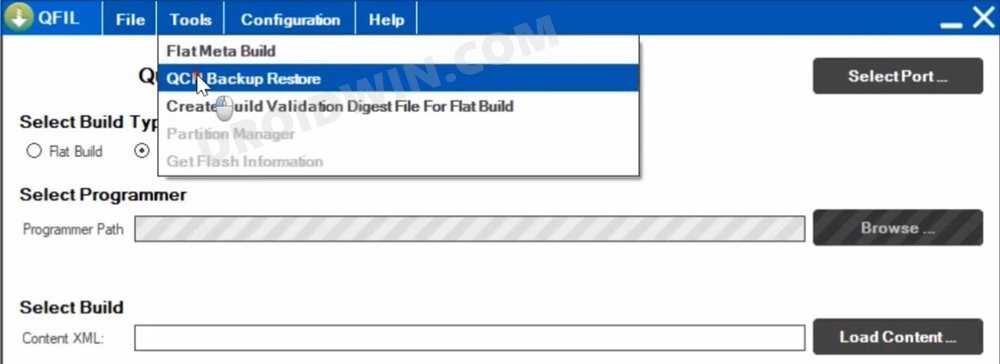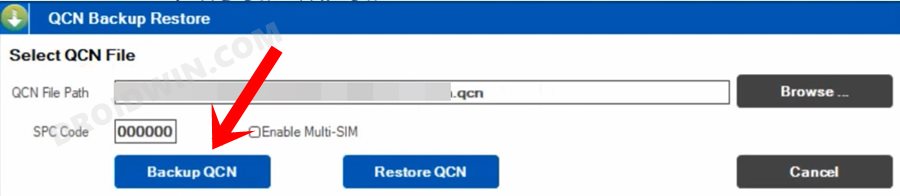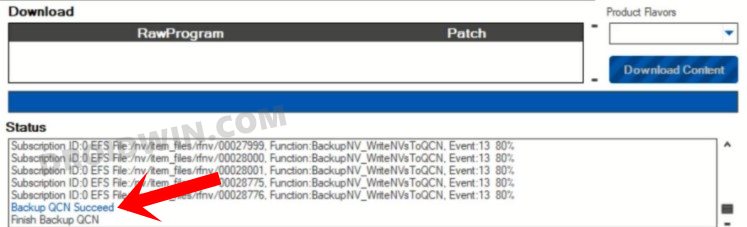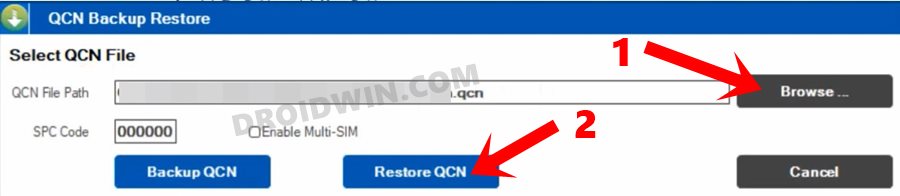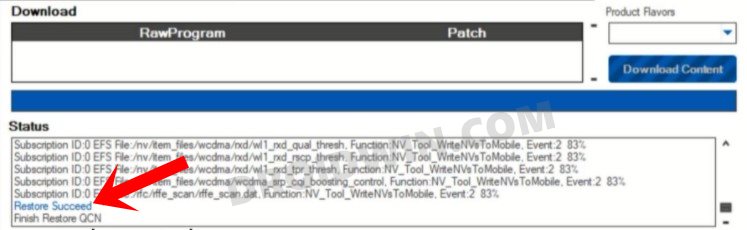In this guide, we will show you the steps to backup and restore the IMEI number on your Qualcomm device using the QCN file and the QFIL Tool. The devices that boast of the Qualcomm chipset are among the most active players in the custom development domain. Be it for flashing custom ROMs, installing custom recovery, or gaining access to the system partition by rooting the device via Magisk, the possibilities stand endless.
But there are two sides to every coin. On one hand, these tweaks do tend to add functionalities to your device. But on the flip side, they might lead to a few issues as well. Among them, the partitions getting corrupted is among the most common phenomenon. In this regard, nothing could be worse than the EFS/NVRAM/QCN partition getting damaged. This is because these partitions hold your device’s unique IMEI number, if they get damaged, then you might lose the IMEI forever.
This is the reason why it is always recommended to take a backup of this partition before trying out any modifications. Then if your device does get bugged with an issue or two, you could easily restore your IMEI number as well. And in this guide, we will show you how to do all this stuff. Given here are the detailed instruction steps to backup and restore your Qualcomm device’s IMEI number via the QCN file and the QFIL Tool. Follow along.
Table of Contents
How to Backup and Restore IMEI on Qualcomm using QCN and QFIL
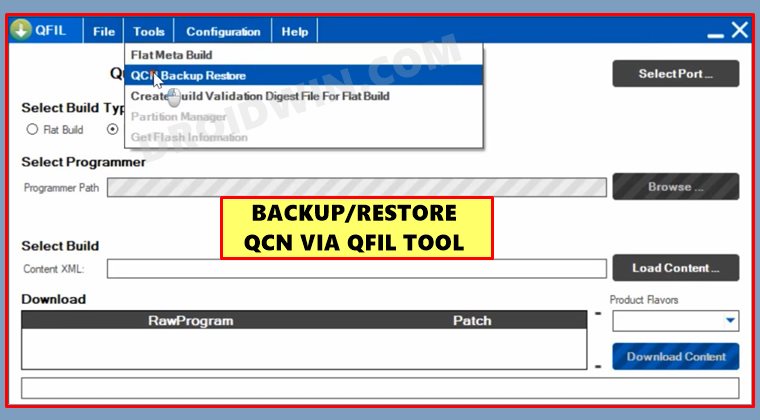
The below instructions are listed under separate sections for ease of understanding. Make sure to follow in the exact same sequence as mentioned. Droidwin and its members wouldn’t be held responsible in case of a thermonuclear war, your alarm doesn’t wake you up, or if anything happens to your device and data by performing the below steps.
STEP 1: Boot Qualcomm Device to Diag Mode
First and foremost, you will have to boot your device to the Diag Mode. For that, please refer to our guide on How to Boot Qualcomm Device to Diag Mode via ADB Command.
STEP 2: Download QFIL Tool
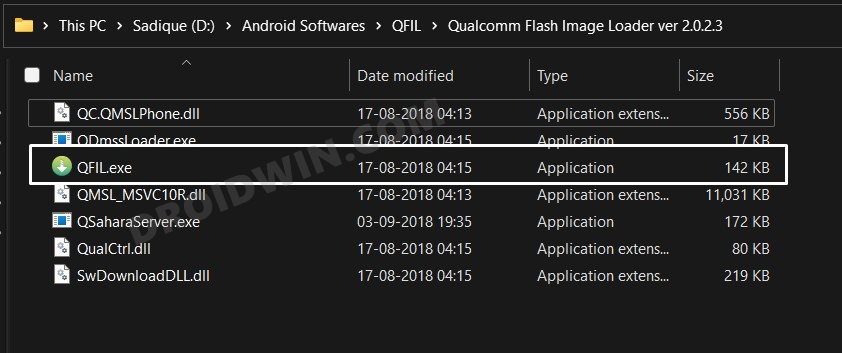
- Next up, download the QFIL Tool onto your PC: Qualcomm Flash Image Loader ver 2.0.2.3.zip.
- Once downloaded, extract it to any convenient location on your PC.
- Then double-click on the QFIL.exe file to launch the tool.
STEP 3: Backup Qualcomm QCN using QFIL
- Connect your device to the PC via USB cable. Make sure it is booted to Diag Mode.
- QFIL shall now recognize your device as Qualcomm HS-USB Android DIAG 90ID.

- Now go to the Tools tab and select QCN Backup Restore.

- The QCN Backup Restore dialog box will now open. Click on the Backup QCN button.

- The tool will now backup the QCN and once completed, you shall be notified of the same.

STEP 4: Restore Qualcomm QCN via QFIL
So by now, you know the steps to backup the QCN file. If at any point in time, you need to restore it, then here’s what you need to do:
- To begin with, boot the device to Diag Mode and connect it to the PC via USB cable.
- Then launch the QFIL program and go to the Tools menu.
- Select the QCN Backup Restore option and it shall bring up the QCN Backup Restore dialog box.

- Click on the Browse button, navigate to the backed-up QCN file, and click Open.
- Finally, hit the Restore QCN button and wait for the process to complete. Once done, you shall get the Restore Succeed message.

That’s it. These were the steps to backup and restore the IMEI number on your Qualcomm device using the QCN file and the QFIL Tool. If you have any queries concerning the aforementioned steps, do let us know in the comments. We will get back to you with a solution at the earliest.