In this guide, we will show you the steps to unbrick your Xiaomi device, which is stuck in EDL Mode, via the QFIL Tool. When you step into custom development, then there’s always a chance of things going south. Be it for flashing custom ROMs, installing a custom recovery like TWRP, or rooting the device via Magisk, each of them brings an added risk with themselves. More often than not, your device might end up in a bootloop or soft brick, which could easily be rectified by flashing the stock firmware via Fastboot Commands or Mi Flash Tool.
However, in some instances, the issue might be much more concerning and your device could end up in a hard-bricked state. But even then you could easily rectify this problem if your device has the Qualcomm chipset. All that you need to do is boot your device to the EDL Mode and then flash the firmware (without even the need to interact with the Test Point). However, things aren’t that simple in the Xiaomi ecosystem, all thanks to its questionable decision-making. For the unware, this OEM has blocked the general users from flashing the firmware in the EDL Mode via the Mi Flash Tool.
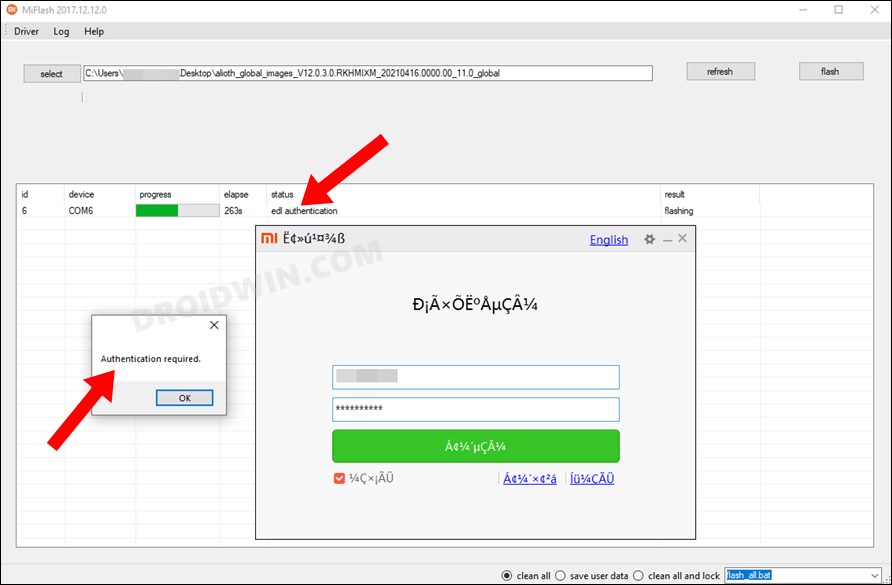
As a result, only the authorized Mi Service Centre staff could now perform this action. The reason for the same? Well, it has been done just to fill in their pockets, even if it comes at the cost of degrading the user experience. With that said, users are always actively on the lookout in trying out ways to bypass this restriction, one of which involves the use of the Qualcomm Flash Tool. So without further ado, let’s get started with the steps to unbrick your Xiaomi device and fix its issue of being stuck in EDL Mode by flashing the firmware via the QFIL Tool.
Table of Contents
Unbrick Xiaomi: Fix Device Stuck in EDL Mode via QFIL Tool
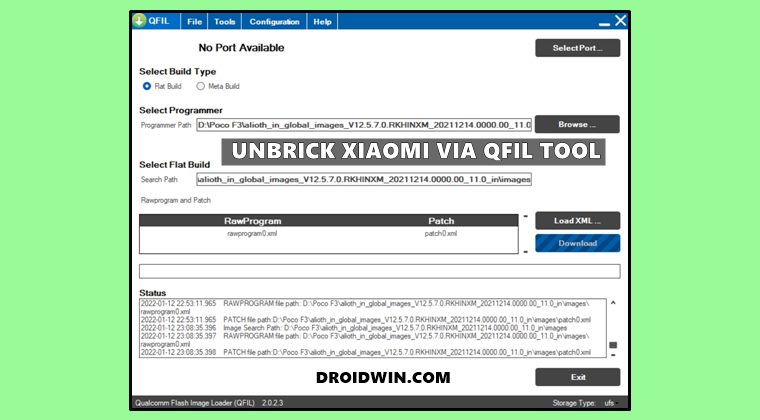
The below instructions are listed under separate sections for ease of understanding. Make sure to follow in the exact same sequence as mentioned. Droidwin and its members wouldn’t be held responsible in case of a thermonuclear war, your alarm doesn’t wake you up, or if anything happens to your device and data by performing the below steps.
STEP 1: Install Qualcomm HS-USB Drivers
To begin with, download and install the Qualcomm HS-USB QDLoader 9008 drivers onto your PC. This is required so that your PC is able to identify the connected device in the Emergency Download Mode.
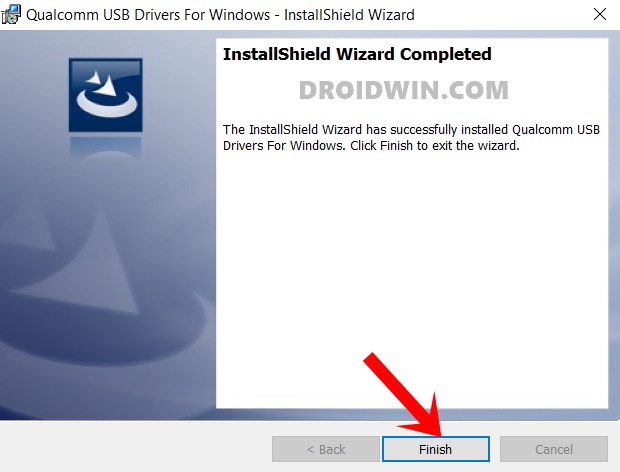
STEP 2: Install QFIL Tool
Next up, download the Qualcomm Flash Image Loader Tool and extract it to any convenient location on your PC. After that, double-click on the QFIL.EXE file to launch the tool.
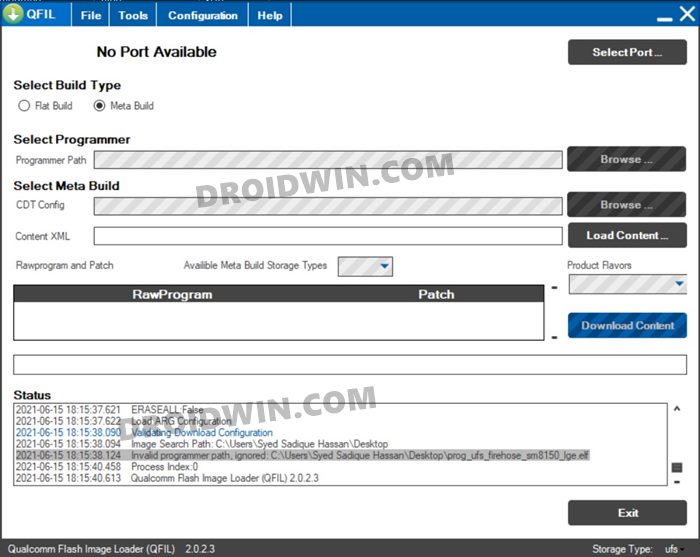
STEP 3: Verify EDL Connection
Now connect your device to the PC via a USB Cable. Then use the Windows+X shortcut and select Device Manager from the menu that appears. After that, expand the Ports (or Other Devices) section, and your device should be listed as Qualcomm HS-USB QDLoader 9008.
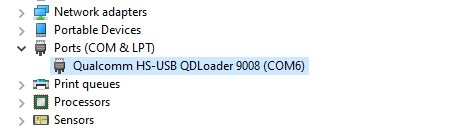
STEP 4: Download Firmware
Moving on, you will now have to download the stock firmware for your device in Flat Build format. An OTA update or a normal flashable ZIP might not work with this tool. For the unaware, a Flat Build firmware is the one that has the Programmer (*emmc_firehose*) file. So do a Google search and you will find plenty of sites offering this ROM. Download the one that corresponds to your device.
STEP 5: Flash Firmware via QFIL and Unbrick Xiaomi
- Launch the QFIL Tool by double-clicking on the QFIL.exe file.

- After that, select Flat Build under Build Type.

- Then click on Browse next to Programmer Path.

- Now navigate to the downloaded firmware, select the programmer firehose elf file and click Open.

- The Flat Build path should now automatically be populated as well. Now click on the Load XML button.

- Navigate to the downloaded firmware, and select the rawprogram0.xml file.

- Likewise, select the patch0.xml file from the subsequent menu that appears.

- With this, the Raw Program and Patch files have now been loaded to the tool.
- Finally, now click on the Download button and the firmware will now be flashed on your device (it could take up to 10-15 minutes).

- As soon as the process is completed, you shall be notified of the same. Likewise, your device will then automatically boot to the OS.
So with this, we round off the guide on how you could unbrick a Xiaomi device and fix its issue of being stuck in EDL Mode by flashing the firmware via QFIL Tool. While this is still not the best and most feasible method but it seems to be giving at least some degree of success to the end-users. On that note, we round off this guide. If you have any queries concerning the aforementioned steps, do let us know in the comments. We will get back to you with a solution at the earliest.
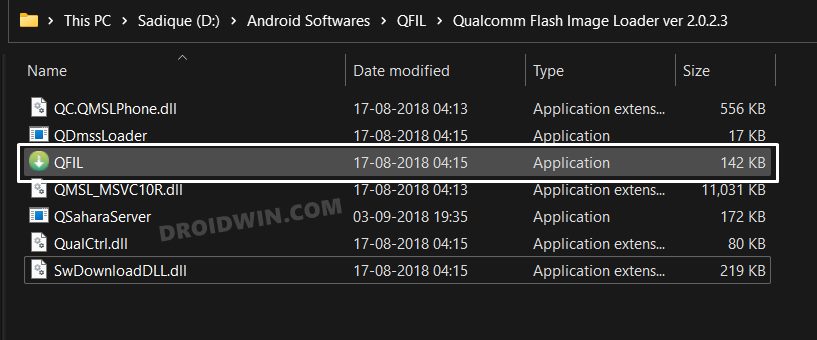
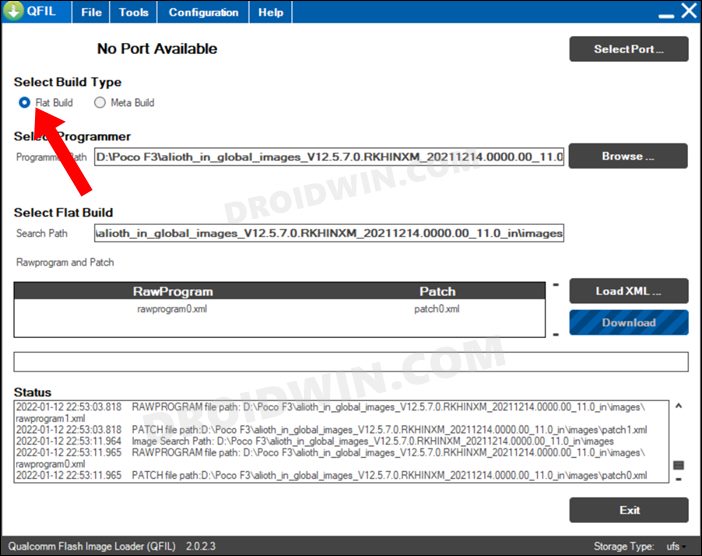
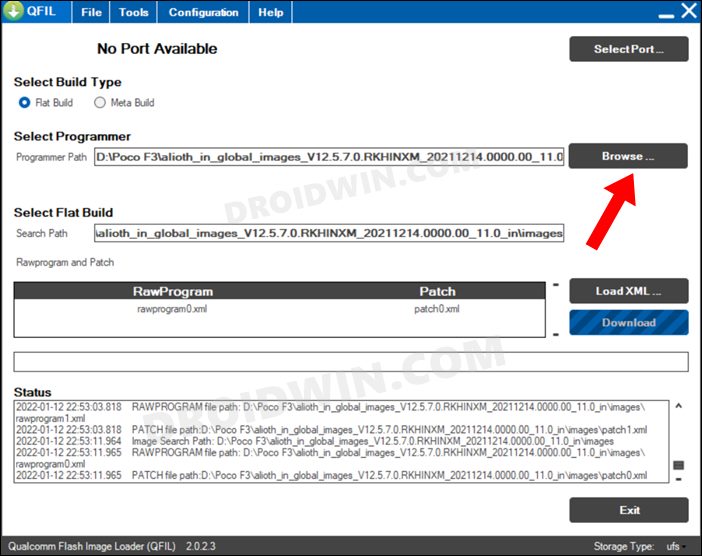
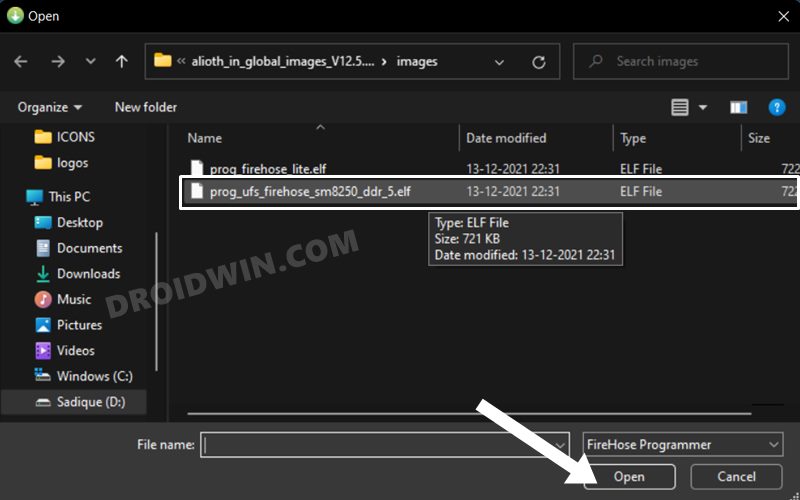
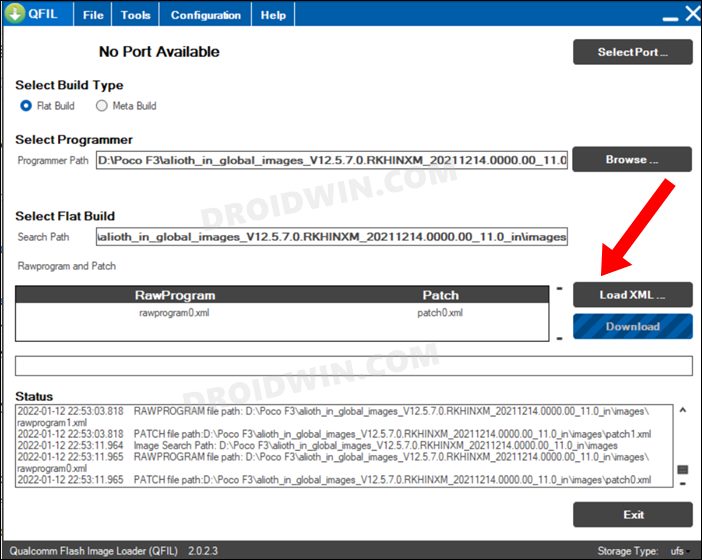
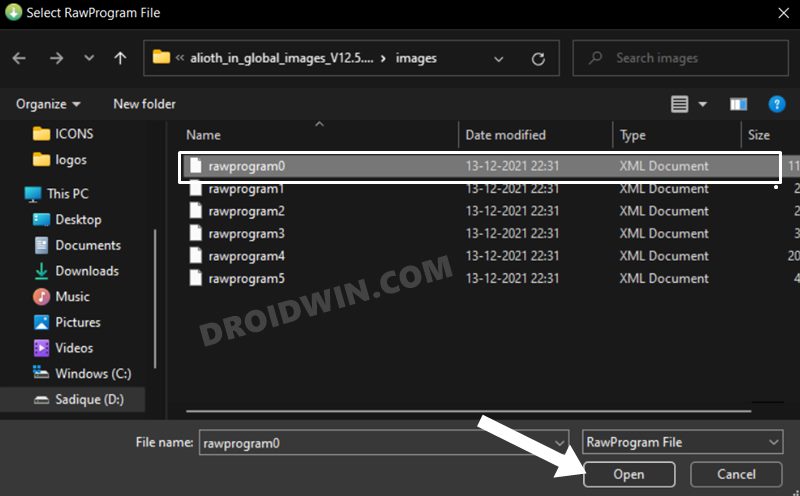
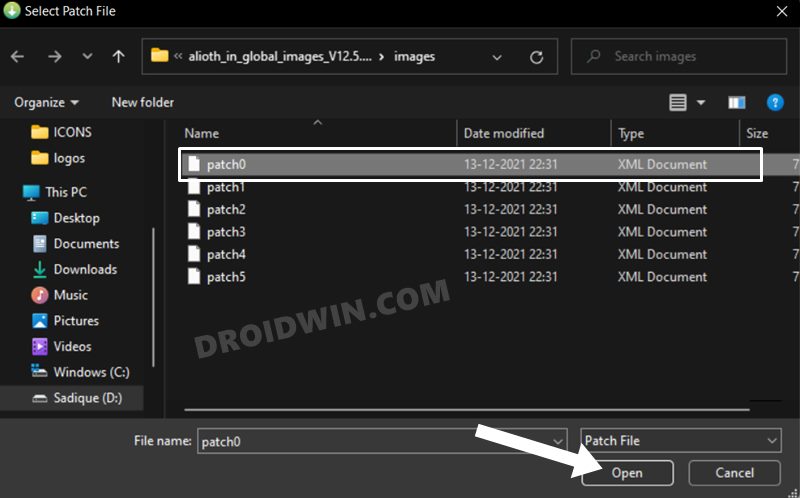
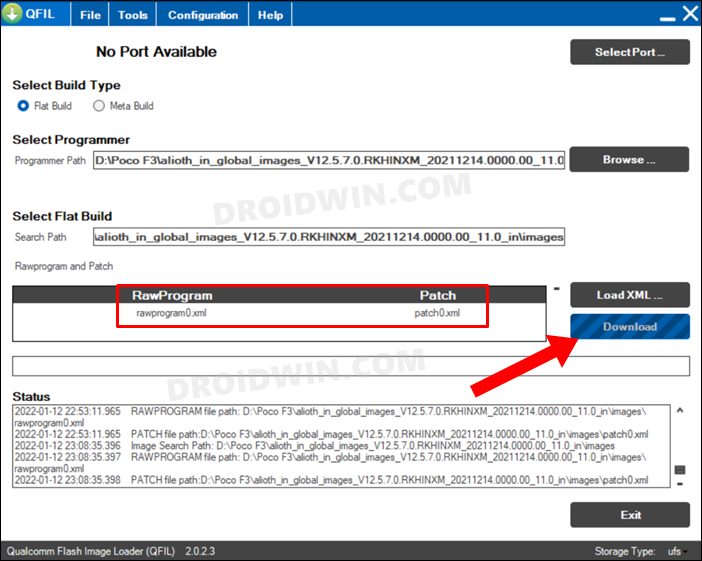
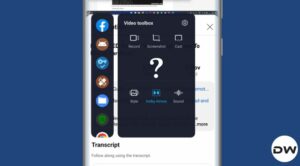







Jimmy
Contact for flashing and unbrick edl authentication 100% recommended . I have unbricked my mi 11 ultra from him.
telegram -@XiaomiAuthorizedflashing
https://www.facebook.com/profile.php?id=100086343467481
Lucas
I was able to get out of EDL and un-hardbrick my Mi A3 only by doing the Download step for evey rawprogram/patch (only with rawprogram0 and patch0 I was still hard bricked). Repeated Download 6 times total and in the end hold the power button and got out of EDL, thanks!!
Just for reference, I used this guide:
https://www.youtube.com/watch?v=BlLqaRrHm-Y&lc=Ugw5rYF2OFm9hGebtkl4AaABAg
https://docs.google.com/document/d/1CbIhdB14-kVzTulNpKBJjB1-R4y1hD3AlGZ5nGlkgik/edit
Alexey
Good afternoon. I can’t find the flat build firmware because the search doesn’t produce results with these words. Perhaps the search works differently in my country. Help. Please give links to flat build.
Alexey
I forgot to specify the phone model. Redmi note 9 pro.
jeff
Does this work with my xiaomi note 9s
I have a locked bootloader