In this guide, we will show you various methods to fix the DM Verity Corrupt issue on your OnePlus device. Stepping into the custom development opens the floodgates to the plethora of customizations. From flashing custom ROMs and kernels to gaining administrative privileges via root, the possibilities stand endless. However, this is just half the story. The other half is something that one would definitely want to avoid but that’s easier said than done in this domain.
You are bound to come across numerous issues while tweaking your device and making system-level changes. In this regard, one of the most common ones is the DM Verity getting corrupted, thereby preventing your OnePlus from booting to the OS. At the very most, your device will either get stuck on the Orange Warning screen or get into a bootloop at that screen. Fortunately, there does exist numerous workarounds that should help you rectify this issue. So without further ado, let’s check them out.
Table of Contents
How to Fix DM Verity Corrupt on OnePlus [5 Methods]
It is recommended that you try out each of the below-mentioned workarounds and then see which one spells out success. So with that in mind, let’s get started. Droidwin and its members wouldn’t be held responsible in case of a thermonuclear war, your alarm doesn’t wake you up, or if anything happens to your device and data by performing the below steps.
FIX 1: Disable DM Verity via Vbmeta
- To begin with, download and extract Android SDK Platform Tools on your PC.
- Then press and hold the Power and Volume Down keys from the DM Verity Corrupt screen.
- Keep on holding both these keys till your device boots to Fastboot Mode.

- Then download the stock firmware for your device. It’s recommended that you download the same version that is currently installed on your device.
- However, if you aren’t sure of the same, then download the latest one available for your device. You may use the Oxygen Updater app for this task.
- Once you have got the firmware, extract it onto your PC. You’ll get a couple of files, including the payload.bin.
- Now load this payload.bin file to the Fastboot Enhance Tool and extract the vbmeta.img file from there.

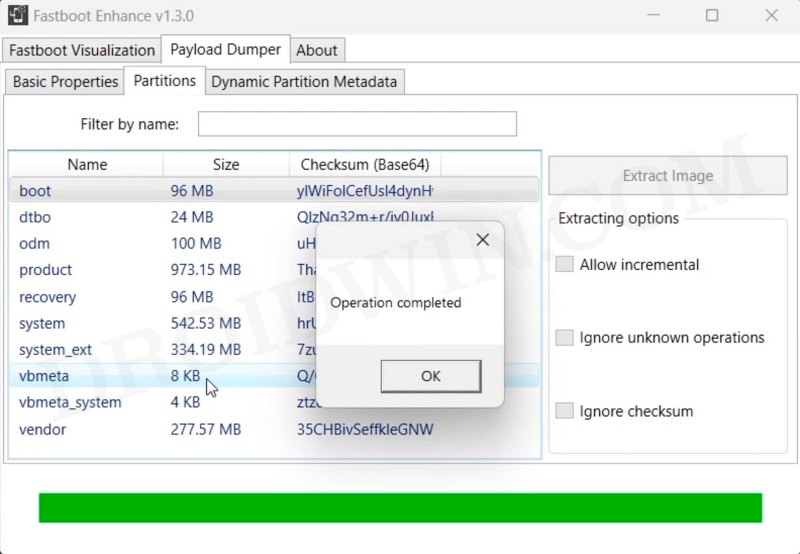
- Then transfer this vbmeta to the platform-tools folder. Likewise, open Command Prompt inside this folder.
- Now type in any one of the three below commands to flash vbmeta and disable verity checks:
fastboot flash vbmeta --disable-verity --disable-verification vbmeta.img fastboot --disable-verity --disable-verification flash vbmeta vbmeta.img fastboot flash vbmeta vbmeta.img --disable-verity --disable-verification


- Finally, use the below command to boot your device to the OS:
fastboot reboot
- Check if it fixes the DM Verity Corrupt issue on your OnePlus.
FIX 2: Fix Corrupt Boot Partition
In some instances, you might also get bugged by this issue if the boot partition gets corrupted. To rectify it, you’ll have to flash the stock boot.img. Here’s how it could be done:
- To begin with, download and extract Android SDK Platform Tools on your PC.
- Then press and hold the Power and Volume Down keys from the DM Verity Corrupt screen.
- Keep on holding both these keys till your device boots to Fastboot Mode.



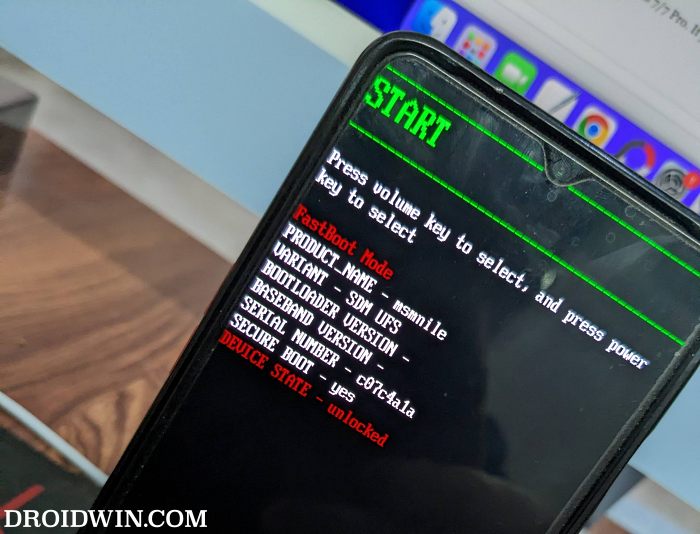
- Then download the stock firmware for your device. You should only download the same version that is currently installed on your device. You may use the Oxygen Updater app for the same.
- However, if you aren’t sure of the same, then don’t try this fix and move over to the next one as flashing the incorrect version of boot.img might prove to be a risky bet. [But if you are still willing to take a risk, then only download the latest version of the firmware].
- Once you have got the firmware, extract it onto your PC. You’ll get a couple of files, including the payload.bin.
- Now load this payload.bin file to the Fastboot Enhance Tool and extract the boot.img file from there.

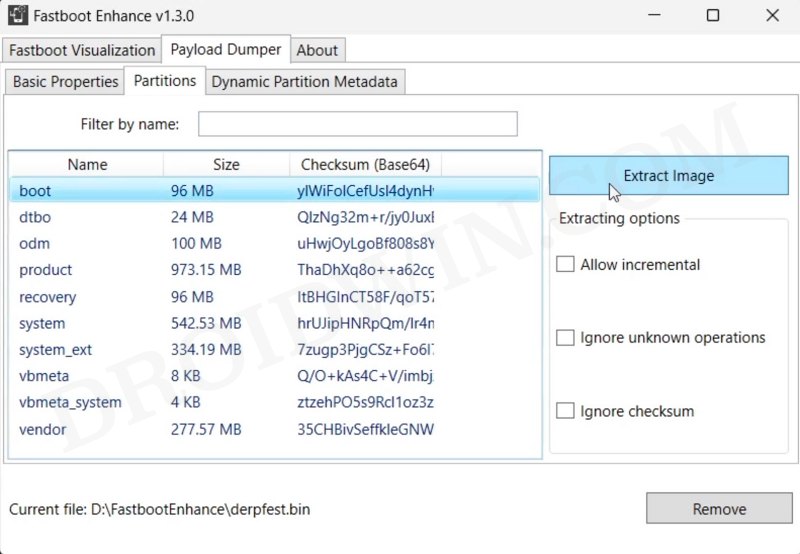
- Then transfer this boot.img to the platform-tools folder. Likewise, open Command Prompt inside this folder.
- Now type in the below command to flash boot.img:
fastboot flash boot boot.img

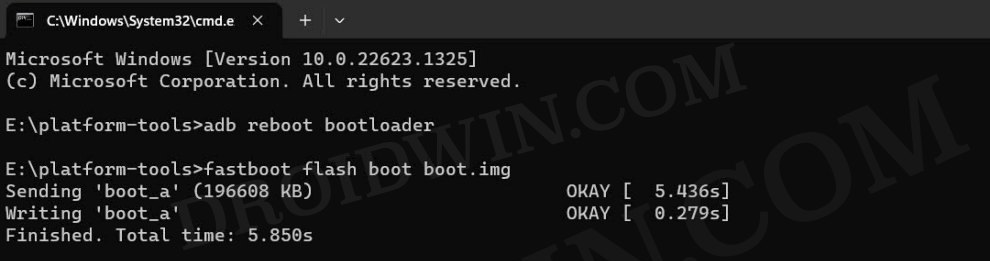
- Finally, use the below command to boot your device to the OS:
fastboot reboot
- Check if it fixes the DM Verity Corrupt issue on your OnePlus.
FIX 3: Change Slots
The issue might also occur in case the current active slot gets corrupted. So in such cases, you should consider switching over to the inactive slot and check out the results. Here’s how it could be done:
- To begin with, download and extract Android SDK Platform Tools on your PC.
- Then press and hold the Power and Volume Down keys from the DM Verity Corrupt screen.
- Keep on holding both these keys till your device boots to Fastboot Mode.



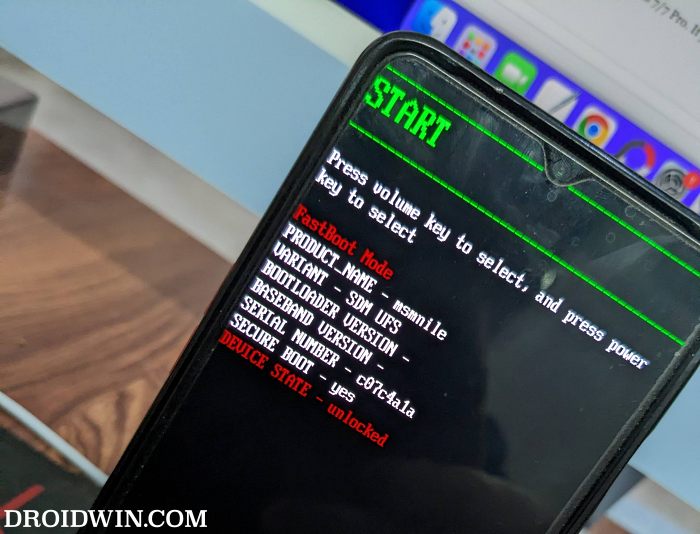
- Now type in the below command to switch to the inactive slot.
fastboot set_active other

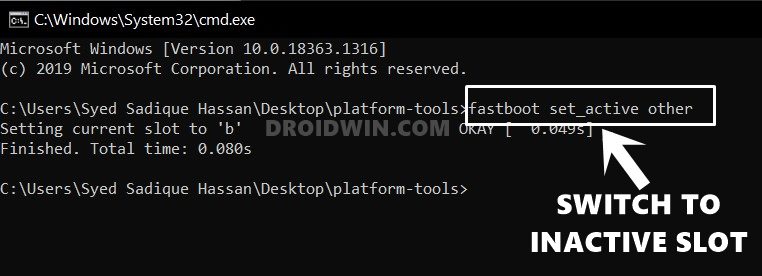
- Finally, use the below command to boot to the OS and check out the results.
fastboot reboot
FIX 4: Flash Fastboot ROM
If the issue is with any other partitions on your device, then manually debugging each of those partitions would end up taking ages. You should instead flash the entire Fastboot ROM to your device and it will be up and running in no time whatsoever. To do so, please refer to our guide on How to Download and Install Fastboot ROM on any OnePlus Device.
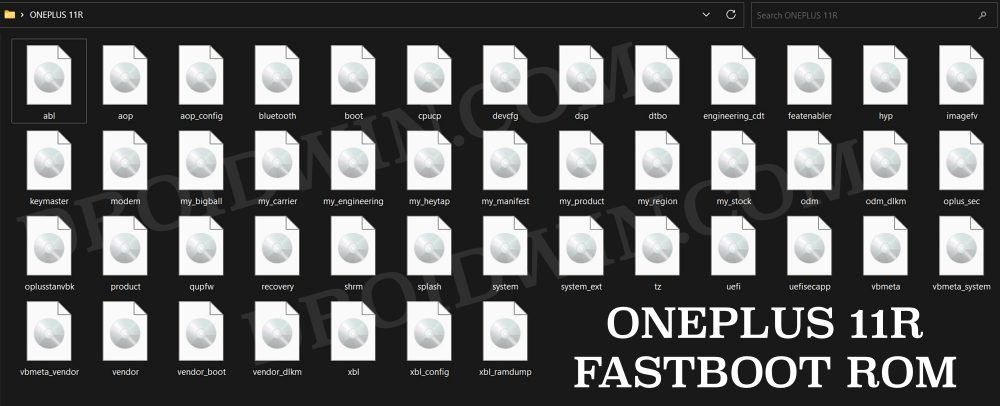
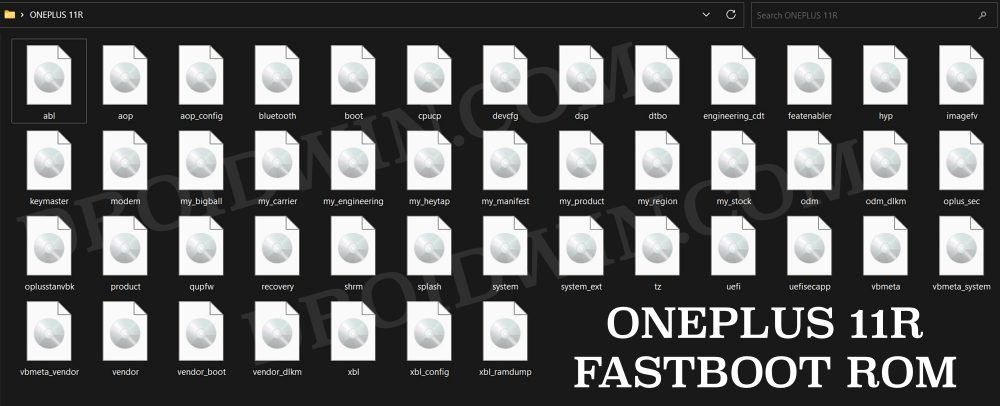
FIX 5: Flash OPS Firmware via MSM
If none of the aforementioned methods spelled out success, then your last course of action should be to flash the OPS unbrick firmware after booting your device to EDL Mode via the MSM Download Tool. For that, do check out our guide on Download MSM Download Tool: Unbrick any OnePlus Device [Video].
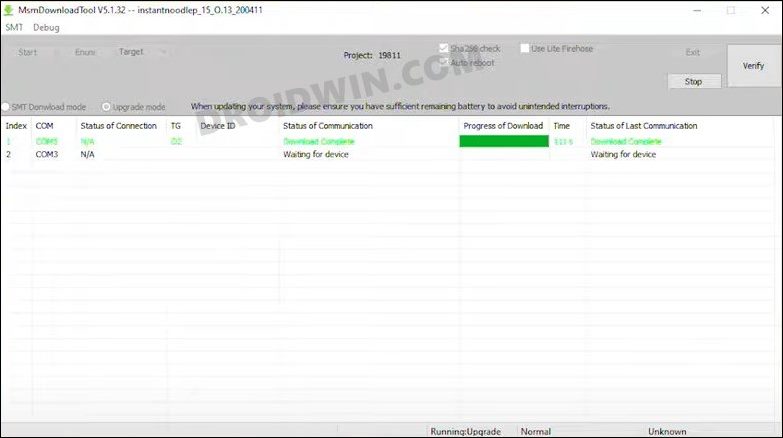
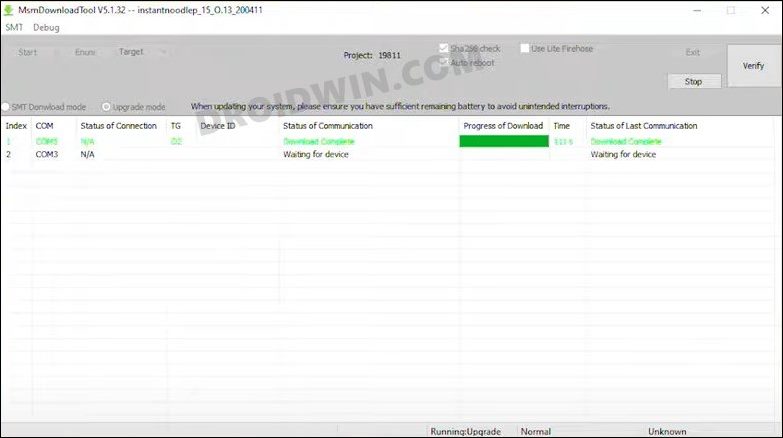
That’s it. These were the various methods to fix the DM Verity corrupt issue on your OnePlus device. If you have any queries concerning the aforementioned steps, do let us know in the comments. We will get back to you with a solution at the earliest.







