In this guide, we will sow you various methods to enable the call recorder on your OnePlus 10 Pro/10T/10R device. Out of all the features that one could recall, call recording is perhaps the most one that is always in the news, and not always for the right reasons. The fact that recording calls are not permitted in uncertain regions of the world makes it s tough job for the OEMs as well.
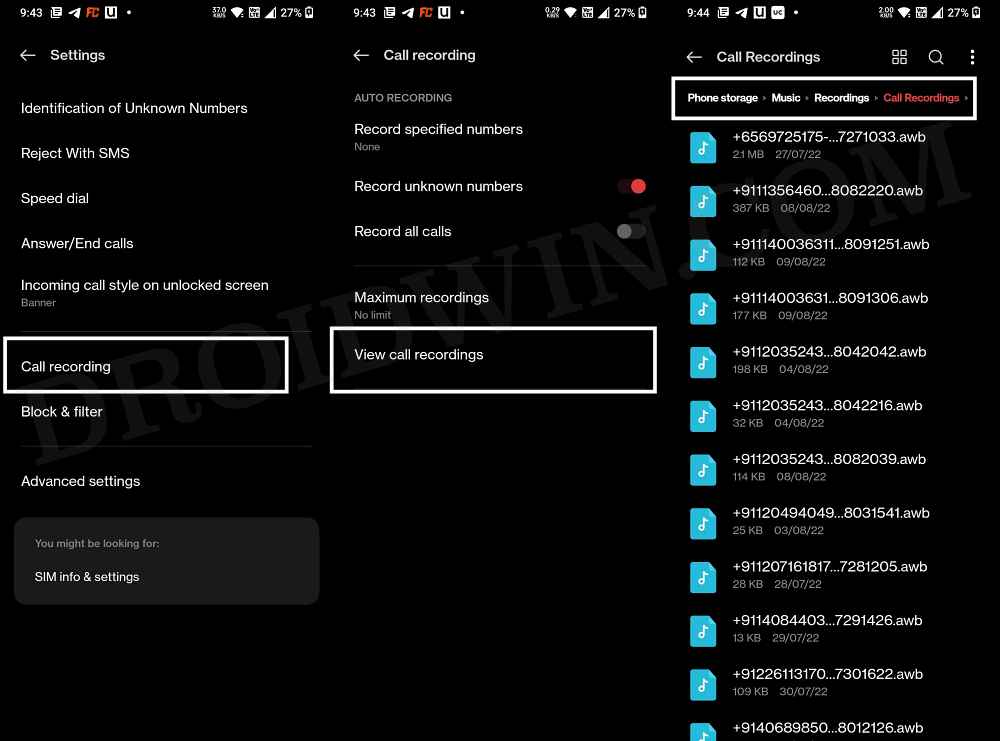
As a result, although they incorporate this feature onto their devices, but they keep it disabled by default. Fortunately, this is done by placing a software-based restriction which could be bypassed using a few handy tweaks. And in this guide, we will be throwing more light on those tweaks. So without further ado, let’s show you the various methods to enable the call recorder on your OnePlus 10 Pro/10T/10R.
Table of Contents
How to Enable Call Recorder on OnePlus 10 Pro/10T/10R
There are five different methods of carrying out the aforementioned task. Two are the non-root methods, whereas the other three require root. You may try out the one that meets your requirements. Check for the legality of this feature in your region and proceed ahead only if you are authorized to do so. Droidwin and its members wouldn’t be held responsible in case of a thermonuclear war, your alarm doesn’t wake you up, or if anything happens to your device and data by performing the below steps.
Method 1: Enable Call Recording on OnePlus 10 Pro/10T/10R via ADB Command (Non-Root)
- To begin with, download and install the Android SDK Platform Tools on your PC.
- Then enable USB Debugging on your device as well. For that, go to Settings > About Phone > Tap on Build Number 7 times > Go back to Settings > System > Developer Options > Enable USB Debugging and OEM Unlocking.

- Now connect your device to the PC via USB cable.
- Head over to the platform-tools folder, type in CMD in the address bar, and hit Enter. This will launch the Command Prompt.



- If you are on Android 12+/OxygenOS 12+ versions, you might get the “Exception occurred while executing grant” error after executing the below commands. So refer to this guide to fix it beforehand.
- Moving on, execute the ADB below command to enable the call recorder flag on your OnePlus device:
adb shell settings put global op_voice_recording_supported_by_mcc 1


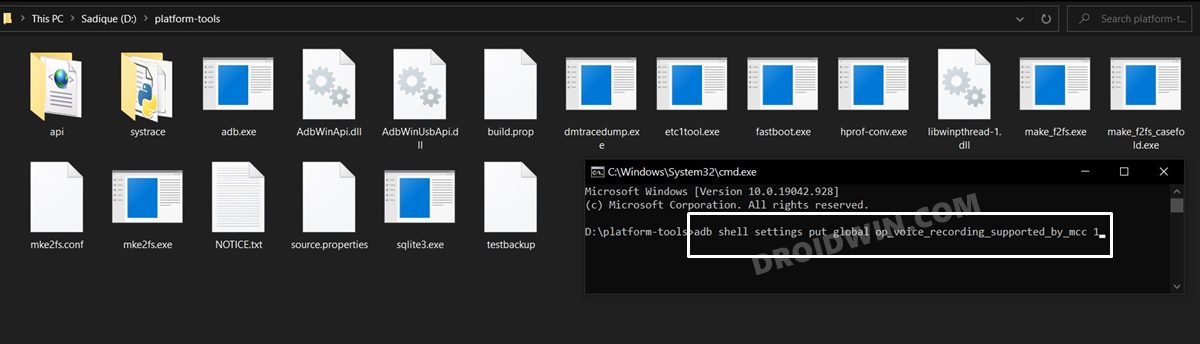
- If you get a prompt on your device, make sure to tap Allow. With this, the call recording has been enabled, but at this stage, it is still temporary and wouldn’t be able to survive a reboot.
- So to make the Call Recording a permanent feature on your device, head over to the Play Store and install the jOnePlus Tools app.
- Then launch the app and it will ask for WRITE Permission. So execute the below commands in the CMD window:
adb shell pm grant net.jroot3d.joneplustools android.permission.WRITE_SECURE_SETTINGS


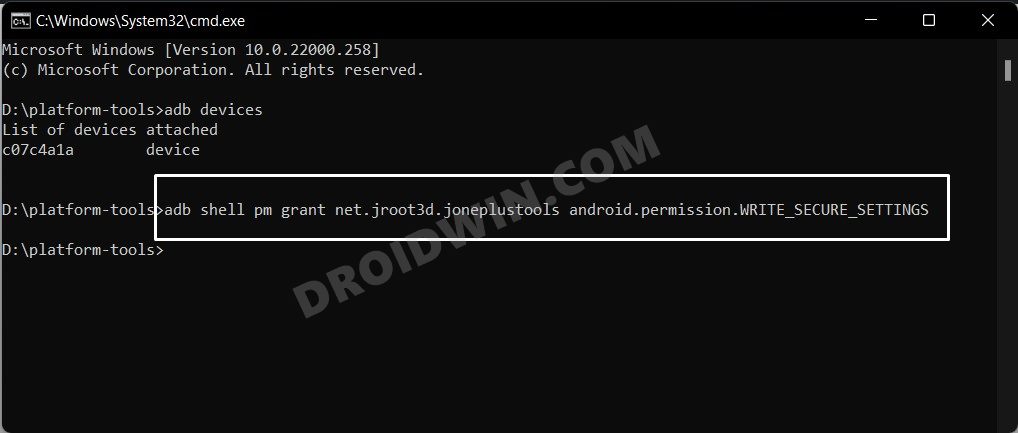
- Then expand the Call Recorder Settings and enable the Call Recorder and the Call Recorder Service toggles.

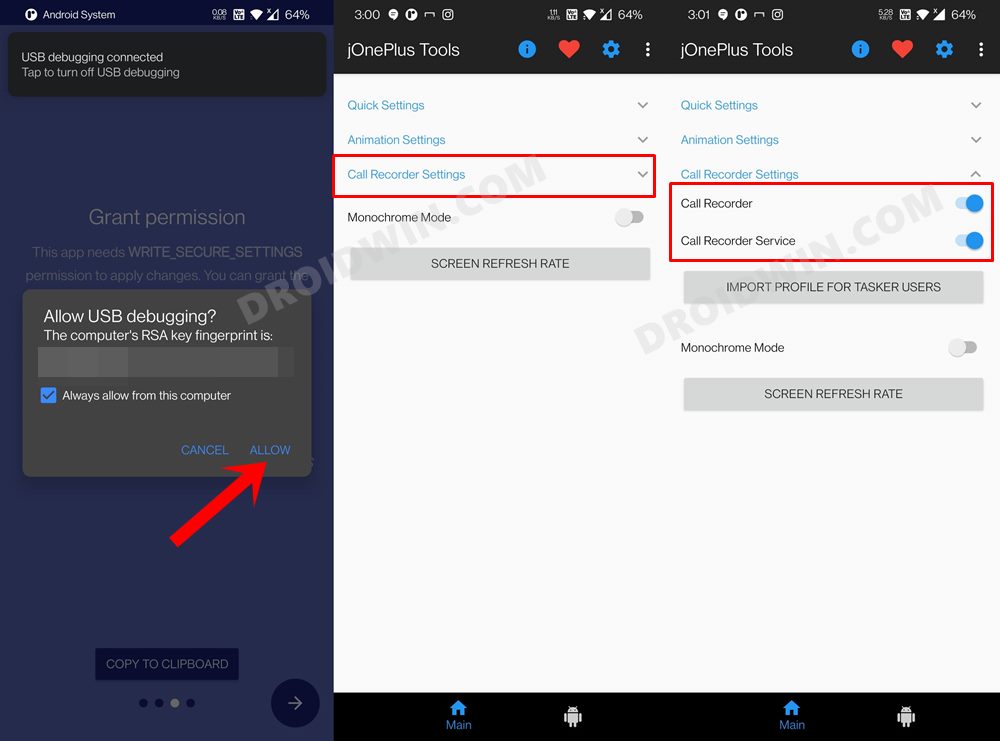
- After that, download and install the OnePlus Dialer and Contacts apps on your device. Then make them the default apps as well [but don’t disable the Google Phone app].
- Finally, delete the data of both these OnePlus Dialer and Contacts apps and then restart your device. Once it boots up, the task stands complete.
That’s it. You have now successfully enabled the Call Recorder feature on your OnePlus 10 Pro/10T/10R which shall survive after a reboot as well.
Method 2: Using Google Dialer Mod
- To begin with, root your device via Magisk.
- Download and install the Phone by Google App from Play Store.
- Then download and install the Google Dialer Mod from GitHub.

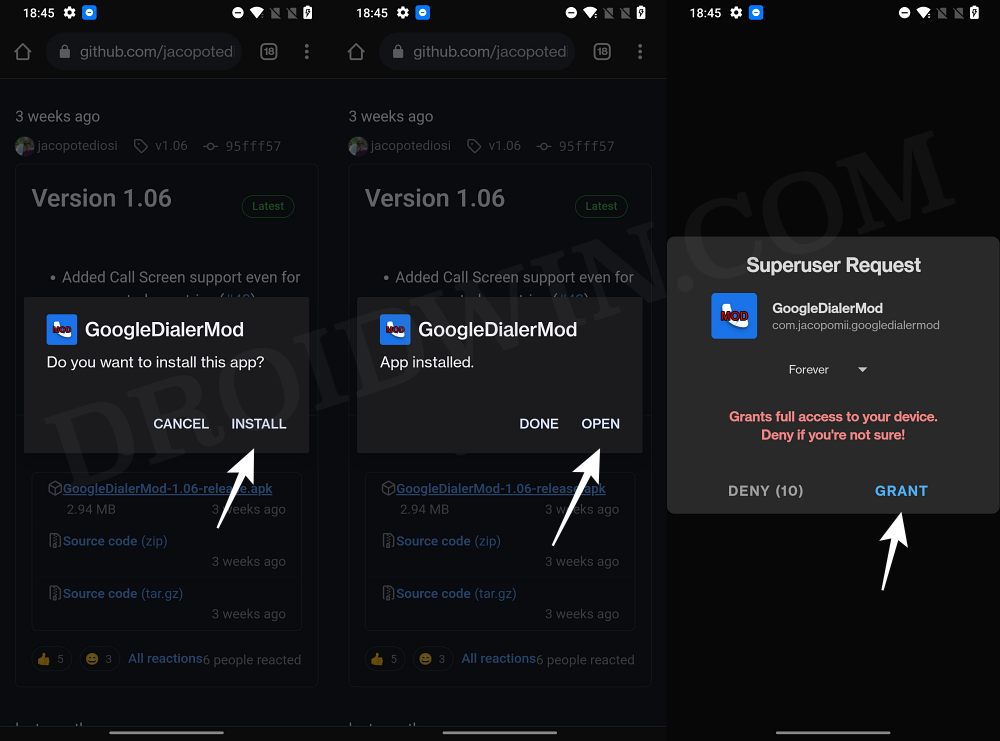
- Now launch the mod and tap on Grant in the Magisk pop-up.
- After that, enable the toggle next to the following two mods:
Force enable/disable call recording Silence Call Recordings Alerts

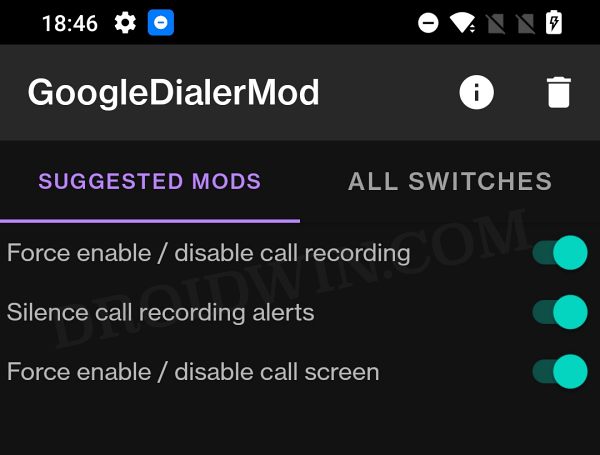
- Once done go to Settings > Apps and select Google Phone.
- Then go to it Storage section and tap on Delete Data > OK.

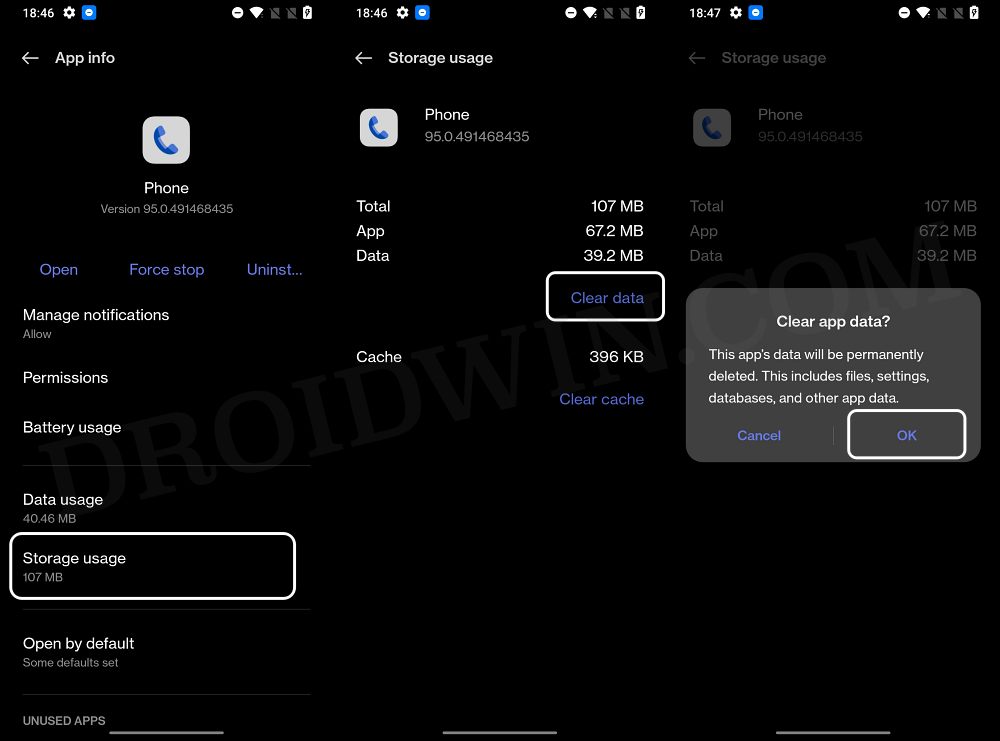
- Once done, hit Force Stop > OK.

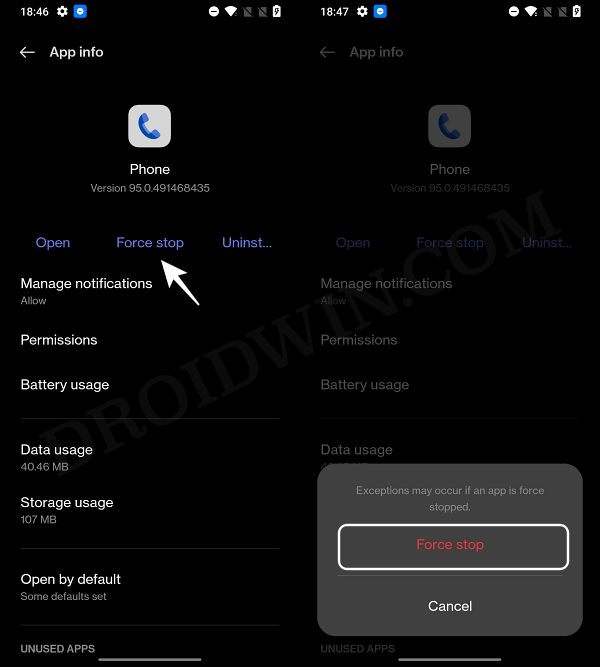
- Now launch Google Phone, tap on the overflow icon, and select Settings.
- You should now see Call Recording under Calling Features!

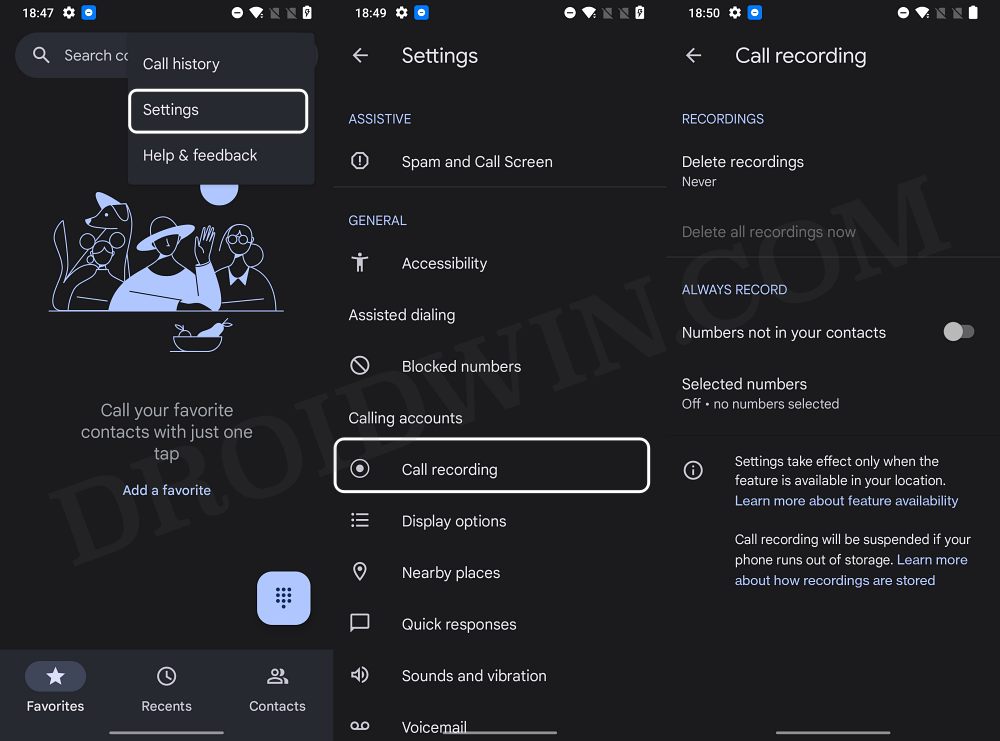
- If the Call Recording feature is still absent, then Delete Data > Force Stop > launch Google Phone [do this around 3-4 times] and you should see the record option.
Method 3: Enable Call Recording on OnePlus 10 Pro/10T/10R Using OnePlus Dialer APK
[This workaround only works on Indian firmware]
- Download and install this OnePlus Dialer APK onto your device.
- Then go to Settings > Apps > Default Apps > Phone app.

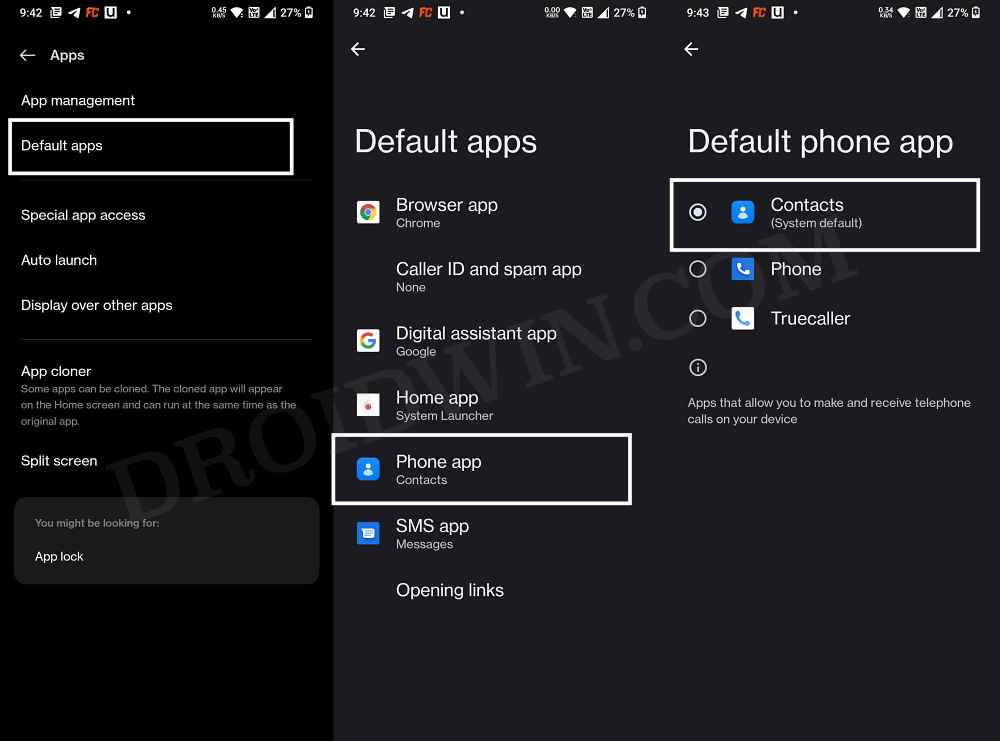
- Now select the Contacts app that you have just installed.
- Once done, launch the OnePlus Dialer app and go to Settings.
- Then go to Call recording and customize the settings accordingly.

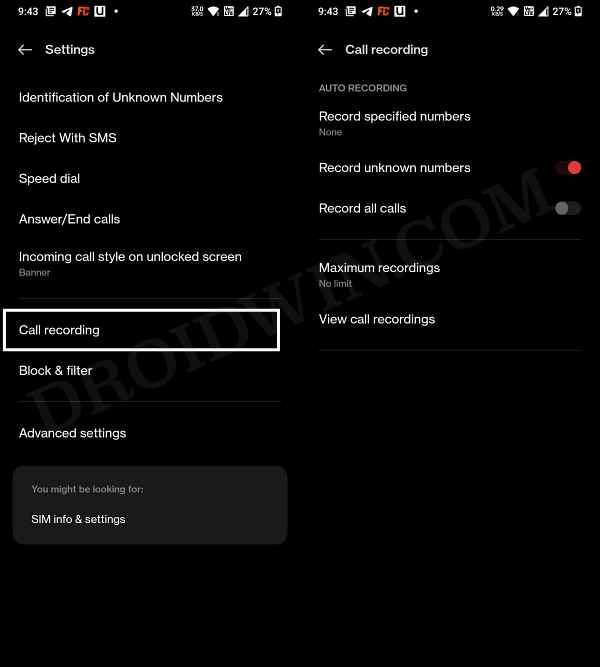
- After that, download and exract the Android SDK Platform Tools on your PC.
- Then enable USB Debugging on your device and connect it to PC via USB cable.


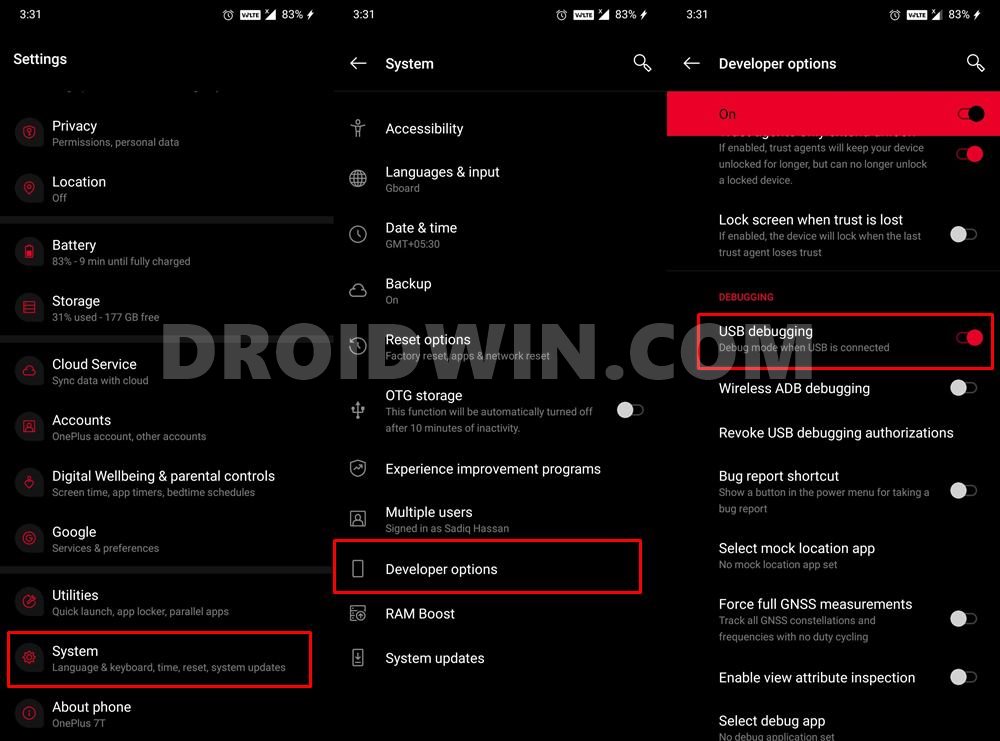
- Then Command Prompt inside the platform-tools folder.



- Finally, execute the ADB below command to enable the call recorder on your OnePlus device:
adb shell settings put global op_voice_recording_supported_by_mcc 1


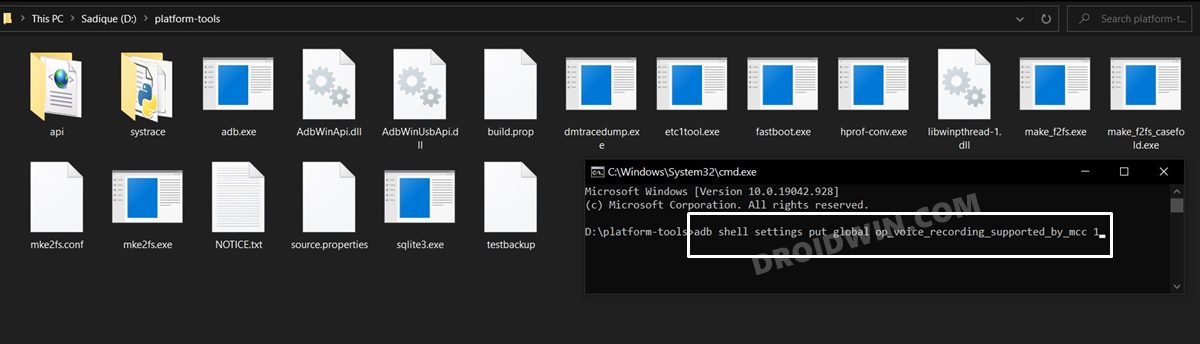
- If you get a prompt on your device, make sure to tap Allow. That’s it. Call Recording is now enabled on your OnePlus 10 Pro/10T/10R.

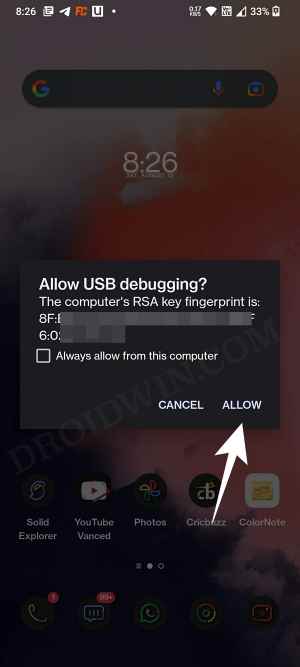
Method 4: Enable Call Recording on OnePlus 10 Pro/10T/10R Using Phone_InCallUI.apk
- To begin with, download and install this Phone Dialer app: Phone_InCallUI.apk.
- After that, go to Settings > Apps > Display over other apps.

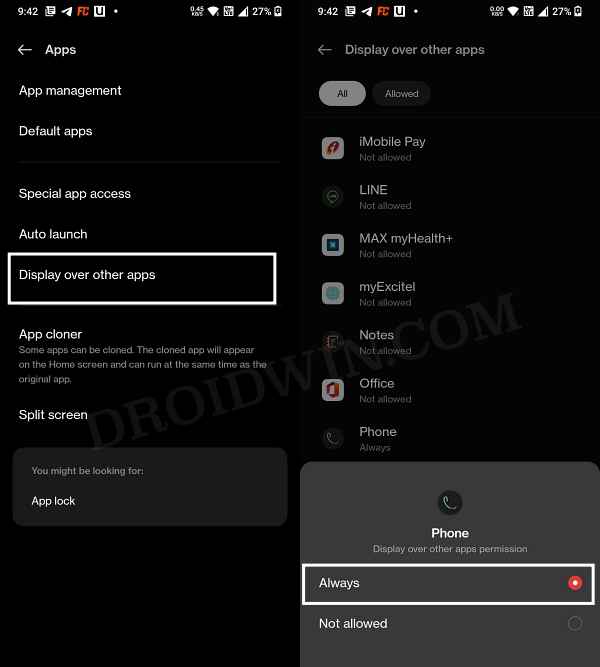
- Then select the Phone app from the list and select Always.
- Now carry out the entire steps listed in Method 1 [ADB Commands].


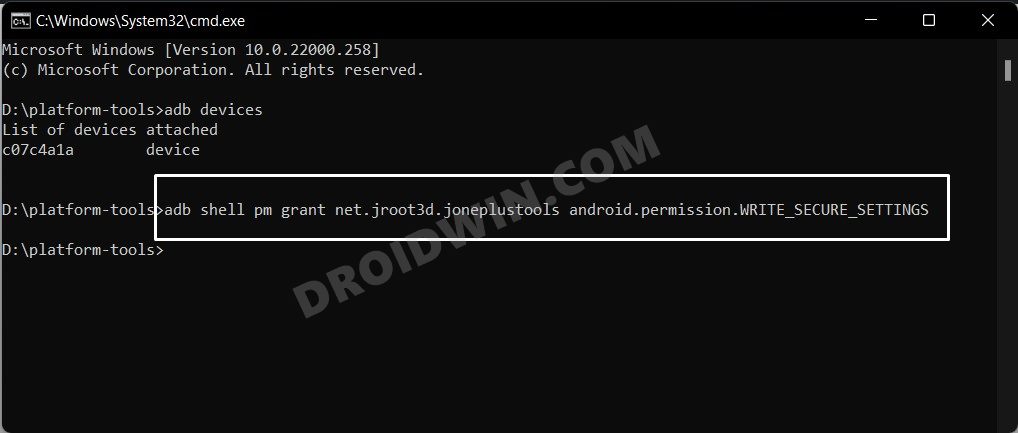
- Once done, call anyone and you might see the OnePlus Dialer app being replaced by Google Dialer.
- In that case, bring up the Notification Panel from the top and then select the OnePlus Dialer app.
- Your call will now switch to the OnePlus Dialer app and you could then easily record the call.
Method 5: Enable Call Recording on OnePlus 10 Pro/10T/10R via Magisk Module (Root)
- To begin with, root your device via Magisk patched boot: Root OnePlus 10 Pro | Root OnePlus 10T| Root OnePlus 10R.
- Then download the given Magisk Module and send it to your device: EnableOOSNativeCallRecording-Magisk.ZIP
- Then launch the Magisk App and tap on the Modules icon situated at the bottom right.
- After that, tap on the Install from Storage button situated at the top.

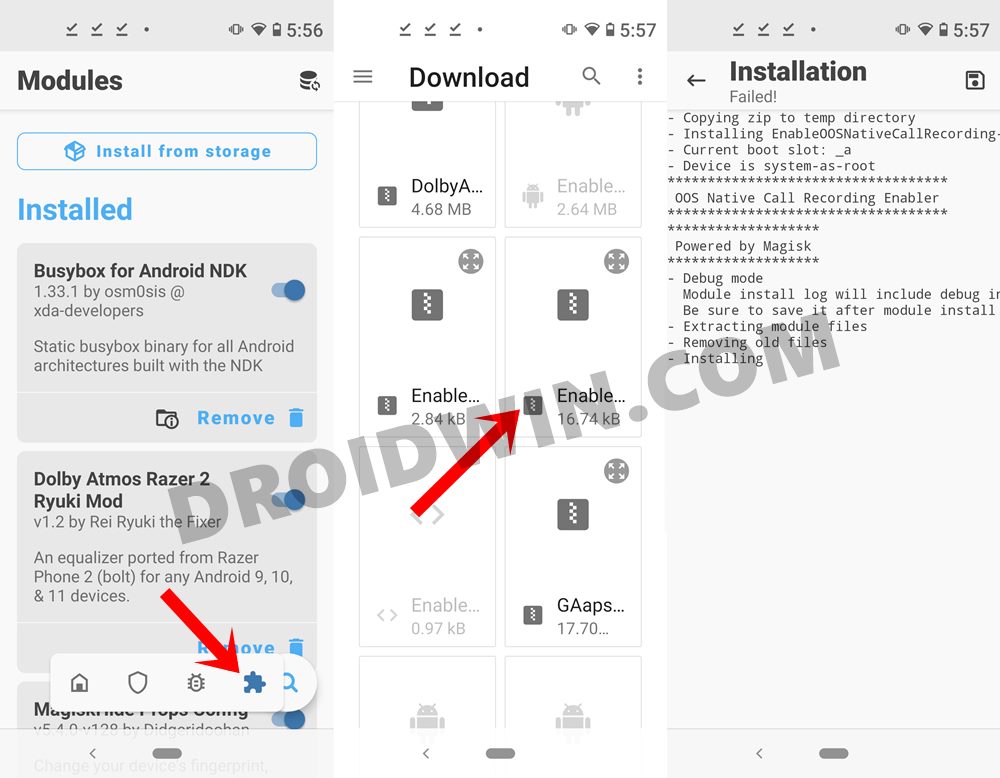
- Browse to the downloaded Magisk ZIP file and select it.
- The flashing will now begin and could take a few seconds.
- Once done, tap on the Restart button that appears at the bottom right.
- Once your device reboots, the module will be active and you could now easily record calls.
So these were the steps to enable the call recorder on your OnePlus 10 Pro/10T/10R using a Magisk module. While it requires a rooted device, but it is able to survive every reboot.
Method 6: Enable Call Recording on OnePlus 10 Pro/10T/10R via TWRP (Non-Root)
NOTE: This method is not yet applicable for the OnePlus 10 Pro/10T/10R as the device doesn’t have a working custom recovery. Onc eth recovery is available, you may come back and try out this method.
This method doesn’t require a rooted device, but it does require you to have the TWRP Recovery installed. So if you haven’t yet installed it, then please check out our guide on How to Install TWRP Recovery on Android
- So if you checkmark this requirement, then download the flashable ZIP module and transfer it to your device: Enable-OOS-Native-Call-Recording-Flashable.zip
- Now boot your device to TWRP. You may do so via hardware key combination or using the below command (inside the CMD window that is opened in the platform-tools folder).
adb reboot recovery

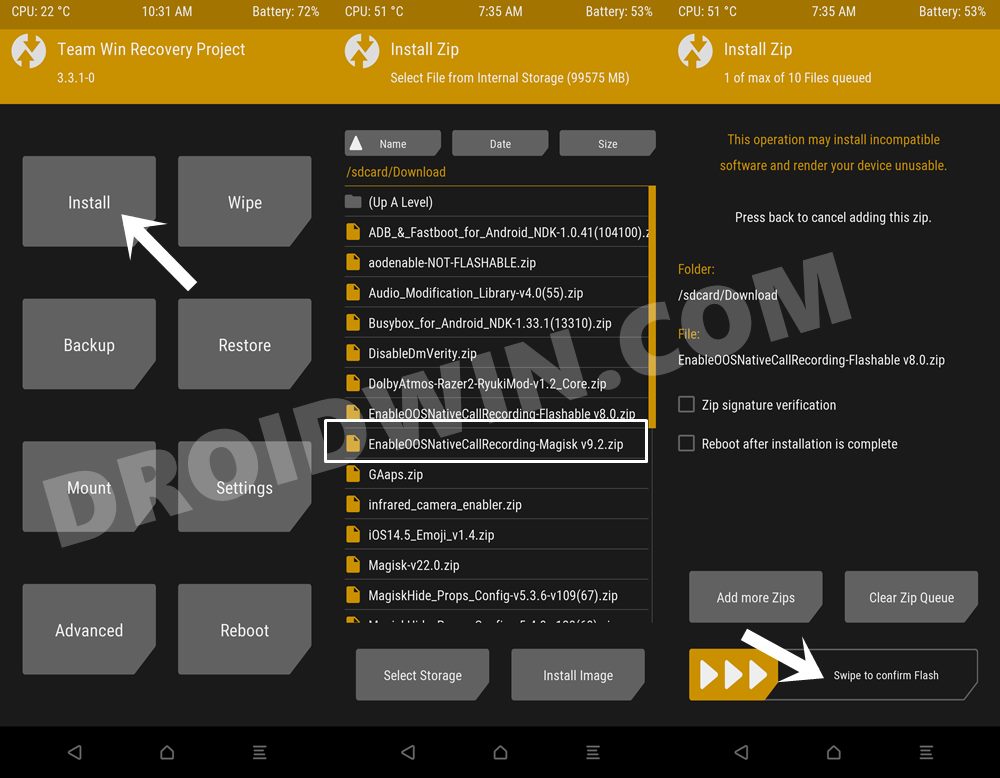
- Once your device reboots to TWRP, go to Install, select the flashable ZIP file and perform a right swipe to flash it.
- You may now reboot the device to the OS. For that, go to Reboot and select System.
With this, you have successfully enabled Call Recording on your OnePlus 10 Pro/10T/10R. While it does require an unlocked bootloader and a custom recovery installed, but it is also able to survive a reboot.
Method 7: Enable Call Recording on OnePlus 10 Pro/10T via Tasker (Root)
- To begin with, download and install the Tasker app on your device.
- Then download the required XML profile: EnableOOSNativeCallRecordingv2.prf.xml
- Now launch the Tasker, give it the required SuperUser permission.

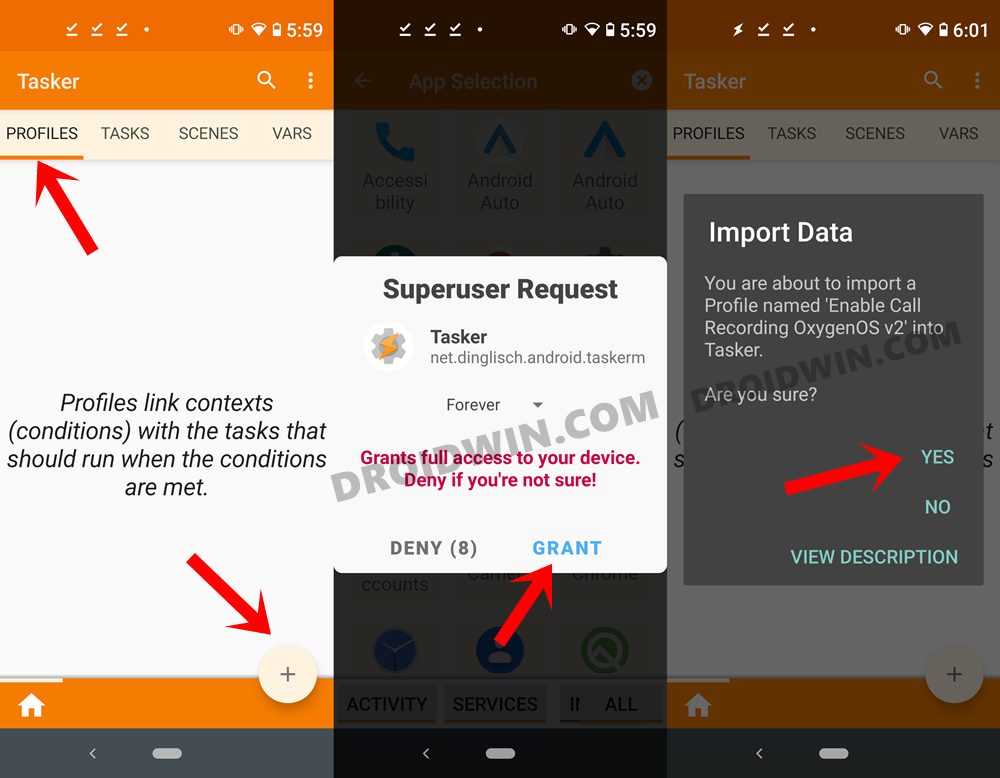
- Finally, import the above XML files as a profile. If you are unable to do so, then go to your File Explorer app, select the XML file and open it via the Tasker app. Then just follow the instructions and the profile will be imported.
- This method does require a rooted device, but it is able to survive a reboot without any issues.
Method 8: Enable Call Recording on OnePlus 10 Pro/10T via APK (Root)
- Download and install the given APK: EnableOOSNativeCallRecording v2.0.apk.
- Now launch the app and grant it the Magisk request.

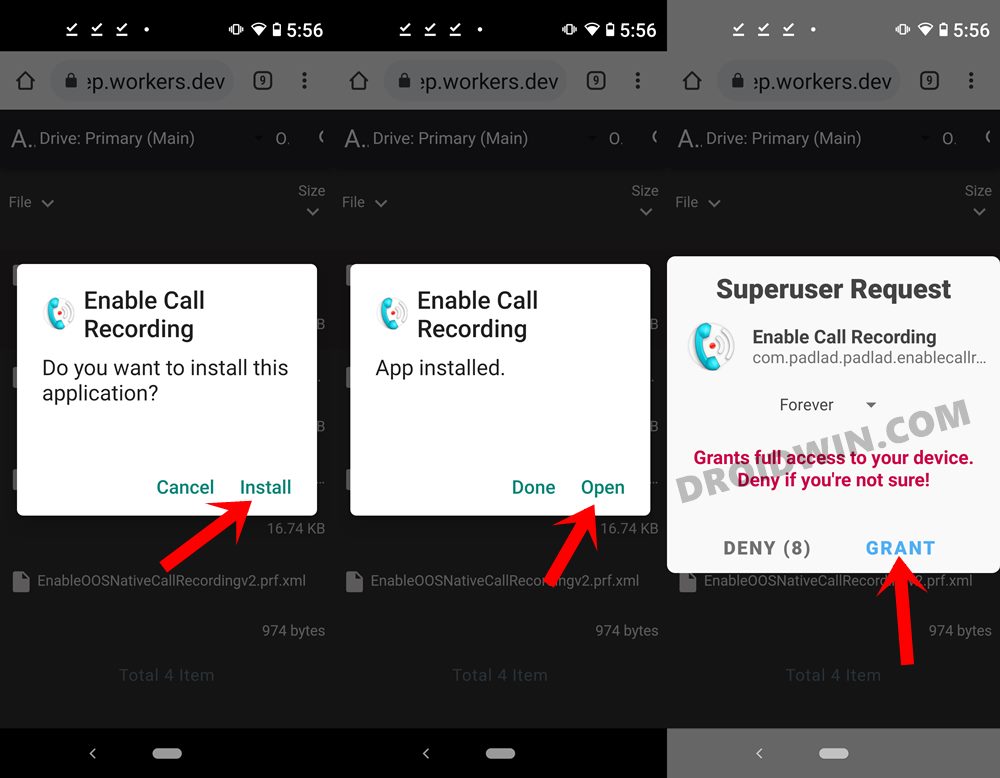
- That’s it, the task stands complete. While this is perhaps the easiest method and it survives a reboot as well, but sometimes it just refuses to work.
So this was all from this guide on how to enable the call recorder on your OnePlus 10 Pro/10T/10R. We have shared seven different methods for the same, do let us know in the comments which one spelled out success for you. Likewise, if you have any queries concerning the aforementioned steps, do let us know in the comments. We will get back to you with a solution at the earliest.








Nitin Gupta
Dear Sir,
I am Nitin Gupta.
Thank you for many methods your suggested for call recording function.
My query is, Is there any way we can use all this methods avoiding to root our devices? I am asking this because if we give root permissions on the device then banking application will not work on mobile.
Thanks & Regards
Nitin Gupta