In this guide, we will show you the steps to fix the issue of the jOnePlus Tools app not working on OnePlus devices running OxygenOS 12 Android 12. While there are a plethora of tweaks that you could try out on a rooted device, yet not many users are ready to root their phones. And that is completely understandable, owing to the risk and caveats involved. This is where apps like jOnePlus come in handy.
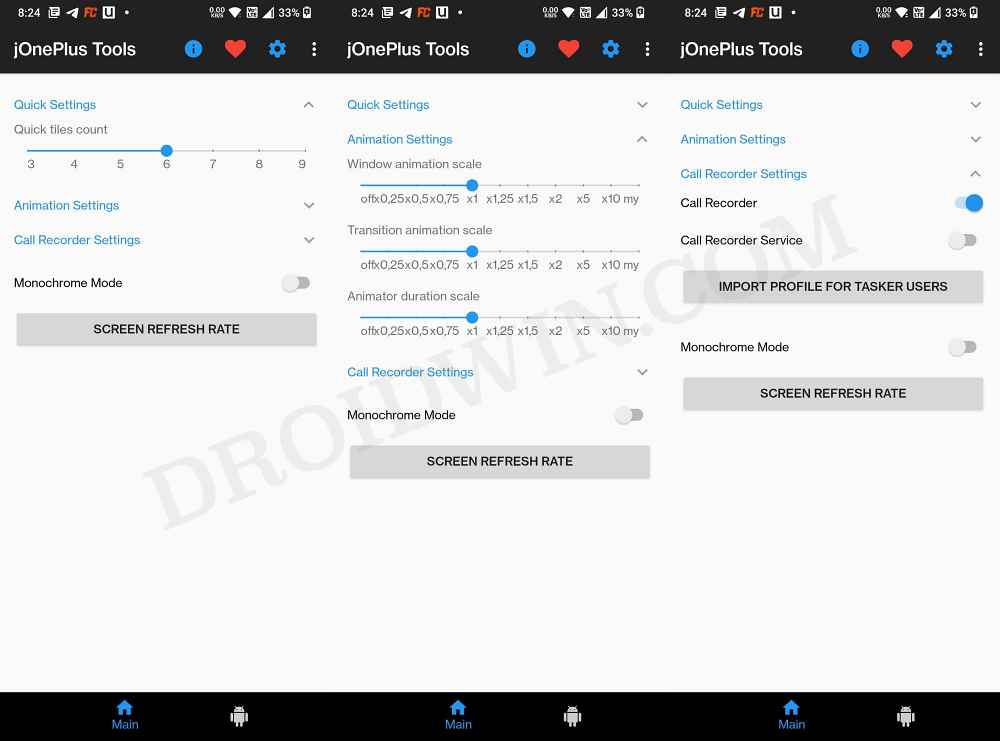
It allows the users to enable numerous hidden functionalities by executing the ADB shell commands. The ability to easily edit quick tiles, enable hidden settings menu, or enable call recorder on the stock dialer app, it beholds a slew of noteworthy features. However, many users have voiced their concern that the jOnePlus Tools app is no longer working on their OnePlus device after updating it to OxygenOS 12 Android 12.
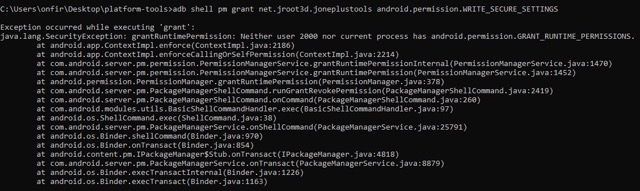
Whenever they are trying to give the app the required Write permissions by executing the following command “adb shell pm grant net.jroot3d.joneplustools android.permission.WRITE_SECURE_SETTINGS”, they are greeted with the following error message “Exception occurred while executing grant“. If you are also getting bugged with this issue, then this guide shall help you out. Follow along for the fix.
Fix jOnePlus Tools not working on OnePlus OxygenOS 12 Android 12
In order to rectify this issue, you will have to enable the “Disable Permission Monitoring” option from the Developer Options. Here’s how it could be done.
- To begin with, head over to Settings > About Device > Version.
- Then tap on Build Number 7 times to enable Developer Options.
- After that, go to Settings > System Settings > Developer Options.
- Now enable the toggle next to “Disable Permission Monitoring”.

The aforementioned method should fix the issue of the jOnePlus Tools app not working on OnePlus devices running OxygenOS 12 Android 12. To be double sure, let’s put this fix to the test and check out the results.
- Download and extract Android SDK Platform Tools on your PC.

- Then connect your device to the PC via USB cable.
- Now open the CMD window inside the platform-tools folder.

- Then execute the below command to open the Shell environment
adb shell
- You will now get a confirmation prompt on your device, tap Allow.

- Finally, execute the below command to give the app the Write settings permissions:
pm grant net.jroot3d.joneplustools android.permission.WRITE_SECURE_SETTINGS
That’s it. The command will now be executed without any issues. You may now proceed with the usage of the app and carry out the desired tweak. If you have any queries concerning the aforementioned steps, do let us know in the comments. We will get back to you with a solution at the earliest.
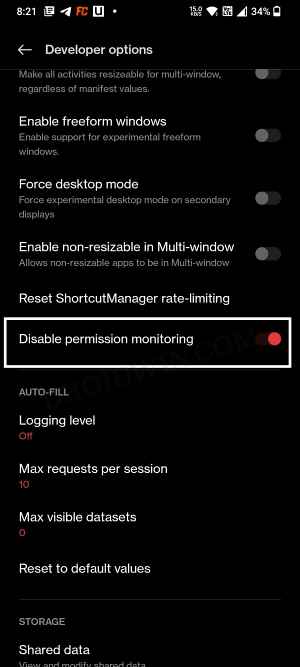


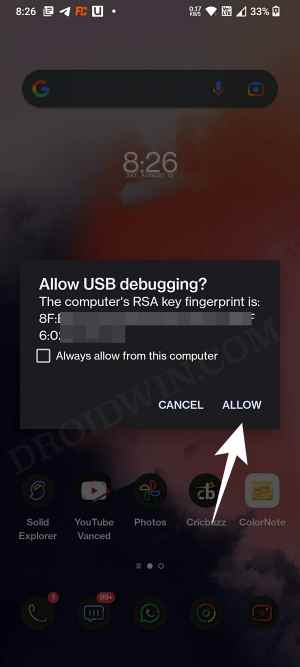
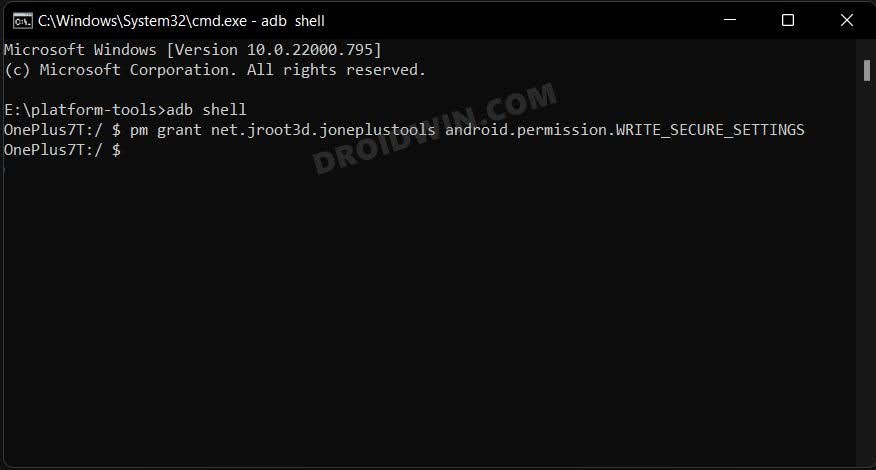








simon
Dear Sir/ Madam,,
Thks for your technical support. But i can’t install a jOnePlus Tools download from Google Play Store. It always shown ( Can’t install jOnePlus Tools[adb/root] ,Try again, and if still doesn’t work, see common ways to fix the problem ).
Jyoti Naik
I reached step 5 unable to process with step 6 ERROR: ‘pm’ is not recognized as an internal or external command,
operable program or batch file.
Need help to process further