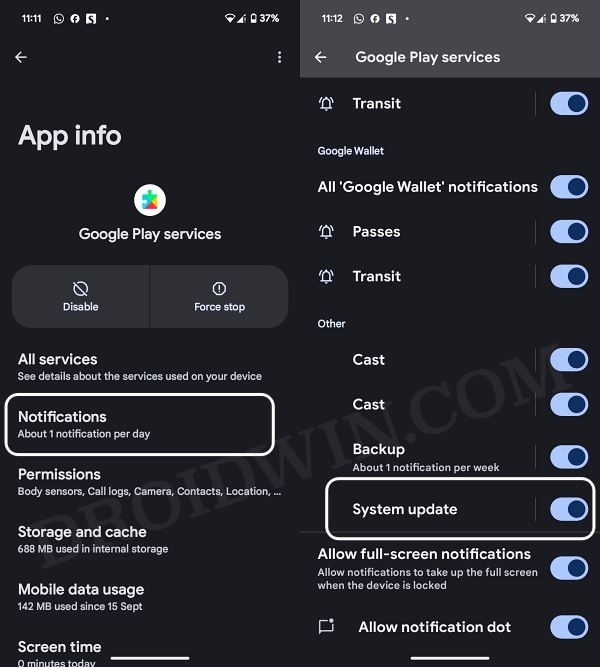In this guide, we will show you a couple of methods to disable the System Update Notification on your Android device. Your phone now receives tons of updates from time to time. Apart from the usual security patches, there are the Quarterly Platform Releases, Feature Drops [on Pixels], and major OS upgrades. Whenever any of these updates drops on your device, you will be notified of the same.
Moreover, they are usually of two kinds: either you get the notification to directly install the update or if that is disabled from the Developer Options, then you’ll be notified to download a pending update. However, irrespective of the type, these alerts are persistent in nature and won’t go away via the right or left swipe. So how you could then disable the System Update Notification on your Android device? Well, there exist two nifty methods via which you could get this job done. So without further ado, let’s check them out.
Table of Contents
How to Disable System Update Notification on Android
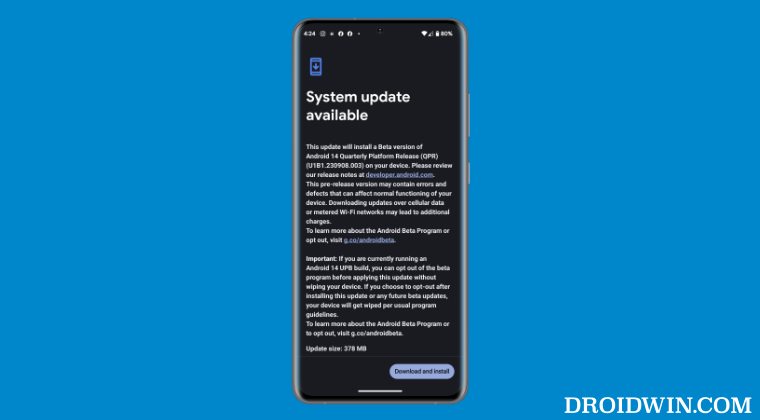
We have listed two different methods through which you could carry out this task. While the first one is applicable across all Android devices, the second one is valid just for the OnePlus device owners. So on that note, let’s get started.
Via Settings Menu
- Press and hold the update notification and then hit the Settings icon.
- This will take you to the Google Play Services notification section.

- You can also access it via Settings > Apps > All Apps > Google Play Services > Notifications.
- Scroll down and disable the toggle next to System Update. That’s it.
Via ADB Commands
Disable/Remove System Software Update Notification in OnePlus
These were the steps to disable the System Update Notification on your Android device. If you have any queries concerning the aforementioned steps, do let us know in the comments. We will get back to you with a solution at the earliest.