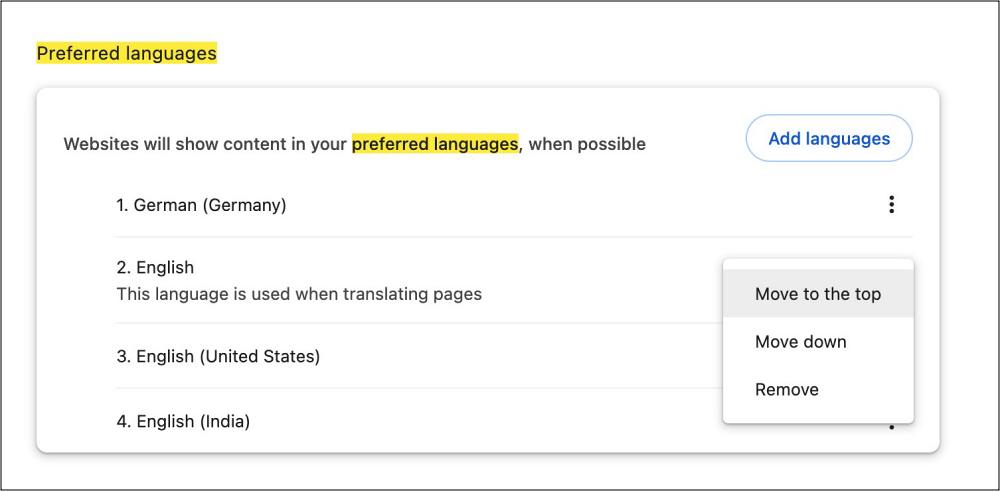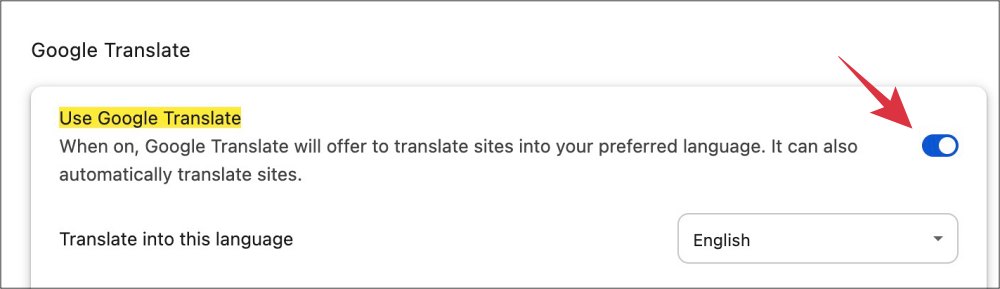In this guide, we will show you various methods to disable the Google Search Automatic Translation feature. The Silicon Valley giant has been notoriously infamous for carrying out A/B testing without obtaining the consent of its user base. There doesn’t exist the term beta testers in their dictionary so whatever change has been implemented, its repercussion has to be faced by the masses.
The latest addition to this is the Google Search’s Automatic Translation feature. As a result of this, Google tends to automatically translate the search result from your primary language to one of your other display languages. This translation not only applies to the title and meta description but also to the entire webpage.
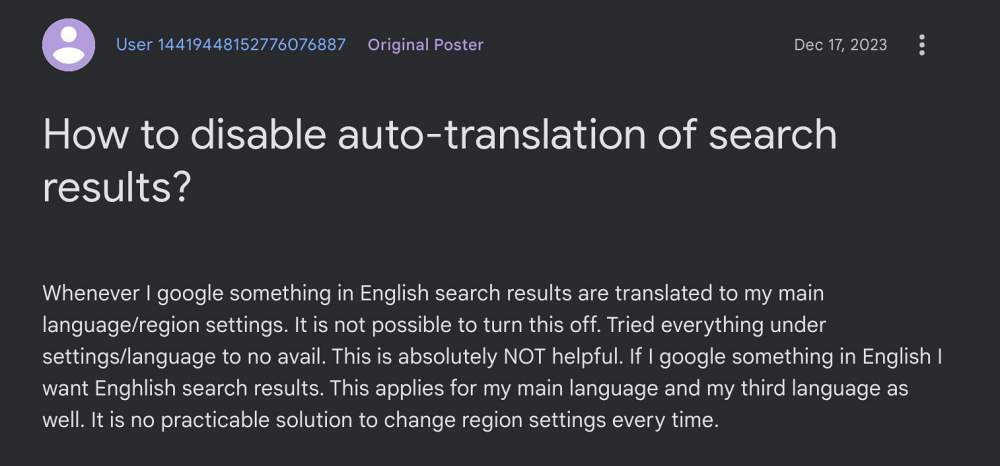
So even if you open a site from the result, it will also get auto-translated. Moreover, as is the case with other Google testings, there is no option to disable this functionality. With that said, there are numerous workarounds that might help you mitigate this issue. So without further ado, let’s check them out.
Table of Contents
How to Disable Google Search Automatic Translation
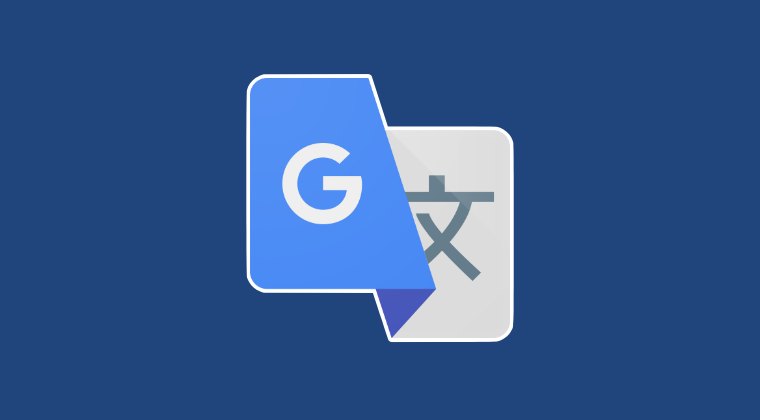
It is recommended that you try out each of the below-mentioned workarounds and then see which one spells out success. So with that in mind, let’s get started.
FIX 1: Change Display Language
Let’s say your primary language is English and secondary is German. So you were seeing the results in English but due to this bug, you are now seeing them in German. So what you could do is change your primary language to German and make English your secondary one. So when the bug appears, it will translate the result to the secondary language, which in your case is now English, aka the preferred language. Here’s how it could be done:
- Launch Chrome and head over to the below location:
chrome://settings/?search=Preferred+languages
- Then click on the overflow icon next to your secondary language and select Move to the top.

- Your primary language will now automatically move one step down the pecking order.
- From now onwards, all the search results will be in the secondary language [English in this case].
FIX 2: Use Extension
There also exists an open-source extension that has been designed just to address this bug aka to disable the Google Search Automatic Translation feature. So head over to its GitHub page, download and install it onto your browser, and then check out the results.
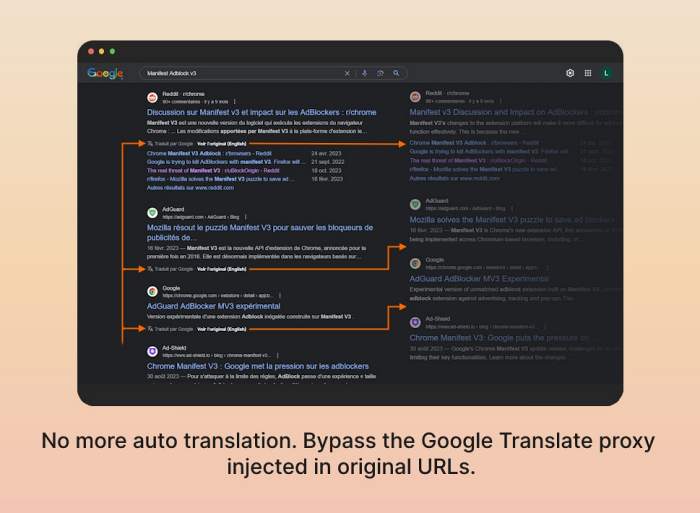
FIX 3: Disable Offer to Translate Page
You could also disable the Google Translate feature, though it comes with the obvious caveat that you wouldn’t be able to translate any web page even when the actual need arises. So keep this point in mind before proceeding ahead.
- Launch Chrome and head over to the below location
chrome://settings/?search=use+google+translate
- Then disable the toggle next to Use Google Translate.

FIX 4: Browse in Incognito Mode
Some users were reportedly able to address this issue by browsing in the private window mode. So launch the Incognito Window via the Ctrl+Shift+N or Command+Shift+N and try browsing in that mode, check if it disables the Google Search Automatic Translation feature.
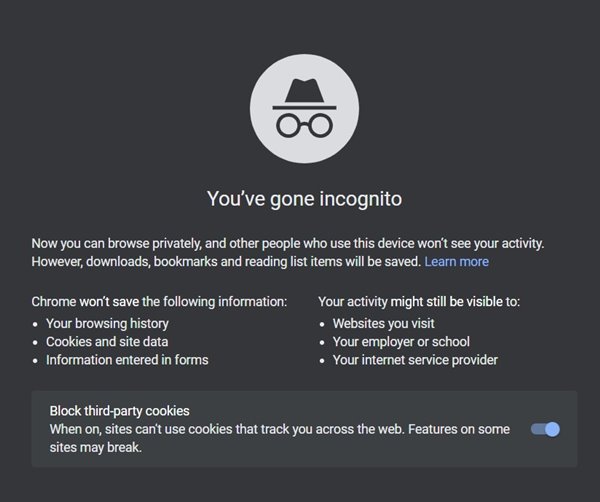
FIX 5: Change Preferred Language
You could also consider changing your preferred Google account language and the same will be implemented entire all the Google services, including its search results. While it isn’t the most viable and feasible way of getting the job done, but for now, it might be our best bet. So launch Chrome, head over to your Google Account’s Language page and change your primary language accordingly.
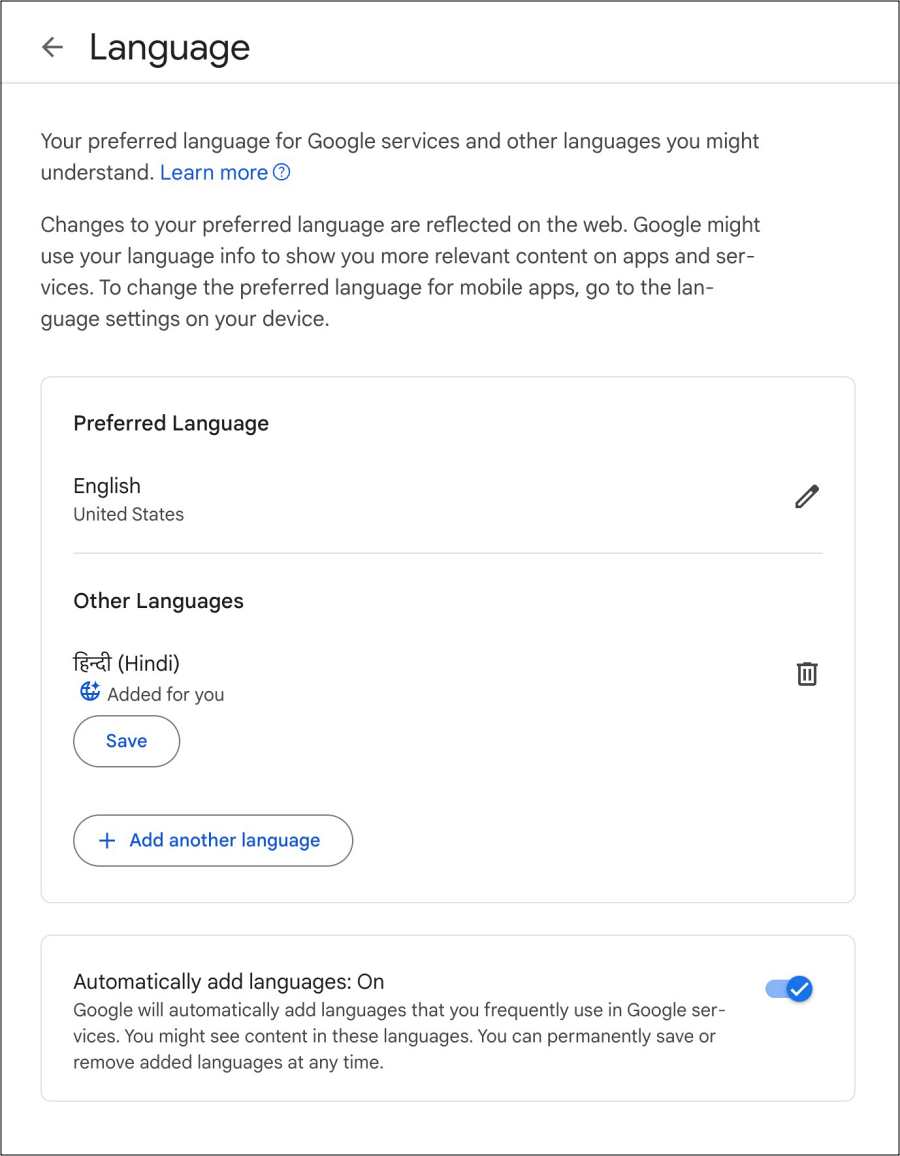
FIX 6: Use Show Original
While this will obviously fix this issue, however, you’ll have to manually click on it every time you proceed ahead to interact with a search result, which would call for additional time and effort. Still, you may consider it as a last resort if nothing else works out.
That’s it. These were the various methods to disable the Google Search Automatic Translation feature. As far as the official stance on this matter is concerned, the developers are yet to acknowledge this issue, let alone give out any ETA for the rollout of a fix. As and when any of these two things happen, we will update this guide accordingly. In the meantime, the aforementioned workarounds are your best bet.