In this guide, we will be discussing some potential workarounds that might help you fix the issue of the Google search bar disappearing behind Safari. Apple’s issue in its own ecosystem and Google’s bugs in their environment are patched at a much faster rate. But things begin to go south if there’s a cross-compatibility between these ecosystems and a bug arises. Because then both these parties would neither take the blame nor put the first foot forward in resolving the issue.
And that seems to be the case just now. There has been an issue with the Google search inside the Safari browser that has been impacting users for the past year and has been left unattended by both Google and Apple. According to one of the affected users, “When I use Safari to access Google, as soon as I tap into the search window, the search window disappears behind the Safari address bar at the top of the screen, so I can’t see what I’m typing”.
The issue first came to light with iOS 16.1 and is even present on the latest iOS 17.1 [at the time of writing]. Moreover, if a user does a Google search directly with the Google app on their iPhone, then it works fine and they are able to see what they are currently typing. So as of now, the issue is solely with the Safari browser. With that said, we did manage to find out a couple of nifty workarounds that should help you resolve this bug. So without further ado, let’s check them out.
Table of Contents
Fix Google Search Bar Disappearing Behind Safari
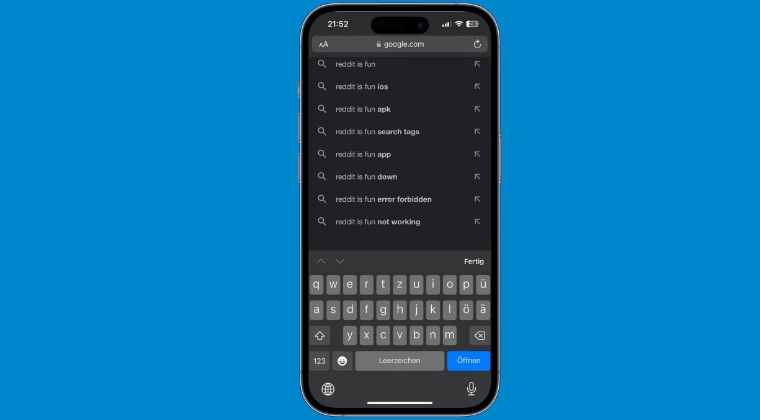
It is recommended that you try out each of the below-mentioned workarounds and then see which one spells out success. So with that in mind, let’s get started.
FIX 1: Using Pull Gesture
- Tap the Safari icon and open Google.
- Tap in the search window and pull the screen downward,
- The hidden search window should appear again.
- Now you can type your search words, without it disappearing.
FIX 2: Disable Java Script
Disabling the Java Script in Safari will definitely rectify this issue, however, the sites that are dependent on it [which are unfortunately many], might not work along the expected lines. So if you are ready for this trade-off, then here’s what you need to do:
- Head over to Settings > Safari > Advanced.
- Then disable the toggle next to Java Script.
- Check if it fixes the underlying issue or not.
FIX 3: Verify Menu Bar Positioning
With the release of iOS 16, Apple pushed the Safari menu bar to the bottom of the screen. This infuriated the masses and the first thing that they did was to push the menu back to the top. However, some have said that sending the menu bar back to the bottom ended up resolving this issue. So if you are also having the menu bar at the top, then it’s recommended to transfer it to the bottom using the below-listed steps and see if it works in your favor.
- Tap on the AA icon present at the left of the menu bar.
- Then select Show Bottom Adress bar and check the result.
That’s it. These were a couple of methods that should help you fix the issue of the Google search bar disappearing behind Safari. As far as the official stance on this matter is concerned, the developers are yet to acknowledge this issue, let alone give out any ETA for the rollout of a fix. As and when any of these two things happen [chances of which appear slim], we will update this guide accordingly. In the meantime, the aforementioned workarounds are your best bet.







