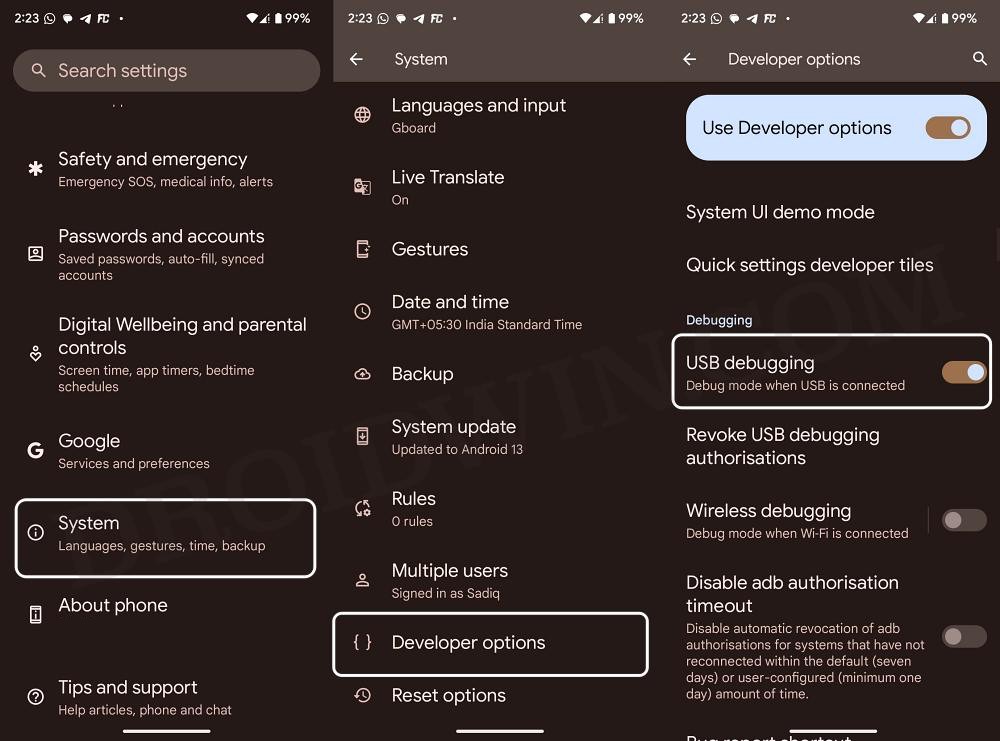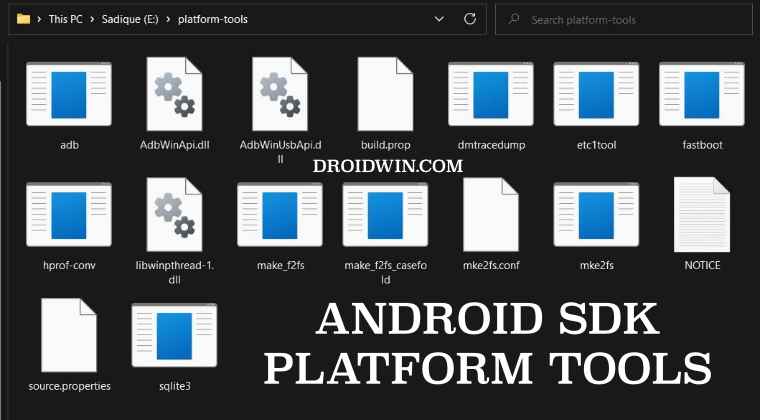In this guide, we will show you the steps to delete the app’s leftover data on your Android device. When it comes to removing an app from your device, then the process is pretty straightforward- you just need to select that app and hit Uninstall. The app along with the rest of the data will be deleted from your device. However, in some instances, a few residual files might still be left behind.
Apart from that, you might also have noticed that when you uninstall some apps from your device, they bring up an additional prompt asking if you wish to delete their additional data as well. If you end up tapping on No unintentionally, then it might cause quite a few issues the next time you install that app [due to data conflict between the older and newer versions].
Likewise, if you have installed a modded or patched version of an app and then uninstall it, then they might leave behind some traces of data. As a result of which, when you install its original app from the Play Store, then it will straightaway refuse to be installed [as the patched app data is already there on your device]. So in all these cases, your best bet is to delete the app’s leftover data from your Android device. And in this guide, we will show you how to do just that.
How to Delete App’s Leftover Data on Android
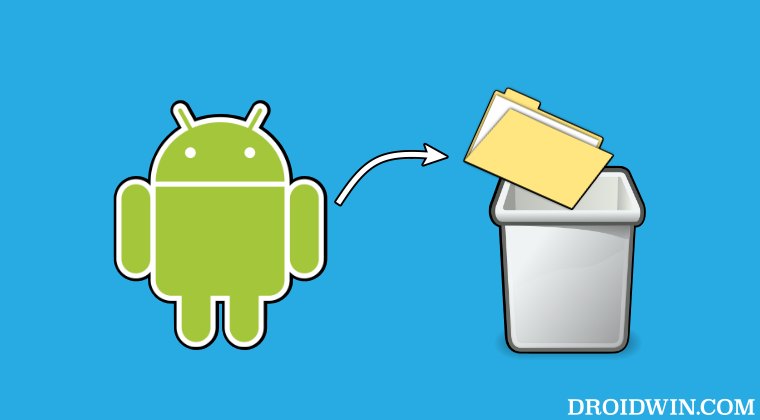
- To begin with, root your device via Magisk.
- Then enable USB Debugging and connect it to the PC via USB cable.

- Now download and extract Android SDK Platform Tools on your PC.

- Then open the Command Prompt inside the platform-tools directory.
- Now type in the below command [replace package name accordingly].
adb shell "rm -rf /data/data/package_name"
- For instance, if you want to remove the leftover data from the Netflix:
adb shell "rm -rf /data/data/com.netflix.mediaclient"
That’s it. These were the steps to delete the app’s leftover data on your Android device. If you have any queries concerning the aforementioned steps, do let us know in the comments. We will get back to you with a solution at the earliest.