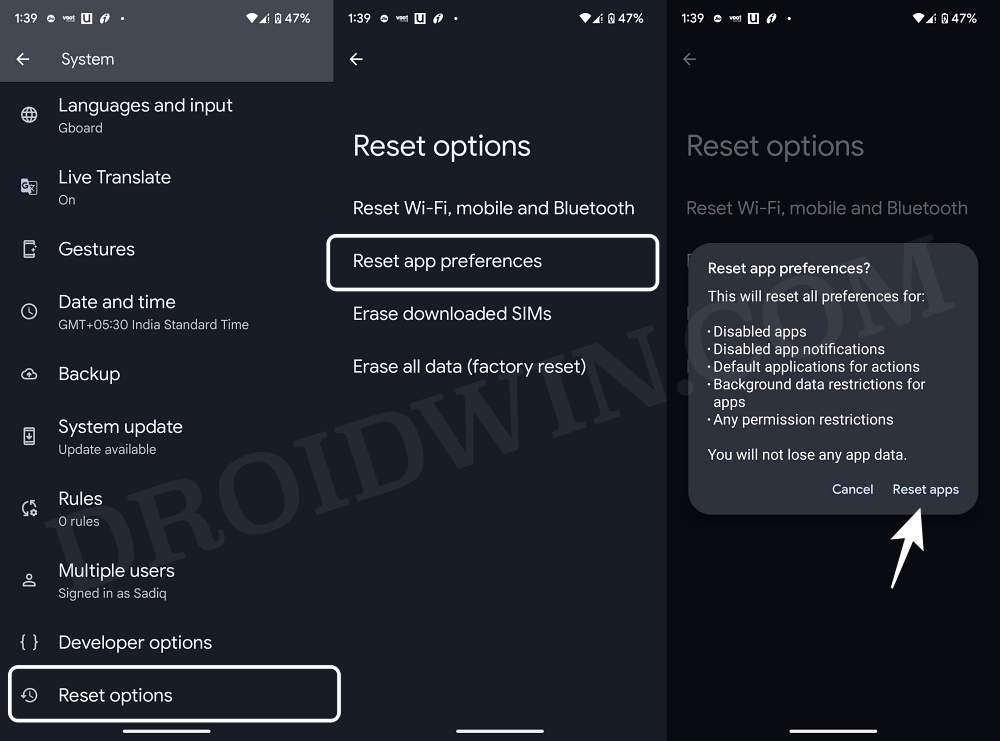In this guide, we will show you various methods to perform a factory reset or format data on your Android device. Erasing all the data from your device is usually the last approach that one could opt for, but in some cases, that might be your only way out. For example, if the device is not working along the expected lines, is frequently lagging, and apps are slowing down, then you might have no choice but to give reset a try.
Likewise, if the data on your device has got corrupted, then it might get stuck in recovery mode, and formatting the device might be your only way to gain access to the OS. Apart from that, if you have forgotten your device unlock pattern, then resetting your device is the only way of removing that pattern/PIN lock. Moreover, if you are in the process of switching from one custom ROM to another, then doing a factory reset of your Android device is a must.
Well, these are just some of the reasons, there could be a plethora of others as to why you would want to carry out this reset. With that said, there exist around 4-5 different methods through which you could factory reset/format data on your Android device. And this plants a seed of confusion in the mind of users as to which method they should opt for. If you are also having a similar doubt, then this guide is here to help you out. Follow along.
It goes without saying that the methods listed below will wipe off all the data from your device. So please take a complete device backup beforehand. In my case, most of the data are backed up via Settings > System > Backup. Then the files in the Internal Storage [especially in the Downloads and Documents folder] are backed up over to Google Drive, and all the media files are synced via Google Photos. Moreover, make sure to manually take a WhatsApp chat backup as well.
Table of Contents
Factory Reset/Format Data on Android via Settings Menu

Benefit: This should be your go-to choice in most 'normal' use-case scenarios. Drawback: This wouldn't work if you cannot access the OS [such as when you forgot the PIN or the device is stuck in a bootloop] or if you are planning to switch to a custom ROM.
- Head over to Settings > System > Reset Options.
- Then go to Erase All Data and tap on Erase All Data.

- Now type in your PIN/Password to confirm your identity.
- The factory reset/format data of your Android device will now start.
Factory Reset/Format Data on Android via Fastboot Mode
Benefit: The best way to format the device if you cannot access the OS or want to flash a ROM via Fastboot Commands [in the absence of a custom recovery] Drawback: One-time setup might be slightly lengthy
- Download and extract Android SDK Platform Tools on your PC.

- Then enable USB Debugging and connect your device to your PC.





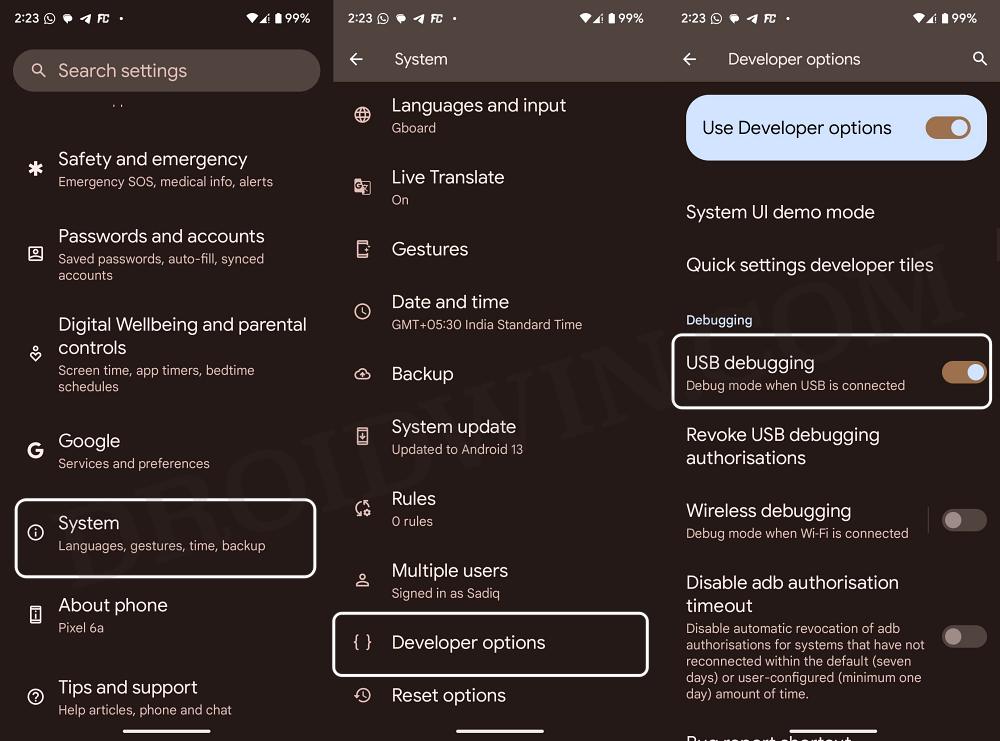
- Now type in CMD in the platform-tools folder address bar and hit Enter.
- Then type in the below command to boot your device to Fastboot Mode:
adb reboot bootloader


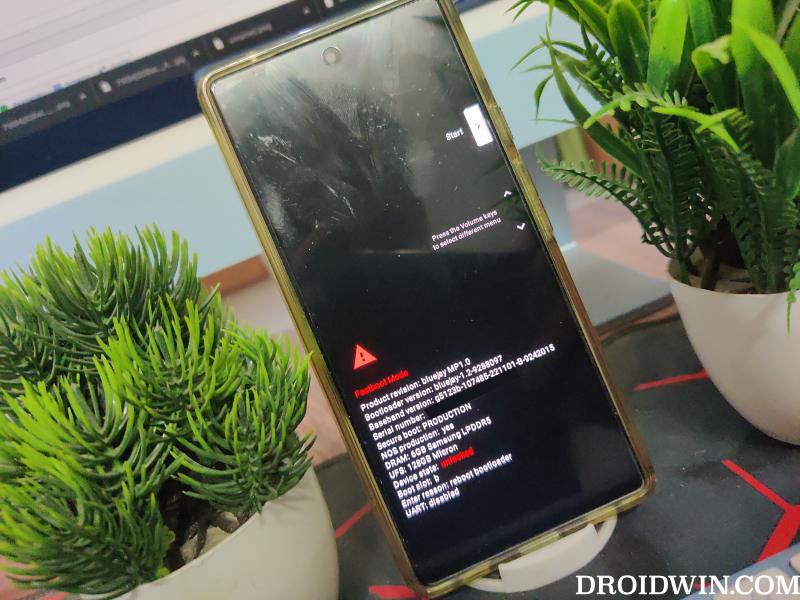
- Now it is recommended to install the Fastboot Drivers on your PC as well.
- Finally, type in the below command to format data/reset your Android device
fastboot -w
- Reset will now start. Once done, use the below command to boot your device to the OS:
fastboot reboot
Factory Reset/Format Data on Android via Stock Recovery
Benefit: Works across all Android devices Drawback: Navigating via hardware keys in Recovery might be a little bit tough.
- First off, download and extract Android SDK Platform Tools on your PC.




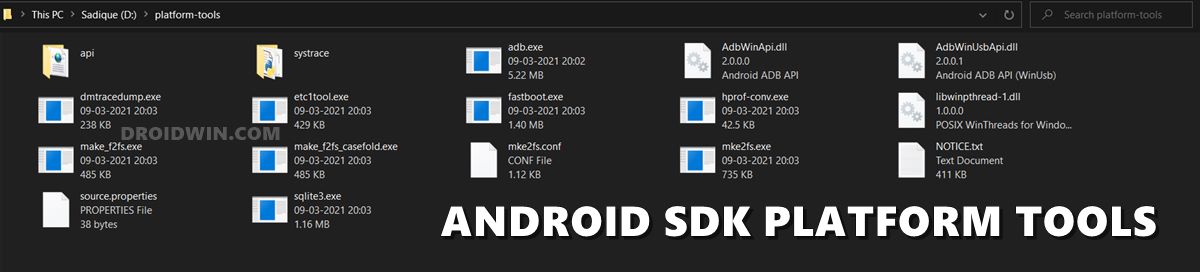
- Then enable USB Debugging and connect your device to your PC.





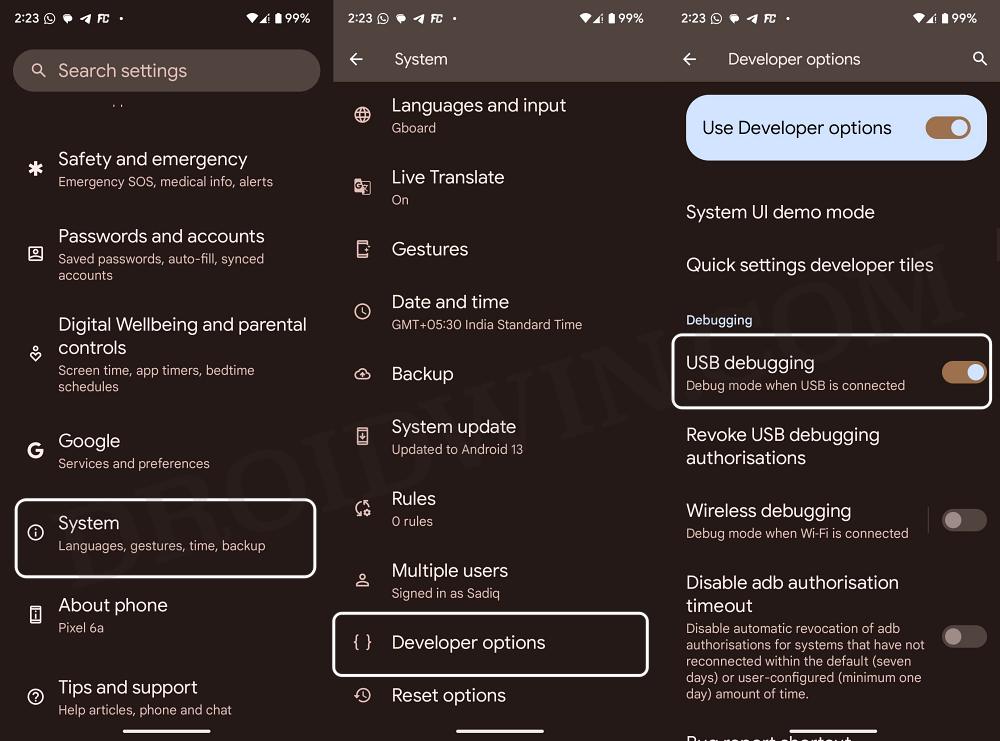
- Now type in CMD in the platform-tools folder address bar and hit Enter.
- Then type in the below command to boot your device to Recovery Mode:
adb reboot recovery
- Now use the Volume Keys to select Wipe Data/Factory Reset and press the Power key to confirm.


- Wait for the process to complete. Once done, select Reboot System Now.
Factory Reset/Format Data on Android via TWRP Recovery
Benefit: If you are planning to flash a ROM, then this should be your go-to choice. Drawback: Not every device has support for TWRP Recovery.
- First off, download and extract Android SDK Platform Tools on your PC.




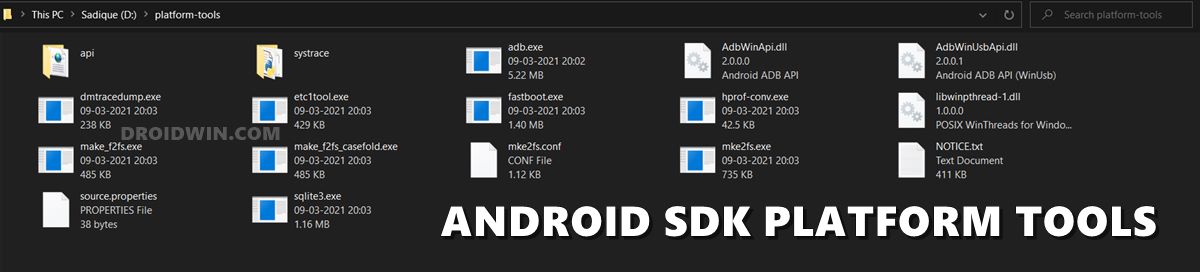
- Then, download twrp.img and place it in the platform-tools folder.
- Then enable USB Debugging and connect your device to your PC.





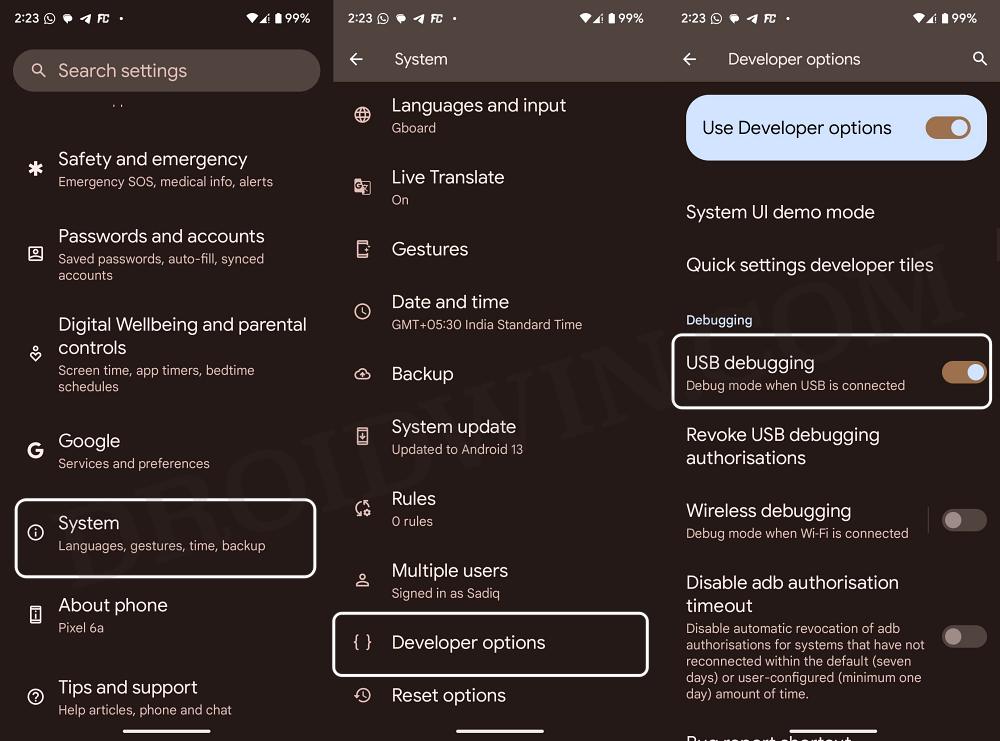
- Now type in CMD in the platform-tools folder address bar and hit Enter.
- Then type in the below command to boot your device to Fastboot Mode:
adb reboot bootloader


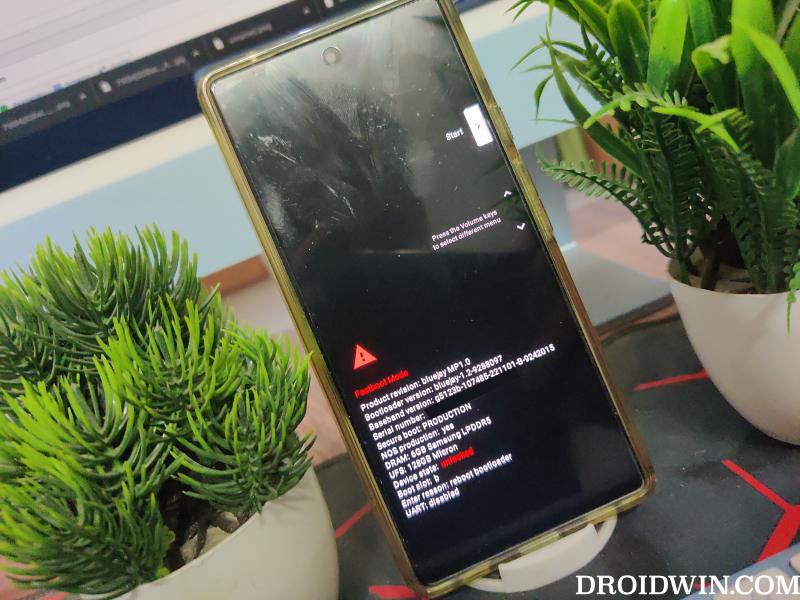
- Now it is recommended to install the Fastboot Drivers on your PC as well.
- Then, type in the below command to boot your device to TWRP Recovery
fastboot boot twrp.img
- From TWRP, go to Wipe > Format Data > type in YES > hit the blue checkmark.

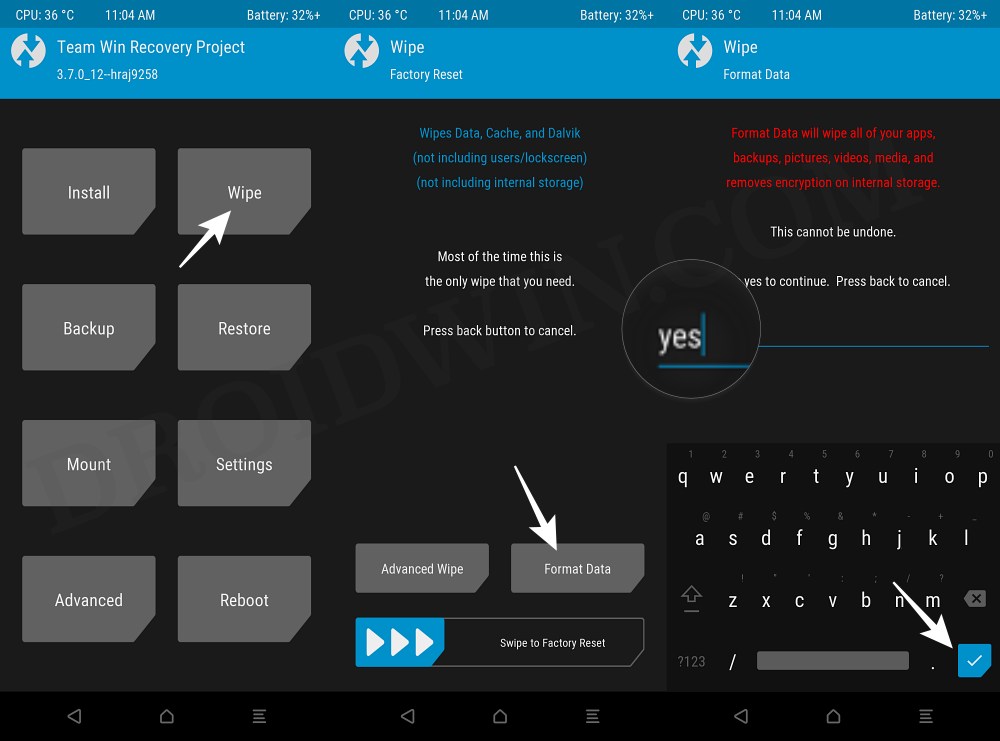
- The process will now start. Once done you may then flash the desired custom ROM.
Factory Reset/Format Data on Android via AOSP Recovery
Benefit: Every custom ROM comes with its own custom recovery. So even if TWRP is not available, you could still format your device using the recovery that came with your ROM. Drawback: You need to have a custom ROM installed beforehand.
- First off, download and extract Android SDK Platform Tools on your PC.




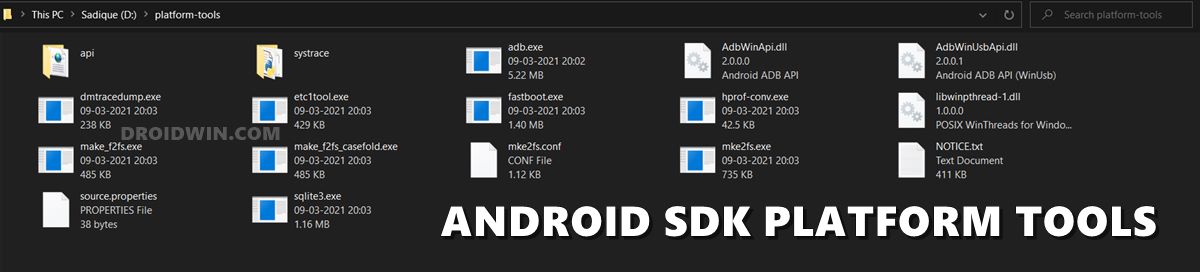
- Then enable USB Debugging and connect your device to your PC.





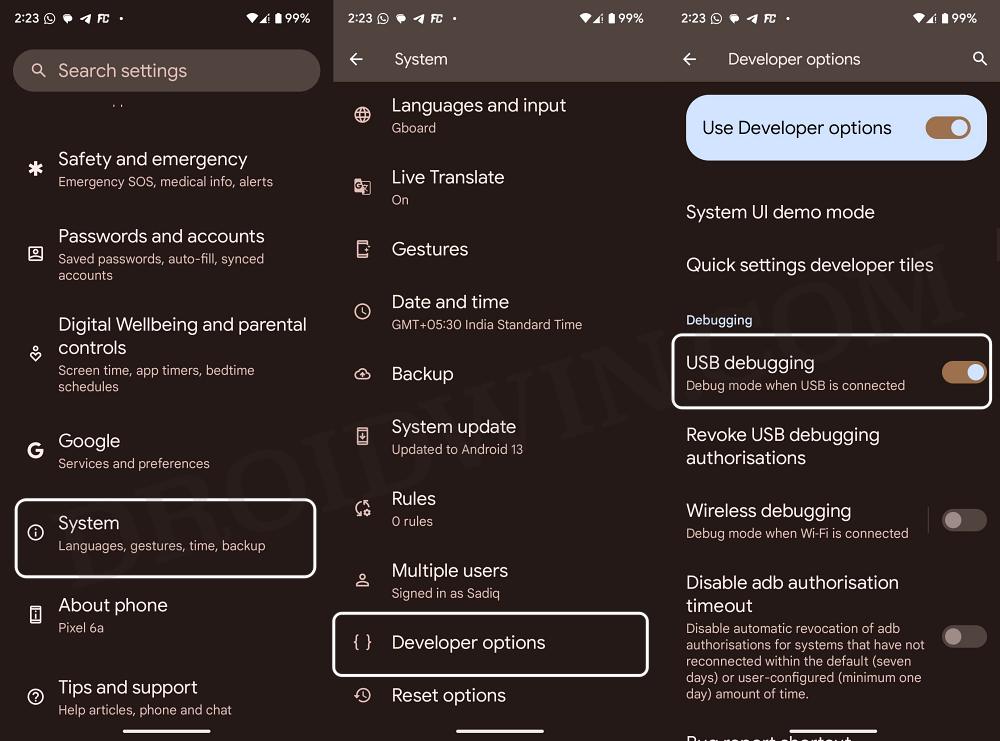
- Now type in CMD in the platform-tools folder address bar and hit Enter.
- Then type in the below command to boot your device to Recovery Mode:
adb reboot recovery
- Now select Factory Reset > Format Data/Factory Reset > Format Data.

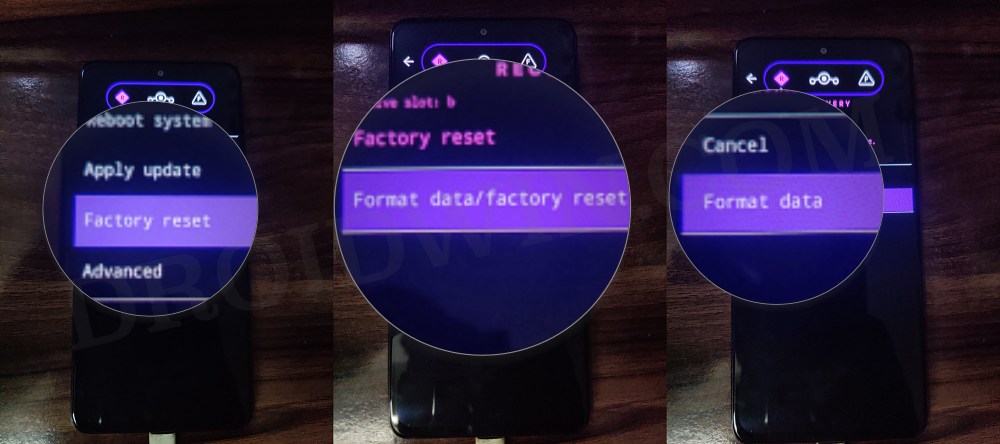
- Wait for the process to complete. Once done, select Reboot System Now.
Factory Reset/Format Data on Android via ADB Command
Benefit: Useful if the touch is not working in the Recovery Mode Drawback: Only works with a few AOSP Recoveries
- To begin with, download and extract Android SDK Platform Tools on your PC.
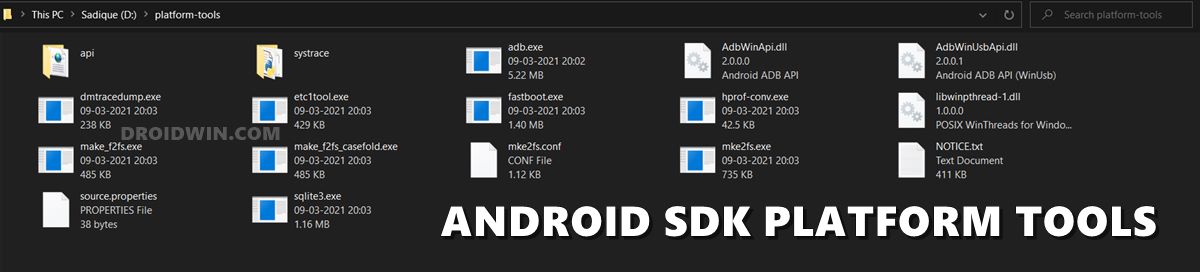
- Then enable USB Debugging on your device and connect it to PC via USB cable.





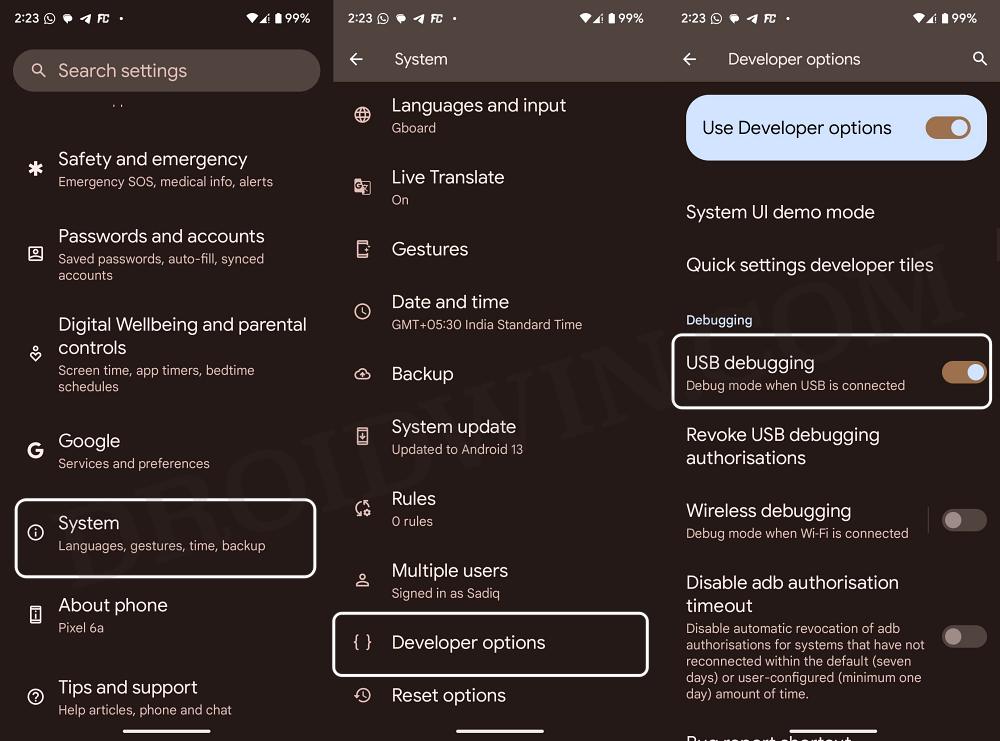
- Now open CMD inside the platform-tools folder and type in the below command:
adb reboot recovery


- Finally, execute the below command to perform a factory reset:
adb shell recovery --wipe_data
- You may now reboot your device to the OS via the below command:
adb reboot
That’s it. These were the various methods through which you could perform a factory reset/format data on your Android device. If you have any queries concerning the aforementioned steps, do let us know in the comments. We will get back to you with a solution at the earliest.