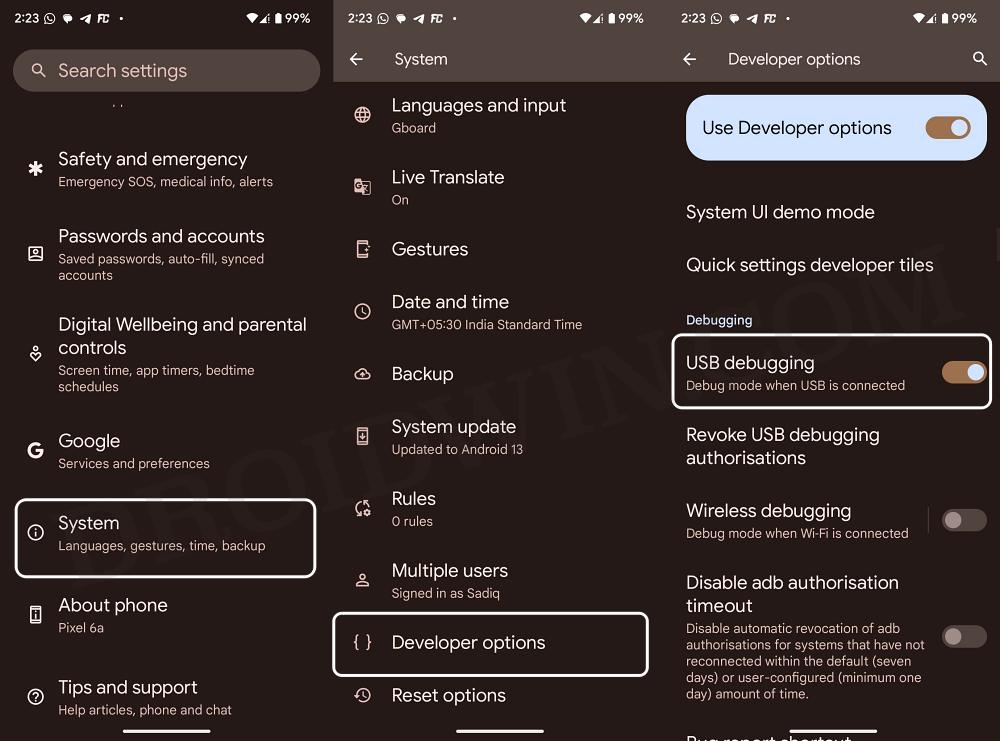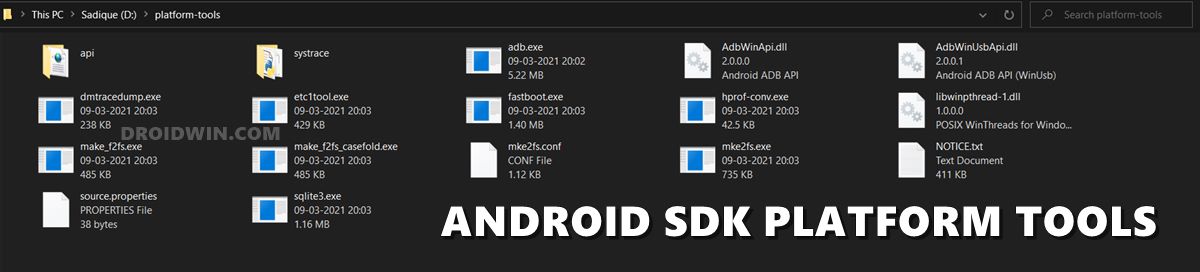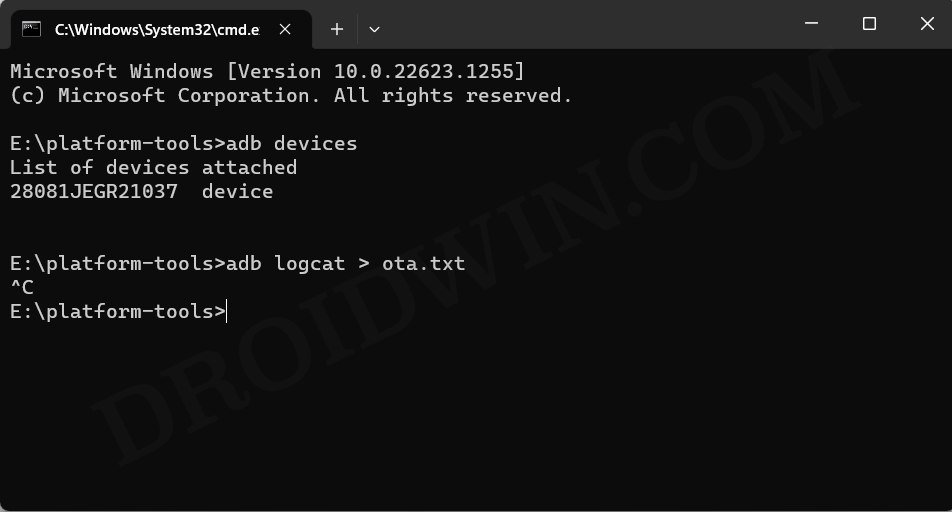In this guide, we will show you two different methods through which you could get hold of the OTA update URL on your Android device. Many OEMs usually roll out the update in batches. As a result of this, only a handful of users will receive it in the first batch before being slowly released for the rest of the users. And it goes without saying that it could take days before the update reaches the last set of users.
However, if you were among the lucky ones and were the first in line to get blessed with the update, then it’s time for you to return the favor to the rest of the community. And the best way of doing so is by capturing the OTA update URL that your Android device has just received and then sharing it with the rest of the users so that they could skip the wait queue and welcome the update right away. So without further ado, let’s show yo how this could be carried out.
Table of Contents
Get OTA Update URL on Android using PC
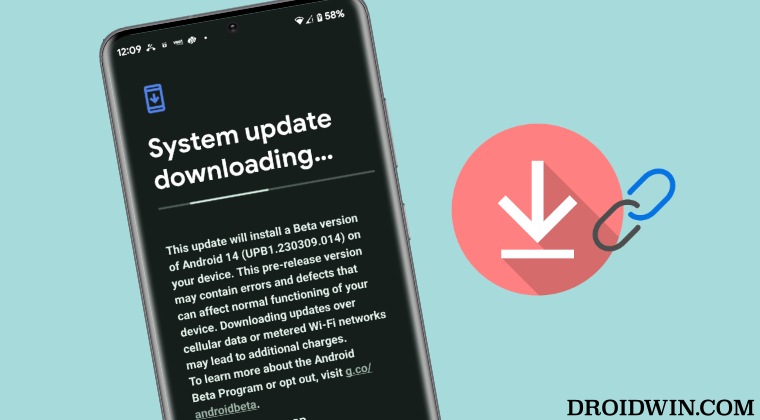
- Head over to Settings > System > About Phone > Tap on Build Number 7 times.
- Then go to System > Developer Options > Enable USB Debugging.

- Now connect your device to your PC via a USB cable.
- Then download and extract Android SDK Platform Tools on your PC.

- Now open CMD inside the platform-tools folder and type in the below command to verify Debugging:
adb devices
- Once you are getting the serial ID, then type the below command to create an active log file
adb logcat > ota.txt

- Now go to your device’s Settings > System > and start downloading the update.
- Let the update download for 5-7 seconds and then stop/pause it.

- Likewise, hit Ctrl+C in the CMD window to stop recording the log. The ota.txt file will be created in the platform tools folder.

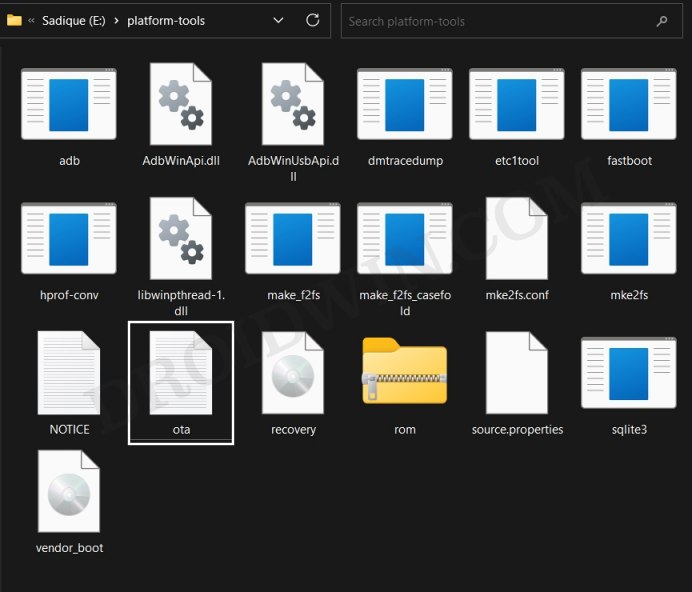
- Open it and search for a keyword like ota, .zip, or googleapis, etc.
- The line in which any of these keywords are present should have the OTA URL.

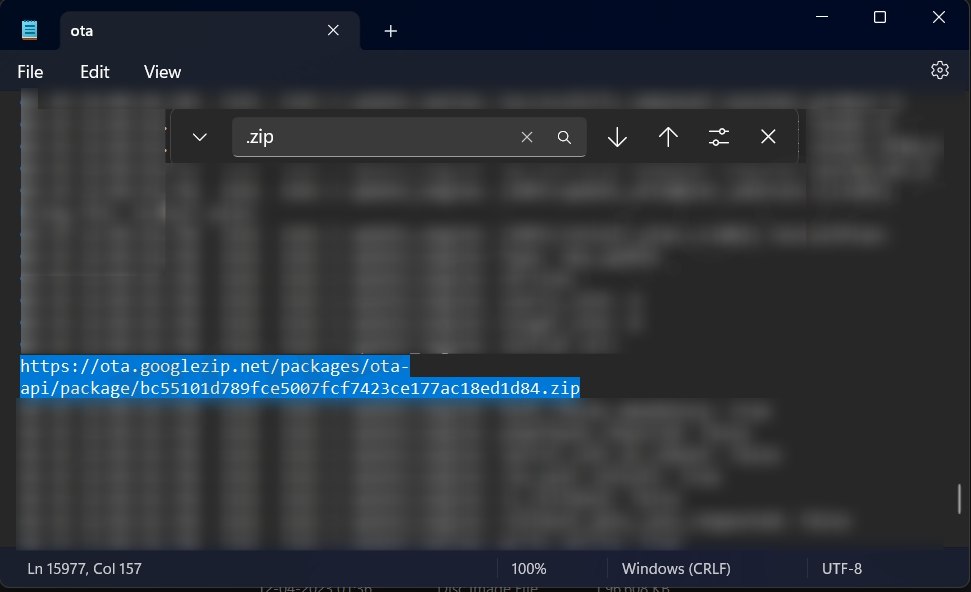
- So just copy that URL and you may now share it with others.
Get OTA Update URL Directly on Android [No PC]
- Head over to Settings > System > Download the pending update.


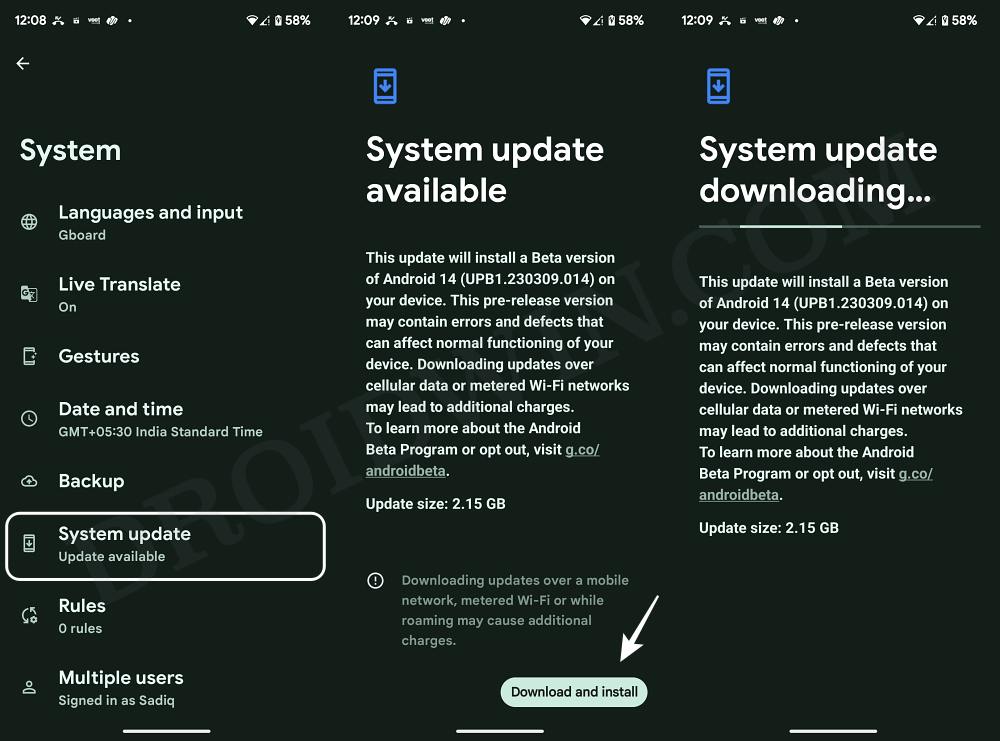
- Then go to Settings > System > About Phone > Tap on Build Number 7 times.
- After that, go to System > Developer Options > Enable USB Debugging.
- Now go to Developer Options > Bug Report > select Interactive Report > tap Report.

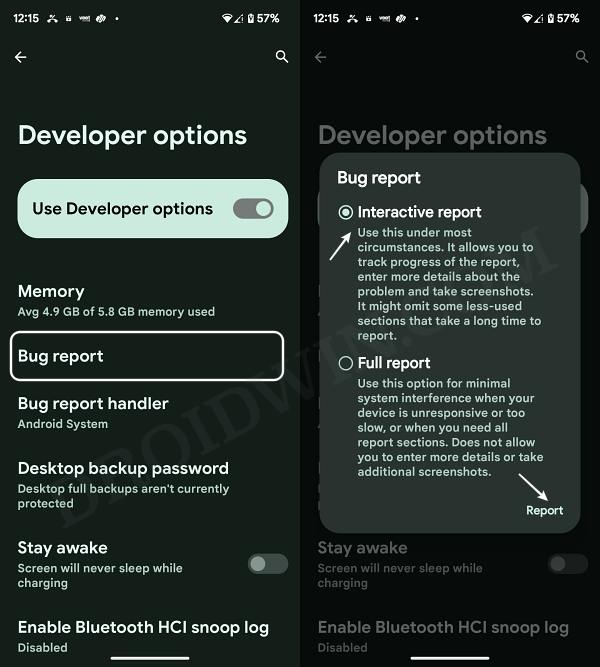
- The bug report will now start generating. Once done, you’ll be notified of the same.

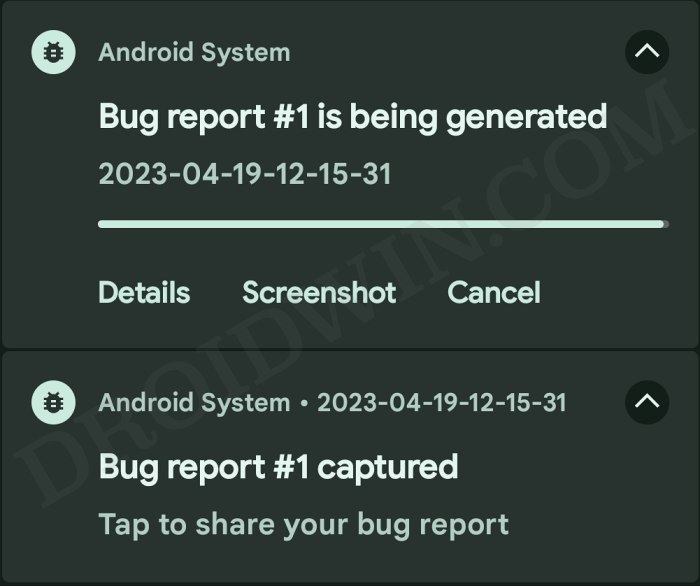
- You may now stop downloading the update. Then tap on that notification and extract the report.
- Now go to this extracted folder and open the bug report text file within it.

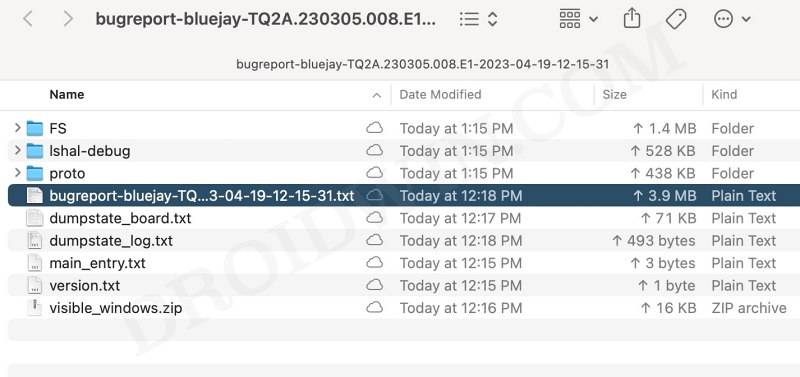
- Search for a keyword like ota, .zip, or googleapis, etc.
- The line in which any of these keywords are present should have the OTA URL.

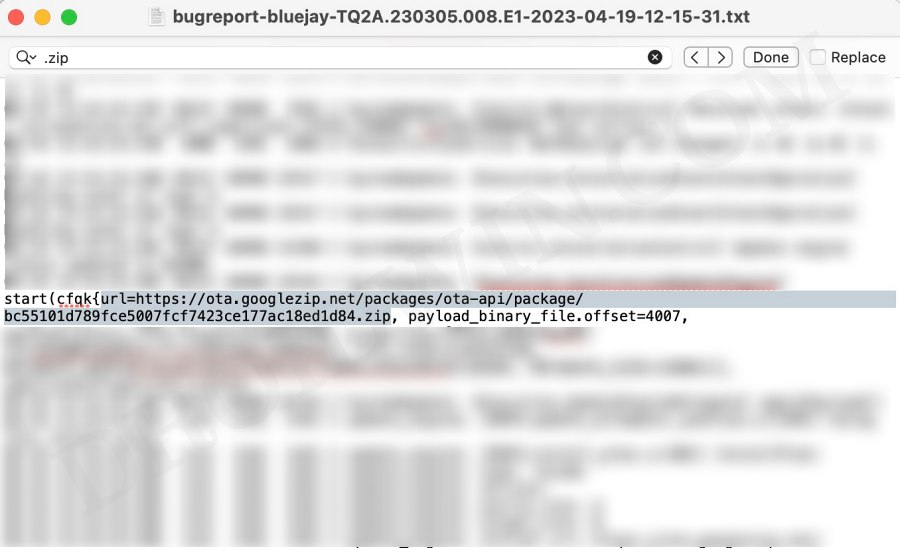
- So just copy that URL and you may now share it with others.
VIDEO GUIDE
That’s it. These were the two different methods through which you could get hold of the OTA update URL on your Android device. If you have any queries concerning the aforementioned steps, do let us know in the comments. We will get back to you with a solution at the earliest.