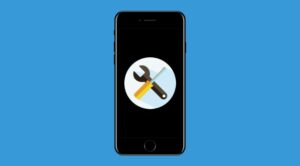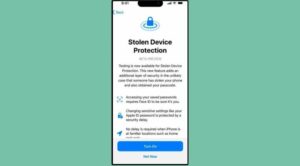In this guide, we will show you the steps to boot your iPhone 15/Plus/Pro/Max to DFU Mode. During the initial days of iPhones, people used to “Jailbreak” their device to add new functionalities to it, but that is no longer required as the device itself manages to checkmark all the prerequisites. Moreover, since iOS is a closed-source ecosystem and hence there is a negligible chance of things going drastically wrong with the OS [well, unless Apple decides to mess it up].
However, in rare cases, the system or rather the OS might get corrupted and your only course of action should be to reinstall the OS from scratch. And this could only be done by booting your iPhone 15/Plus/Pro/Max to DFU Mode. But what exactly is this mod and how could boot your device to it? Let’s find out.
Table of Contents
What is DFU Mode on iPhone?
DFU is an acronym for Device Firmware Update and is a special mode that comes built-in to the OS. DFU Mode is usually required if you want to reinstall the OS, upgrade or downgrade your iOS version, update from a beta version, or even jailbreak [or un-jailbreak] your iPhone. Moreover, when your device is booted to the DFU Mode, it will not be able to access the OS, though it could still interact with Finder or iTunes on your Mac or even on your Windows PC.
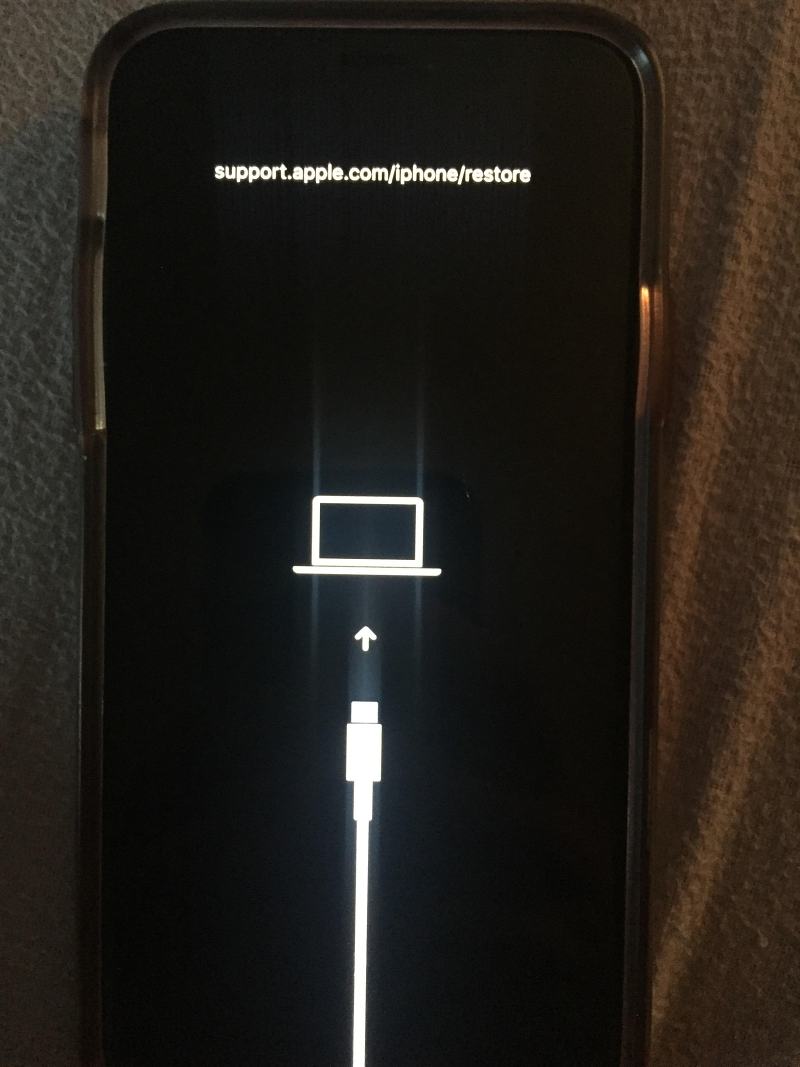
However, the DFU method is usually opted as a last resort because it will delete all the data from your device and remove all the custom settings that you might have implemented. Therefore, it is highly recommended that you first opt for a Force Restart or the Recovery Mode, and only when both these methods fail, you should reach out to this method. So with that in mind, let’s make you aware of the steps to boot your iPhone 15/Plus/Pro/Max to DFU Mode.
How to Boot iPhone 15/Plus/Pro/Max to DFU Mode

While simply booting to DFU Mode will not wipe off any data, but its quite obvious that you wouldn’t just want to check out this mode. If you have reached this point, then you would be looking to flash the firmware to unbrick your device via the DFU Mode, in which case, all the data will be erased [it’s not recommended to use this process for downgrading]. So if possible by any means, please take a backup beforehand.
Moreover, beginning with the iPhone 15, we have a USB Type C port, so we will be using the USB-C to USB-C cable that came shipped with the device to carry out this process. Droidwin and its members wouldn’t be held responsible in case of a thermonuclear war, your alarm doesn’t wake you up, or if anything happens to your device and data by performing the below steps.
- Connect your iPhone to Mac/Windows via a USB cable. Then open the Finder app.
- Now quickly press and release the Volume up button.
- Then quickly press and release the Volume down button.
- Now press and hold the Side/Power button for around 10 seconds until the screen goes black.
- While holding the Side/Power button, also press the Volume down button for around 5 seconds.
- Now Release the Side/Power button, but continue holding the Volume down button.
- Then release the Volume down button when you see the below message:
Your Mac/iTunes/Finder/ has detected an iPhone in DFU mode
- Finally, click on Restore iPhone and the new OS will be installed onto your device.
- The flashing could take a while. Once done, your iPhone will automatically boot to the OS.
How to Exit DFU Mode on iPhone 15/Plus/Pro/Max
As soon as you flash the firmware, your device should automatically reboot to the OS. However, if your device was already working well and good and you just visited the DFU Mode for testing purposes or you had unintentionally entered this mode, then here’s how to exit the DFU Mode on your iPhone 15:
- Quickly press and release the Volume up button,
- Then quickly press and release the Volume down button.
- Now hold the Side/Power button until the Apple logo appears.
- Then let go of the Side/Power button and the device will boot to the OS.
That’s it. These were the steps to boot your iPhone 15/Plus/Pro/Max to DFU Mode. If you have any queries concerning the aforementioned steps, do let us know in the comments. We will get back to you with a solution at the earliest.