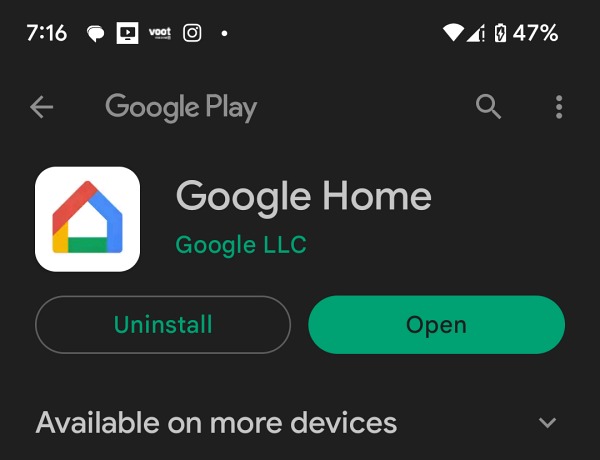In this guide, we will show you the steps to fix the “Could not reach Please Try again” error in the Google Home app. This offering from the Silicon Valley giant has completely streamlined the process of managing all your smart home devices under one roof. Likewise, you could also add your preferred “Works with Google” device in just a few taps. However, as of now, it is proving to be easier said than done.
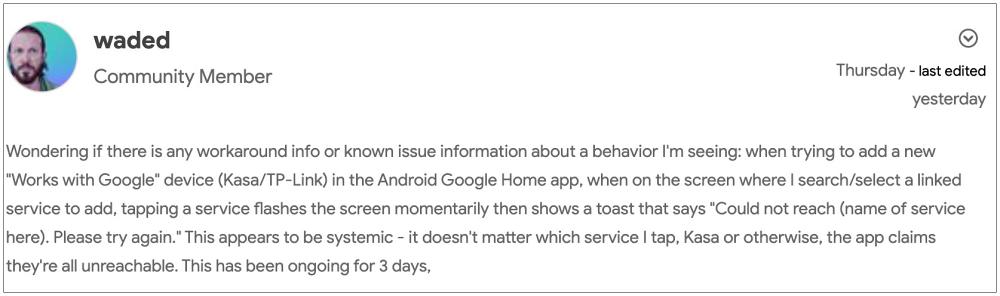
Numerous users have voiced their concern that whenever they are trying to add a new service to the Google Home app, they are greeted with the “Could not reach Please Try again” error. If you are also in the same boat, then this guide will make you aware of a nifty workaround that should help you rectify this issue. Follow along.
Fix Google Home App: “Could not reach Please Try again” error
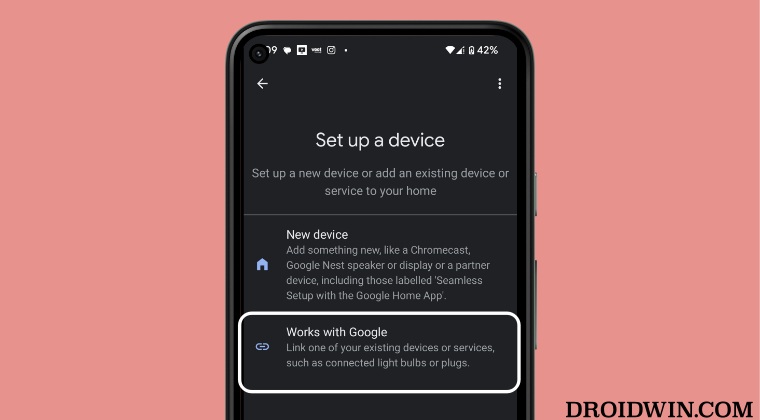
The culprit behind this issue is the latest beta update rolled out to the Google App. So to rectify it, you will have to switch over to the stable channel and stay there for the time being [until the bug in the beta build is fixed]. Here’s how it could be done:
- Head over to the Google App beta testing page and sign in to your account.
- Make sure to use the same account that you use in the Google Home app.

- Then click on Leave the program. This will remove you from the beta testing group.

- Once done, go to Play Store and uninstall Google Home. Then reinstall it from there.

- Once installed, launch the app. You will now be able to add a new device without any issues.
That’s it. These were the steps to fix the “Could not reach Please Try again” error in the Google Home app. As far as the official stance on this matter is concerned, the developers are aware of this issue, but they haven’t given out any ETA for the rollout of a fix. As and when that happens, we will update this guide accordingly. In the meantime, the aforementioned workaround is your best bet.