In this guide, we will show you a couple of nifty workarounds that should help you fix the issue of Google Assistant being able to find the Nest Speaker Group. Many users prefer to group a combination of their Google Nest or Home speakers for synchronous music throughout their home. Moroever, you could easily control the entire group simply by executing voice commands via the Silicon Valley giant’s assistant app. Or so we thought.
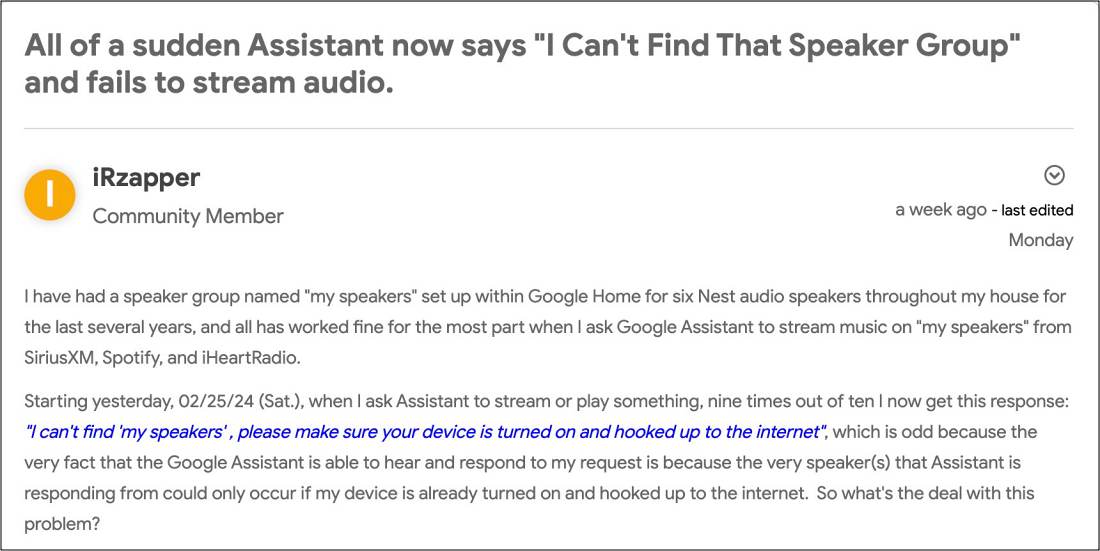
Numerous users have voiced their concern that Google Assistant is unable to find the Nest Speaker Group. Whenever they ask the Assistant to play music on a Nest speaker group, they are instead greeted with the following error message: “Sorry I can’t find [speaker group name]. Please make sure that device is turned on and connected to the Internet.” If you are also facing this issue, then this guide will make you aware of a couple of handy workarounds that should help you resolve this bug. So without further ado, let’s check them out.
Table of Contents
Fix Google Assistant Cannot Find Nest Speaker Group
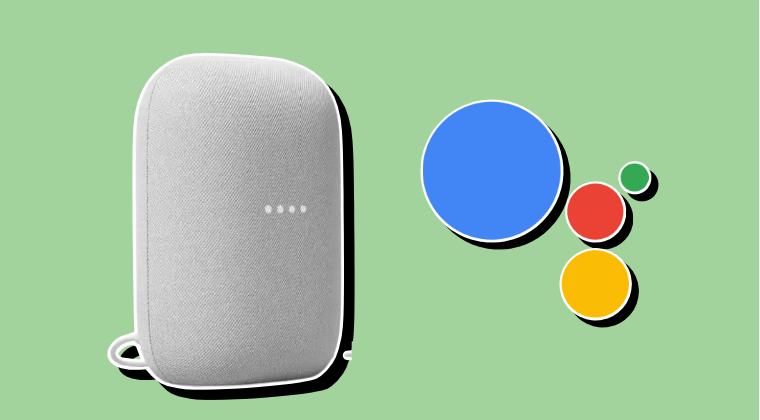
It is recommended that you try out each of the below-mentioned workarounds and then see which one spells out success. So with that in mind, let’s get started.
FIX 1: Recreate Speaker Group
Deleting and recreating the speaker group should help you rectify this issue, at least for a day or two, after which you will have to once again repeat this tweak. Here’s how it could be done:
- Go into the Google Home app and delete the speaker group..
- Now if you ask Google to play on that speaker group, it will say there is no such device.
- So recreate the speaker group and now ask Google Assistant to play a song
- It might say “Something went wrong.. try again”.. Wait a minute or 2 and try again it will work properly.
FIX 2: Using Phone
You could also start the music playback from your smartphone and then send it to a speaker group.
That’s it. These were the couple of methods that should help you fix the issue of Google Assistant being able to find the Nest Speaker Group. As far as the official stance on this matter is concerned, the developers are aware of this issue, but they haven’t given out any ETA for the rollout of a fix. As and when that happens, we will update this guide accordingly. In the meantime, the aforementioned workarounds are your best bet.







