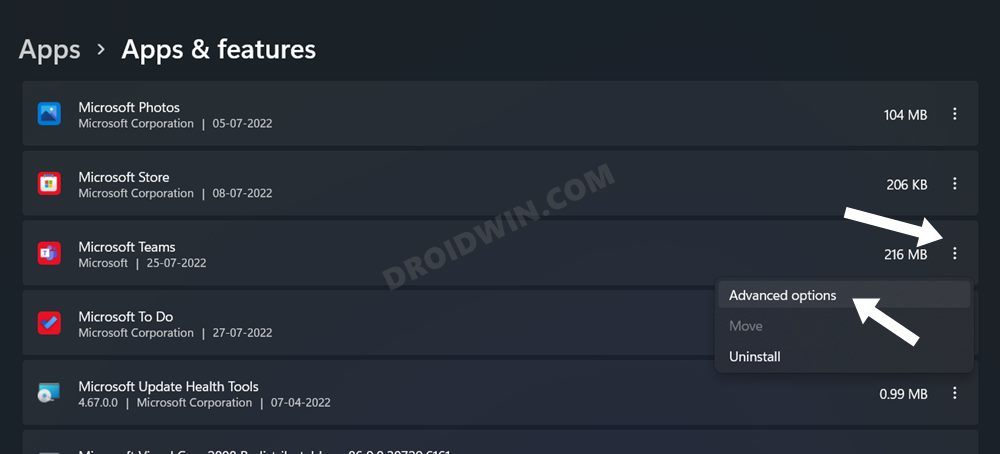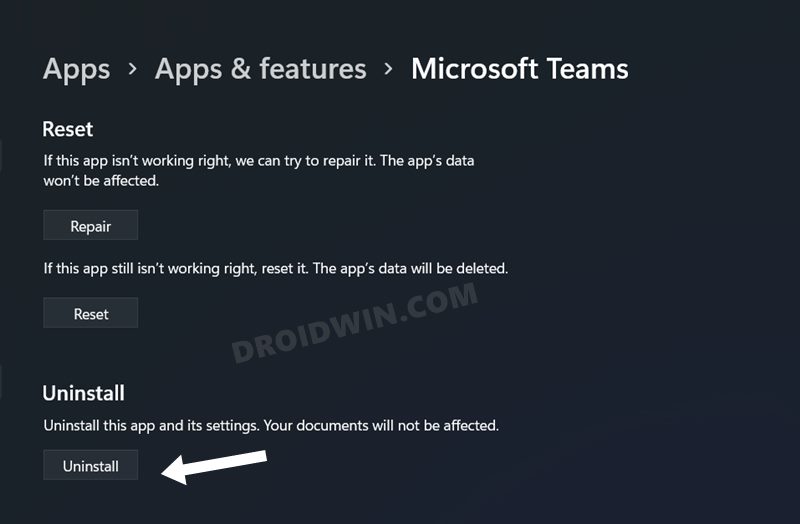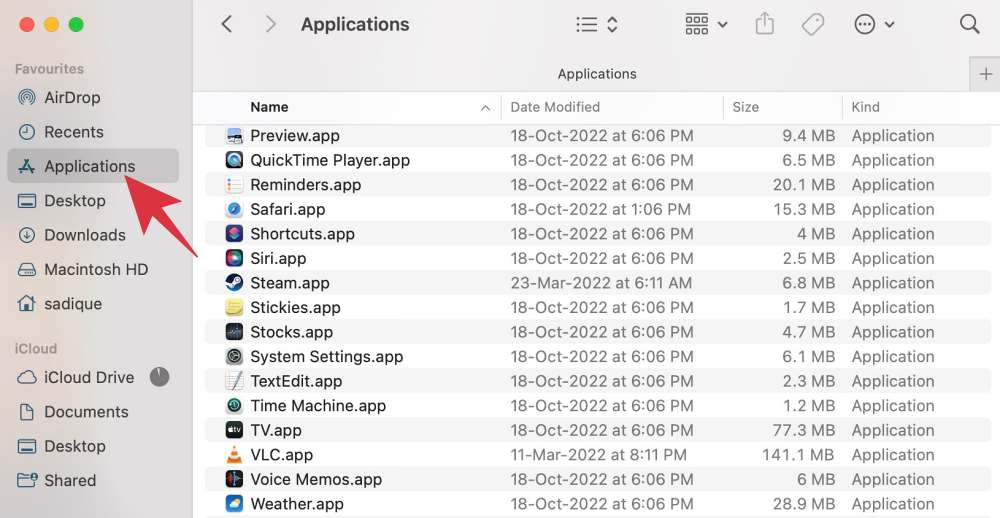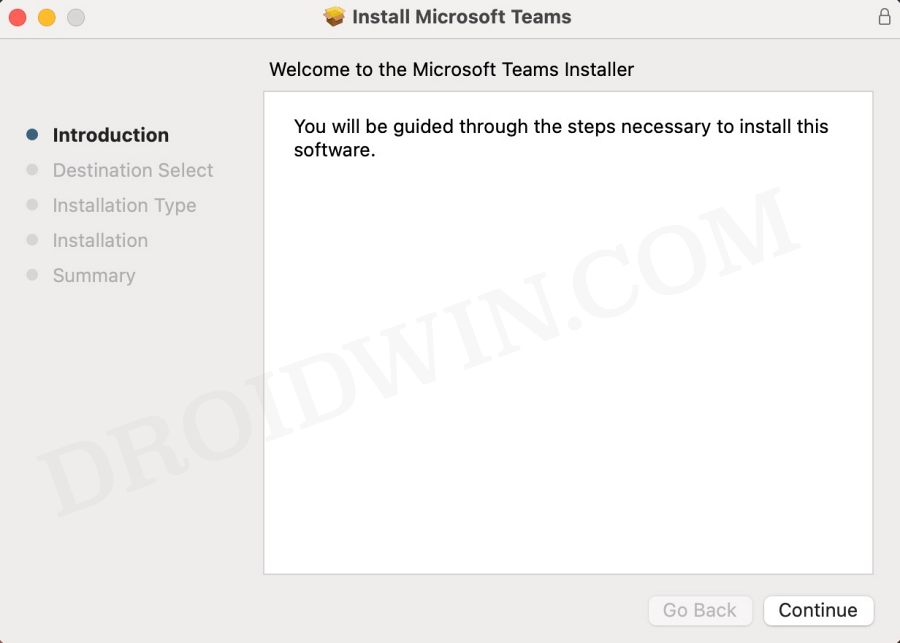In this guide, we will show you a couple of workarounds to fix the issue of missing GIFs in Microsoft Teams. When it comes to workspace chat and videoconferencing services, then it’s the offering from the Redmond giant that has firmly established itself as one of the best in this domain. Apart from Microsoft’s aggressively integrating the app into the OS, it beholds a slew of nifty features that could be sufficient enough to pull users towards itself.
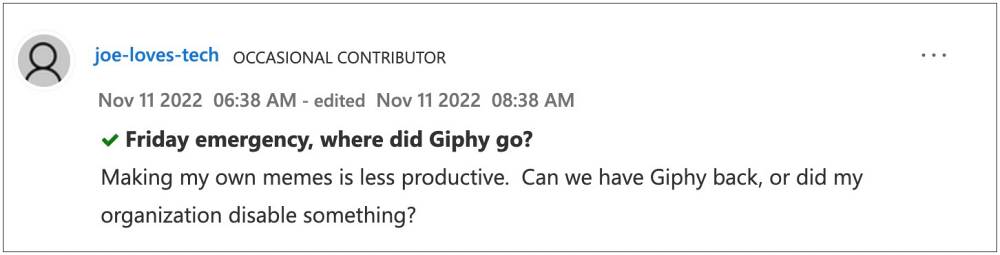
However, one of its chat features has suddenly disappeared from the app. According to the concerned users, the ability to send GIFs is now missing from Microsoft Teams. it happened after the latest update version 1.5.00.28567, and is affecting both the individual and organization versions. If you are also getting bugged with this problem, then this guide shall help you rectify this issue. Follow along for the fixes.
Table of Contents
Fix GIFs missing in Microsoft Teams
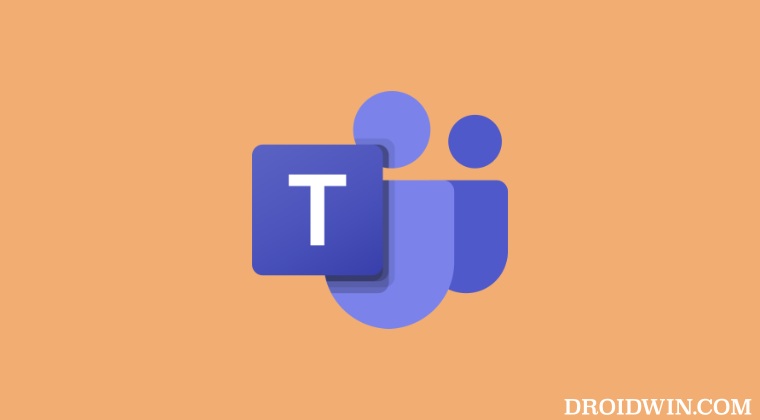
It is recommended that you try out each of the below-mentioned workarounds and then see which one spells out success for you. So with that in mind, let’s get started.
FIX 1: Re-Enable GIFs Organization-Wide
Many users were able to rectify this issue after disabling and then re-enabling the GIF feature. So give this fix a try using the below-given steps and then check out the results.
- To begin with, head over to Teams Admin Center > Messaging policies.
- Then disable Global (Org-wide default), wait for a few seconds, and re-enable Global (Org-wide default).
- Apart from that, also make sure that AutoUpdateFunctionTestMPAC is unchecked.
- Now wait for a couple of minutes and check if it fixes the issue of missing GIFs in Microsoft Teams.
FIX 2: Downgrade Microsoft teams
As already mentioned above, the culprit is the latest update version 1.5.00.28567. So to rectify it, you will have to downgrade the app to its earlier stable version. Here’s how it could be done across Windows and Mac operating systems:
Windows
- Launch the Settings menu via the Windows+I shortcut.
- Then go to Apps > Apps and Features > Microsoft Teams.
- Now click on the overflow icon next to it and select Advanced Options.

- Then scroll to the Reset section and click on Uninstall.

- Now proceed with the on-screen instructions to complete the uninstallation process.
- Once done, download an older version of Microsoft Teams from here.
- Then open the setup file and proceed with the on-screen instructions to complete the installation.
- Once done, launch Microsoft Teams and check if it fixes the missing GIFs issue.
Mac
- Open Finder and select Application from the left-hand side.

- Then select Microsoft Teams and drag it to the Bin present in the Dock.
- Now download an older version of Teams from here.
- Then launch it and proceed with the on-screen instructions to install it.

- Once done, launch it and the underlying issue would be rectified.
That’s it. These were the steps to fix the issue of GIFs missing in Microsoft Teams. As far as the official stance on this matter is concerned, the developers are aware of this issue, but they haven’t given out any ETA for the rollout of a fix. As and when that happens, we will update this guide accordingly. In the meantime, the aforementioned workarounds are your best bet.