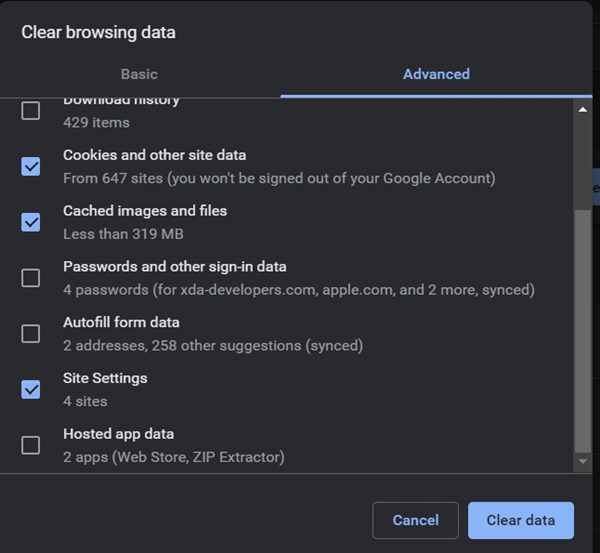In this guide, we will show you the steps to fix the issue of YouTube autoplay keeps turning back on. When it comes to video streaming services, then there’s hardly an iota of a doubt that the offering from the Silicon Valley giant is right there at the top. However, the biggest concern is the fact that there’s no one close to it that could stand toe to toe with it. And this lack of competition gives a degree of monopolistic power to the company, which in any field is never a good thing for the end-users.
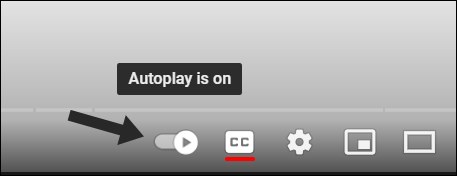
If we keep our focus on YouTube, then it recently removed the dislike counter, which acted as a pretty important parameter in determining whether the video is a genuine one or just clickbait. And now, there has been another issue [or rather than intentional change?] that seems to be giving out a tough time to the end users. Various users have voiced their concern that the autoplay feature automatically turns back on every time they open YouTube.
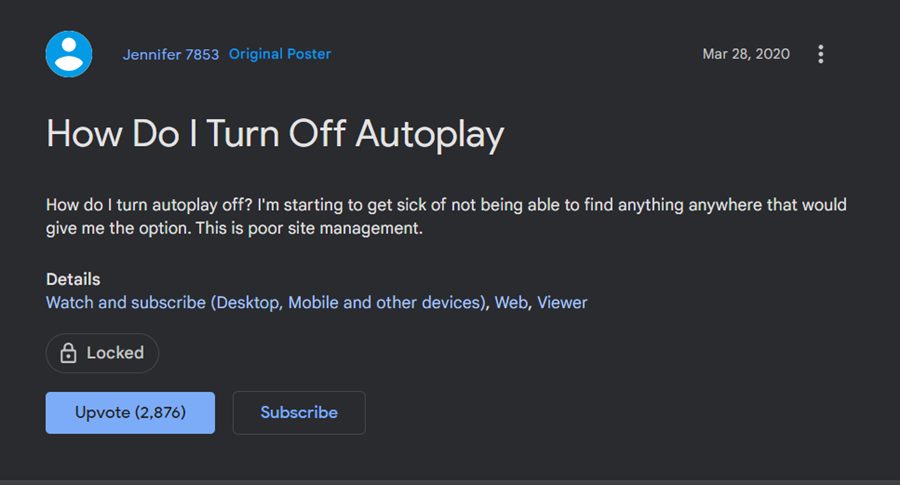
This issue is affecting all the major Chromium and non-Chromium browsers, including the likes of Google Chrome, Microsoft Edge, Firefox, and Opera. Moreover, this bug is quite similar to the one that the Dark theme is currently facing, wherein every time you launch YouTube, it will revert to the device’s default theme rather than sticking with the Dark Mode. Anyways, coming back to the point- is there a fix for this autoplay fiasco? Well, there does exist a nifty workaround that might help you out. Follow along.
How to Fix: YouTube autoplay keeps turning back on
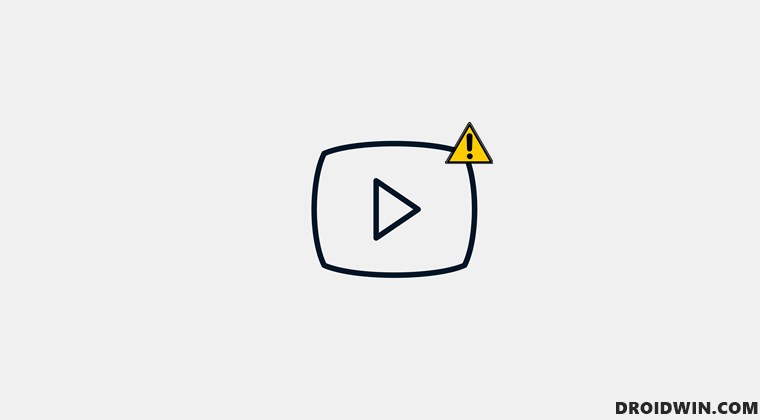
As of now, the only workaround that seems to be spelling out success for the user is deleting the browser data, including the site settings. So without further ado, let’s put it to the test and check out the results. [The below-given instructions are valid for all Chromium browsers].
- Bring up the Delete Browsing Data dialog box via Ctrl+Shift+Del shortcut keys.
- Then go to the Advanced tab and checkmark Cookies and Other Site Data, Cached Images and Files, and Site Settings.

- Finally, hit the Clear Data button and wait for the process to complete.
- Once done, restart the browser and the issue would be resolved.
That’s it. These were the steps to fix the issue of YouTube autoplay keeps turning back on. As far as the official stance on this matter is concerned, the developers are aware of this issue, but they haven’t given out any ETA for the rollout of a fix. As and when that happens, we will update this guide accordingly. In the meantime, the aforementioned workarounds are your best bet.
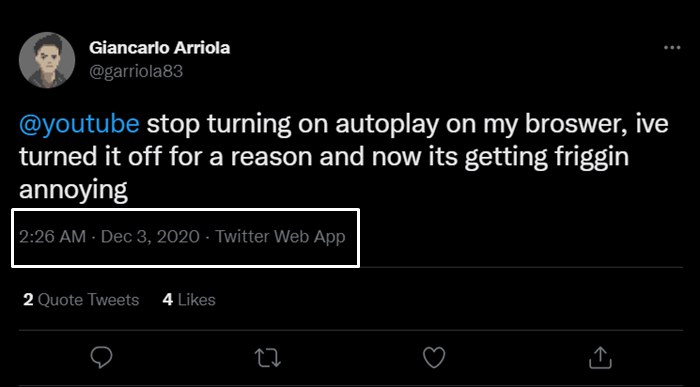
However, the biggest concern is the fact that it has been over a year since the bug first made its way. Going by Google’s previous track record, they usually rectify the underlying bugs within a few weeks. But the bug still being present even to this day points to the unfortunate fact that this might not be a bug but actually, a part of the A/B testing wherein the option to turn off autoplay might be bid adieu for good. Still, there might be light at the end of the tunnel and you should take the aforementioned statement with a pinch of salt.