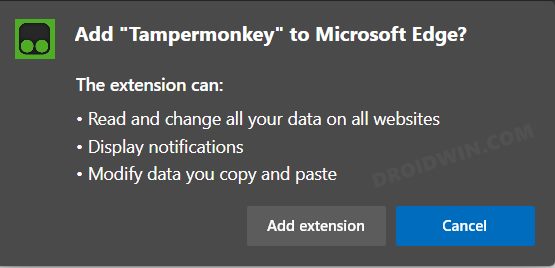UPDATE: The streaming giant has again released a new update, ruining its entire UI/UX and infuriating the masses. But we have again managed to get hold of a couple of nifty workarounds that should help you bring back the old YouTube UI. Scroll to the end of the guide to know more about the same. The original article is preserved below.
This guide will show you the steps to bring back the old YouTube UI layout wherein the comments and descriptions will be at the bottom. When it comes to its video streaming service, the Silicon Valley giant keeps testing new user interface changes at a regular interval. But as of now, it has further sped up this process and it concurrently testing out two different major redesigns concurrently. And as is its track record, both of these changes are not in sync with its user requirements.
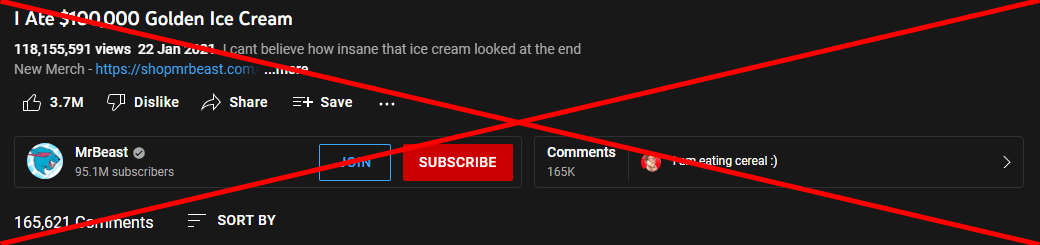
The first tweak makes the UI more compact, wherein it tends fit in the plethora of options under one small roof. As a result, the video description, likes, dislikes, clip, share, save, the overflow icon, the subscribe button, and the comments bar have all been smushed into one small section. Moreover, when you click on the comments bar, it will open that section at the right of the screen as opposed to the bottom. This tends to end up ruining the theater-mode viewing experience too.
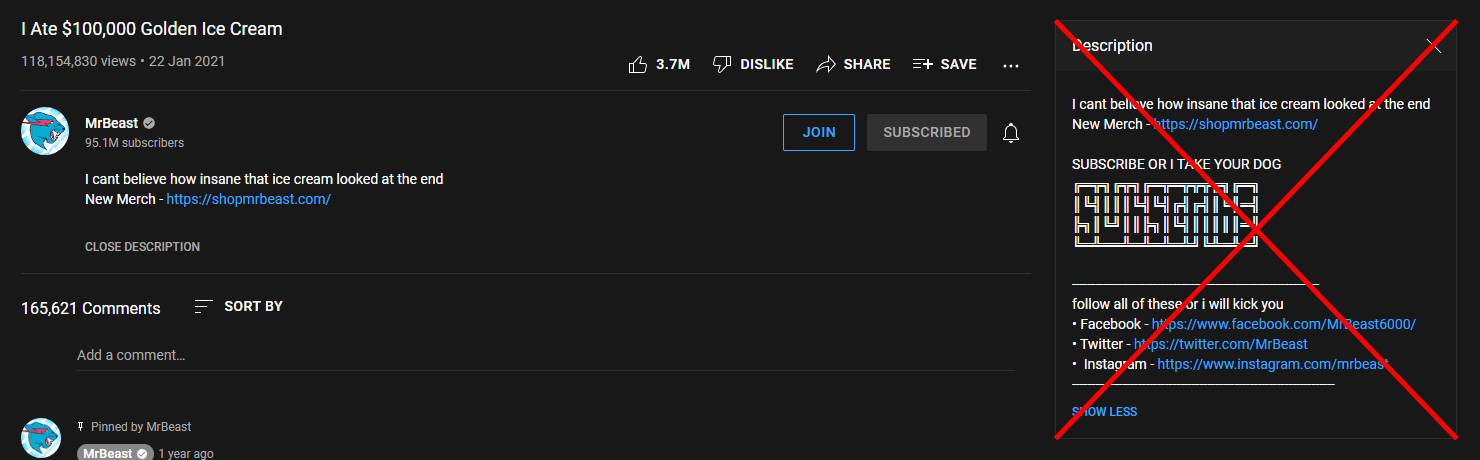
On the other hand, some users have received a slightly different UI change wherein the video description section is sent to the right of the screen. Both these changes are something that users didn’t ask for in the first place but are now left with no choice but to stick with this UI. Or is that really the case? Well, there does exist a nifty workaround through which you could bring back the old YouTube UI layout. And in this guide, we will show you how to do just that. Follow along.
Table of Contents
Bring Back YouTube Old UI: Send Comments/Description at the Bottom
- To begin with, install the TamperMonkey Script Manager in your browser.

- Then head over to the GreasyFork website and click on Install this script next to YouTube Proper Description.

- TamperMomkey will now open the script. Click on Install. Once installed, restart the browser.

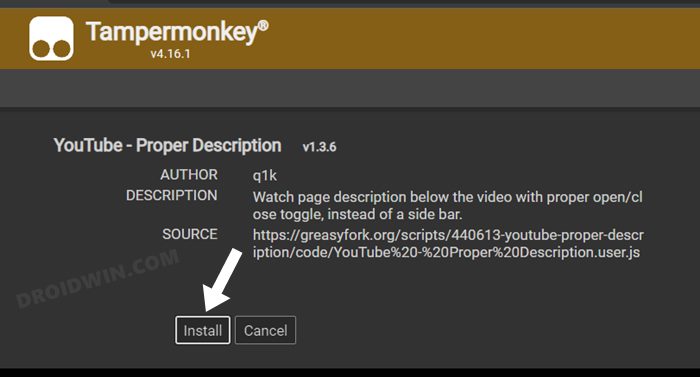
- Now open YouTube and you should see the old UI layout with the comments and description at the bottom.

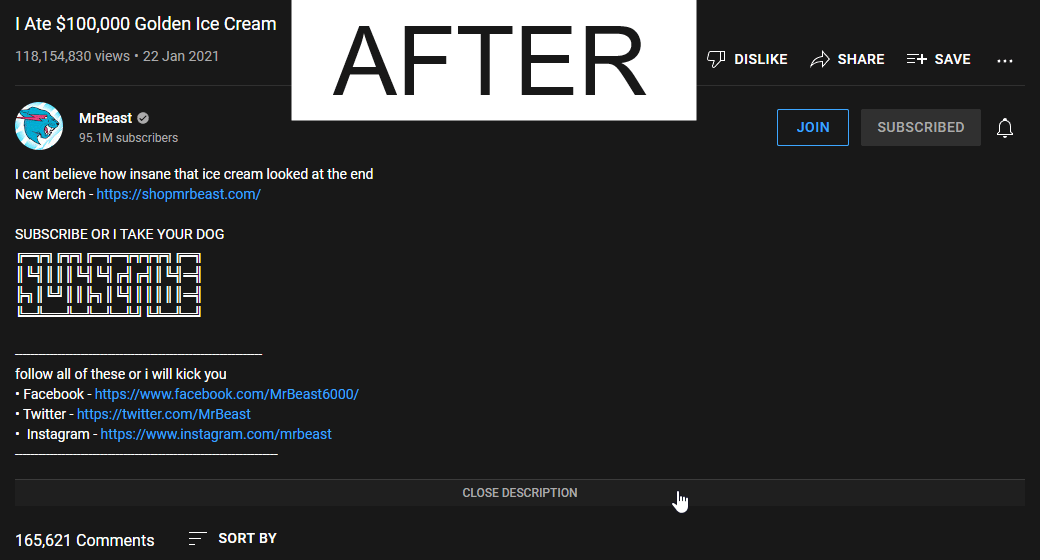
Credits: YouTube – Proper Description
So were the steps to bring back the old YouTube UI layout. It’s never a good change to begin with, when a user has to rely on a third-party script to revert a change that has been intruduced by the developers. But that’s the way it is for now and we don’t see there being any changes either.
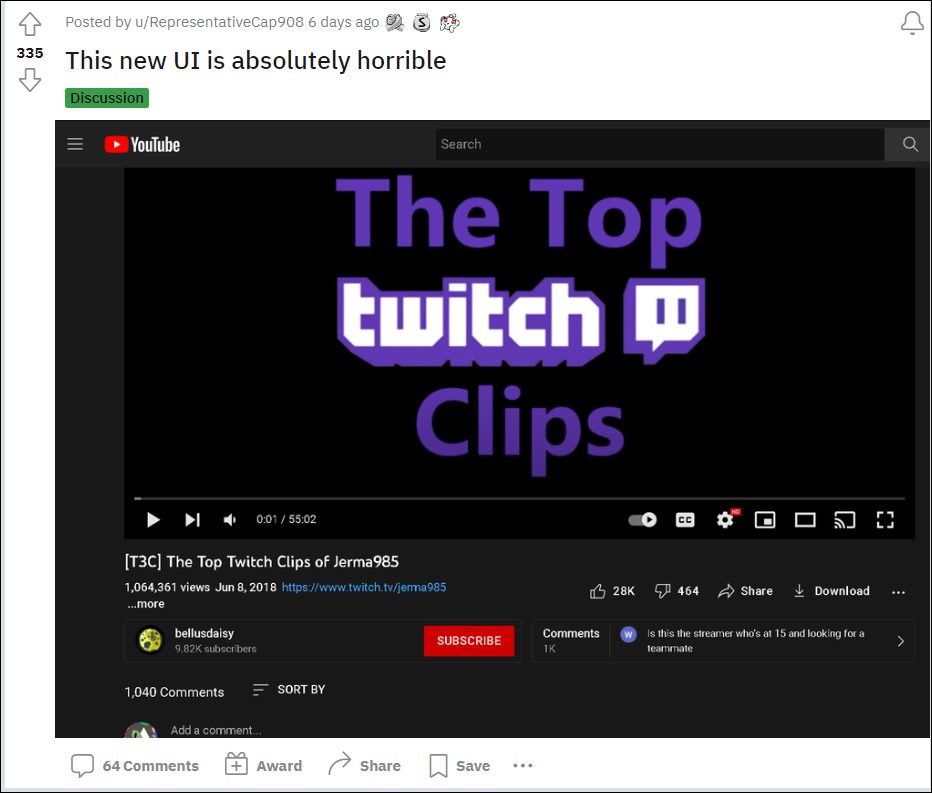
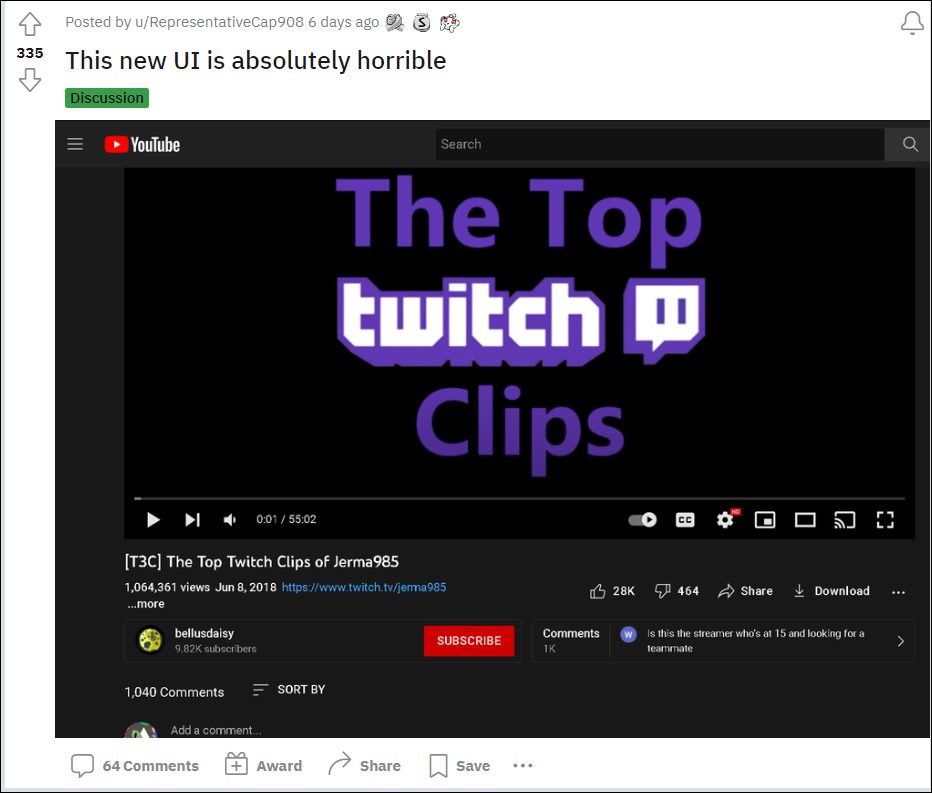
Moreover, if this feature is going through a testing phase, then a much better approach will be to carry out this test in a closed environment with only the beta testers as opposed to rolling it out for the stable users. Or if they had to include the general audiences for a much larger sample unit, then you should have atleast given us a toggle to enable/disable this change. But unfortunately, that isn’t the case and a third-party script is our only dependency.
UPDATE: More users are receiving the New YouTube Layout
At the time of initially writing this article [October 2022], this was an A/B testing going on in the backend, so only a handful of users were affected by it. However, it seems Google has now really picked up the pace as the reports of users being impacted by this unwanted UI tweak has increased drastically over the last couple of weeks. Fortunately, the aforementioned tweak would still help you bring back the old YouTube UI layout.
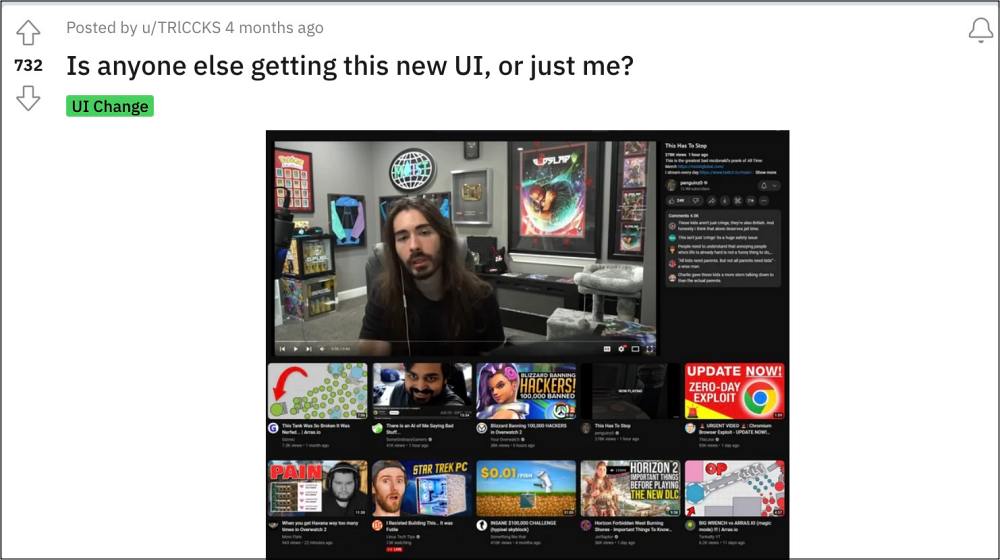
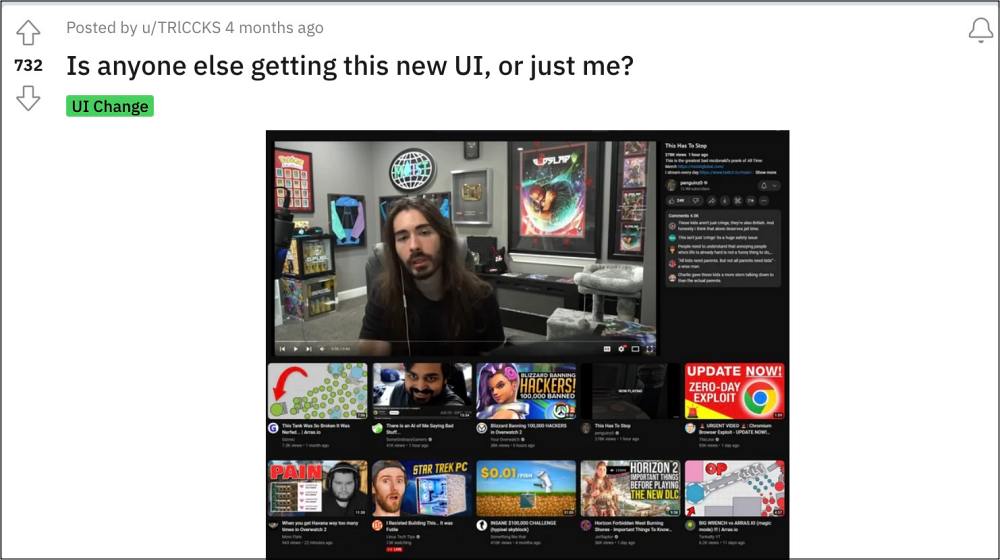
How to Bring Back the Old YouTube UI in 2024
There’s definitely some study needed as to how YouTube manages to make its UI worse than before with each new update, seriously it’s no easy task in itself, as it could have been the case that one of the updates might unintentionally make the interface great again, but that hasn’t happened till date and judging by the looks of it, wouldn’t happen in the near future either.
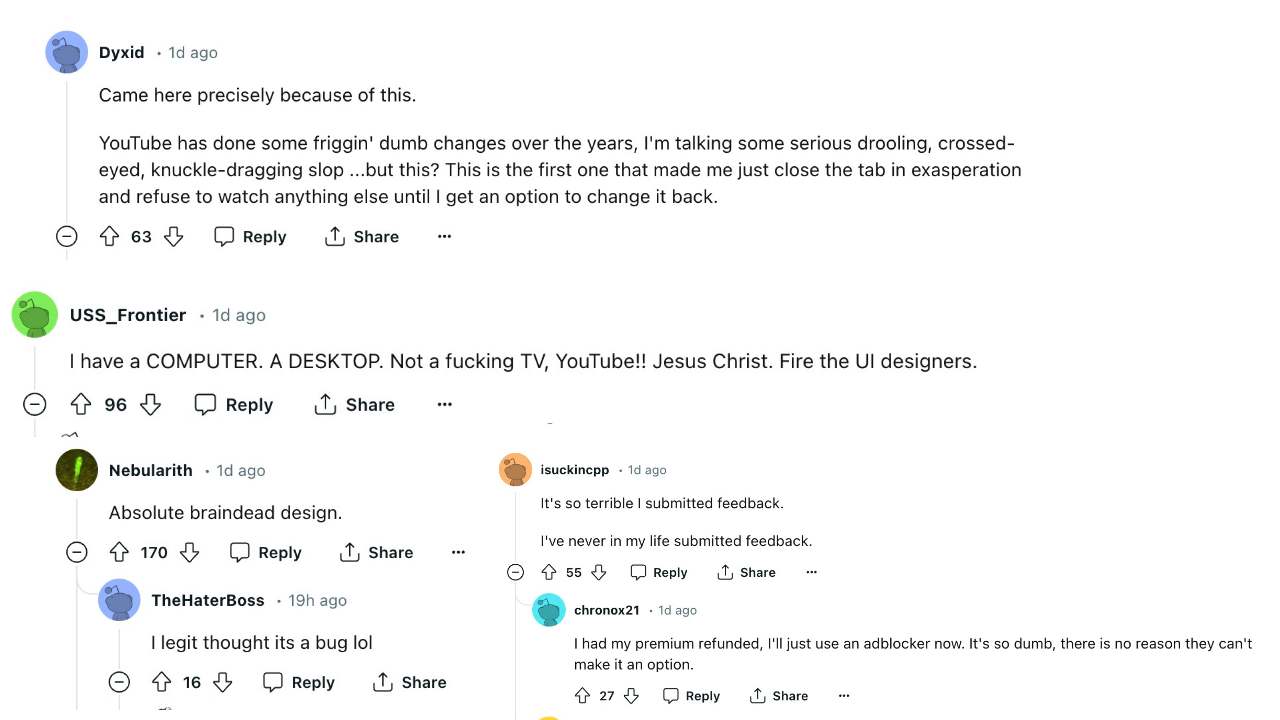
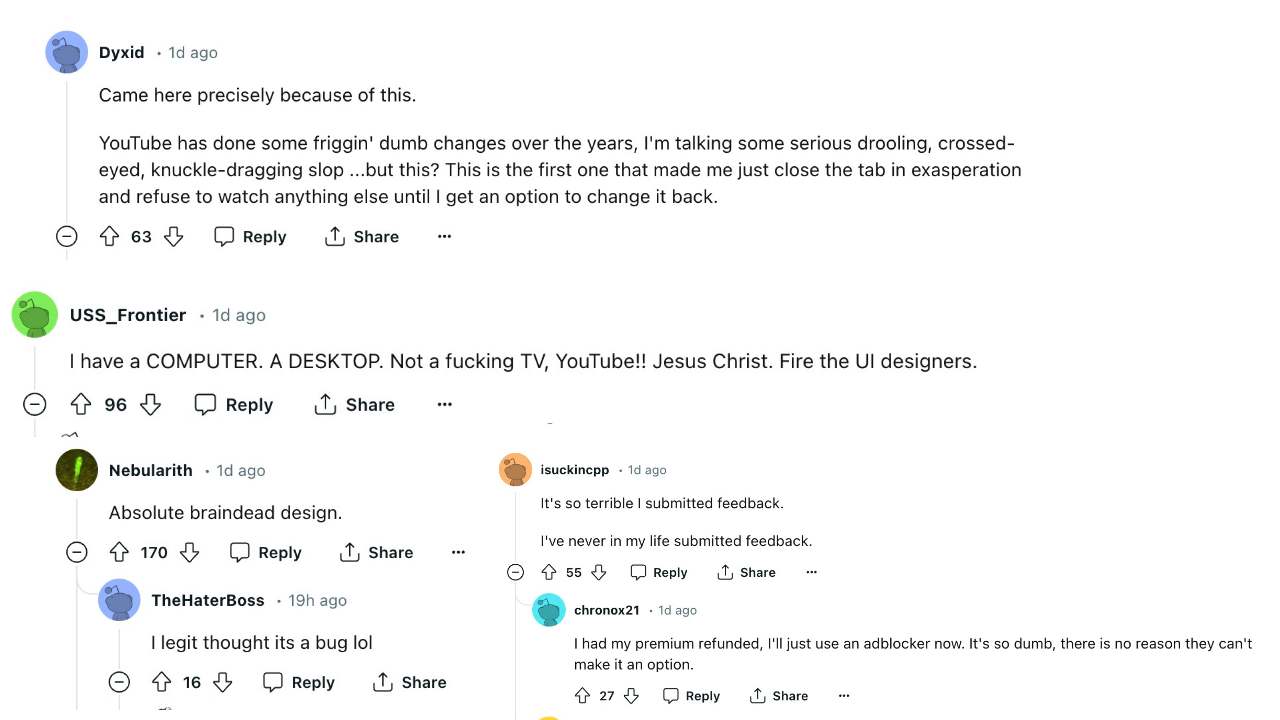
One shouldn’t look any further than the latest update rolled out by the Silicon Valley giant wherein it has shifted the video description and comments section to the right and even worse, you’ll now see large video thumbnails just below the video being played. Fortunately, there again exists a couple of nifty workaround that should help you bring back the old YouTube UI. So without further ado, let’s check it out.
FIX 1: Using uBlock Origin
- First off, download and install the uBlock Origin extension in your browser.
- Then click on the extension icon, select uBlock, and click on its Settings icon.

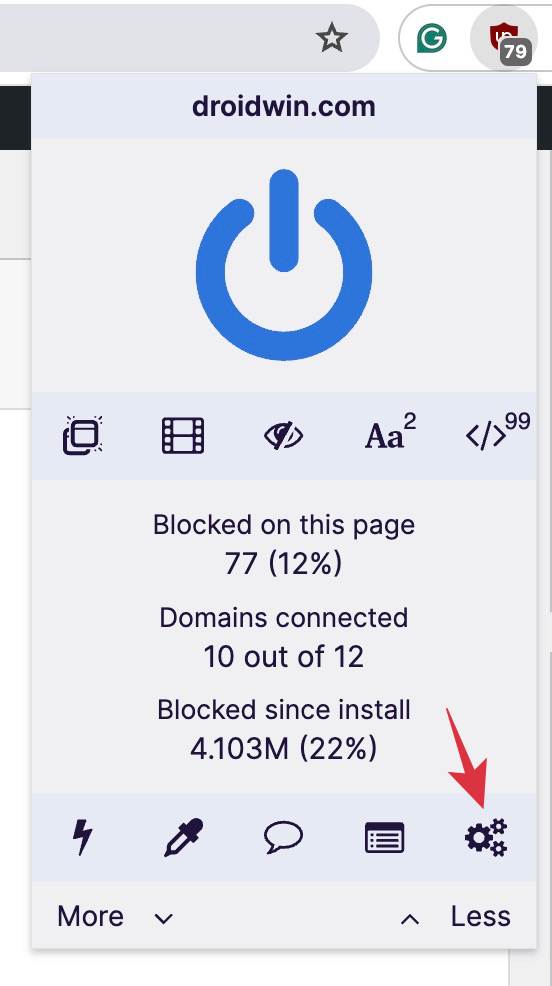
- Now go to My Filters and paste the below two filters [one in each line]:
youtube.com##+js(set, yt.config_.EXPERIMENT_FLAGS.kevlar_watch_grid, false) youtube.com##+js(set, yt.config_.EXPERIMENT_FLAGS.kevlar_watch_max_player_width, 1280)
- Then click on Apply Changes, refresh the YouTube website, and check out the result.

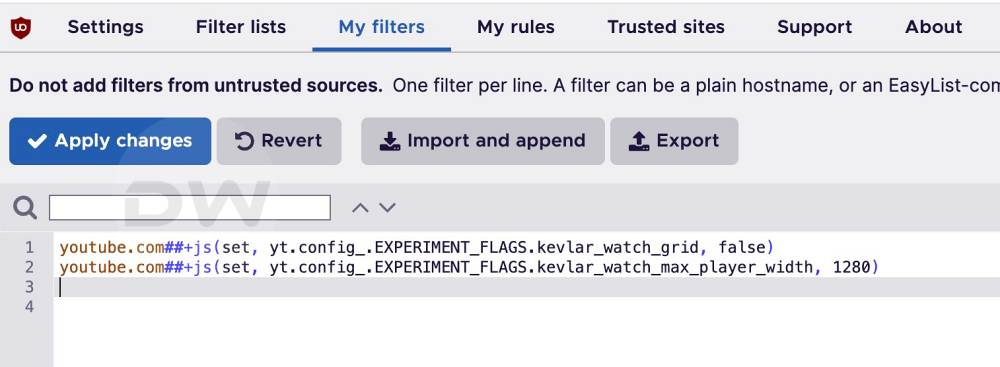
FIX 2: Using Tampermonkey
You could also get this job done using the Tampermonkey script that we have discussed in the above section of this guide. So scroll up and carry out the steps listed there. Check if it spells out success for you or not.
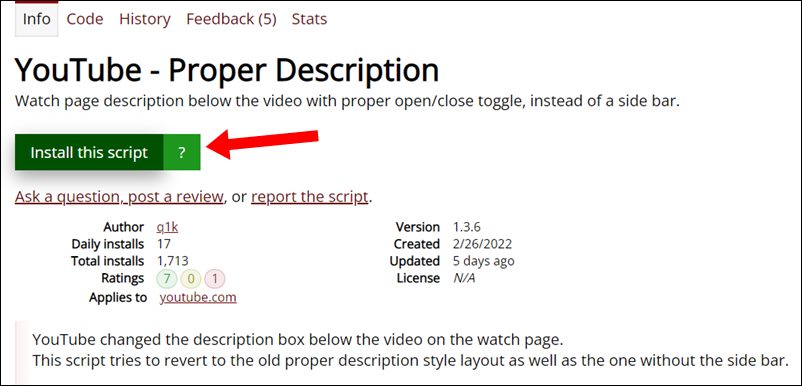
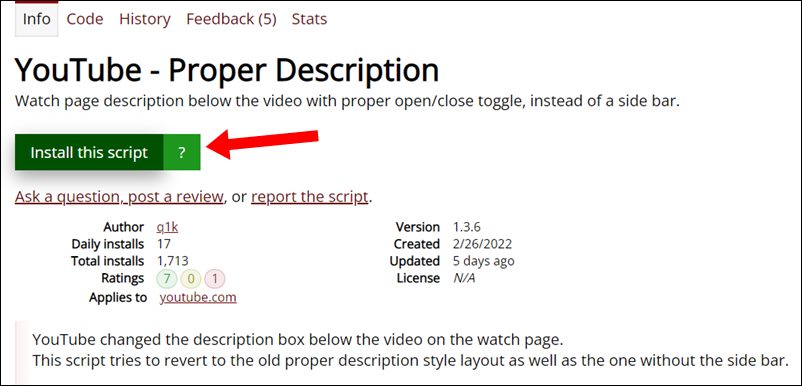
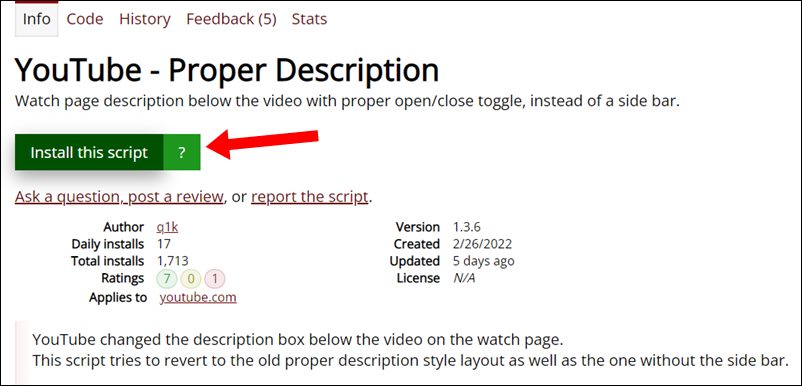
FIX 3: Use Enhancer for YouTube
You may also try out the Enhancer for YouTube extension and it should help you get the old UI back. Simply download and install the extension from the links given below and your task stands complete: