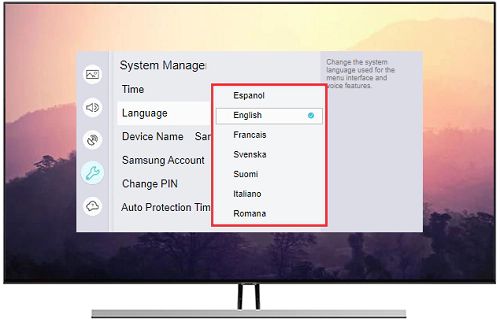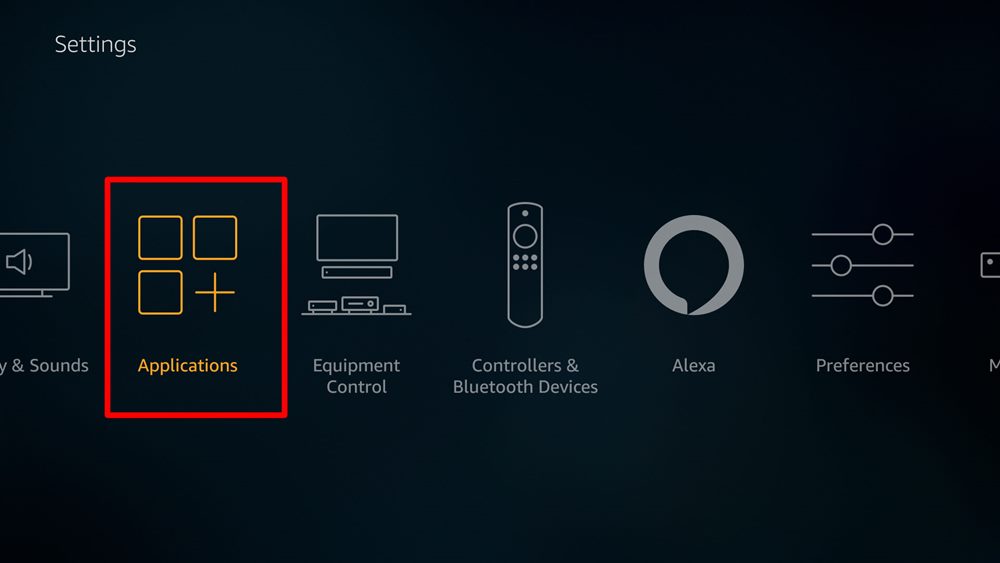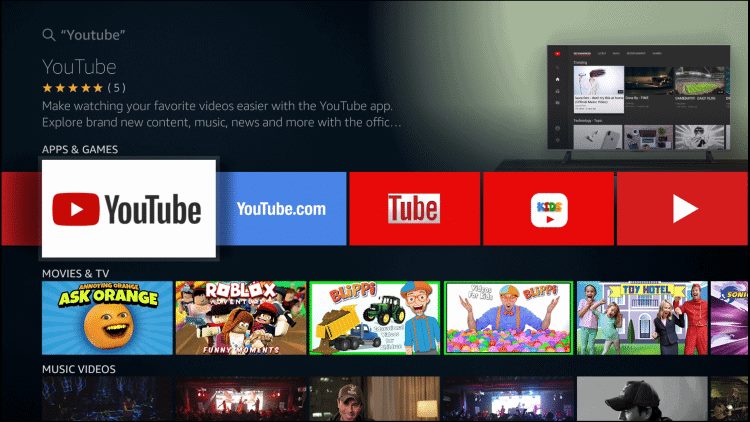In this guide, we will make you aware of a couple of potential workarounds that might help you fix the issue of the YouTube app displaying Chinese characters on smart TVs. This video streaming giant from the Silicon Valley giant hardly needs an introduction or two of any sort. While it has taken a few questionable decisions in recent times, such as the removal of the dislike counter [and maybe sort by oldest feature as well], but that has caused many dents in its popularity.
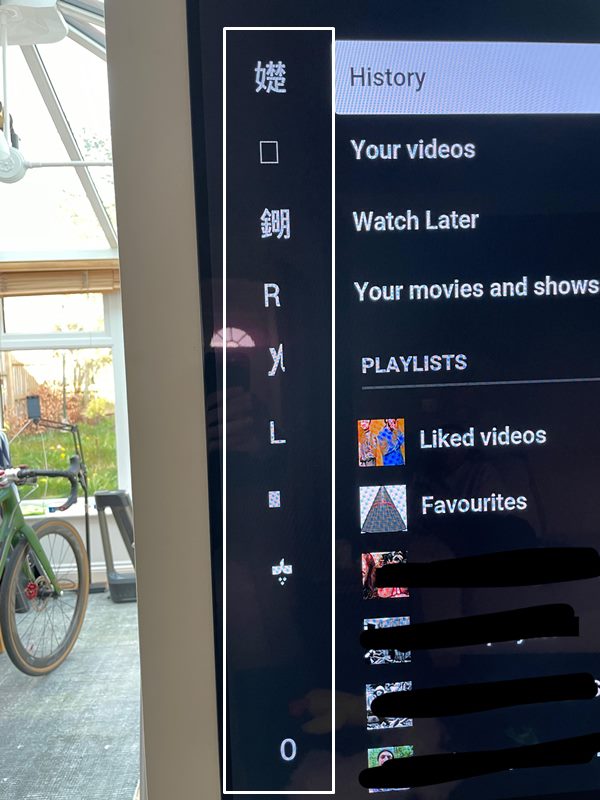
Moreover, its omnipresence only adds more feathers to its rich cap. In this regard, there are no brownie points in guessing that it’s the go-to choice for smart TV users. However, as of now, they are facing a rather intriguing issue. Many of them have voiced their concern that the youtube app is displaying Chinese characters on their smart TVs. Some of the options present under the hamburger menu have been replaced with random Chinese characters.

These include the likes of Play, Pause, Forward, and Rewind buttons. What is even more disturbing is the fact that this bug is present for the past four years and there hasn’t been any respite in sight. With that said, there does exist a couple of workarounds that have seemed to spell out success for some users when it comes to rectifying the underlying issue. So without any further ado, let’s check it out.
Table of Contents
Fix YouTube App Displaying Chinese Characters on Smart TVs
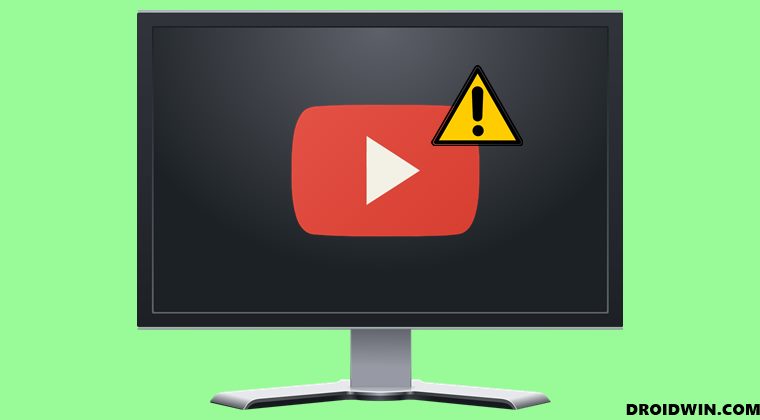
This is a server-side bug going on for ages. While cannot cement the fact that the below shared user-side workarounds will work out in your favor, you should still give them a try as they have spelled out success for some. So on that optimistic note, let’s get started.
FIX 1: Toggle English Language
Some users were able to resolve this issue by temporarily making a switch to another language and then coming back to English. This will refresh the language settings of your TV and in turn, could rectify the underlying issue as well. So let’s put this fix to the test and check out the results.
- To begin with, head over to the Settings menu on your TV.
- Then go to the Language section and select any foreign language of your choice.

- Now wait for a few seconds and then switch back to English.
- Check if it fixes the issue of the YouTube app displaying Chinese characters on smart TVs.
FIX 2: Reinstall YouTube
This workaround encompasses the following fixes- deleting the temporary data [cache] app data, configuration settings, as well as reinstalling the app and updating it to the latest version. so rather than carrying out each of the aforementioned fixes individually, let’s reinstall the YouTube app altogether so that it checkmarks all those fixes at once. here’s how it could be done
- To begin with, head over to the My Apps section on your TV.

- Then select the YouTube app and hit Delete/Uninstall.
- Reply Yes/OK in the confirmation dialog box.
- Then go to the store and install its latest version.

- Now launch the app and check if the issue has been resolved or not.
So with this, we round off the guide on how you could fix the issue of the YouTube app displaying Chinese characters on smart TVs. As far as the official stance on this matter is concerned, the developers are [finally!] aware of this issue, but they haven’t given out any ETA for the rollout of a fix. As and when that happens, we will update this guide accordingly. In the meantime, the aforementioned workarounds are your best bet.