In this guide, we will show you the steps to fix the issue of missing YouTube Playback Speed control on your Smart TVs, Chromecast, and consoles. This video streaming service provider from the Silicon Valley giants is without any doubt the best in this business. After putting all its competitors to rest (remember the good old Vines?), it is now at the top of the food chain and there’s no going back. Moreover, its rise isn’t due to any monopolistic powers from Google but solely based on the plethora of nifty features that it beholds.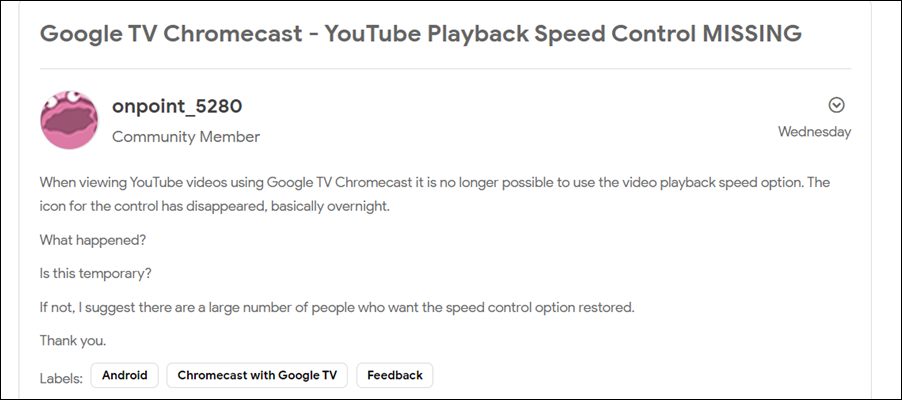
Numerous View Modes, auto-generated and translated captions, and the option of controlling the video’s playback speed are just some of the noteworthy features. If we turn our attention towards the latter one, then it allows you to speed up or down the video speed as per your convenience (from 0.25 all the way up to 2, or you could even create your own). However, many users aren’t able to make full use of this feature. A slew of complaints is lined where users have reported that the YouTube Playback Speed control option is missing from their device.
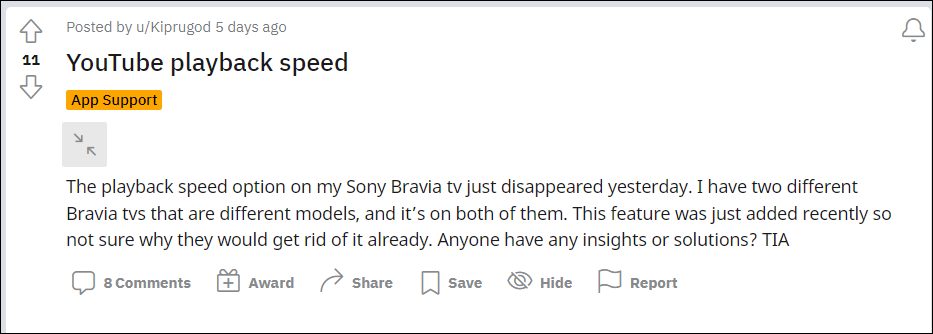
The likes of their Smart TVs, Chromecast, and consoles like Xbox are all bugged with this issue. In this regard, they have already tried the basic workaround of deleting the app’s cache and data and restarting their device, and switching networks, but to no avail. Moreover, since the issue is widely spread across multiple platforms, it is clearly a server-side issue. With that said, there does exist a user-side workaround that has spelled out success for various users. So without any further ado, let’s check it out.
Table of Contents
Fix YouTube Playback Speed Control option is missing on TV
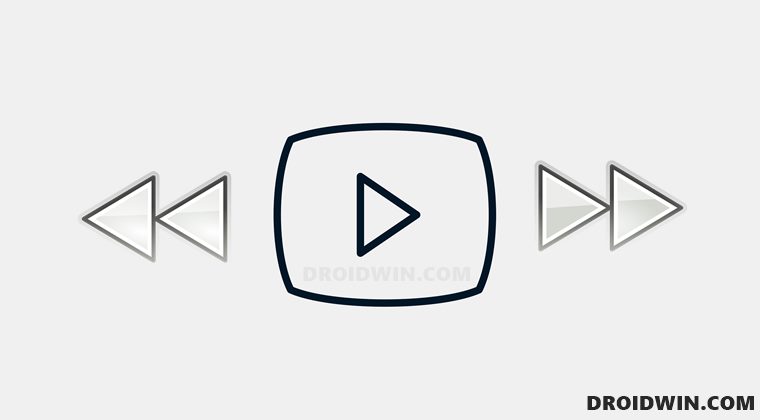
In order to rectify this issue, you will have to downgrade YouTube to the older stable version. And in this guide, we will show you how this could be done across both Chromecast and Android TVs. You may refer to the one that is in sync with your requirement.
Downgrade YouTube on Chromecast
If you are casting YouTube via an Android device, then you will have to downgrade YouTube on your device. Along the same lines, you will also have to disable automatic Play Store updates, otherwise, Play Store will update the app to the latest build, thereby nullifying this fix. So proceed with the below instructions to implement both these fixes:
- o begin with, head over to the Settings menu on your device.
- Then go to Apps > See All Apps and select YouTube from the list.

- Now scroll to the end and tap on App Details. You will now be taken to that app’s Play Store page.
- Tap on the overflow icon situated at the top right and uncheck Enable Auto-updates.
- Once done, go back to Apps > See All Apps and select YouTube from the list.

- After that, tap on the overflow icon situated at the top right.
- Then select Uninstall Updates > OK in the confirmation dialog box.
- Check if it fixes the issue of missing YouTube Playback Speed control.
Downgrade YouTube on Android Smart TVs
Given here are the steps to downgrade the YouTube App on your Android TV. It is a universal set of instructions that should be applicable across all Android TVs irrespective of the OEM.
- Open Play Store on your TV and go to Settings.
- Then head over to the Auto-update apps section.

- After that, select Do not auto-update apps.

- Once done, go back to the home page of the Play Store.
- Then go to My Apps and select YouTube for Android TV.
- Select Uninstall Updates > OK in the confirmation dialog box.

- Check if it fixes the missing YouTube Playback Speed control.
So this was all from this guide on how you could fix the issue of missing YouTube Playback Speed control across Chromecast and Smart TVs. If you have any queries concerning the aforementioned steps, do let us know in the comments section below. As far as the official stance on this matter is concerned, the developers are aware of this issue, but they haven’t given any ETA for the rollout of a fix. As and when that happens, we will update this guide accordingly. In the meantime, the aforementioned steps are your best bet.
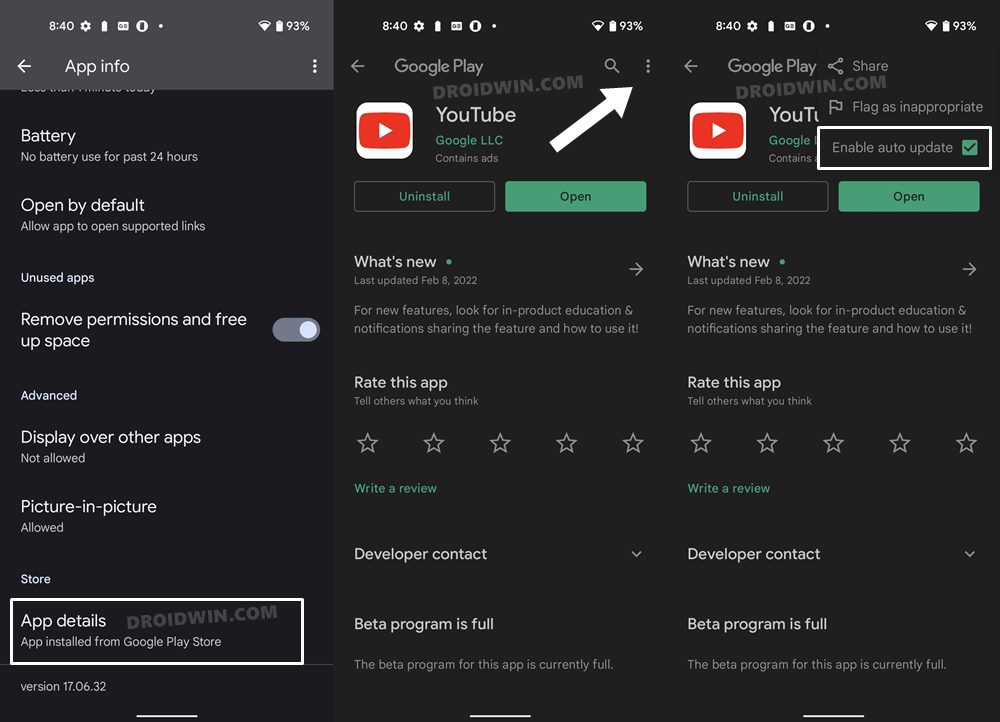
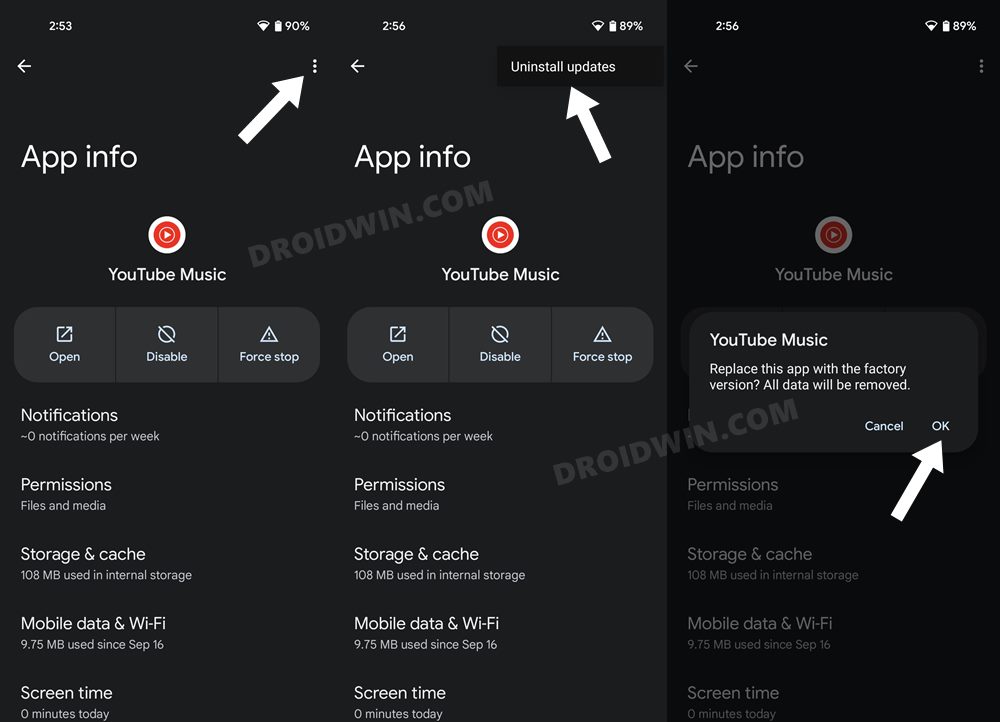
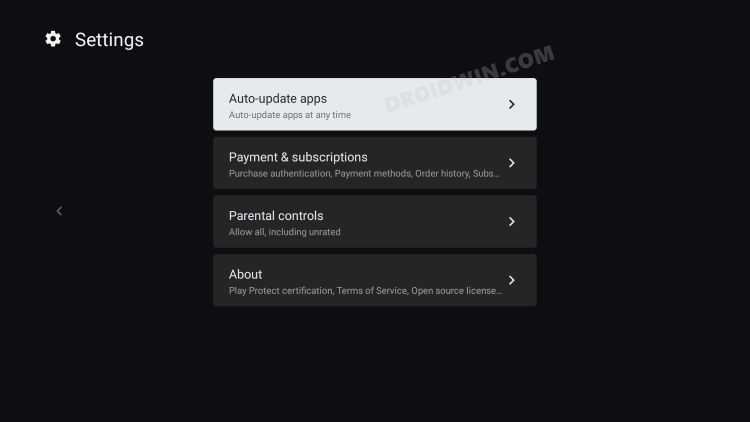
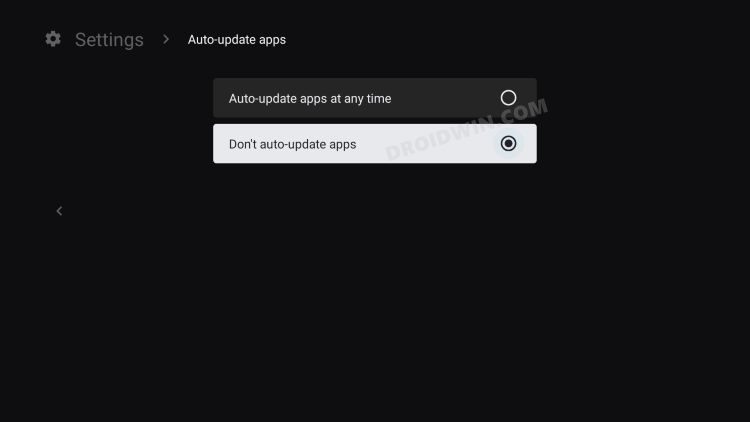
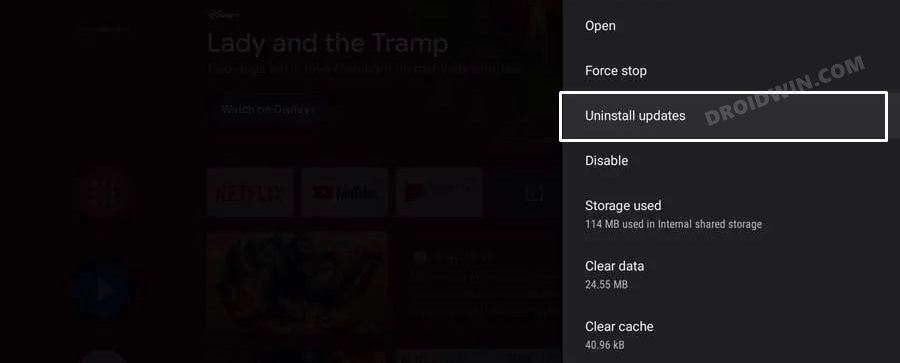








Caity
Uninstall update is not a listed option. Only open and the option to uninstall it completely.
Scott S Nelson
This is great for Android TV users.