In this guide, we will show you the steps to bring back the Sort by Date Added Oldest option in the YouTube app. When it comes to video streaming services, then there’s hardly an iota of a doubt that the offering from the Silicon Valley giants is the best in this domain. It has solely established its domain based on its impressive video streaming quality. But unfortunately, it is now slowly turning into a monopoly, which is never a good sign, irrespective of the segment you talk about.
Since they are the sole player in this market, they could test, try and implement whatever functionality they deem fit, irrespective of the fact whether its userbase would like it or not. The perfect example of the same could be the removal of the dislike counter [bring it back on Android]. While the furor and infuriation regarding it was yet to settle down, Google has come up with another such trickery up its sleeve. It has now removed the Sort by Oldest option in the YouTube app.
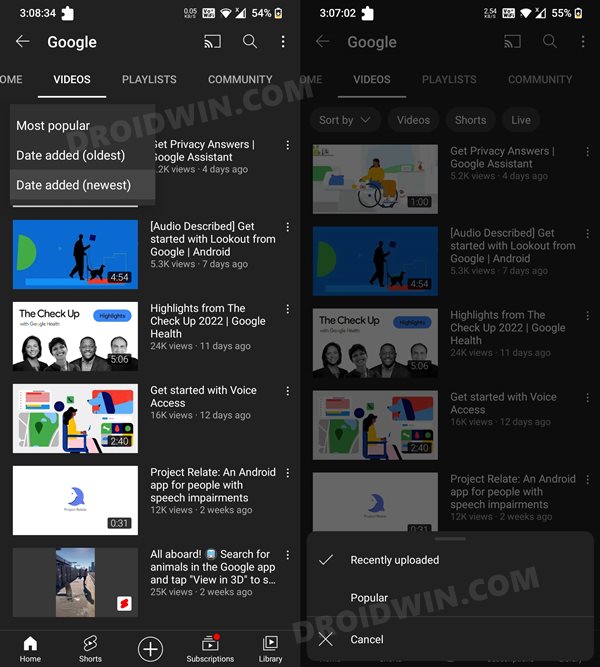
Earlier, you had the ability to sort any channel’s video according to Date Added Oldest, Date Added Newest, and Most Popular. But this has now been replaced with Recently Uploaded and Popular. But why would anyone wish to watch the first video of a creator which is anyways quite old? Using this sorting option, you would be able to keep track of how well your favorite Youtuber progressed over the course of time.
Not to mention the fact that there’s also a sense of nostalgia in watching the oldest videos of our favorite content creators. Unfortunately, that is no longer the case. Or is it? Well, there does exist a nifty workaround through which you will be able to bring back the Sort by Date Added Oldest option in the YouTube app. So without any further ado, let’s check it out.
Table of Contents
How to Bring Back the YouTube Sort By Date Added Oldest Option
In order to carry out this task, you will have to downgrade the YouTube App to an older version. Since it is a system app, the process will be somewhat different than how you do so for a user-installed app. So refer to the in-depth explanation given below and get started.
STEP 1: Download Android SDK
First and foremost, you will have to install the Android SDK Platform Tools on your PC. This is the official ADB and Fastboot binary provided by Google and is the only recommended one. So download it and then extract it to any convenient location on your PC. Doing so will give you the platform-tools folder, which will be used throughout this guide.

STEP 2: Enable USB Debugging
Next up, you will have to enable USB Debugging on your device so that it is recognizable by the PC in ADB mode. So head over to Settings > About Phone > Tap on Build Number 7 times > Go back to Settings > System > Advanced > Developer Options > Enable USB Debugging.
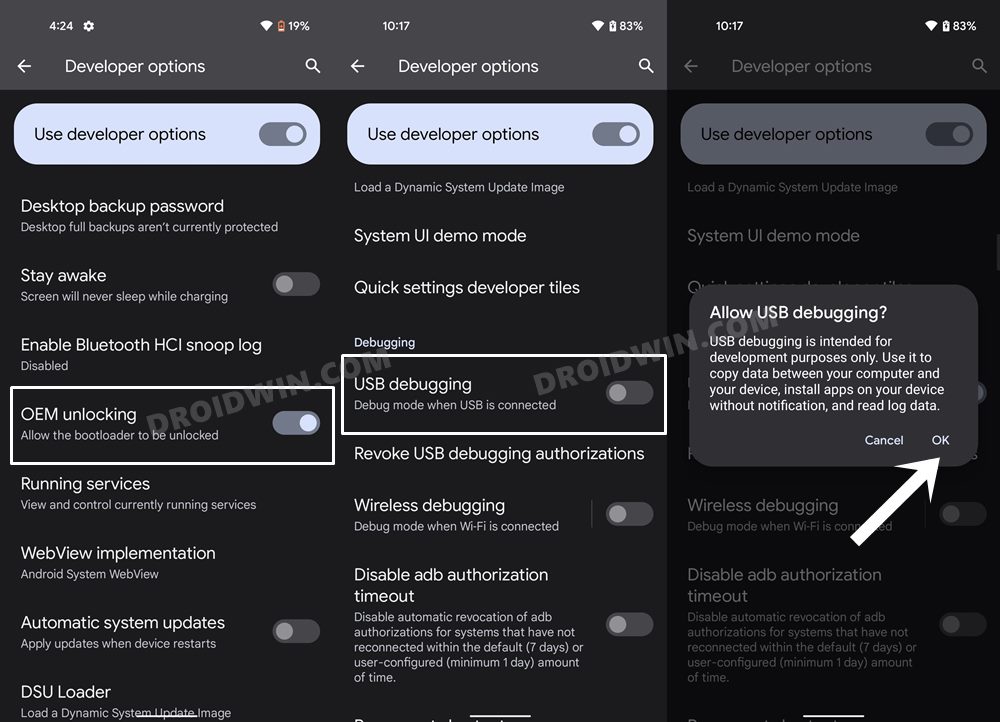
STEP 3: Verify ADB Shell Connection
- To begin with, connect your device to the PC via USB cable. Make sure USB Debugging is enabled.
- Then head over to the platform-tools folder, type in CMD in the address bar, and hit Enter. This will launch the Command Prompt.

- Now in the following command in the CMD window to verify the ADB connection:
adb devices

- If you get the device ID, then the connection stands successful. Now type in the below command to open the Shell environment:
adb shell

- It will now list out your device codename (such as sunfish for Pixel 4A), which means that the shell connection has been successfully established as well, and you are good to go ahead.
STEP 4: Uninstall Youtube App via ADB Command
Execute the below two ADB commands in the CMD window to uninstall the YouTube App from your Android device. [Here com.google.android.youtube is the app’s package name that you could find using any of these three methods]
adb shell pm uninstall --user 0 com.google.android.youtube adb shell pm uninstall com.google.android.youtube
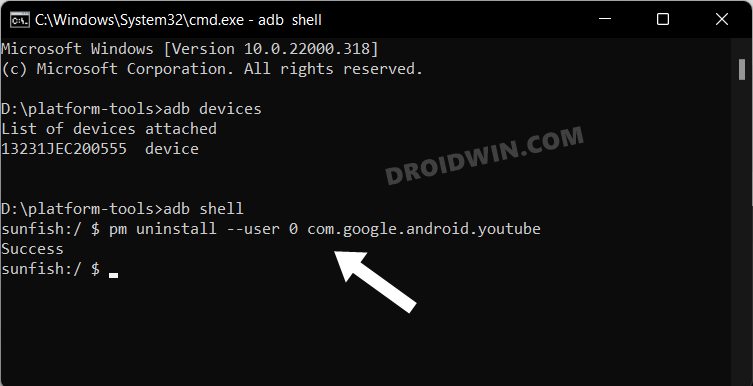
STEP 5: Downgrade YouTube via ADB
- Download the older version of YouTube from the site of your choice, rename it to youtubeold.apk, and transfer it to the platform-tools folder.
- Then launch CMD inside the platform-tools folder and execute the below command to install the downgraded APK:
adb install -d youtubeold.apk

- Once installed, do not launch the app as Play Store will update it to the latest build. Rather, you will have to first disable auto-update for this app.
- So go to Settings > Apps > See All Apps and select YouTube from the list.

- Now scroll to the end and tap on App Details. You will now be taken to that app’s Play Store page.
- Tap on the overflow icon situated at the top right and uncheck Enable Auto-updates.
- That’s it. Now launch YouTube and the Sort by Date Added Oldest option will be available in the app.

What’s YouTube’s stance on this?
YouTube has acknowledged that they are looking into this issue and that gave us a huge sign of relief because the keyword that mattered here was ‘issue’. Since they are categorizing it as a bug, there is every chance that it might get rectified in a future update. Or is that really the case?
We came across a verified YouTube channel ‘Creator Insider’ [its About section states that it is an ‘informal YouTube channel to share information from the YouTube Creator technical team with the wider Creator community’] and here’s what they had to say
‘Note that we are deprecating one sorting option and that is by oldest video at the channel level. But don’t panic, you can still view the oldest video of a channel, by scrolling through it’s content’. [video link]
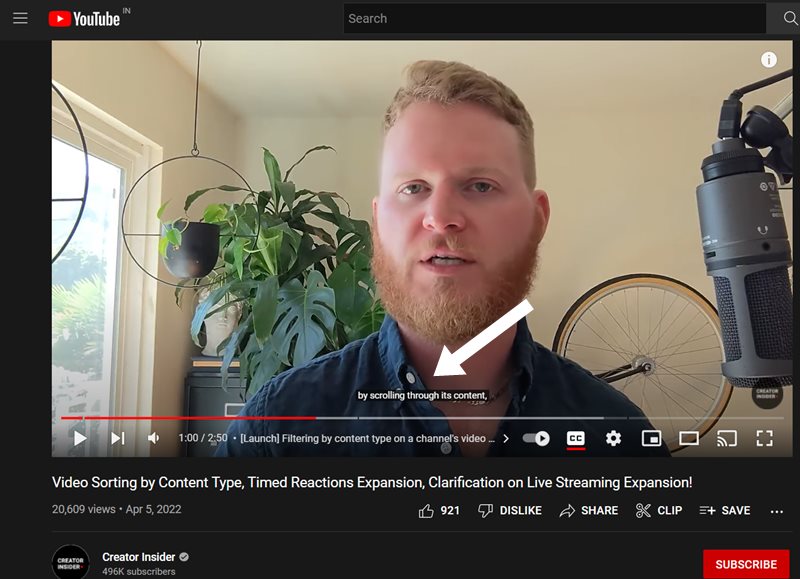
Up until now, we were only getting furious about the removal of the Sort by Oldest feature. But now, what wrecks my nerves even further is the workaround that they have provided. Seriously, they now expect us to manually scroll through hundreds and thousands of videos just to get hold of the oldest video of a YouTuber. But then I guess at this point, we shouldn’t even be surprised or astonished by such statements.
Anyways, on that note, we round off this guide on how you could bring back the Sort by Date Added Oldest option in the YouTube app. What are your views on this change? Do let us know in the comments section below. Likewise, if you have any queries concerning the aforementioned steps, do let us know in the comments. We will get back to you with a solution at the earliest.


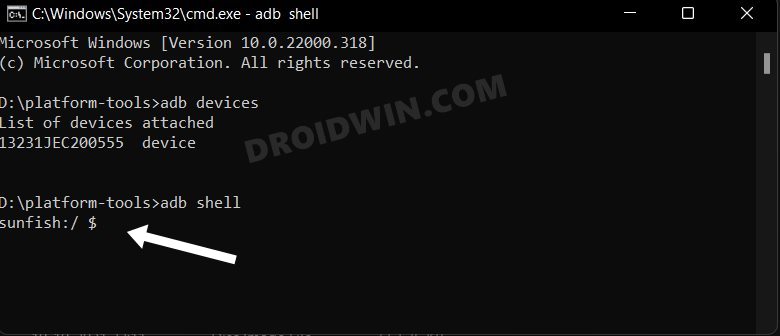
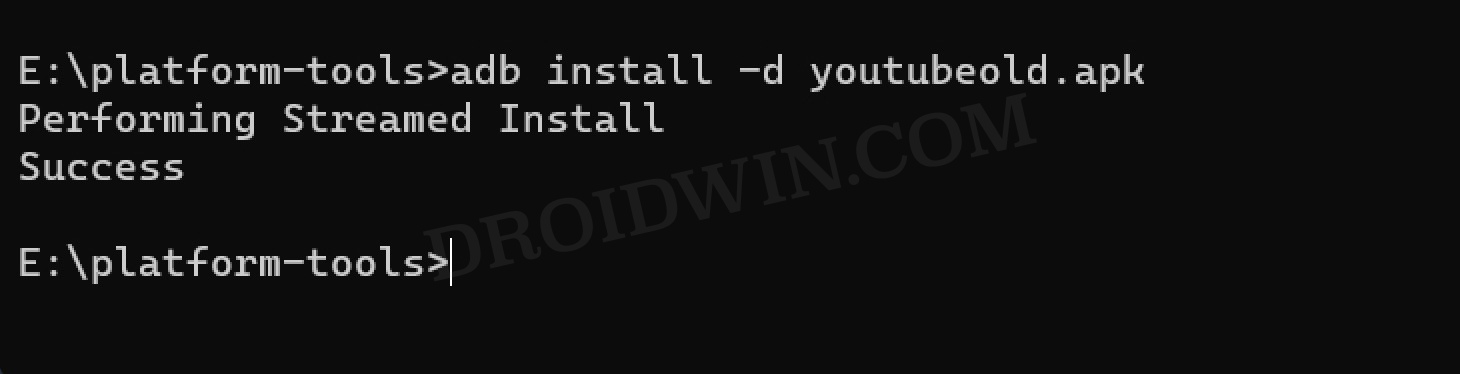
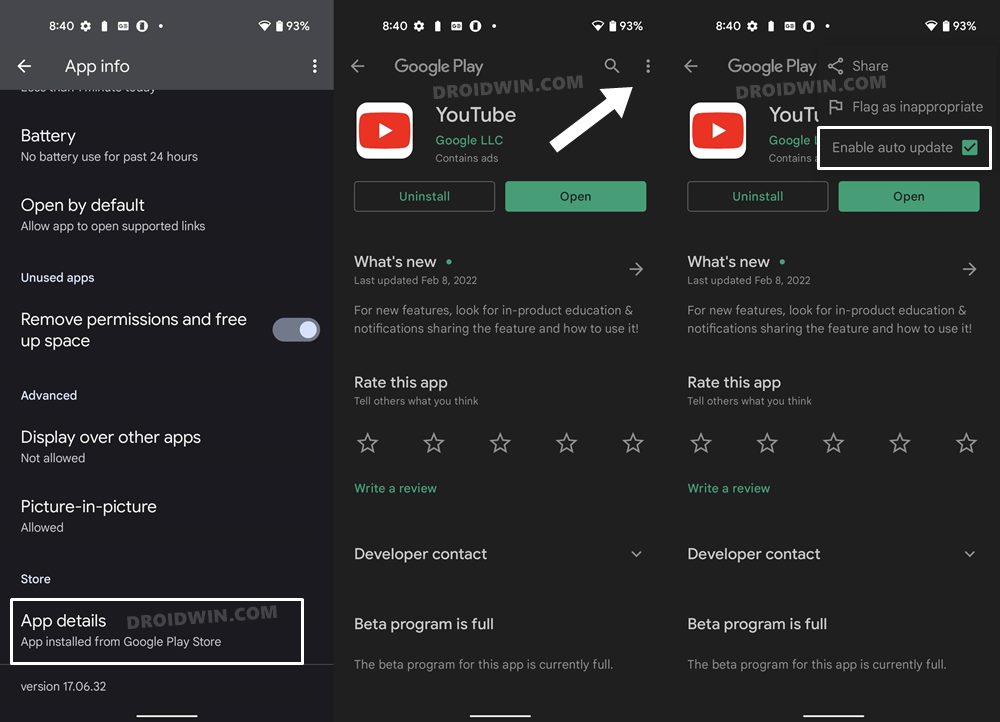
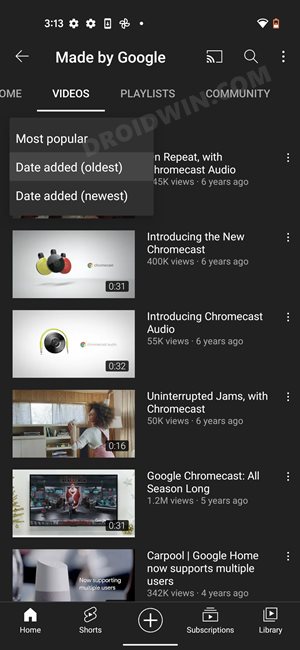








Ammie
hello! I followed everything to the T. all the commands were verified and showed exactly what you have shown. But once i launch the youtube app, it still doesn’t show the date added oldest/newest