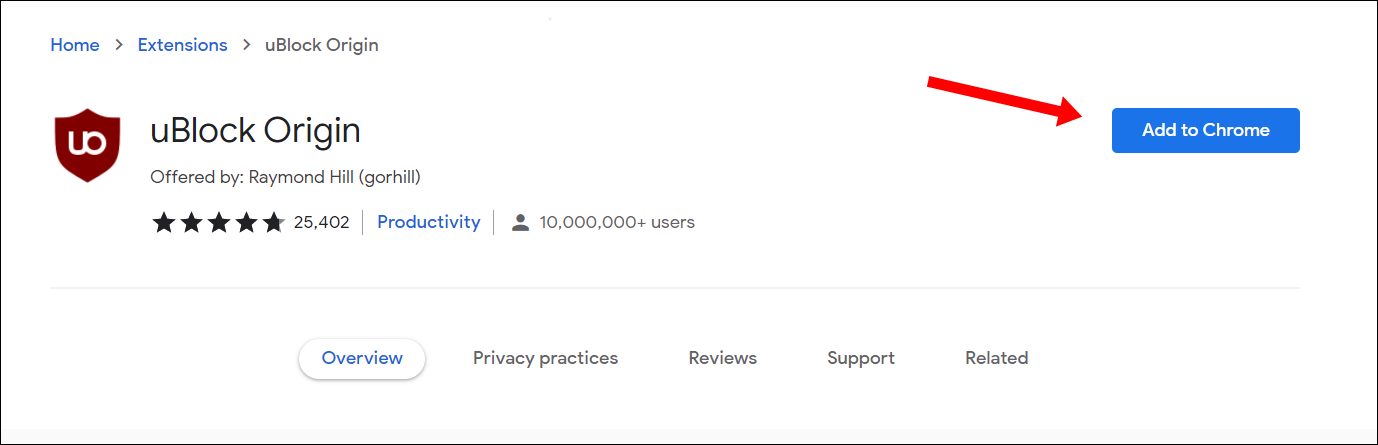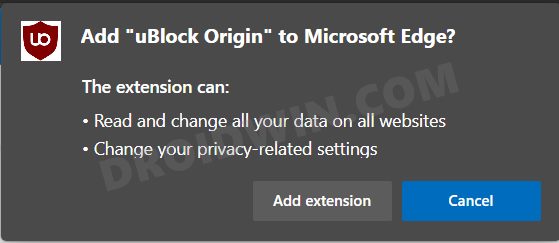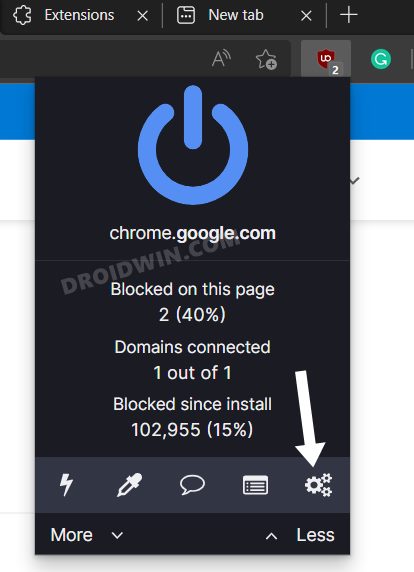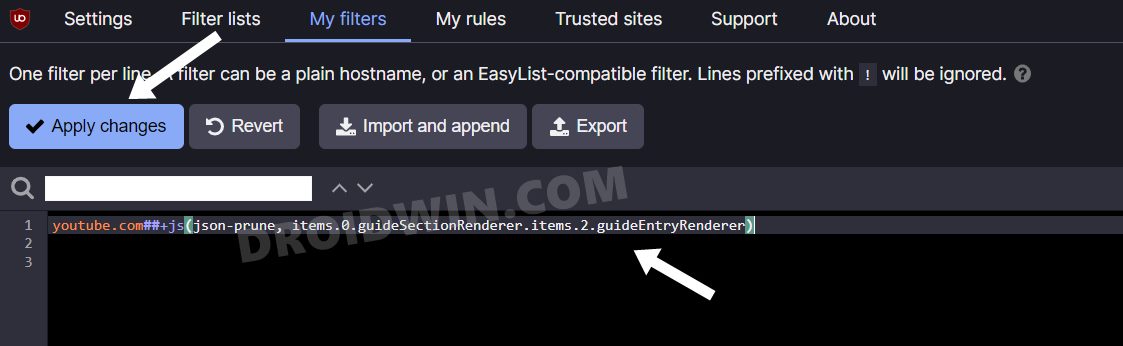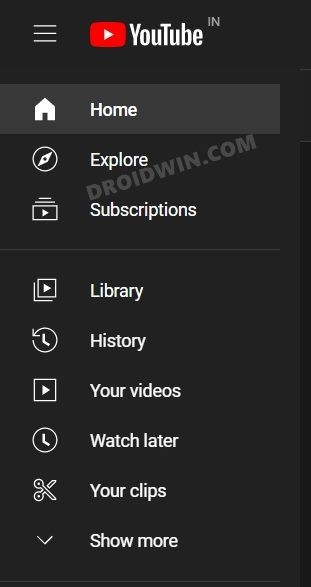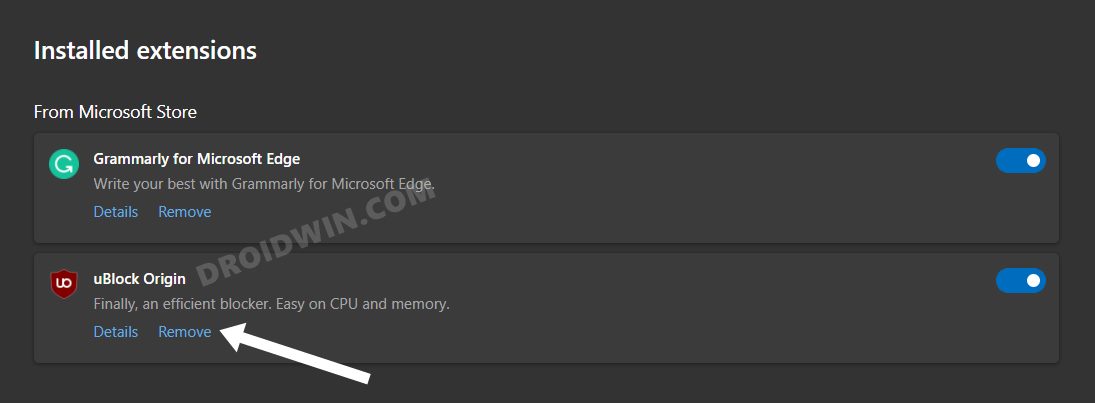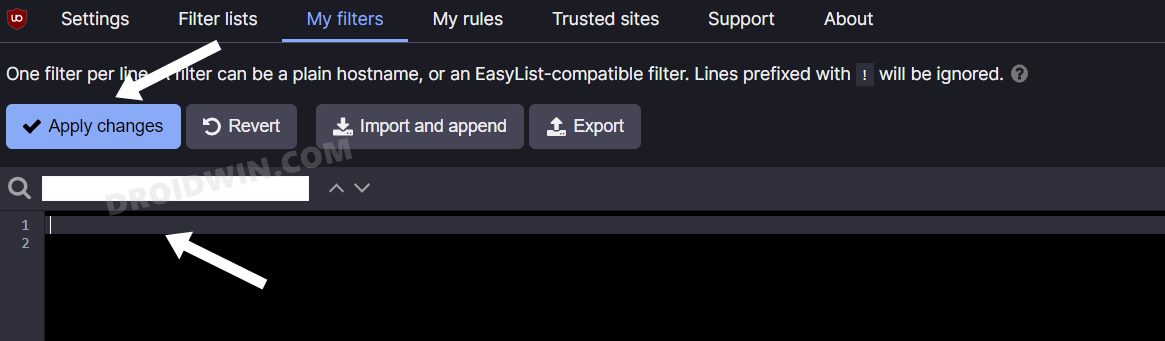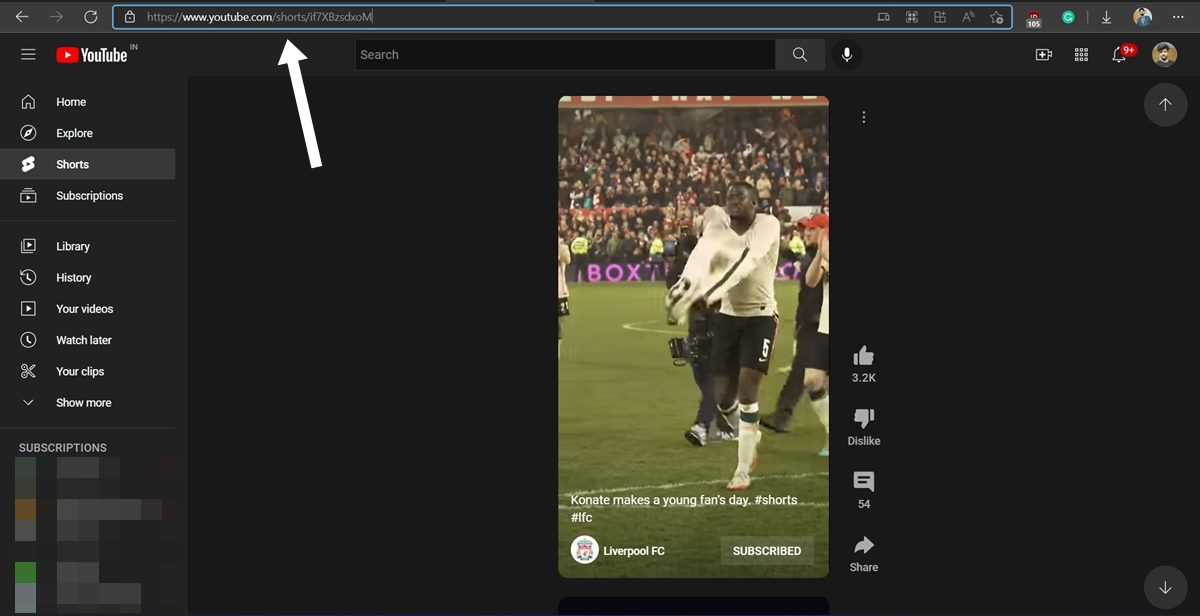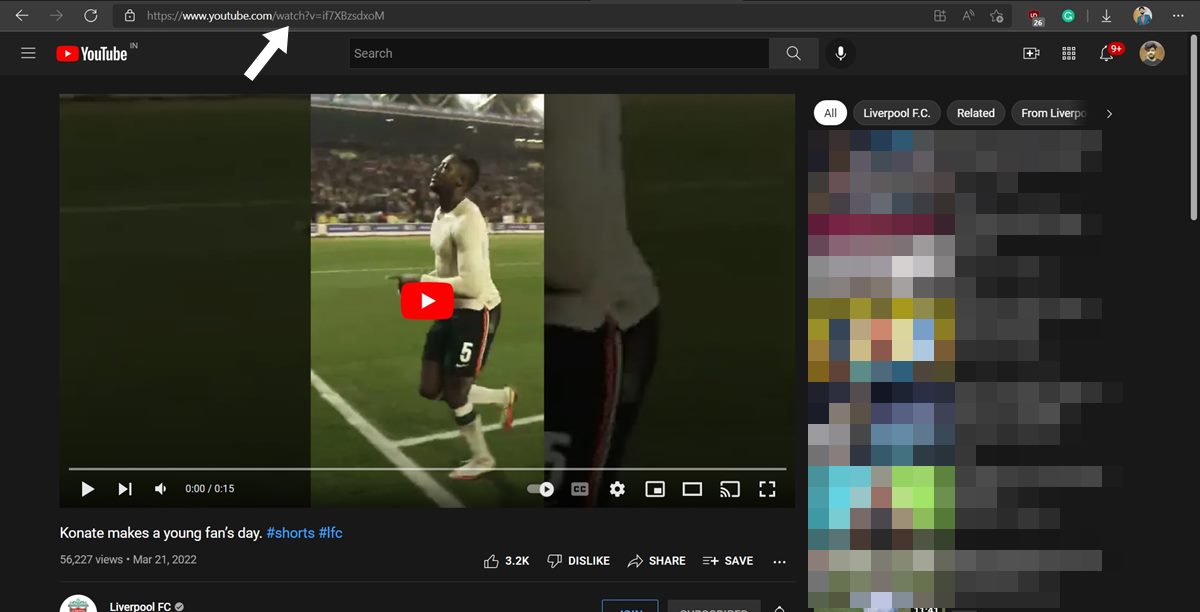[Updated with three new methods!]In this guide, we will show you the steps to remove the Shorts as well as the Shorts section from the YouTube website. While it boils down to personal preference, I have never been a fan of those 10-20 short video clips. To be fair, Vine was the first and last platform that nailed it brilliantly, everything from there on went completely downwards. Be it TikTok, Instagram Reels, or Facebook Stories, each of them played a major role in degrading their parent company.
However, they are and will forever be a major source of revenue for the company as well as the “content creators”. This is the reason why you will see these short clips being more aggressively pushed to your feed while others are slowly pushed into oblivion. And more often than not, we don’t have any say in that. Fortunately, that isn’t the case with YouTube as you could easily remove the Shorts section from its website. So without further ado, let’s check out how this blissful task could be carried out.
Table of Contents
How to Remove Shorts Section from YouTube Website
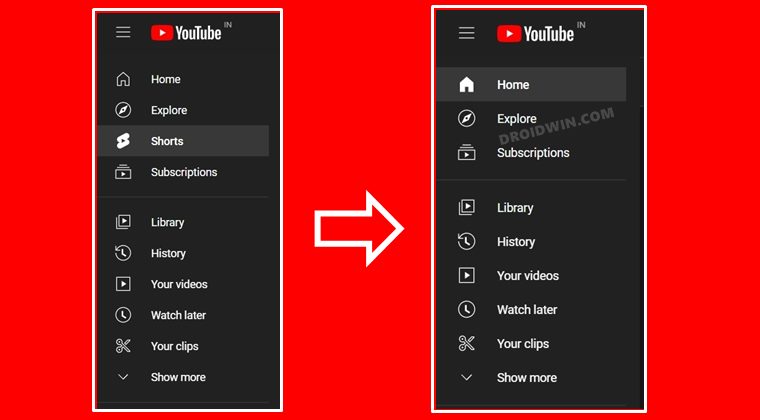
- Head over to the Chrome Web Store, search UBlock Origin [direct link] and click on Add to Chrome.

- Then click on Add Extension in the confirmation dialog box that appears. The extension will now be installed.

- Once done, click on its icon present right of the address bar and click on the Settings icon.

- Now go to the My Filters tab and type in the following command in the first line:
youtube.com##+js(json-prune, items.0.guideSectionRenderer.items.2.guideEntryRenderer)

- Finally, click on the Apply Changes button. That’s it. The Shorts section has now been removed from the YouTube website.

Do you know the best part? It survives the page reloads as well. Not only that, even the browser reload or your PC reboot will have no effect on this trick whatsoever. But what if there’s a change in plan and you wish to recall the Shorts section? We have got you covered for that as well. Follow along.
How to Bring Back the Shorts Section on YouTube
If you are ready to roll down the red carpet for Shorts, then there are quite a few approaches that you could take.
- First off, simply remove the UBlock Origin extension from your browser.
- To do so, copy-paste the below location in the address bar and hit Enter:
chrome://extensions
- Then click on the Remove button next to UBlock Origin.

The second approach that you could take is to keep that extension and just remove the Filter that you had created.
- To do so, click on the UBlock Origin extension icon present right of the address bar.
- Then click on Settings and go to the My Filters tab.
- Select it and hit the Delete or Backspace key to remove that filter command.

- Finally, hit the Apply Changes button. That’s it.
So with this, we round off the guide on how you could remove the Shorts section from the YouTube website. Likewise, we have also listed the steps to bring it back (in case there is a change in plan, which we hope wouldn’t happen!). If you have any queries concerning the aforementioned steps, do let us know in the comments section. We will get back to you with a solution at the earliest.
FAQ: How to Change the Shorts Layout to YouTube Video Layout
As you might have noticed, the Shores layout is mediocre at the very best. A tall aspect ratio in the middle with black borders to its left and rights isn’t something to be a fan of. So could we change the layout of these shorts to the one that a YouTube video has? Well, turns out you could do so pretty easily, without the need for an extension. All you need to do is change the shorts keyword in the URL to watch.
- For example, if the Shorts URL is
https://www.youtube.com/shorts/if7XBzsdxoM

- Then replace the shorts keyword with watch:
https://www.youtube.com/watch/if7XBzsdxoM

- You will now get the Shorts layout similar to that of a YouTube video.
The only caveat is that you will have to carry out this URL tweak every time you open YouTube. To make it permanent, you could try out this automation script.
[NEW] How to Completely Remove Shorts from YouTube [3 Methods]
In this guide, we will show you three different methods to completely remove Shorts from YouTube. While these short video clips are a boon for content creators, the same cannot be said for the viewers. For some, Short is the sole reason why the word ‘cringe’ came into existence! While it may be a tad bit harsh, but still there’s some truth to it. Moreover, most of these clips don’t add any valuable information, but they sure tend to disrupt the entire viewing experience.
And with TikTok facing a ban in the USA and Instagram’s decision to no longer monetize Reels, we might see a massive influx of users making their way over to this video streaming site, so the condition is only about to get worse in the coming months. So before it gets out of control, let’s put an end to this fiasco right away. On that note, let’s make you aware of numerous methods to completely remove Shorts from YouTube.
Prerequisite: Install uBlock Extension
Before you carry out any of these three methods, you will first have to install the uBlock Origin extension. This will provide us with a platform to execute the desired scripts. So download and install it from the Chrome Extension Store right away. Once done, you may then start off with the below methods:
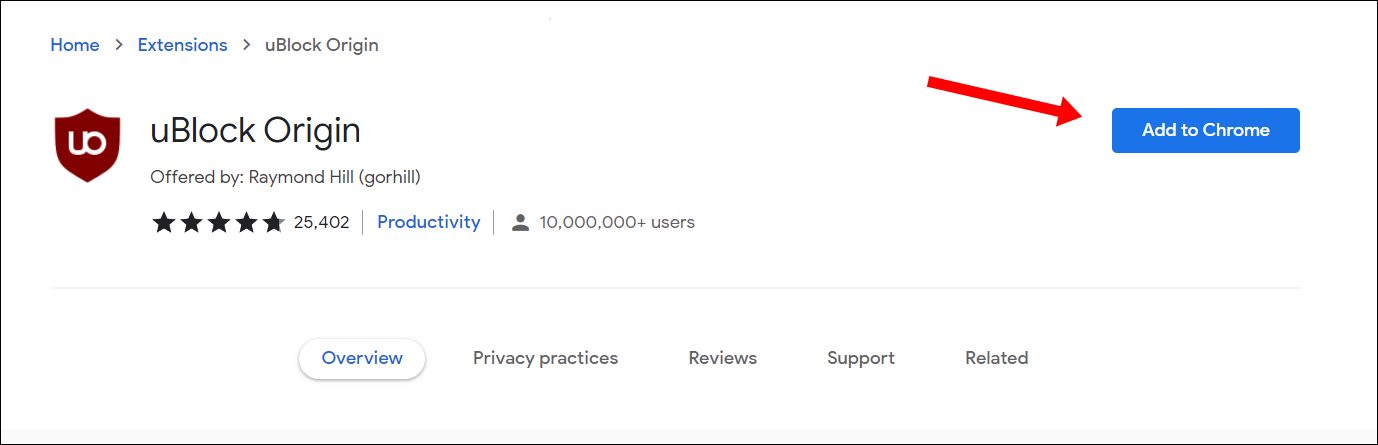
Using Short Script
- Click on the uBlock Origin icon and then click on Settings.

- Then copy-paste this single line of script and hit Apply Changes.
www.youtube.com###content > .ytd-rich-section-renderer.style-scope

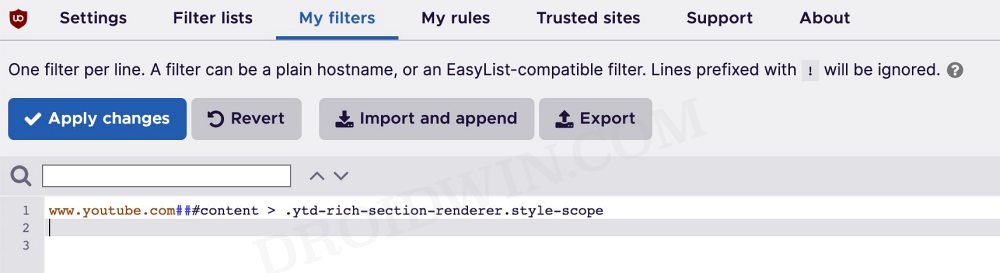
- Now refresh YouTube and the Shorts will be completely removed.
Using Long Script
- Click on the uBlock Origin icon and then click on Settings.


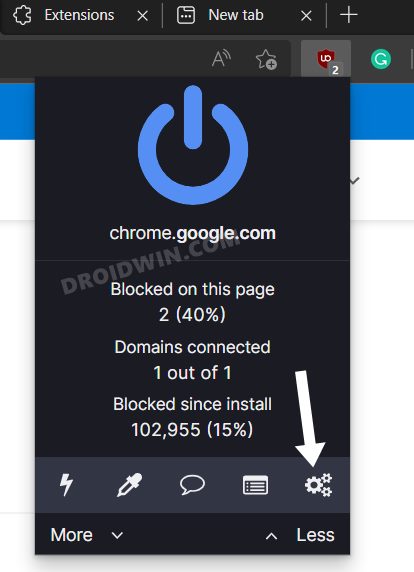
- Then copy-paste this single line of script and hit Apply Changes.
! Youtube shorts www.youtube.com###guide-content #endpoint[title="Shorts"]:upward(ytd-guide-entry-renderer) www.youtube.com###items #endpoint[title="Shorts"]:upward(ytd-mini-guide-entry-renderer) www.youtube.com##ytd-browse ytd-grid-video-renderer:has(span.ytd-thumbnail-overlay-time-status-renderer[aria-label="Shorts"]) www.youtube.com##ytd-browse ytd-rich-item-renderer:has(span.ytd-thumbnail-overlay-time-status-renderer[aria-label="Shorts"]) www.youtube.com##ytd-search ytd-video-renderer:has(span.ytd-thumbnail-overlay-time-status-renderer[aria-label="Shorts"]) www.youtube.com##ytd-watch-next-secondary-results-renderer ytd-compact-video-renderer:has(span.ytd-thumbnail-overlay-time-status-renderer[aria-label="Shorts"]) www.youtube.com##ytd-rich-section-renderer:has(div ytd-rich-shelf-renderer[is-shorts])

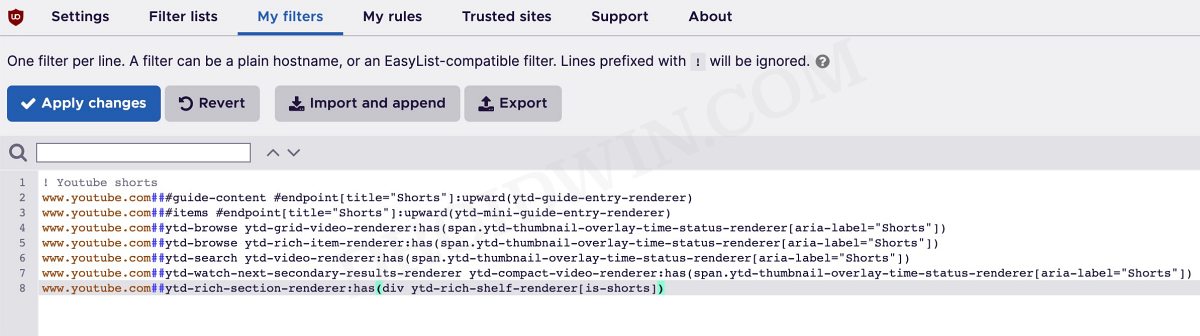
- Now refresh YouTube and the Shorts will be completely removed.
By Blocking the Element
- Right-click anywhere on the Shorts section and select Block Element.
- Then highlight the entire Shorts section and click Create in the bottom right menu.
- Finally, refresh the YouTube website and all the Shorts will be removed.

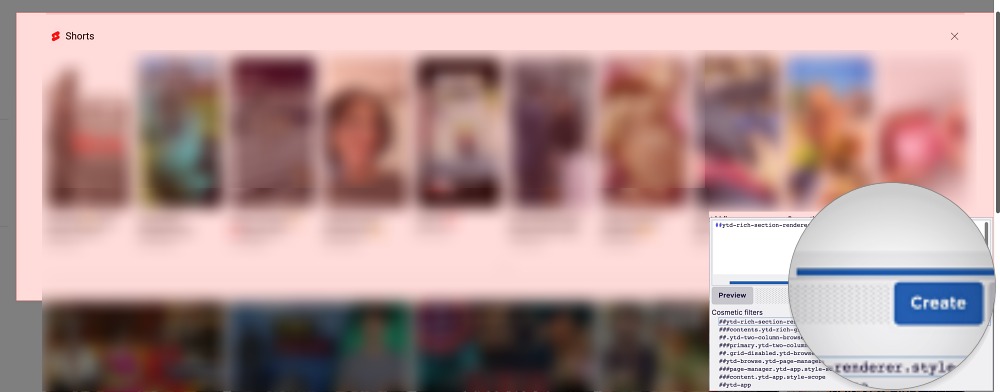
These were the three different methods to completely remove Shorts from YouTube. If you have any queries concerning the aforementioned steps, do let us know in the comments. We will get back to you with a solution at the earliest.
- How to Remove Shorts from YouTube Website
- YouTube fix: For now, you can’t change the thumbnail on your Short
- YouTube missing 240p & 480p video quality options
- Bring Back YouTube Old UI: Send Comments/Description to the Bottom