In this guide, we will show you the steps to fix the waiting for device error while entering ADB or Fastboot Commands. When it comes to the customization domain, Android’s open-source ecosystem stands right there at the top. Be it for flashing custom ROMs or custom recoveries such as TWRP, there’s a lot to try out. Likewise, you could even gain access to the system partition by rooting it via Magisk. This will then allow you to flash Substratum Themes, Xposed Frameworks, Magisk Modules, etc.
But to carry out any of the aforementioned tweaks, you might have to take the help of ADB and/or Fastboot Commands. Well, even the first prerequisite of flashing custom binaries requires you to unlock the device’s bootloader, which is only possible via Fastboot Commands. Then if we shift our focus from customs development to everyday usage, these commands help you to boot your device to the stock recovery. You could then install OTA, perform a factory reset, or boot to OS via stock recovery.
All in all, you could consider these commands as among the most powerful tools in the Android ecosystem. However, these are often to suffer from quite a few errors (documented at the end of this guide). And out of all the plentitude of errors, the waiting for device error while entering ADB or Fastboot Commands is among the most frequently occurring ones. With that said, there do exists a few workarounds that are known to fix this issue. And this guide shall make you aware of just that. Follow along.
Table of Contents
How to Fix Waiting for Device in ADB or Fastboot Commands
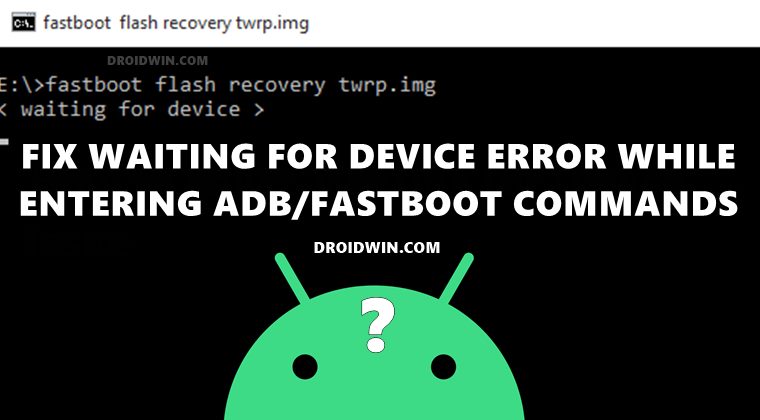
There isn’t any universal fix for this issue. You will have to try out each of the below-mentioned fixes until you achieve success. We will start off with the most basic fixes before moving on to the slightly advanced ones. So without further ado, let’s get started.
FIX 1: Use USB 2.0 Ports
As strange as it may sound, using the USB 3.0 Port on your laptop or PC turns out to be one of the biggest culprit when it comes to this issue. So you should always connect your device to the USB 2.0 Port. Furthermore, it is always recommended to use the USB cable that came with your device. If that’s not possible, then try using the cables that shipped with any other Android device.
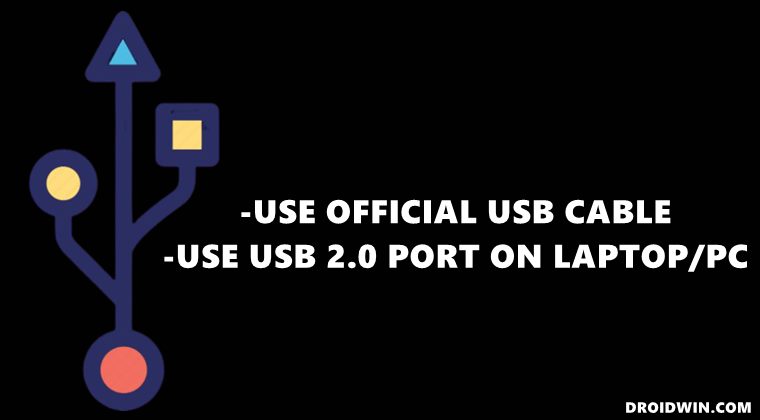
It isn’t recommended to use standalone USB cables as some of them are designed just for charging purposes. They aren’t made to be used for file transfer or entering commands. So keep these points in mind while entering ADB Fastboot Commands and see if the waiting for device error is fixed or not.
FIX 2: Verify USB Debugging
USB Debugging is required so that your PC can identify your device in ADB Mode. If it is not enabled or the connection hasn’t been successfully established, then your PC will not be able to identify the device in this mode. Therefore, it is recommended to toggle this feature, which could be done as follows:
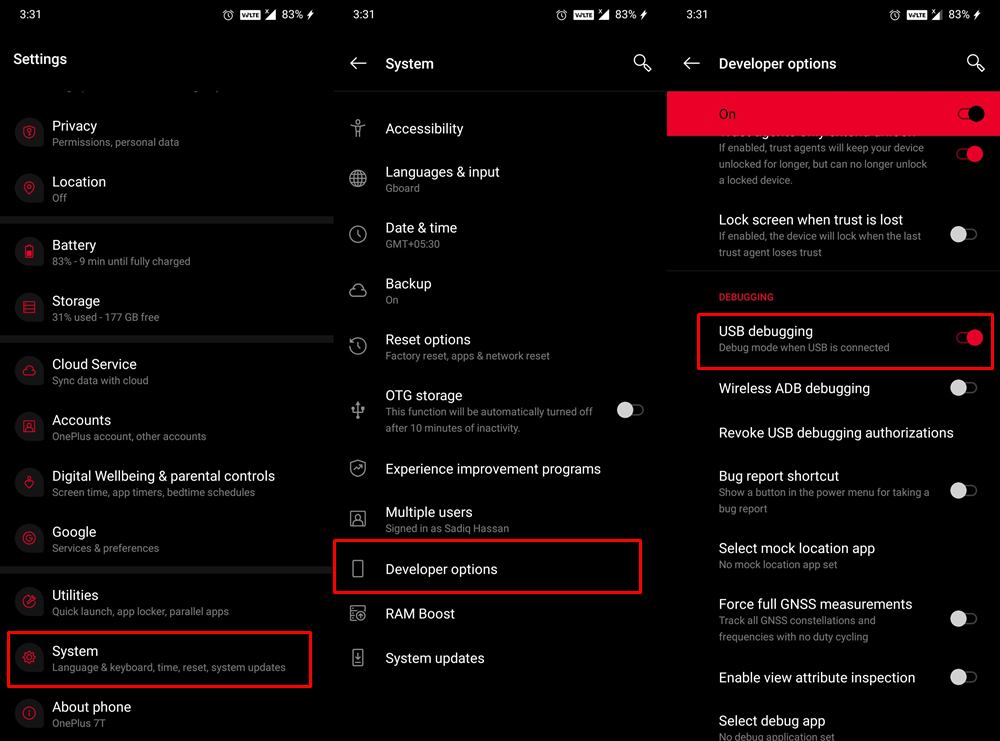
- First off, head over to Settings > About Phone > Tap on Build Number 7 times.
- Then go to Settings > System > Developer Options > Enable USB Debugging.
- If Debugging was already enabled, then disable it and re-enable after a while.
- Finally, check whether it manages to fix the “waiting for device” error or not.
FIX 3: Install Android SDK Platform Tools
Next up, you should also check if the proper ADB/Fastboot drivers are installed on your PC. In this regard, there are many such ADB tools doing the rounds across the web, but you should keep a safe distance from them. You should only install the official one provided by Google in the form of Android SDK Platform Tools.
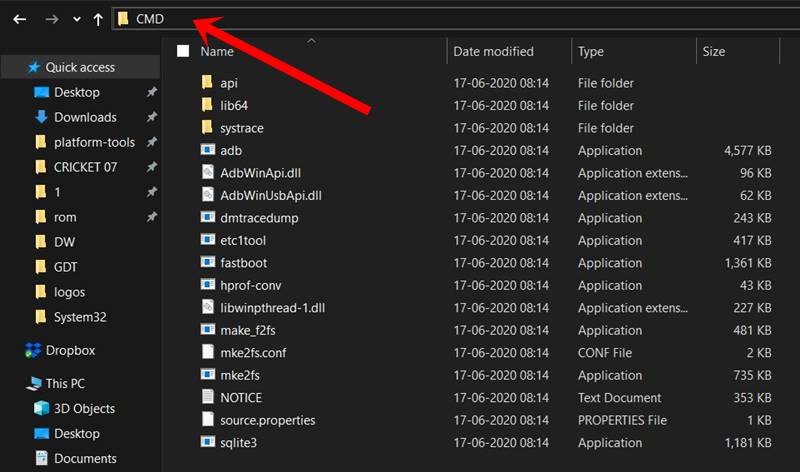
Once downloaded, extract it to any convenient location on your PC and you should get the platform-tools folder. Go to this folder’s address bar, type in CMD, and hit Enter. This shall launch the Command Prompt. You may now try entering the required ADB or Fastboot command and check whether the waiting for device error has been fixed.
Fix 4: Install Android Bootloader Interface Drivers
In some instances, simply installing the Android SDK tools might not be enough. You will have to aid it with another driver set from Google that is specifically designed for ADB and Fastboot purposes. These are the Android Bootloader Interface Drivers and their associated android_winusb.inf file that you need to install onto your PC. So please refer to our detailed guide to Install Google’s Android Bootloader Interface Drivers.
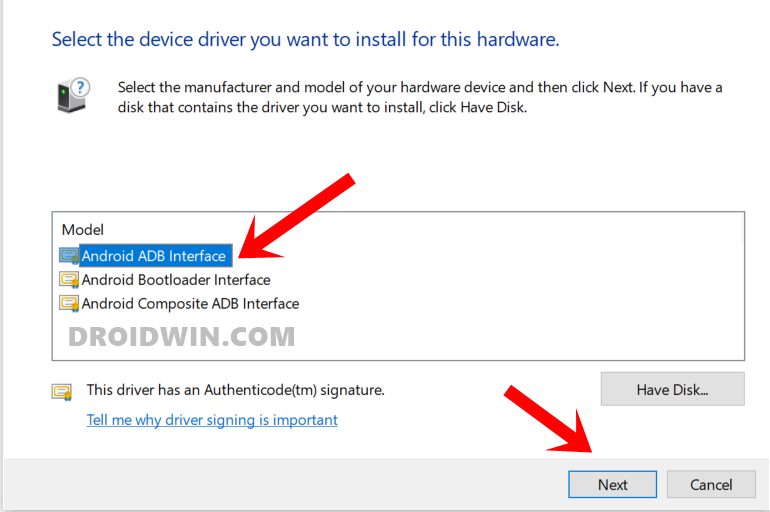
With this, we conclude the guide on how to fix the waiting for device error while entering ADB or Fastboot Commands. We have shared four different fixes for the same, do let us know in the comments which one spelled out success in your case.








Chris S.
Thank you – I was missing the Google USB Device driver in step 4. I installed from the Google source here https://developer.android.com/studio/run/win-usb – once I went into my portable devices in my device manager and updated to the correct driver from Google, the SDK was working for me.
Uğurcan
Thank you!
Attackly
Hey i have a problem with my LG G6.
Currently in Fastboot.
The Offical LG manual says type in
“fastboot oem device-id”
when i type it into the CMD “waiting for any device shows up”
The Driver is Android ADB Interface.
Tested 2 USB Cables and 2 Slots.
Remco
Dear Sadique,
The guide was really well explained but sadly didnt help me at all.
Im having a xiaomi mi10t pro, usb-debugging turned on, oem-unlock on, used original USB cable and tried all the options except for usb 2.0 (laptop only has 3.2 ports).
My adb works, adb devices works, fastboot devices doesnt work. The google driver android_winusb.inf is installed and shows while my phone is turned on, but doesnt show when phone is in fastboot mode.
Do you have any tips left i could try?
Maksat
The problem is that my 2 laptops can recognize Redmi 5A neither on ADB nor in Device Manager. I have 2 nice branded cables and I’ve tried all USB ports.
Even 1 of my laptops is already familiar with the telephone. I mean, before the phone got bricked, I did ADB commands on one of the laptops with the same device and one of the cables.
Windows 10 x64 EN.
I dunno how to fix this 🙁
Hans
Used original cable
Downloaded official platform tools
Still it shows waiting for any device.
My device: Oppo A83 CPH1729
Help me if you have another ways
Gedne venelsonn
[email protected]
Sadique Hassan
Hi Hans, could you please install the Android Bootloader Interface Drivers on your PC and let me know the results: How to Install Google’s Android Bootloader Interface Drivers
Hakim
I have installed android bootloader interface driver succesfully by using the google usb driver but still facing fastboot ..waiting for device…. Problem. Plz me give a solution for this problem
Umer
brother i got the easiest way to fix this, after entering in fastboot mode, go to device manager and check there should be ur device mentioned as android device from there update the drivers to ADB Bootloader interface then surely u would be able to get ur job done…
lol
kk