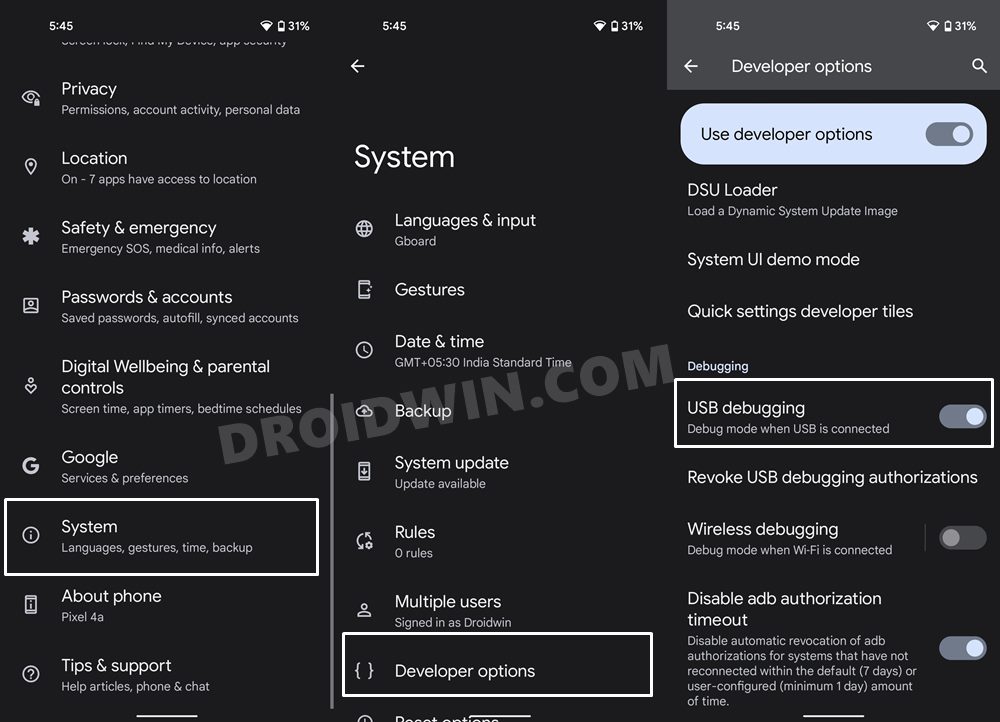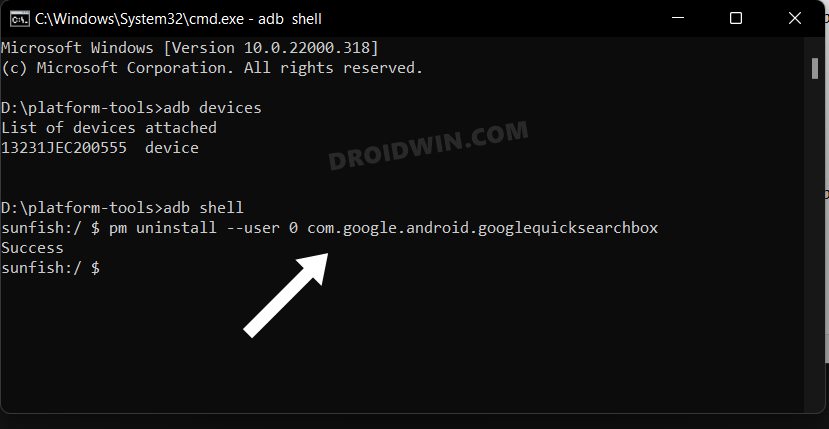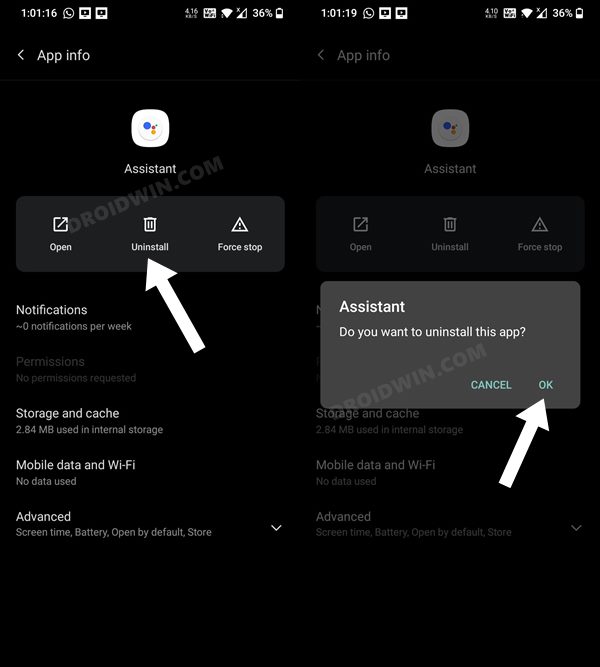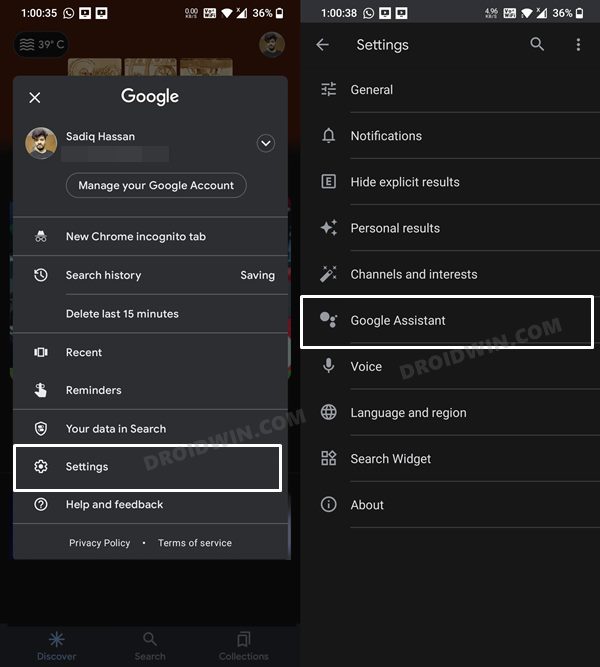In this guide, we will show you the steps to fix the ‘Update the Google app to use your Assistant’ error. There are quite a few noteworthy names in the virtual assistant domains. These include the likes of Siri, Alexa, Cortana, and Assistant. However, it’s the offering from the Silicon Valley giant that has been the preferred choice for many users. While its deep integration into the Google ecosystem does play a major part, however, that isn’t the only reason. The slew of nifty functionalities that it beholds goes a great length in making it the go-to choice for many users.
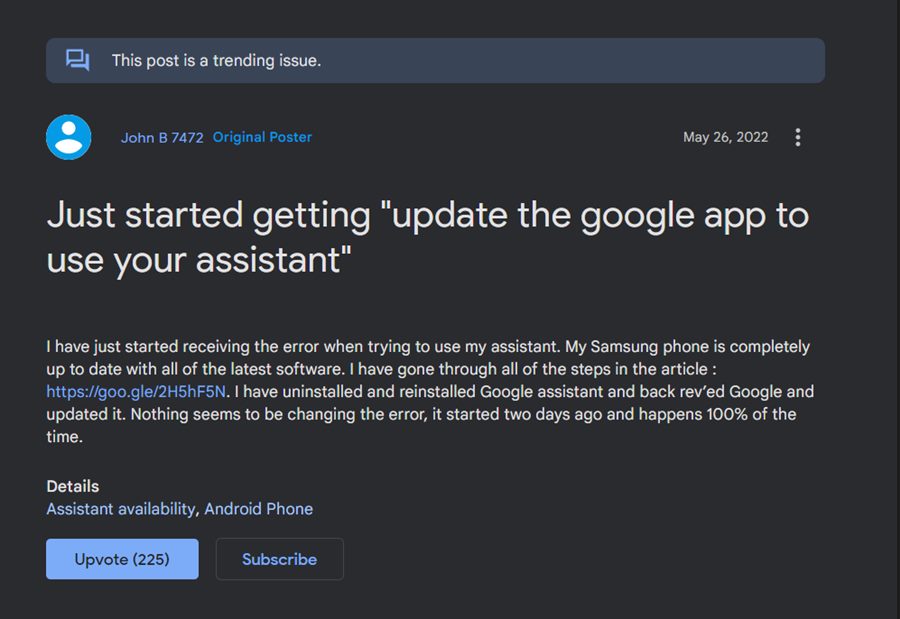
But in spite of all the goodies that it has in store for us, it isn’t free from its fair share of issues either. As of now, various users have voiced their concern that they are getting the ‘Update the Google app to use your Assistant’ error message whenever they are trying to invoke the assistant. The affected users are already using the latest version of the Google App as well as the Assistant, so this error doesn’t really add up. With that said, there does exist a nifty workaround that should help you rectify this issue. So without any further ado, let’s check it out.
Table of Contents
Fix ‘Update the Google app to use your Assistant’ Error
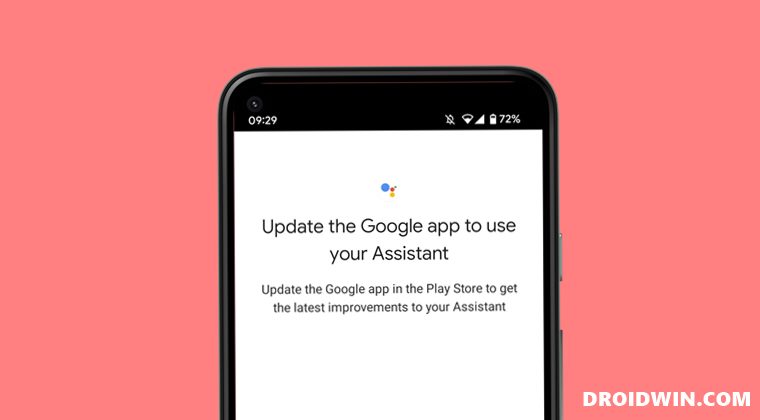
Fixing this issue is a three-step process- you will have to first uninstall the Google [via ADB Commands], then uninstall the Assistant app, and finally reinstall both these apps and set up the assistant app from scratch. This should then rectify the underlying issue.
STEP 1: Uninstall Google App
Since this is a system app, you cannot uninstall the Google App via the convention method [from the Settings menu]. Rather, you will have to take the help of ADB commands. So refer to our detailed guide on How to Uninstall Google App on Android via ADB Command. In short, here’s what you need to do.
- To begin with. extract the Android SDK Platform Tools on your PC.

- Then enable USB Debugging and connect your device to the PC via USB cable.

- After that, open Command Prompt inside the platform-tools folder.
- Finally, execute the below command to uninstall the Google App.
pm uninstall --user 0 com.google.android.googlequicksearchbox

STEP 2: Uninstall Google Assistant
- Head over to Settings >Apps > All Apps
- Then select Google Assistant from the list.
- Now hit Uninstall > OK in the dialog box.

STEP 3: Re-Set up Google App and Assistant
- Download and install the Google App from Play Store.
- Likewise, download and install Google Assistant from Play Store.
- Now launch Google App and sign in via your Google Account.
- Then tap on your profile situated at the top right and select Settings.

- After that, select Google Assistant and complete the rest of the setup, if needed.
- Thats’ it. Try using Assistant now and you should no longer get any error messages.
So these were the steps to fix the ‘Update the Google app to use your Assistant’ error. As far as the official stance on this matter is concerned, the developers are aware of this issue, but they haven’t given out any ETA for the rollout of a fix. As and when that happens, we will update this guide accordingly. In the meantime, the aforementioned workaround is your best bet.