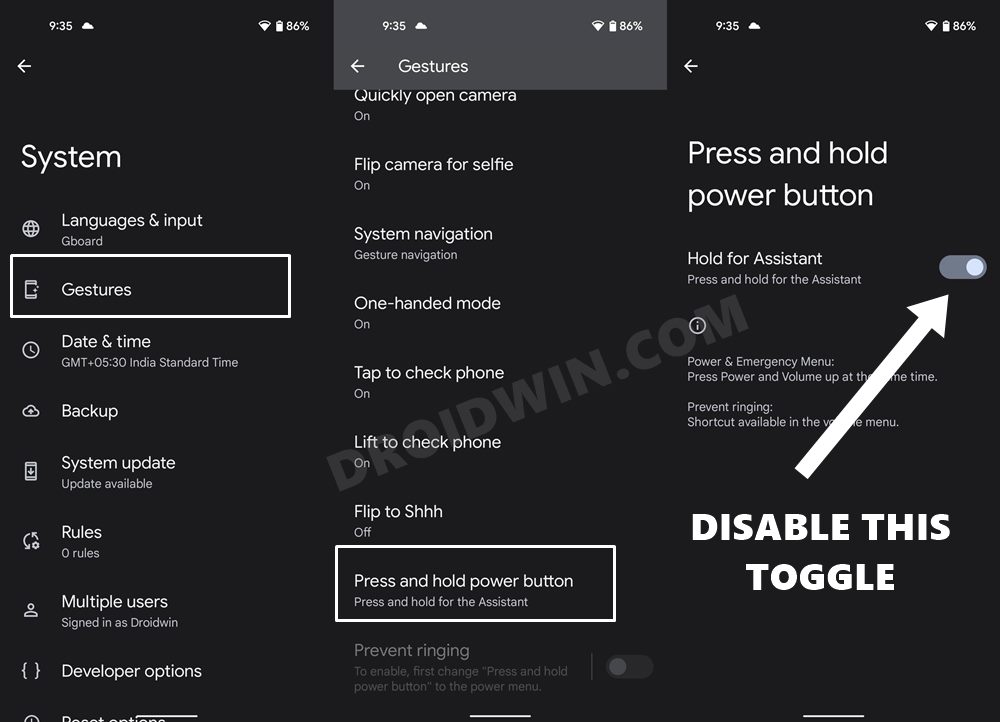In this guide, we will show you the steps to replace the Google Assistant with Power Menu on long pressing the Power Button in Android 12. Now that Google has released its latest OS version for the stable build, users reviews are flooded across various online forums. And we can’t really say that the reception is on the positive side. Giving credits where it’s due, the new Material You theming design definitely deserves praise.
But apart from that, users are finding it hard to find any other noteworthy component. On the flip side though, there are quite a few negatives that are bugging the entire user experience. The inability to change the size of the lock screen clock, excessive battery draining issues, Bluetooth Audio randomly pausing are just the tip of the iceberg. Apart from that, there have been some highly questionable UI design changes that literally no one asked for.
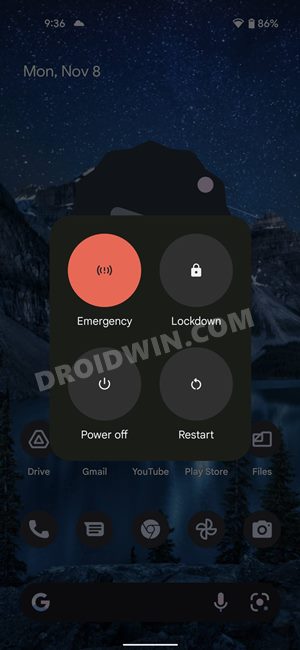
First off is the removal of the WiFi toggle menu from the Quick Settings. And as if that wasn’t enough, they decided to remove the Power Control toggles from the Power Menu. First intruded in Android 11, you had the option to control all your smart home appliances right from the Power menu itself. Likewise, all your NFC-enabled payments could be accessible from that menu.
However, the Silicon Valley giants decided to bid adieu to this all-important feature in its release of OS. As of now, users are being faced with another infuriating issue. Upon pressing the Power button on their Android 12 device, the Google Assistant is being invoked, and the Power Menu is nowhere to be seen. Fortunately, this isn’t an issue or bug and you could easily bring back the Power Menu on your device running the latest Android 12. Let’s check out how.
How to Replace Google Assistant with Power Menu on Long Press Power Button in Android 12
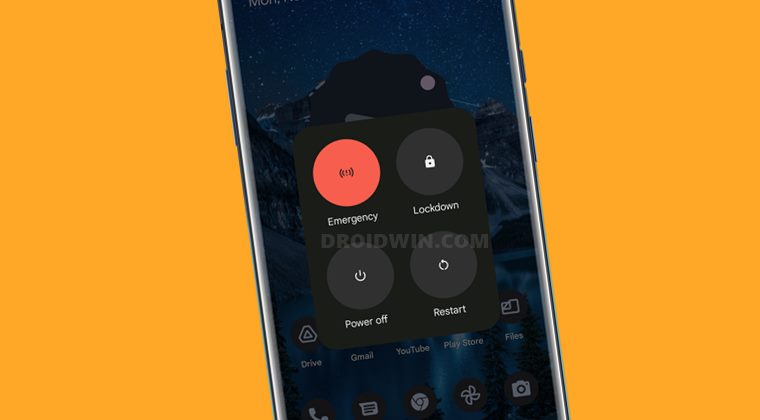
- To begin with, head over to the Settings menu on your device.
- Then go to System and select Gestures.
- After that, scroll to the Press and Hold Power Button option.

- Now disable all the Hold for Assistant toggle.
- That’s it. You will now get the Power Menu upon pressing the Power Button on your Android 12 device.
So with this, we round off the guide on how you could replace the Google Assistant with Power Menu on long pressing the Power Button in Android 12. If you have any queries relating to the aforementioned steps or any Android 12 bug in general, do let us know in the comments section. We will get back to you with a solution at the earliest.