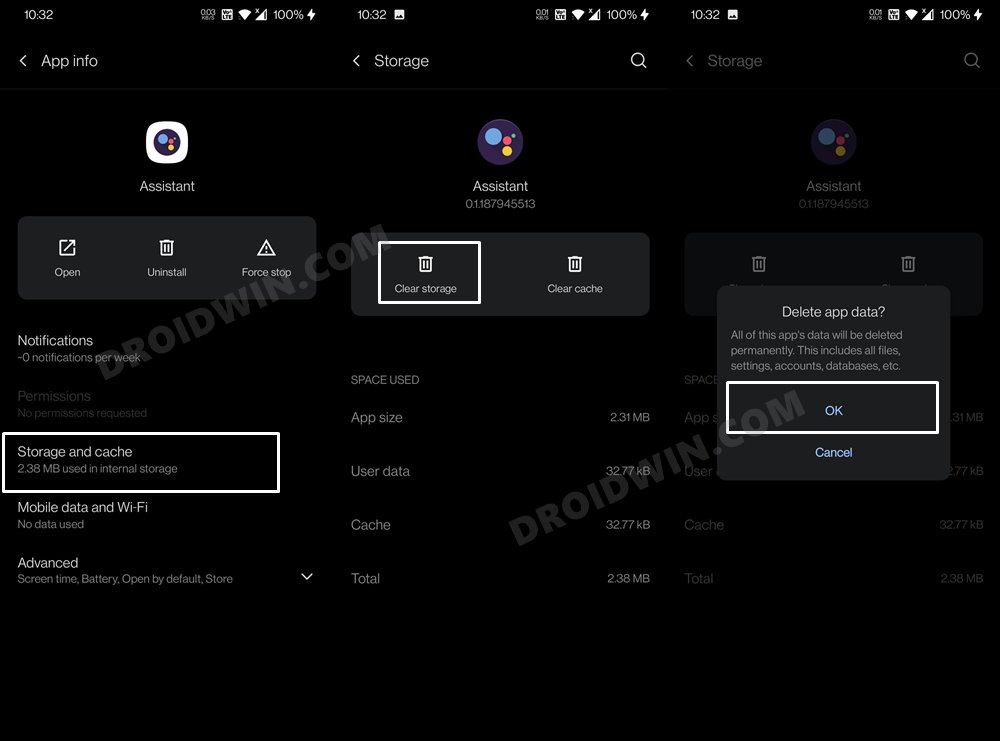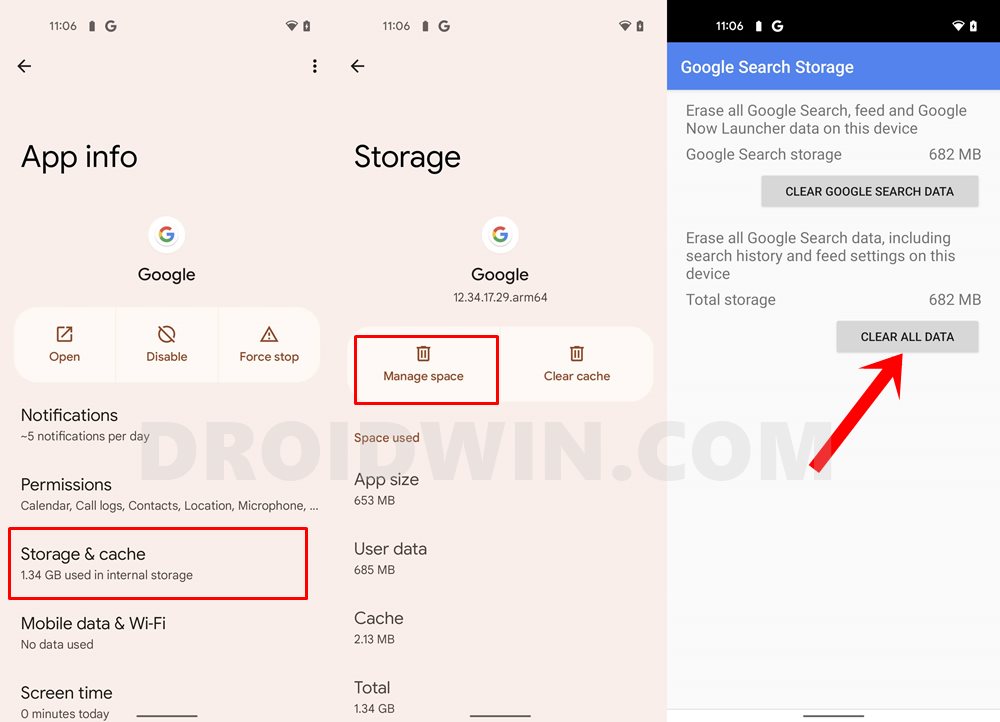In this guide, we will show you the steps to fix the issue of Google Assistant not working or crashing after the recent Google App update. When it comes to Virtual Assistants, there are quite a few popular names that you could get a hold of, including the likes of Cortana and Siri. However, there’s no denying the fact that the one from the Search Engine giants is probably the best in this domain. Being baked into various Android devices, it has already become the go-to choice for various users.
Be it for setting an alarm, request it to play songs, or just ask it to reply to your WhatsApp messages, there’s a lot to look forward to. Unfortunately, many users are not able to make full use of the same. Right after users are trying to invoke the Assistant via the Hey Google/OK Google keyword, it just crashes or stops working. Along the same lines, some users are getting the “Google keeps stopping” error message as well.
Most of the users are reportedly facing the Google Assistant crashing issue right after updating the Google App to version 12.35. So while this issue is infuriating, there does exist a workaround that is known to rectify this issue. And this guide shall make you aware of just that. So without further ado, let’s get started with the steps to fix the issue of Google Assistant not working or crashing issue after the recent Google App update.
Table of Contents
How to Fix Google Assistant not Working or Crashing Issue
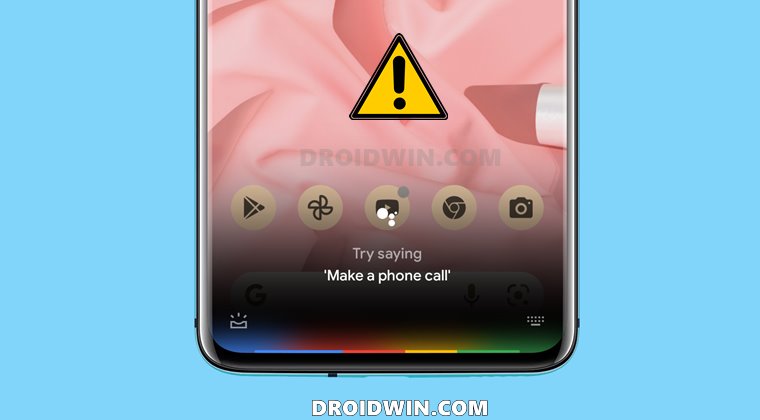
We have shared three different methods that shall help you rectify the aforementioned issue. It is recommended that you try out the first method first as it comes with the maximum success rate. However, if that doesn’t work out for you, then hop on to the second and third ones.
Fix 1: Update to Google Beta App
At the time of writing, the issue seems to be with the Google App version 12.35. So you should consider updating it to the next available version, i.e. v12.36. However, the said version hasn’t been rolled out to the stable users and is only available for the beta testers. So here’s what you need to do:
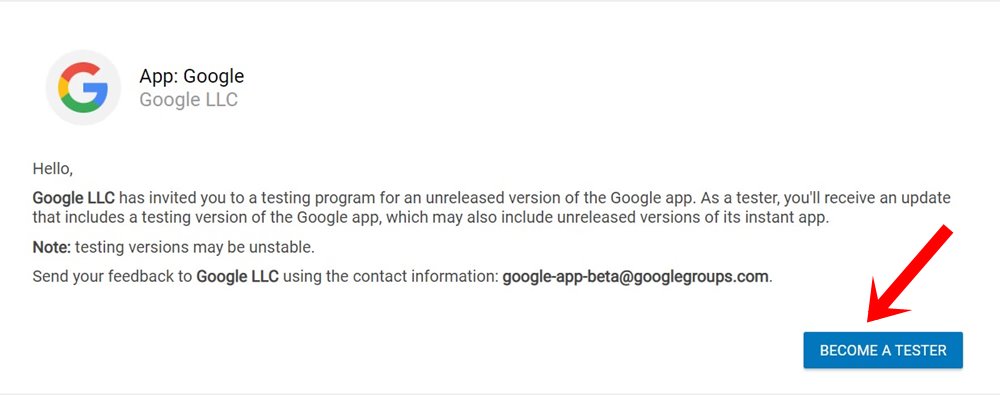
- Head over to the Google App Beta Tester page and click on Become a Tester button.
- Then open the Play Store on your device and search Google App.
- There will be a pending update to this app, hit the Update button to download it.
- Once the update is installed, bring up Google Assistant and verify if the app not working or crashing issue has been fixed or not.
Fix 2: Uninstall Google App Updates
If you don’t wish to update the Google App by being part of the beta testing group, then there’s an alternate way out. You could consider uninstalling the latest updates of this app so that it reverts to the factory default state. Here’s how it could be done:
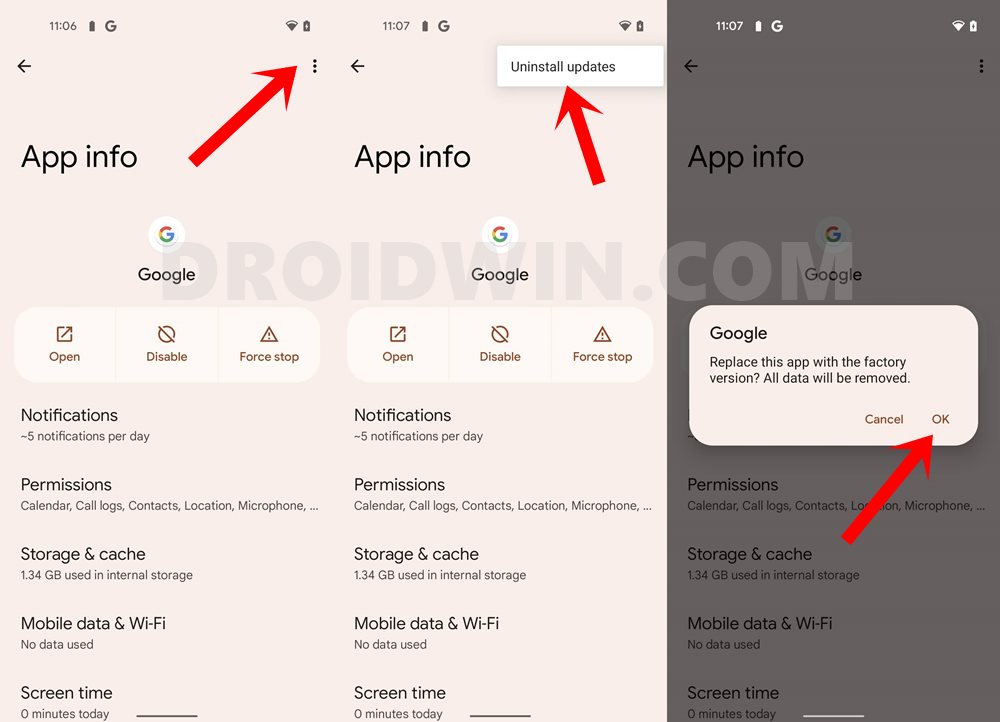
- Head over to the Settings > Apps > See All Apps.
- Then select Google App from the list.
- Tap on the overflow icon situated at the top right and select Uninstall Updates.
- Then tap OK in the confirmation dialog box that appears.
- Now launch the Google App and sign in to it via your Google account (if asked).
- Finally, invoke the Google Assistant app and check if it is able to fix app not working or crashing issue.
Fix 3: Delete Google Assistant Data
If the app data gets outdated or corrupted, then it could cause quite a few issues, including the app’s inability to function along the expected lines, Therefore, you should consider deleting the app’s data so that it is able to start afresh from scratch. Moreover, since Assistant is part of the Google App, it is also recommended to delete the Google App data as well. [On some devices, the Assistant app wouldn’t be available as a standalone app, so in that case, just deleting Google App data would do].
- To begin with, head over to the Settings > Apps > See All Apps.
- Scroll to the Assistant App and go to its Storage and Cache section.
- Then tap on Clear Data > OK in the confirmation dialog box.

- Now go to the Google App’s Storage and Cache section.
- Then tap on Manage Space and finally tap on Clear Data.

- Now launch the Google App and sign in with your credentials.
- Finally, invoke the Google Assistant and check if the app not working or crashing issue has been fixed or not.
So these were the three different methods to fix the issue of Google Assistant not working or crashing issue after the recent Google App update. For most of the users, updating the Google App to version 12.36 worked out. Do let us know in the comments section which method spelled out success for you.