In this guide, we will show you the steps to fix the missing touchpad gestures issue (missing Synaptics SMBus Touchpad drivers) on your Windows 11 PC. The touchpad on the latest iteration of the OS is capable enough to perform quite a few nifty gesture tricks. These include the likes of double-tap for text selection, two fingers pinch in to zoom in and pinch out to zoom out, two-finger upward and downward page scrolls, three-finger gestures to open the Recents menu, and four-finger gestures to switch between multiple desktops.
Moreover, you could easily access, enable, disable or modify these gestures from the Settings > Bluetooth and Devices > Touchpad section. However, it seems to be easier said than done for many users. A slew of complaints are lined up wherein users are reporting that most of these gestures are absent from the Touchpad settings. At the very most, they could access just the Taps gesture. If you are also currently in the same boat, then this guide shall help you out. In this tutorial, we will show you the steps to fix the missing touchpad gestures on Windows 11. Follow along.
Table of Contents
How to Fix Touchpad Gestures Missing in Windows 11
The below instructions are listed under separate sections for ease of understanding. Make sure to follow in the exact same sequence as mentioned.
STEP 1: Check the Touchpad Name
- Use the Windows+X shortcut keys and select Device Manager from the menu that appears.
- Then expand the Mice and other pointing device section and note down the Touchpad name.

- HP, Lenovo, and Dell laptops generally come with the Synaptics SMBus Touchpad.
STEP 2: Download Synaptics SMBus Touchpad Drivers for Windows 11
You may now download the Synaptics SMBus Touchpad drivers corresponding to your laptop from below (Windows 10 version also works with Windows 11).
- Lenovo Synaptics SMBus Touchpad drivers [universal for all Lenovo laptops].

- Dell Synaptics SMBus Touchpad drivers [universal for all Dell laptops].

- HP Synaptics SMBus Touchpad drivers [specific for each HP model number: Type in Model Numer > click Find > All Drivers > Driver-Keyboard, Mouse and Input Device > Download the latest version of Synaptics SMBus Touchpad drivers].

- Microsoft Update Catalogue [generic for Windows laptops. Moreover, the driver present here was last updated in 2016, but they still work in Windows 11. You will have to just update it manually after installing it].

STEP 3: Install Synaptics SMBus Touchpad Drivers in Windows 11
- If you have downloaded the drivers from HP/Lenovo/Dell website, they will be downloaded as a setup EXE file.
- So launch the setup and proceed with the on-screen instructions to install it.

- Once done, restart your PC (compulsory) and then directly move over to STEP 4.
- On the other hand, if you have downloaded it from Microsoft Catalogue, then it will be in the Cabinet file format (.cab).
- So double click to open that file, press Ctrl+A to select all the files, and then right-click on it. You will get a warning, click OK.

- Now choose Extract All and select the directory where you wish to extract these files. Then wait for the process to complete.

- Once done, go to that extracted folder and double-click on the Setup.exe file to initiate the installation.

- Then proceed with the on-screen instructions to install it. Once done, restart your PC (compulsory).
STEP 4: Enable Touchpad Gestures in Windows 11 via Synaptics Touchpad
- Now head over to the Start menu, search Synaptics Touchpad and open it.

- Select your device from the list and click on the Settings button (or double-click on the device name).

- You will now be taken to the complete list of gestures. Enable or Disable the one of your choice by clicking on the checkbox next to it.

- To further modify it, select the desired gesture and click on the Settings (gear) icon that appears next to it.

- Now tweak the settings as per your requirement and then hit Apply > OK to save the changes.

- Once you are done adjusting the gestures, it is recommended to restart your PC for the changes to be implemented correctly.
That’s it. These were the steps to fix the missing touchpad gestures issue on your Windows 11 PC. Do note that the Touchpad section of the Windows Settings menu might still not show these gestures. So whenever you wish to tweak its settings, you will have to use the Synaptics Touchpad app. Well, that isn’t the cause of a concern as such. But if you have any other queries concerning the aforementioned steps. do let us know in the comments section below.
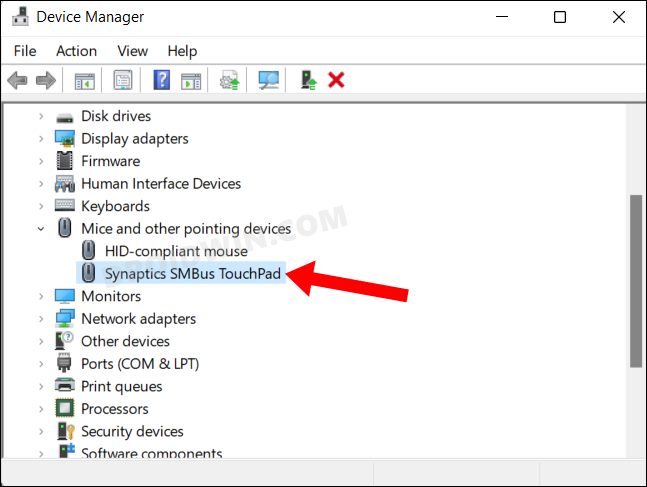
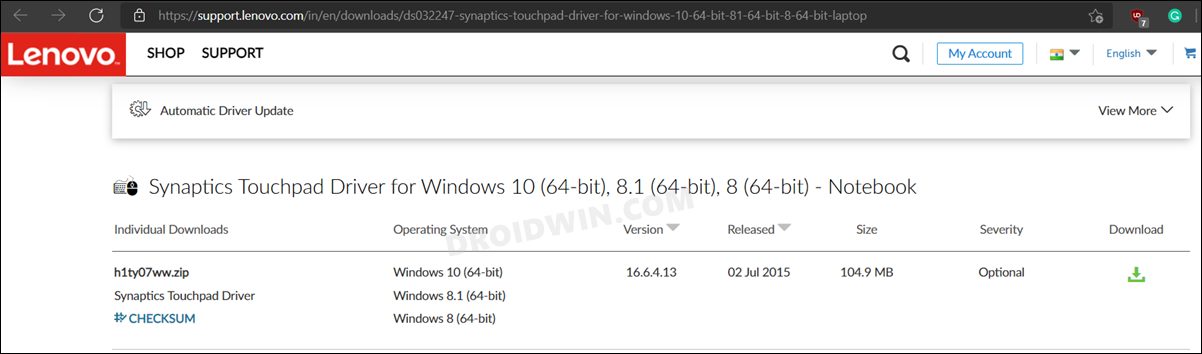
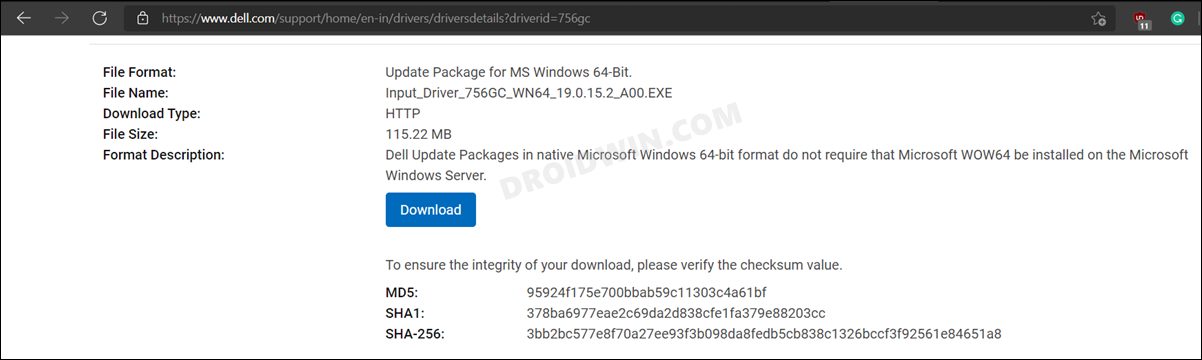
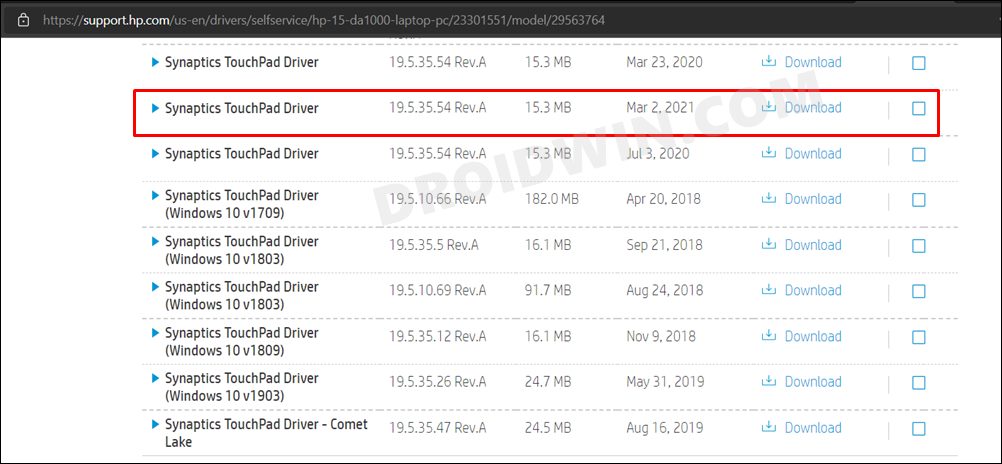
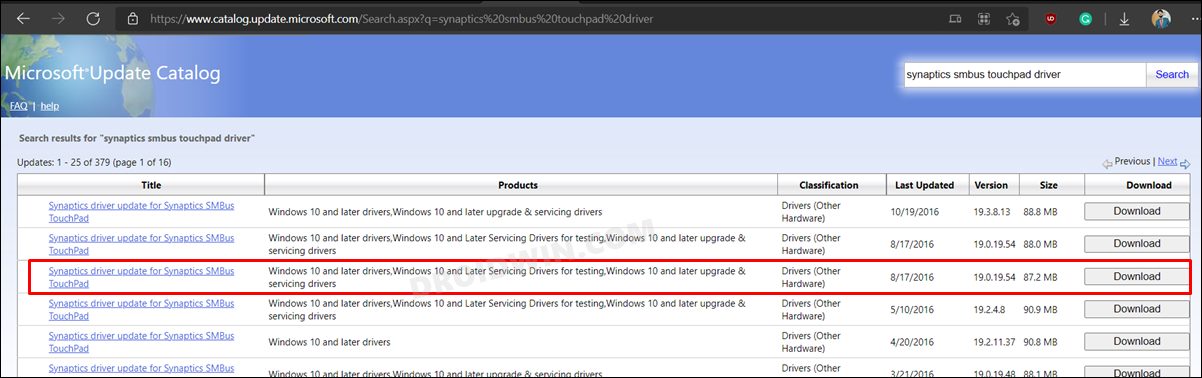
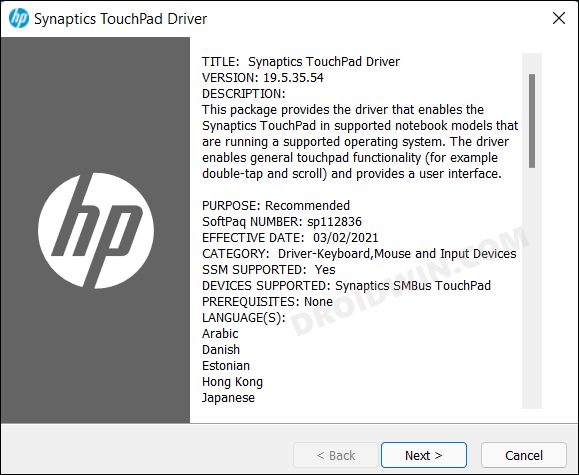
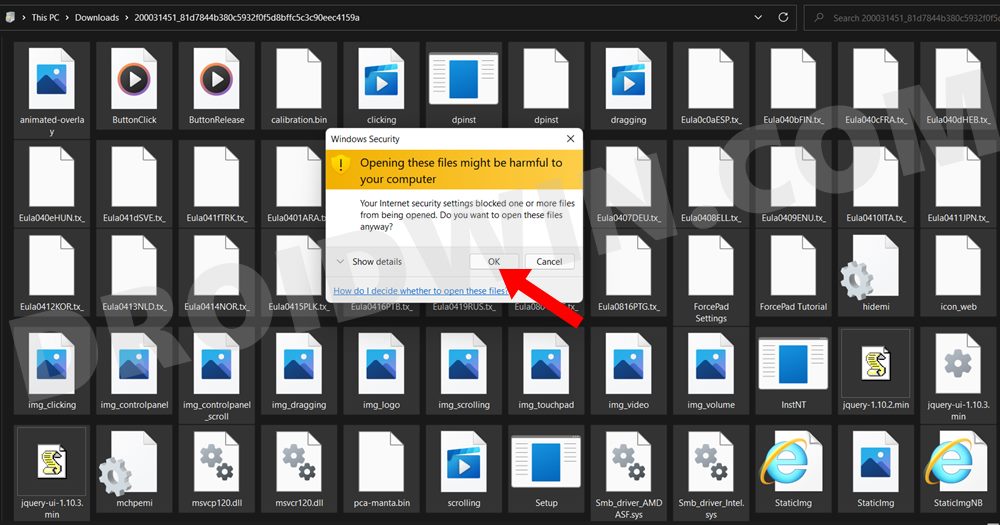
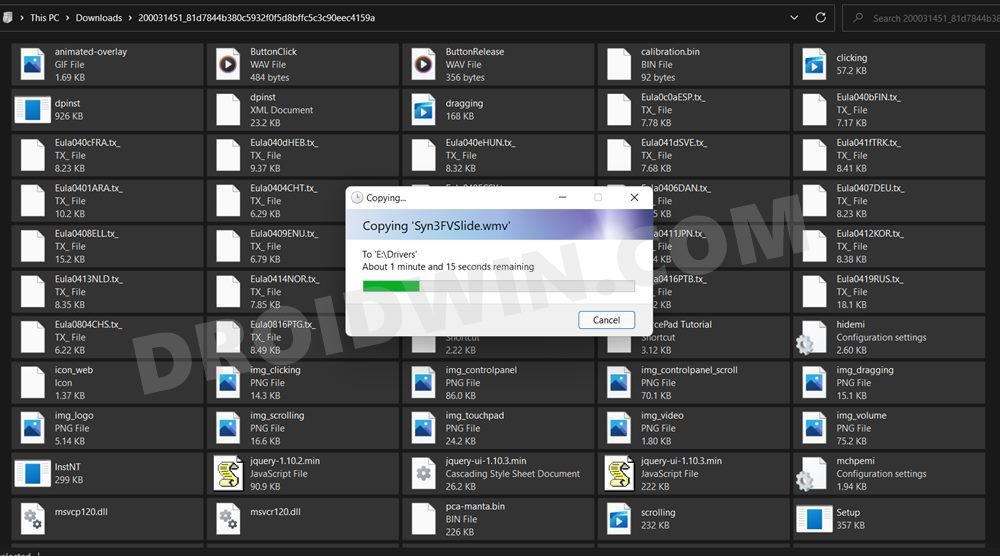
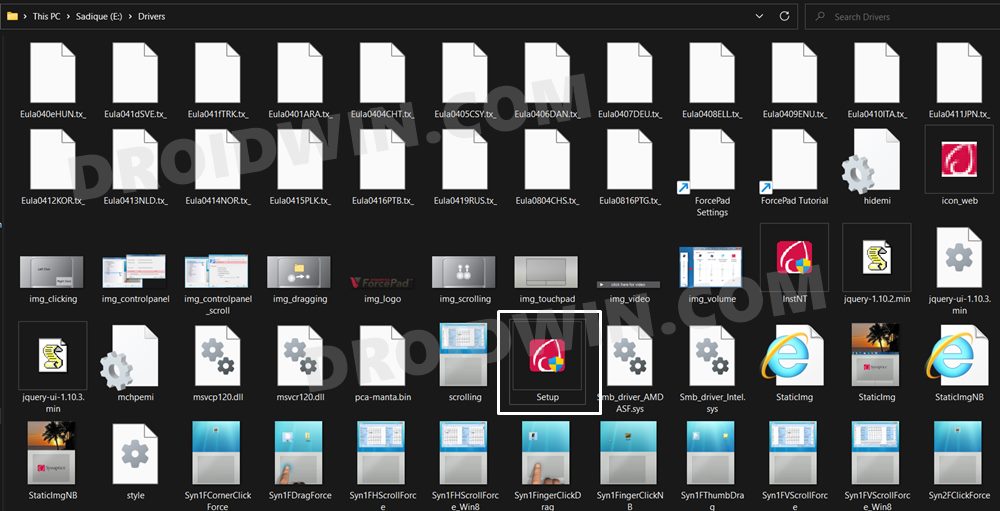
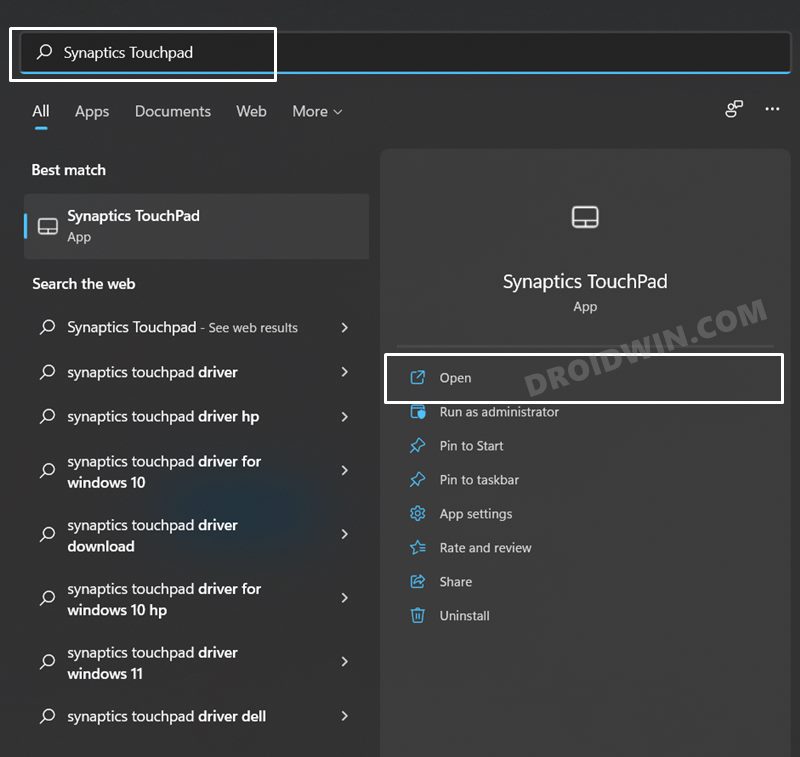
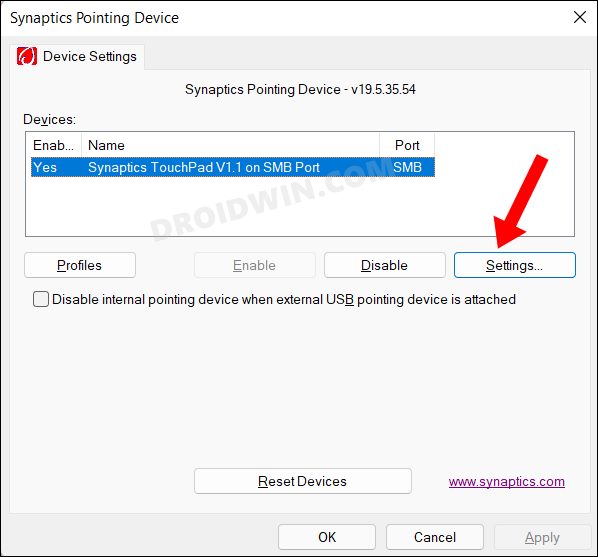
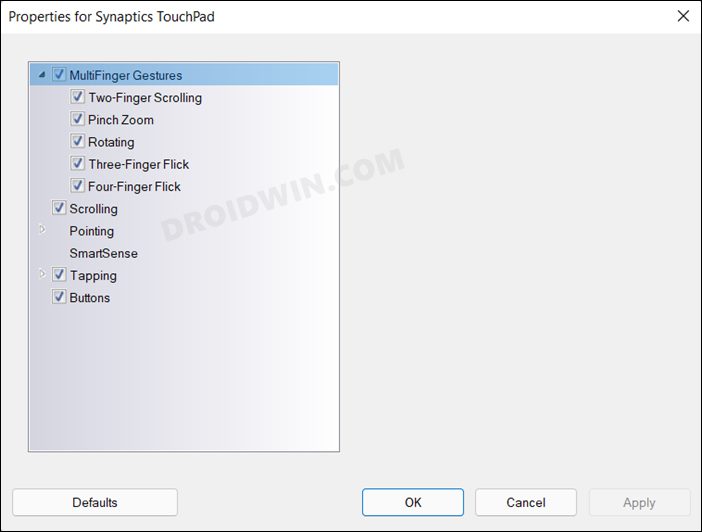
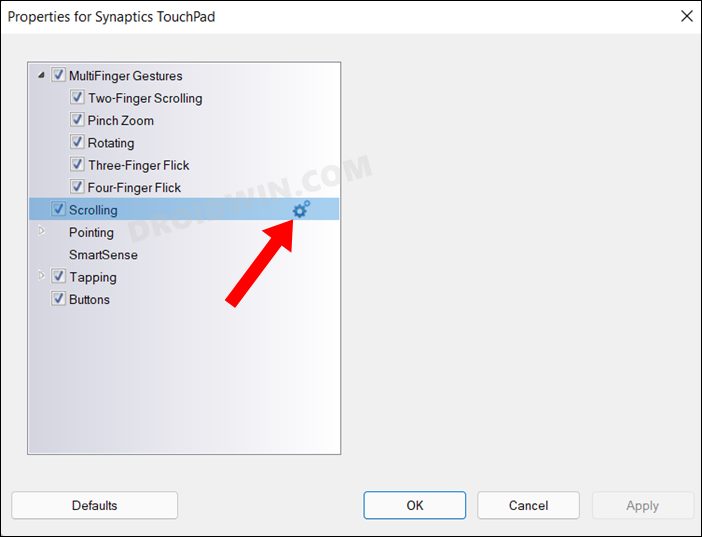
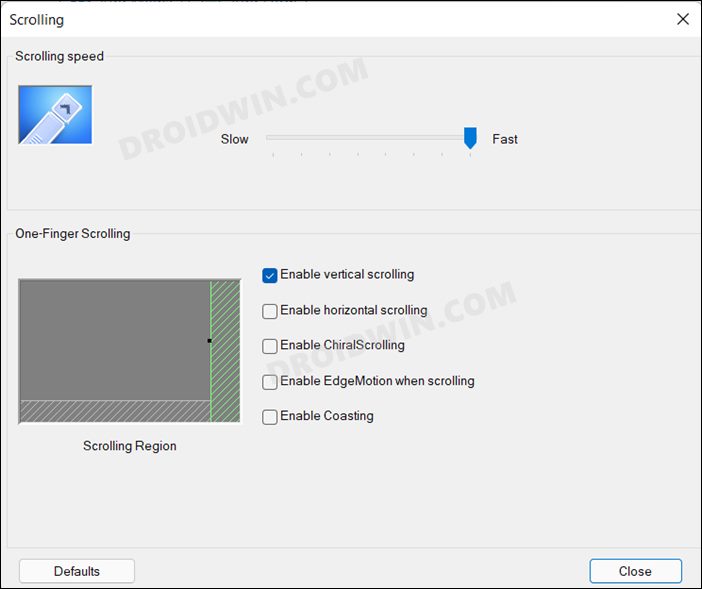








Amrit
Anything for Acer Nitro 5 laptops? The settings are missing in my device and couldn’t find the solution.
Mamamo
it says “Synaptics device not found!” on STEP 3 #7
Efe
I have an Casped laptop and i cant find my touchpad in Mice and other pointing device section