This guide will make you aware of a workaround that might help you fix the issue of stickers not working on iOS 17. The seventeenth iteration of the OS for iPhones and iPads as well ls the fourteenth iteration for Macs have bought in a truckload of goodies. While some are heavily decorated, others have gone silent under the radar. One such feature that falls in the latter category is the ability to use Stickers.
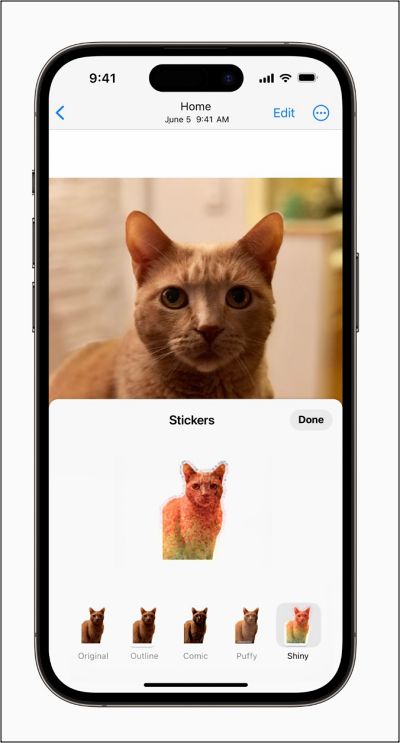
For the unaware, you can now create stickers including emoji, Animoji, Memoji, custom ones, and Live Stickers, and place them anywhere in iMessage. Unfortunately, this is proving to be easier said than done. Numerous users have voiced their concern that these Stickers are currently not working on iPhones running iOS 17, iPads running iPadOS 17, and Macs running the latest macOS 14 Sonoma.
According to some affected users, the issue followed a rather intriguing pattern- it first stopped working on their iPhone 15 series running iOS 17.0.2, followed by the older iPhones running iOS 17.0.1. Finally, when they updated their Mac to the latest build., the issue bugged it as well. So all this begs an important question- is there a fix? Let’s find out.
Table of Contents
Fix Stickers not working on iOS 17, iPadOS 17, macOS Sonoma
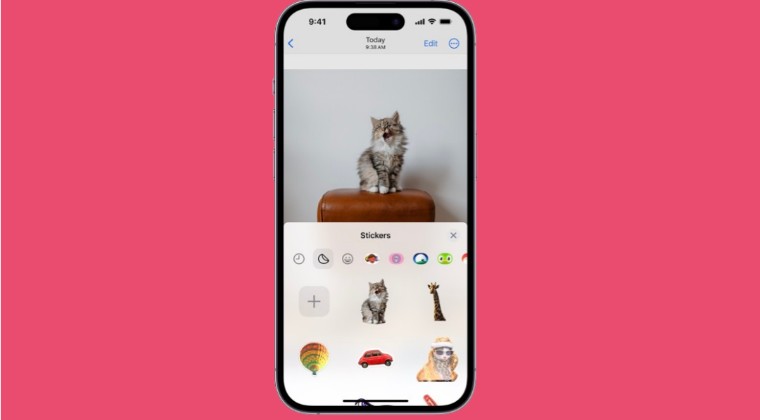
As of now, the only workaround that is spelling out access for the users involves signing out and then re-signing into their iCloud account across all their affected devices. However, do note that this will only give temporary respite from this issue and it will then re-appear after a few hours. So if that’s well and good, then refer to the below steps and get this job done right away:
On iPhones and iPads
- Head over to Settings > [Your Name] > Sign out.
- Enter your Apple ID password and tap Turn Off.

- Tap Sign out > Sign out and then restart device.
- Then go to Settings > Sign in to your [device].

- Finally, enter your Apple ID and password.
On Mac
- Open System Settings and select your username from the top.
- Then click on the Sign-out button present at the bottom left.
 Now proceed with the on-screen instructions to log out.
Now proceed with the on-screen instructions to log out.- Once done, re-sign into your account from System Settings and check out the results.
That’s it. These were the various methods that should help you fix the issue of stickers not working on iOS 17. If you have any queries concerning the aforementioned steps, do let us know in the comments. We will get back to you with a solution at the earliest.
- Stutter and Lag on iOS 17: Here’s one way to fix them!
- iOS 17 Sleep Focus not turning off automatically: How to Fix
- iMessage Search cannot find old messages on iOS 17!
- iMessage Check-In Feature not working in iOS 17 [Fixed]
- Contact Posters not working on iOS 17: How to Fix
- Reminders shopping list not working on iOS 17 [Fixed]
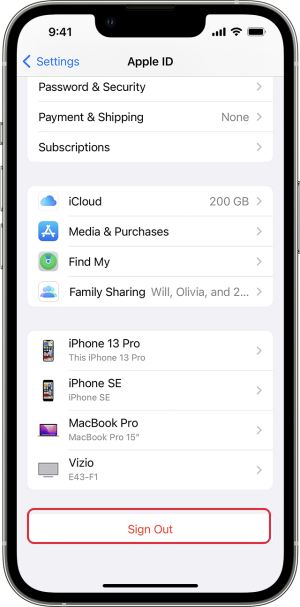
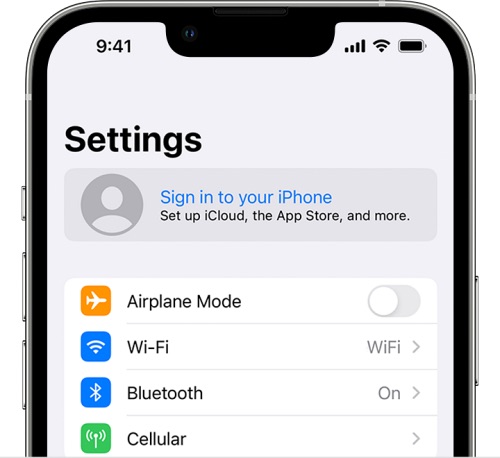
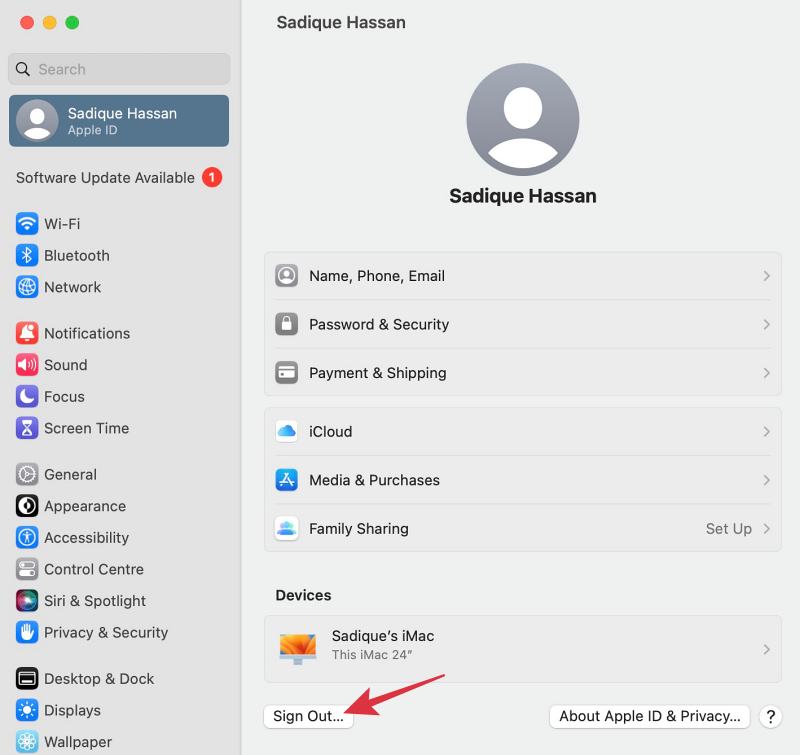 Now proceed with the on-screen instructions to log out.
Now proceed with the on-screen instructions to log out.






