This guide will show you various methods to fix the issue of delayed live view in the SimpliSafe Outdoor Camera. When it comes to wireless outdoor security cameras, then its the offering from SimpliSafe that has made a name for itself. Supporting 1080p HD video with 8x digital zoom, a built-in spotlight + HDR, and a battery that lasts up to 6 hours, there’s a slew of noteworthy features to look forward to. However, in spite of all the goodies attached, it isn’t free from its fair share of issues either.
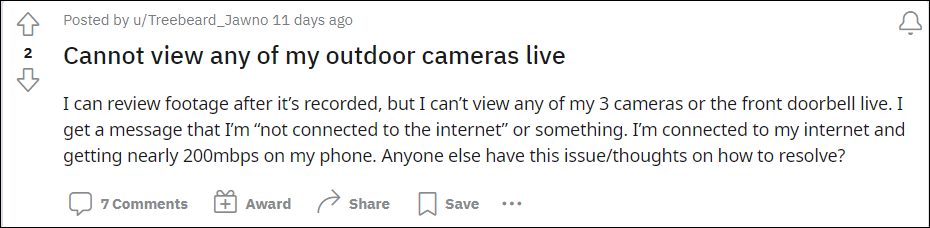
Various users have voiced their concern regarding the delayed live view in the SimpliSafe Outdoor Camera. The video processing ends up taking between 15 seconds to anywhere close to 2 minutes, which is just not acceptable for a device belonging to this domain. Some have even reported that the recording even fails to start, and instead they are greeted with the network error, though the internet is working well and good on their end. If you are also facing a similar issue, then this guide shall help you out. Follow along for the fixes.
Table of Contents
Fix SimpliSafe Outdoor Camera Delayed Live View

It is recommended that you try out each of the below-mentioned workarounds and then see which one spells out success for you. So with that in mind, let’s get started.
FIX 1: Reset WiFi Network
- Go to the keypad and press the menu button situated at the bottom left.
- Then type in the pin and right on system settings.
- After that, select WiFi and choose the network name from the list.
- Now select Forget Network and reply YES/OK in the confirmation dialog box.
- Again go to the WiFi page, select your WiFi and enter the credentials.
- Now go back to the overview where you see Home and Away.
- Then click cameras at bottom of the screen and tap on the Settings icon at the top right.
- After that, tap on the camera desired and then select your WiFi network.
- Then proceed with the on-screen instructions to set it up.
- Finally, go to My System > Camera Settings and connect to the WiFi network.
- Now check if it fixes the delayed live view in the SimpliSafe Outdoor Camera.
FIX 2: Use Wi-Fi Extender
Some users were also able to resolve this issue by taking the help of a Wi-Fi Extender. In other words, you could put your outdoor cameras on a separate Wi-Fi extended. So try out this tweak and test out the results.
So these were the two different methods to fix the issue of delayed live view in the SimpliSafe Outdoor Camera. As far as the official stance on this matter is concerned, the developers are yet to acknowledge this issue, let alone give out any ETA for the rollout of a fix. As and when any of these two things happen, we will update this guide accordingly. In the meantime, the aforementioned workaround is your best bet.







