In this guide, we will show you the steps to fix the ‘Can’t connect to assisting device’ error in Google Nest Camera and Doorbell. When it comes to the security camera, then the offering from the Silicon Valley giant is lowely but surely ranking up the popularity charts. In this regard, it boasts of two impressive devices in the form of Nest Camera and Doorbell.
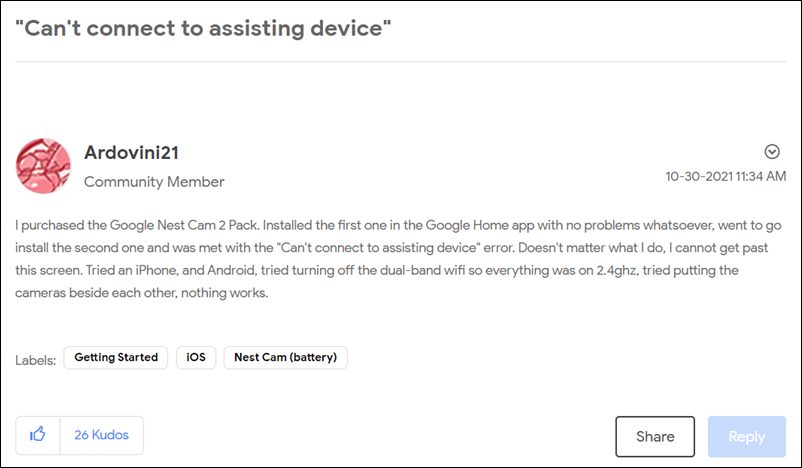
With noteworthy features like video encryption, 2-step verification, Routines, checking the live feed, talking through the camera, compatibility with Google Assistant and Amazon Alexa, its rise to fame was already on the cards. However, in spite of all the goodies attached, it isn’t free from its fair share of issues either.
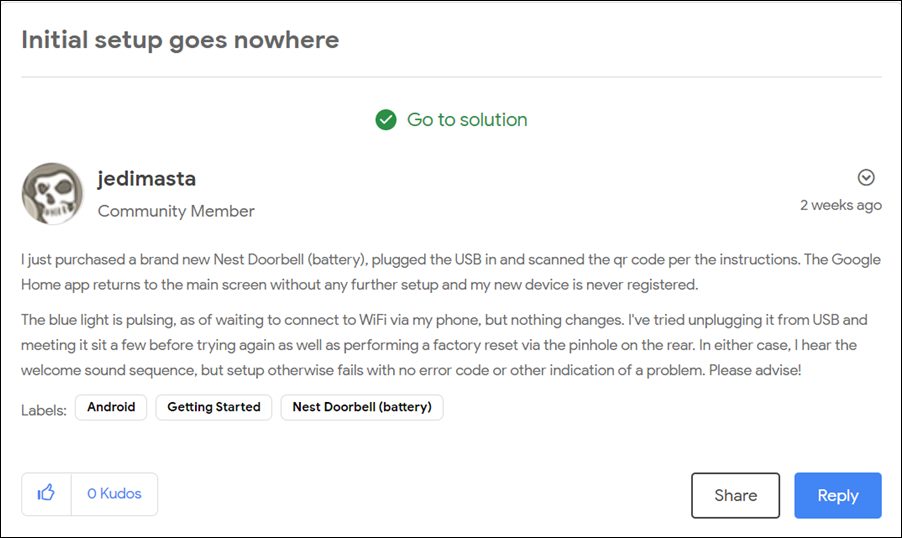
As of now, various users have voiced their concern that they are getting the ‘Can’t connect to assisting device’ error when trying to set up the Google Nest Camera or Doorbell. A s a result of which, they aren’t able to make full use of this security enriched device. If you are also on the same page, then this guide will make you aware of a few nifty workarounds to resolve this bug. Follow along.
Fix Google Nest Camera/Doorbell ‘Can’t connect to assisting device’ error

- To begin with, disconnect the camera that is currently giving out this error.
- Then launch Google Home and create a new home.

- Now add the doorbell followed by the camera to this new home.
- Then proceed with the on-screen instructions to set it up.
- That’s it. Both these devices should now work in this new home.
On that note, we round off the guide on how you could fix the ‘Can’t connect to assisting device’ error in Google Nest Camera and Doorbell. If you want, you may now transfer all the other devices to this new home. However, this process might take some time, therefore you could take the help of the routines.
As far as the official stance on this matter is concerned, the developers are yet to acknowledge this issue, let alone give out any ETA for the rollout of a fix. As and when any of these two things happen, we will update this guide accordingly. In the meantime, the aforementioned workaround is your best bet.
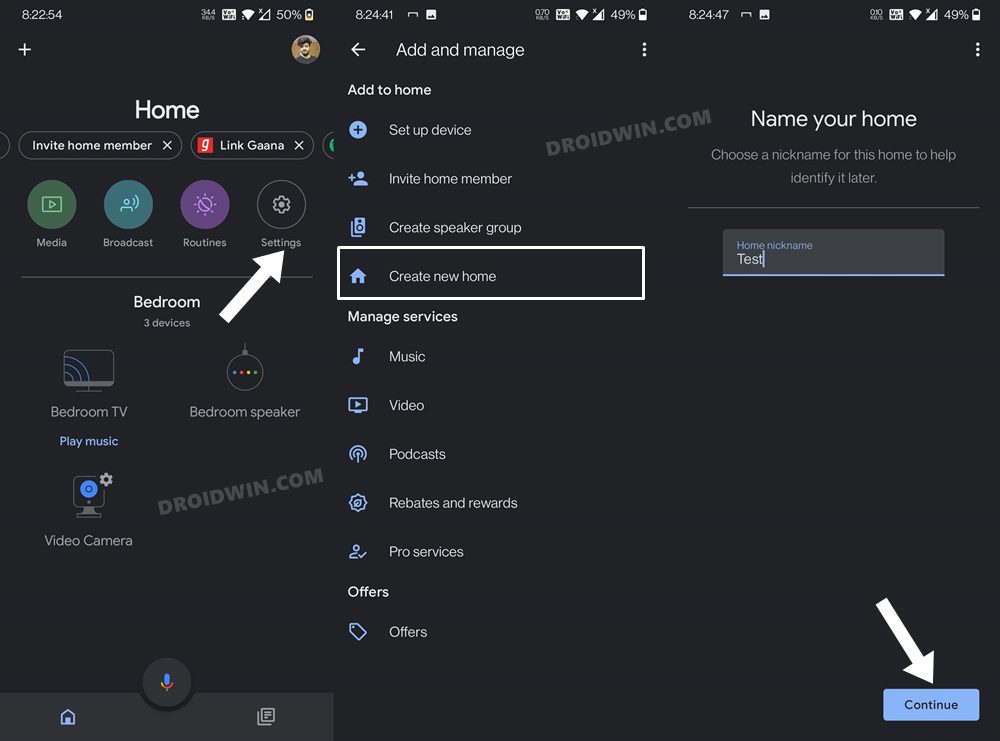








John D
Nest’s “Assisting Device” feature utilizes IPv6 to communicate between Nest devices. A router that either does not support IPv6, or has it disabled, will cause this error. Turning on IPv6 in the router or mesh system will resolve the error without having to add to a new Home location.