In this guide, we will show you the steps to fix the issue of PDF files being shown as Chrome HTML files in Windows. The browser from the Silicon Valley giants beholds quite a few nifty features. Not only does it checkmark all the browser prerequisites, but it also has a few built-in functionalities that do the job on behalf of other third-party apps. One such example is its ability to handle PDF, XML, HTML, images, and video files. However, it seems the browser is now exploiting its powers, at least on Windows.
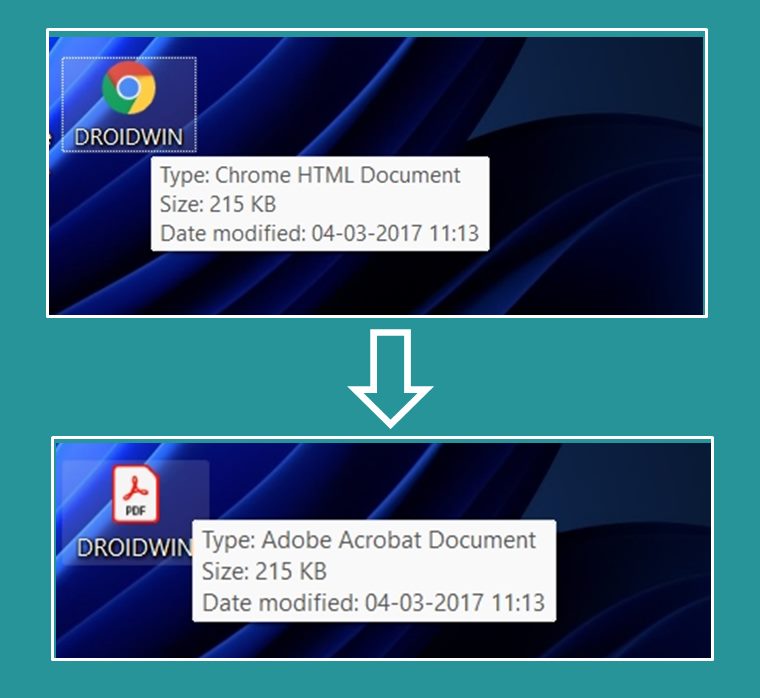
So here’s what happened. Recently a few users voiced their concern that they are seeing their PDF files as a Chrome HTML document. As a result of which, all their PDF files were being opened in the browser, as opposed to their default PDF viewer app. So the issue was right in front of us- the default PDF viewer app has been changed to Google Chrome. As far as the reason for the same goes, it was attributed to the fact that the users might themselves have made their change, either intentionally or unintentionally.
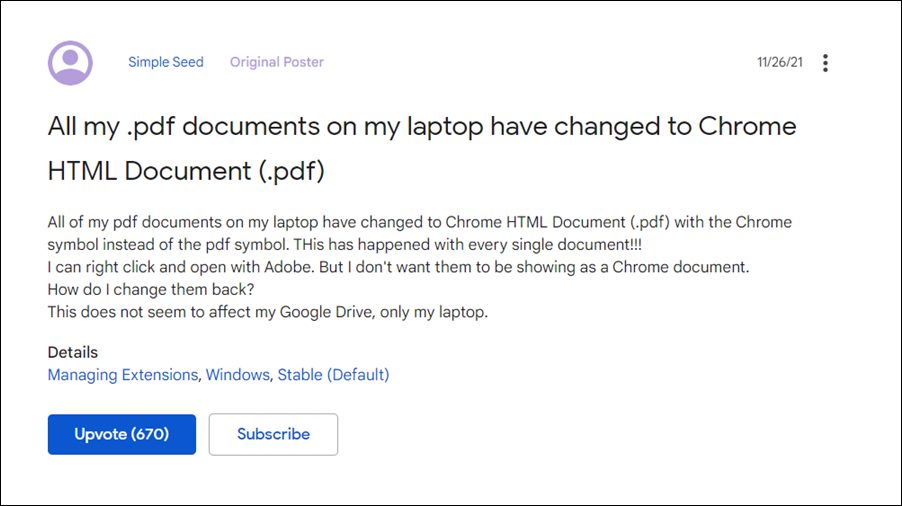
However, the issue since then picked up the pace, and as of now, close to 700 users are facing the same issue. So all these users couldn’t have mistakenly changed their default PDF viewer app and that too around the same time period. So could it be a server-side change from the browser of gaining access to the OS and making such a change? Well, the chances of that happening is close to nil, as no user app has the privileges to make changes to the OS or override its preferences.
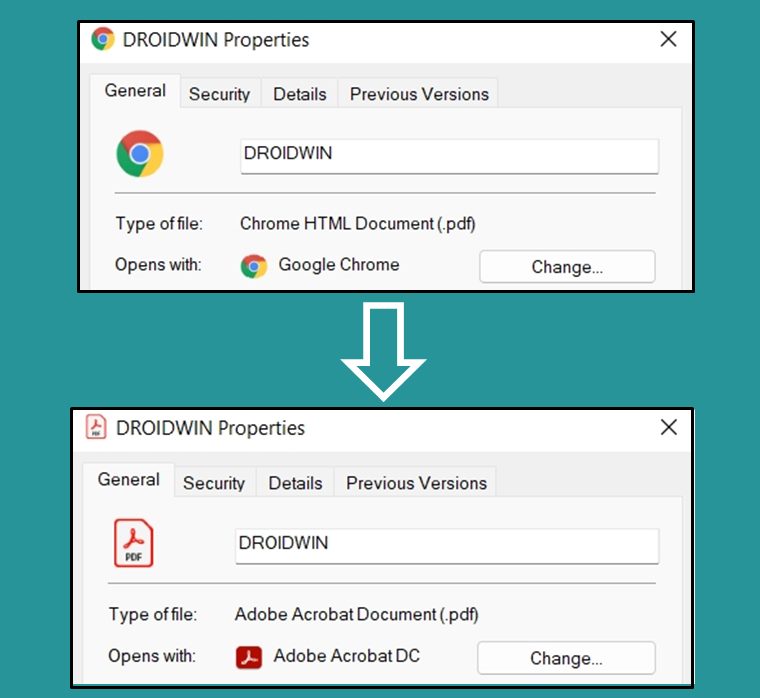
But again 700 users ending up doing the same mistake all of a sudden doesn’t add up either. Well, there isn’t any concrete evidence as of now that could put the blame in Google court. So whether we like it or not, we have to tag it as one of the user’s unintentional changes. Now that’s out of the way, let’s now address the elephant in the room- how to fix the issue of PDF files being shown as Chrome HTML files in Windows. Without any further ado, let’s check it out.
Table of Contents
How to Fix PDF Files Showing as Chrome HTML Files in Windows
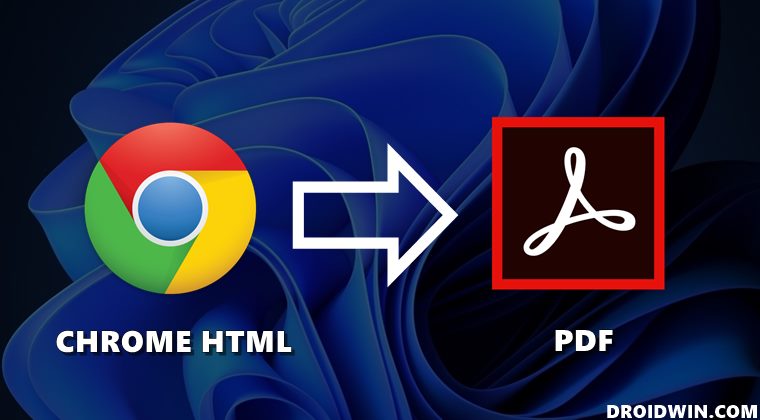
In order to rectify this issue, you will have to manually change the default PDF viewer app on your PC. In this regard, there exist two different methods through which this could be carried out. Go through both of these approaches and then try out the one that you find easier to deal with.
Method 1: From Settings Menu
- Launch the Settings menu via Windows+I shortcut keys.
- Then select Apps from the left menu bar and go to Default Apps.

- After that, type in .pdf in the search box and select Google Chrome from the results.

- Now select your desired PDF app from the list and hit OK. That’s it.

That’s it. This was the first method to fix the issue of PDF files being shown as Chrome HTML files in Windows. Let’s now turn our attention towards the second approach,
Method 2: Using Chrome HTML File
- Right-click on one of your Chrome HTML files and select Properties.

- Then click on Change next to Opens With.

- Now select your desired PDF app from the list and hit OK.

- From now on, all the Chrome HTML files will now be updated/converted to PDF and would be opened via that PDF app itself.
So with this, we conclude the guide on how you could fix the issue of PDF files being shown as Chrome HTML files in Windows. While it is still a mystery as to how this change occurred in the first place, what we do know is how to solve this mystery and that should be enough to give a sense of satisfaction. And on that note, we round off this tutorial. If you wish to add more fuel to this fire and re-ignite this enigma, you are more than welcome to do so in the comment section below!
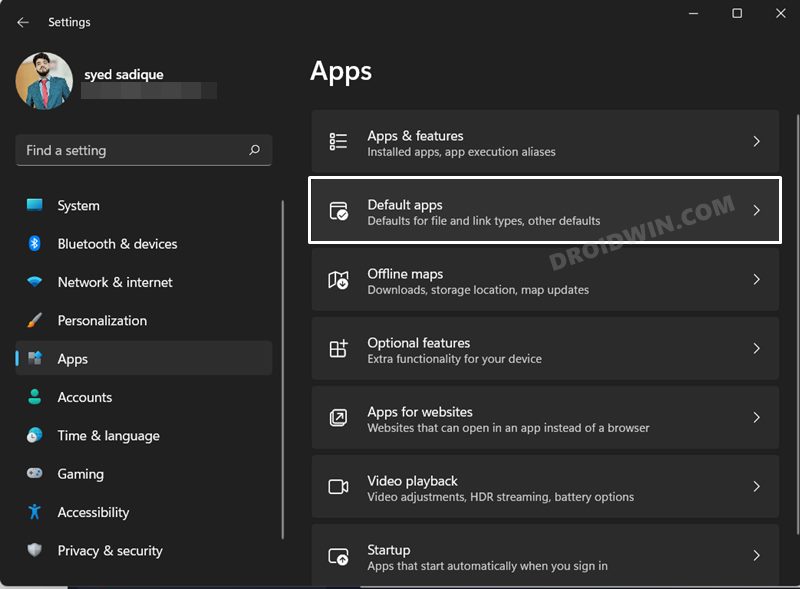
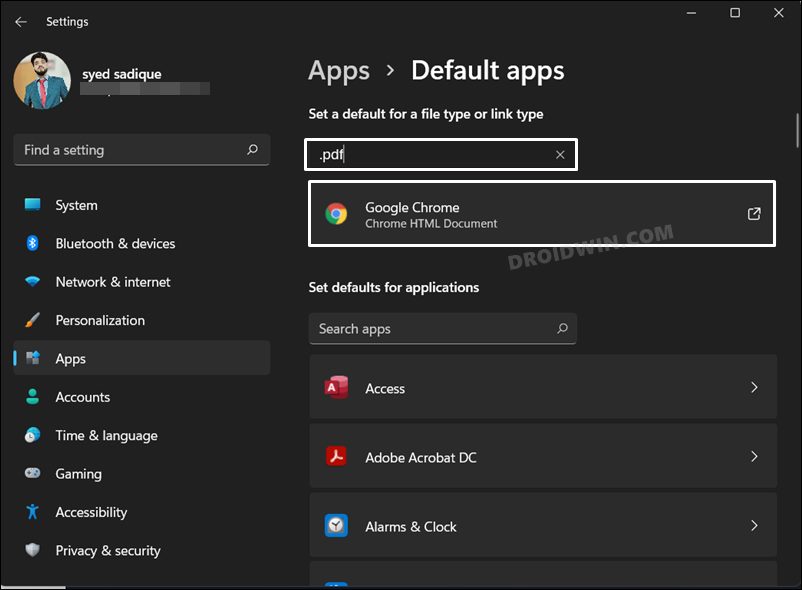
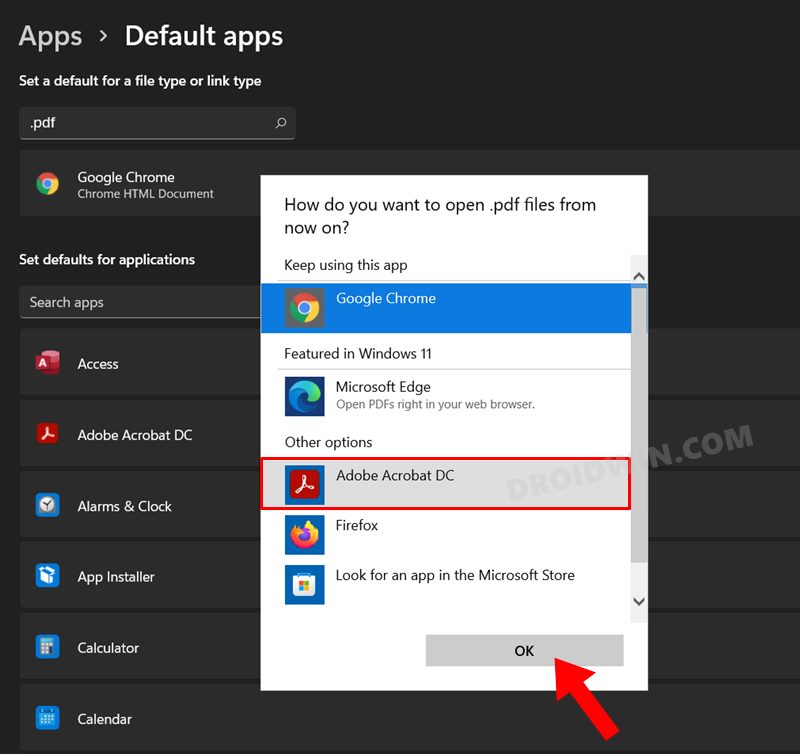
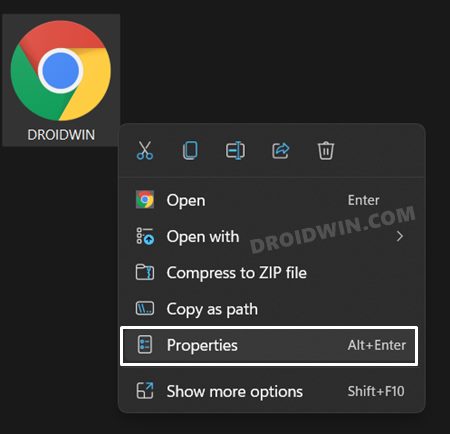
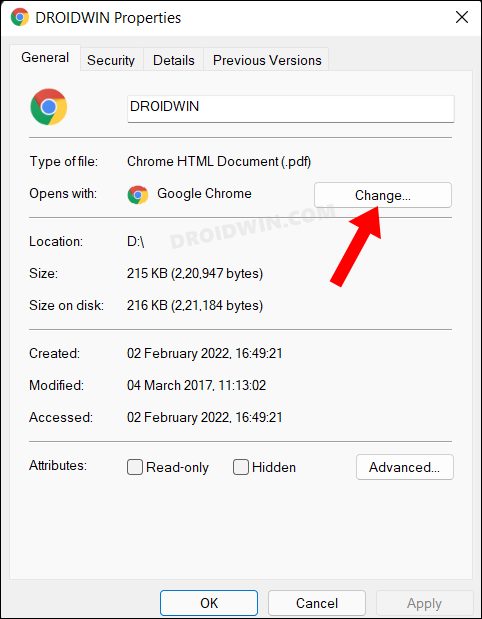
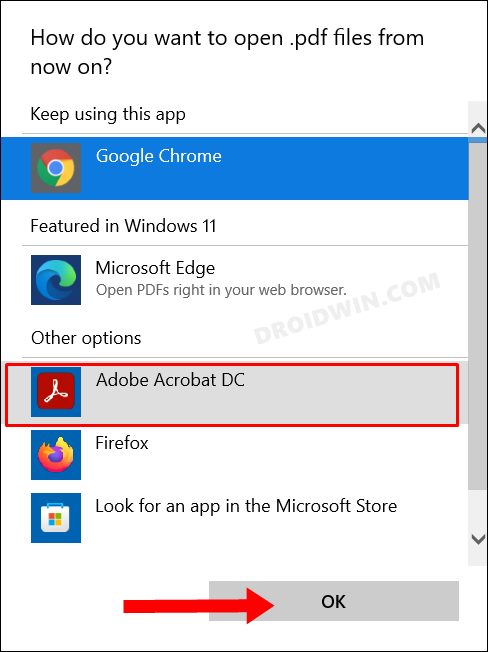








Syarah
No, all my default apps are in ADOBE ACROBAT DC but everytime I download pdf file from the chrome, it will automatically convert back to html, i even can not open the pdf files in the chrome and also eventhough I have tried Method 2: Using Chrome HTML File, the files still can not be opened. Help me all the solutions i found on the internet asks me to do the same thing but all of them failed.
Angela
Sadique!! Thank you for this post. I am one of those people who suddenly saw every .pdf defaulting to Chrome without having made any changes. Your directions were straight forward and I have now changed my default back to my preferred APP. Much appreciation for your work. 🙂
Sadique Hassan
Thanks Angela for the encouraging words, and glad that it worked it for you.