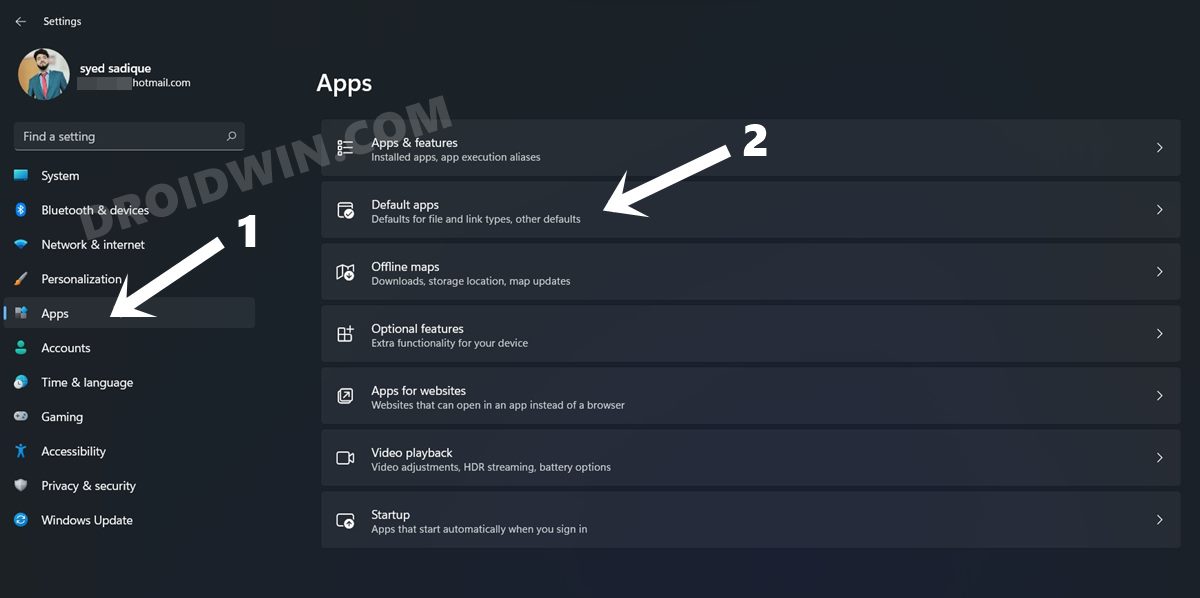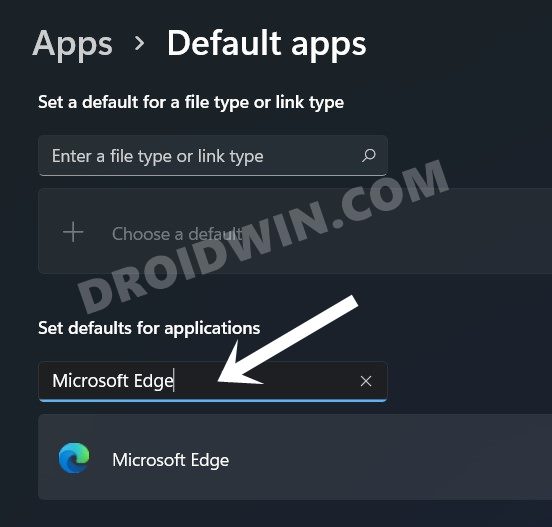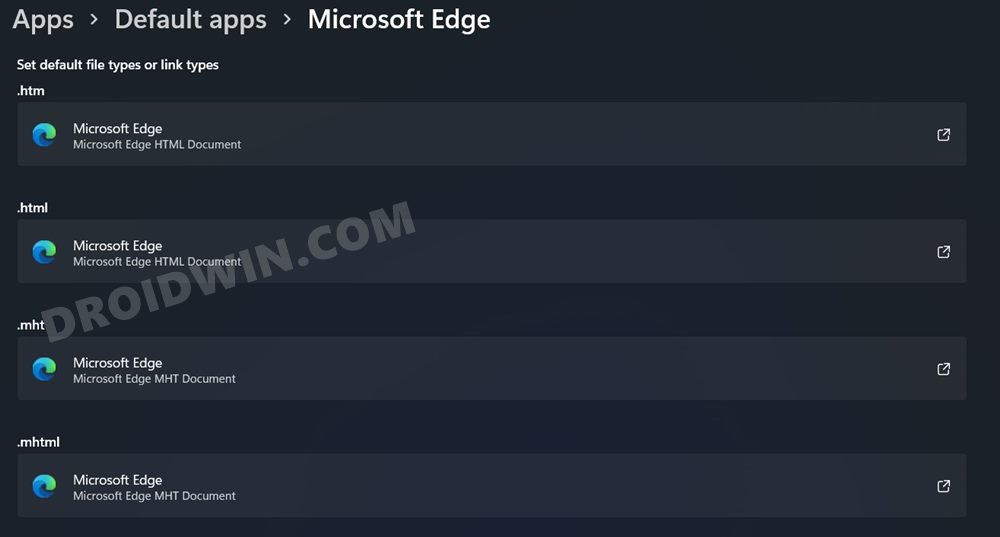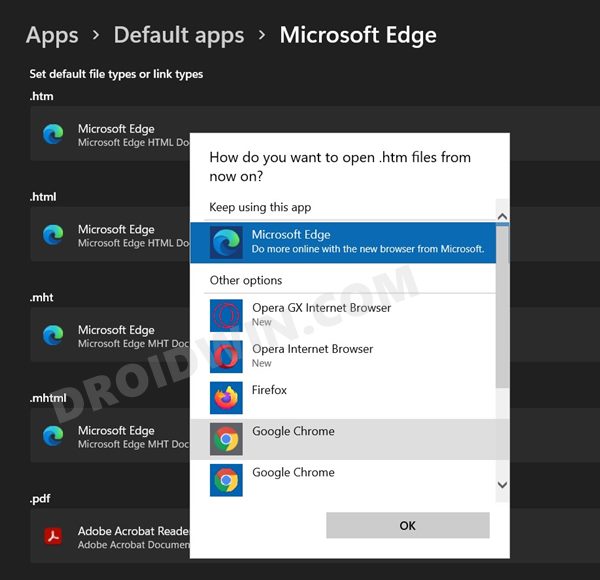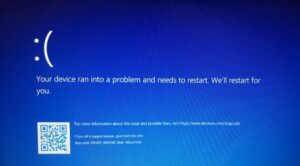In this guide, we will show you the steps to change the default browser on your PC running Windows 11. The latest OS upgrade has bought in a plethora of new features, UI changes, and tweaks to the taskbar. While some changes such as the customizations to the taskbar were indeed a welcome move, others such as the removal of the never grouping taskbar icons weren’t much appreciated.
Another aspect that would fall in the latter domain is the length one would have to go through in order to change the default browser on their Windows 11 PC. There isn’t any universal toggle as such, rather you would have to carry out quite a few steps. But fret not, all these have been explained in depth below. So without any further ado, let’s get started.
- How to Open Windows 11 Widgets Articles via Chrome
- Get Back the Windows 10 Start Menu on Windows 11
- How to Uninstall Microsoft Edge in Windows 11
How to Change the Default Browser in Windows 11
- First and foremost, make sure that you have already installed the browser of your choice that is soon going to be your default one.
- Once done, open the Settings menu via the Windows+I shortcut keys.
- Then go to the Apps section from the left menu bar and select Default Apps.

- Now head over to the ‘Set Default for Application’ search bar and type in Microsoft Edge. [But why Edge? Because it is the default browser on Windows 11. So we would be switching all the functionality of this browser to the one that you prefer].

- Now go to each of the below extension-type one by one and assign them to the desired browser of your choice:

Assign them to the Browser of your choice - .htm
- .HTML
- .mht
- .mhtml
- .shtml
- .webp
- .xht
- .xhtml
- FTP
- HTTP
- HTTPS
- For example, go to the .htm section, click on it and then select your preferred browser from the app selection menu.

That’s it. These were the steps to change the default browser on your PC running Windows 11. This time, the OS has opted for a more refined and granular approach. So rather than simply selecting a browser as your default one, you will have to individually assign all the links that the browser deals with to that default offering. In this regard, there’s another point worth mentioning.
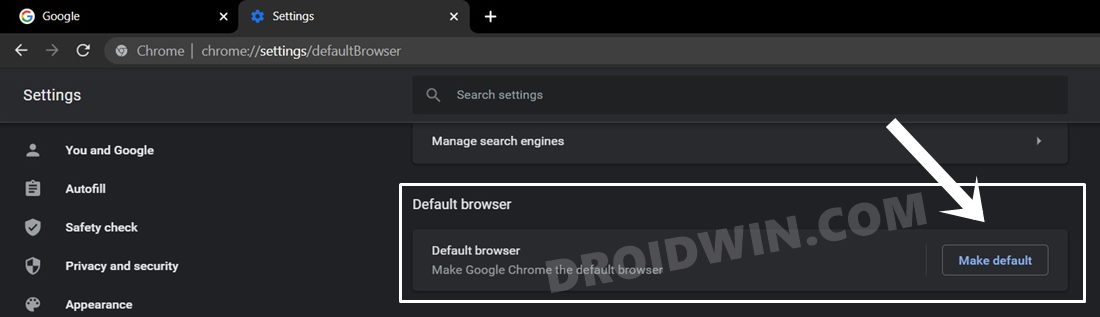
Some browser does infact has a single setting toggle through which you could make them the default browser. For example, in Chrome, just head over to the Settings > Default Browser page (chrome://settings/defaultBrowser) and then click on Make Default. So you could also take this approach while carrying out the aforementioned task to change the default browser on Windows 11.