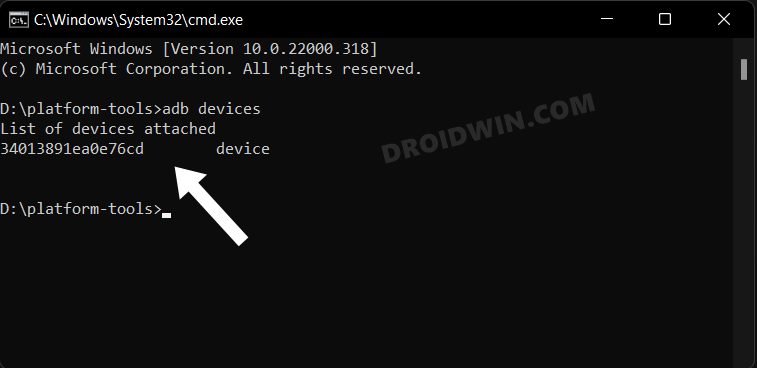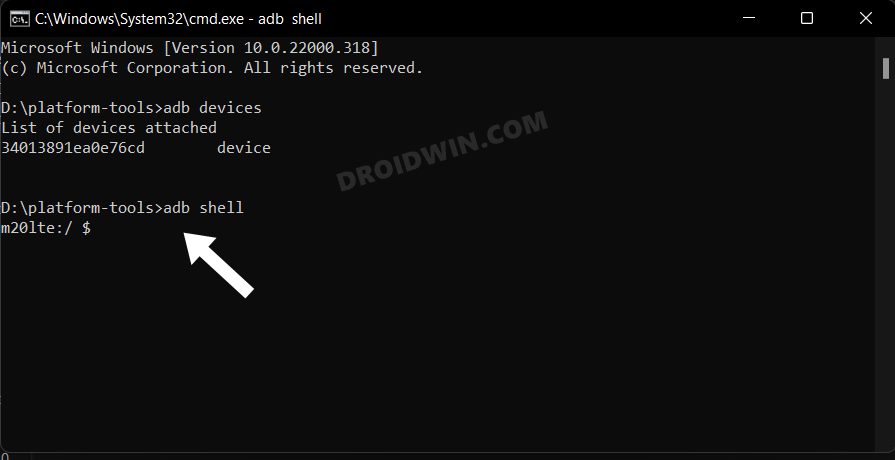In this guide, we will show you the steps to fix the issue of the missing lock screen clock after debloating your Samsung device. While it may be a debatable statement in many users’ opinions, however, the One UI is perhaps the most bloated OS out there. While kudos to Samsung for still maintaining the overall efficiency and giving us a snappy usage experience, however, that takes nothing away from the fact that the OS skin comes preinstalled with tons of unnecessary apps.
Fortunately, you do have the option to disable and even remove most of these preinstalled apps and get a clean OS with only the essential apps. However, in doing so, you might unintentionally end up removing one of the crucial system apps which was required for the proper functioning of the OS. In this regard, one of the most common incidents is the missing lock screen clock after debloating your Samsung. If you are also facing the same issue then this guide will help you out. Follow along for the fix.
Table of Contents
Fix Missing Lock Screen Clock after Debloating Samsung

The culprit behind this issue is the Samsung AOD system app having the package name com.samsung.android.app.aodservice which you have disabled. So to rectify it, all that you need to do is simply re-enable it once again. Here’s how:
STEP 1: Install Android SDK

First and foremost, you will have to install the Android SDK Platform Tools on your PC. This is the official ADB and Fastboot binary provided by Google and is the only recommended one. So download it and then extract it to any convenient location on your PC. Doing so will give you the platform-tools folder, which will be used throughout this guide.
STEP 2: Enable USB Debugging
Next up, you will have to enable USB Debugging on your device so that it is recognizable by the PC in ADB mode. So head over to Settings > About Phone > Tap on Build Number 7 times > Go back to Settings > System > Advanced > Developer Options > Enable USB Debugging.
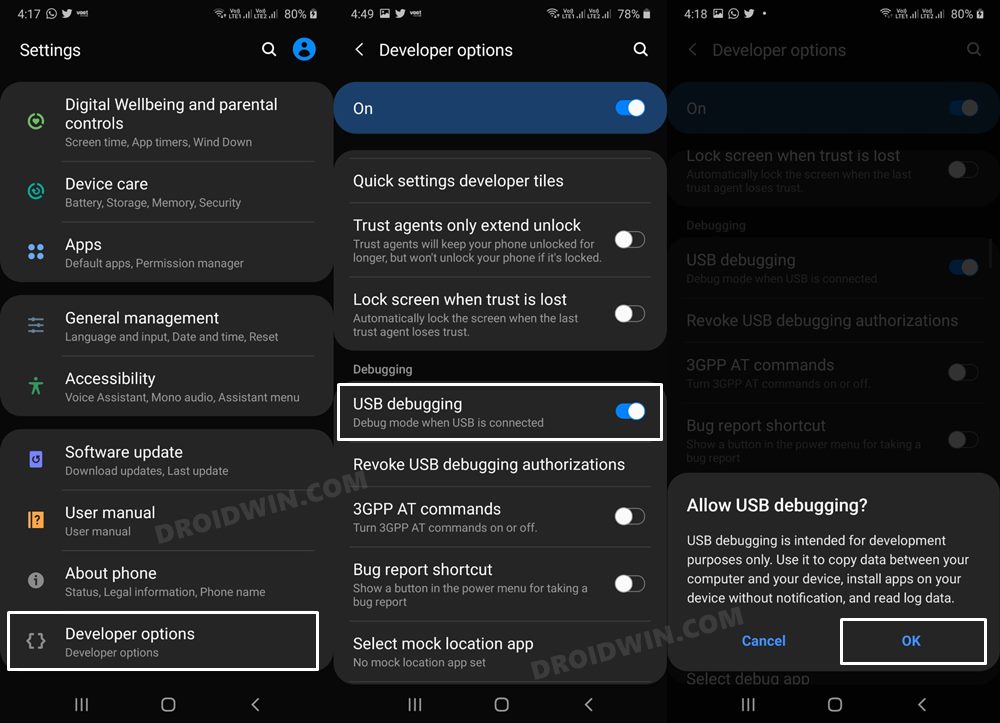
STEP 3: Establish ADB Shell Connection
- To begin with, connect your device to the PC via USB cable. Make sure USB Debugging is enabled.
- Then head over to the platform-tools folder, type in CMD in the address bar, and hit Enter. This will launch the Command Prompt.

- Now in the following command in the CMD window to verify the ADB connection:
adb devices

- If you get the device ID, then the connection stands successful. Now type in the below command to open the Shell environment:
adb shell

- It will now list out your device codename, which means that the shell connection has been successfully established.
STEP 4: Reinstall Samsung AOD App
Finally, type in the below command in the CMD window to reinstall the system AOD app on your device:
cmd package install-existing com.samsung.android.app.aodserviceThat’s it. These were the steps to fix the issue of the missing lock screen clock after debloating your Samsung device. If you have any queries concerning the aforementioned steps, do let us know in the comments. We will get back to you with a solution at the earliest.