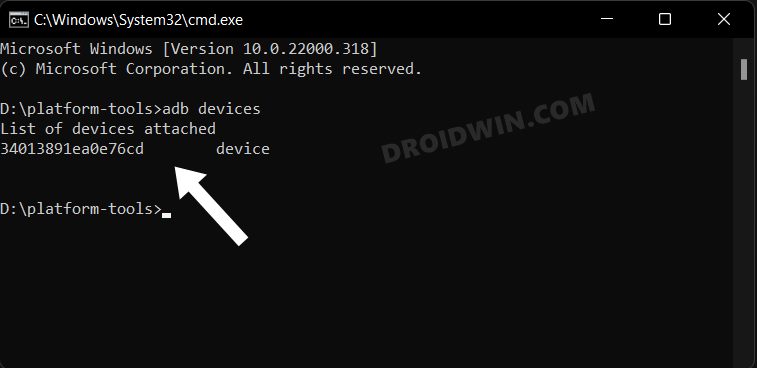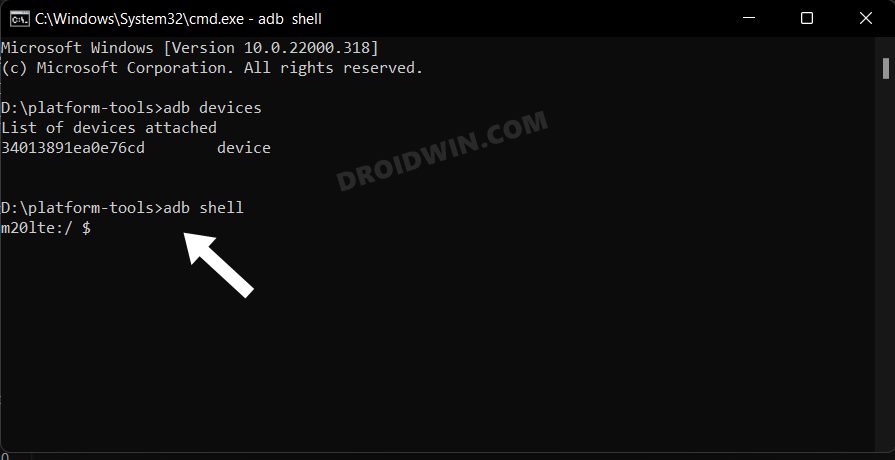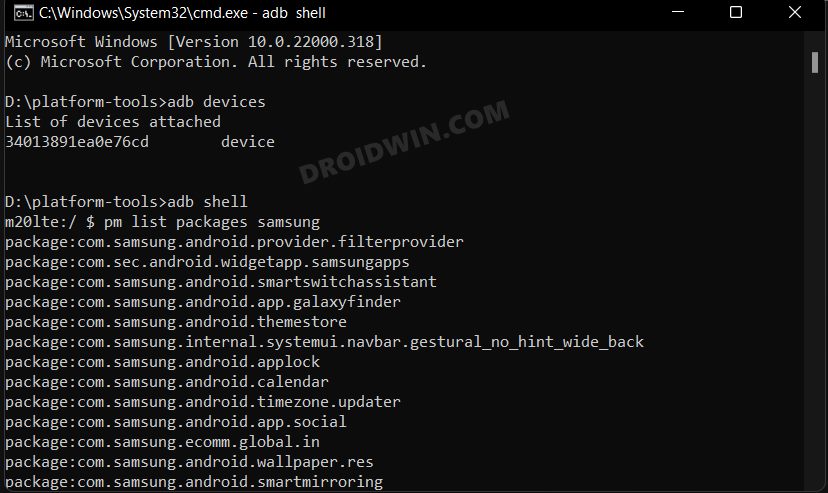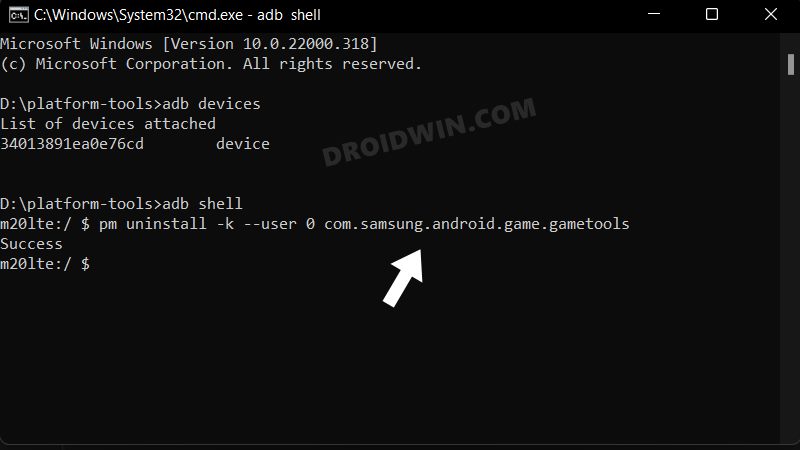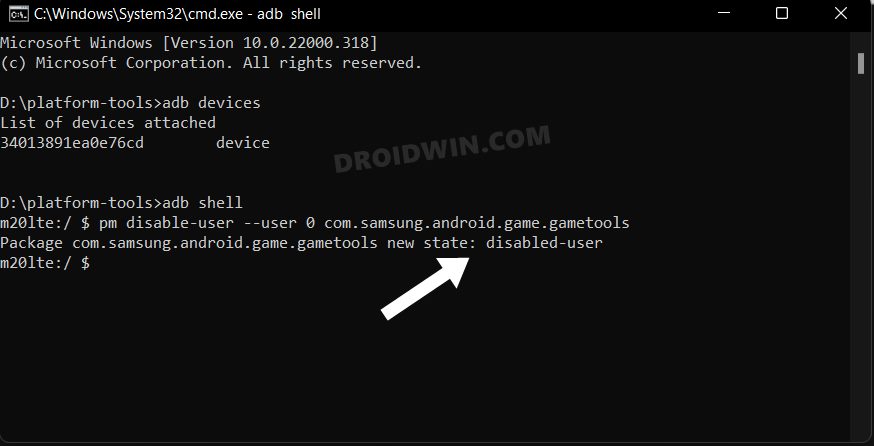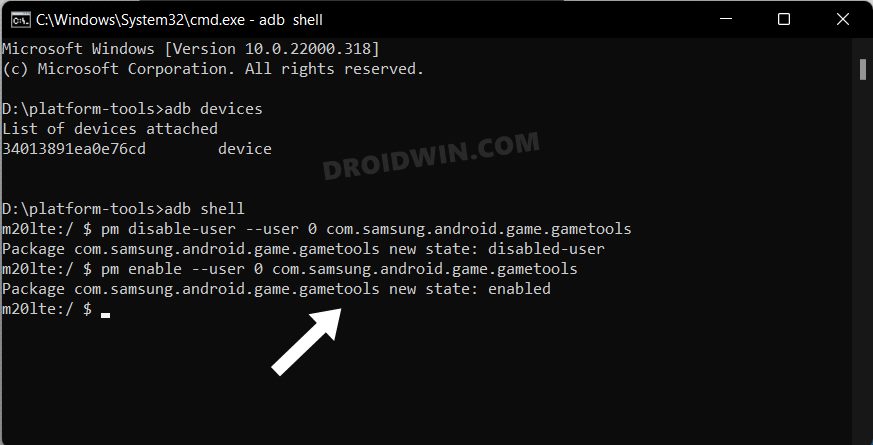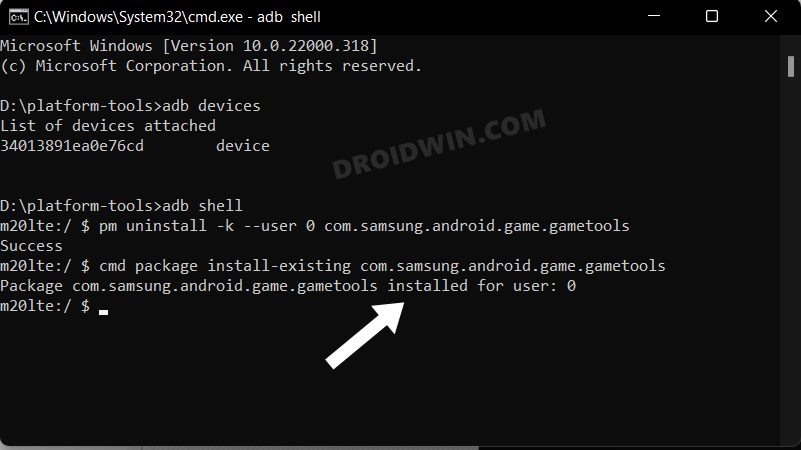In this guide, we will show you the steps to debloat/remove bloatware from your Galaxy Z Fold 4. When it comes to folding devices, then there’s no denying the fact that the offering from Samsung is rihg there at the top. It has really come a long way from its initial hardware struggle and the fourth iteration beholds one of the best folding mechanisms out there in the market.
If we talk about the software side, then the device has already been blessed with the latest Android 13 update. Housing the One UI 5.0 as the underlying OS skin, it beholds tons of customizations and features. For some, it might be way beyond the required level and could translate to a bloated ecosystem. If you also echo the same thought then this guide shall help you debloat/remove bloatware from your Galaxy Z Fold 4. So. without further ado, let’s get started.
Table of Contents
How to Remove Bloatware/Debloat Samsung Galaxy Z Fold 4

The below instructions are listed under separate sections for ease of understanding. Make sure to follow the same sequence as mentioned. Droidwin and its members wouldn’t be held responsible in case of a thermonuclear war, your alarm doesn’t wake you up, or if anything happens to your device and data by performing the below steps.
STEP 1: Install Android SDK

First and foremost, you will have to install the Android SDK Platform Tools on your PC. This is the official ADB and Fastboot binary provided by Google and is the only recommended one. So download it and then extract it to any convenient location on your PC. Doing so will give you the platform-tools folder, which will be used throughout this guide.
STEP 2: Enable USB Debugging
Next up, you will have to enable USB Debugging on your device so that it is recognizable by the PC in ADB mode. So head over to Settings > About Phone > Tap on Build Number 7 times > Go back to Settings > System > Advanced > Developer Options > Enable USB Debugging.
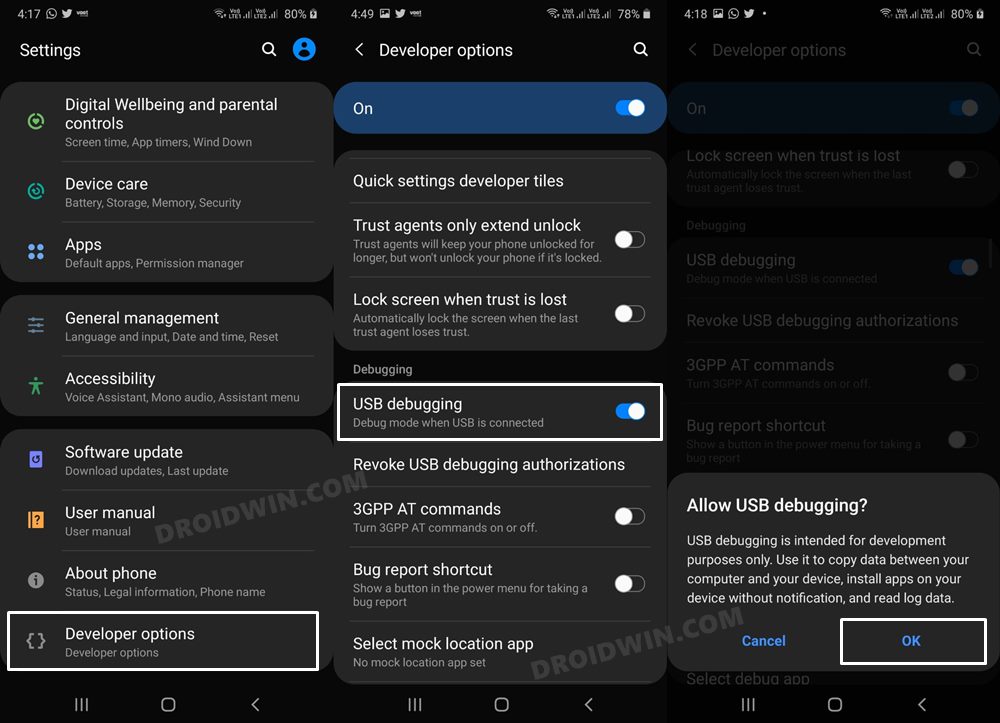
STEP 3: Establish ADB Shell Connection
- To begin with, connect your device to the PC via USB cable. Make sure USB Debugging is enabled.
- Then head over to the platform-tools folder, type in CMD in the address bar, and hit Enter. This will launch the Command Prompt.

- Now in the following command in the CMD window to verify the ADB connection:
adb devices

- If you get the device ID, then the connection stands successful. Now type in the below command to open the Shell environment:
adb shell

- It will now list out your device codename, which means that the shell connection has been successfully established as well, and you are good to go ahead to debloat or remove bloatware from Samsung Galaxy Z Fold 4.
STEP 4: ADB Commands to Debloat/Remove Bloatware from Galaxy Z Fold 4
- In order to find the list of all the apps installed as well as their package names, you may execute the below command:
pm list packages

- Now, the generic command to uninstall any bloatware from a device is:
pm uninstall -k --user 0 PackageName
- For example, the package name for Game Tools is com.samsung.android.game.gametools, so its removal command will be:
pm uninstall -k --user 0 com.samsung.android.game.gametools

- In the same manner, you may now directly copy the bloatware removal command corresponding to their app from the below list and paste it into the CMD window
NOTE: If you have any concerns about whether the removal of any of the apps would cause any issues on your device or not, then the best bet is to first disable them and use your device for a minute or two. If everything is working well and good, then you could permanently remove them from your device. However, if your device is not working as expected, then you could easily re-enable that app.
Or another approach is to uninstall that app and in case of any issues, reinstall it, though it may prove to be hit-and-miss in some instances. So the recommended method is to disable/re-enable instead of uninstalling/reinstall. Anyways, we have listed both these methods in the FAQ section at the end of this guide, you may refer to the one that is in sync with your requirement.
Galaxy Fold 4 Bloatware Apps
These are the bloatware apps that are found exclusively on Fold 4 and many users prefer to remove them right away.
com.samsung.android.app.settings.bixby com.samsung.systemui.bixby2 com.samsung.android.bixby.service com.samsung.android.bixby.agent com.samsung.android.bixbyvision.framework com.samsung.android.bixby.wakeup com.samsung.android.app.settings.bixby com.samsung.android.app.spage com.facebook.services com.facebook.system com.facebook.appmanager de.axelspringer.yana.zeropage
The rest of the below apps are found across many Samsung devices and may or not may be present on your Fold 4. The best way to verify the same is via the pm list packages command [as explained above].
Bixby Bloatware Apps
pm uninstall -k --user 0 com.samsung.android.bixby.wakeup pm uninstall -k --user 0 com.samsung.android.app.spage pm uninstall -k --user 0 com.samsung.android.app.routines pm uninstall -k --user 0 com.samsung.android.bixby.service pm uninstall -k --user 0 com.samsung.android.visionintelligence pm uninstall -k --user 0 com.samsung.android.bixby.agent pm uninstall -k --user 0 com.samsung.android.bixby.agent.dummy pm uninstall -k --user 0 com.samsung.android.bixbyvision.framework
Bixby Remap
pm uninstall -k --user 0 com.samsung.android.bixby.wakeup pm uninstall -k --user 0 com.samsung.android.app.spage pm uninstall -k --user 0 com.samsung.android.app.routines pm uninstall -k --user 0 com.samsung.android.bixby.service pm uninstall -k --user 0 com.samsung.android.bixby.agent pm uninstall -k --user 0 com.samsung.android.bixby.agent.dummy
General System
pm uninstall -k --user 0 com.dsi.ant.sample.acquirechannels pm uninstall -k --user 0 com.dsi.ant.service.socket pm uninstall -k --user 0 com.dsi.ant.server pm uninstall -k --user 0 com.dsi.ant.plugins.antplus pm uninstall -k --user 0 com.android.egg pm uninstall -k --user 0 com.sec.android.easyonehand pm uninstall -k --user 0 com.sec.android.widgetapp.samsungapps pm uninstall -k --user 0 com.samsung.android.mateagent pm uninstall -k --user 0 com.sec.android.easyMover.Agent pm uninstall -k --user 0 com.sec.android.daemonapp pm uninstall -k --user 0 com.samsung.android.app.social
Samsung Pass/Pay
pm uninstall -k --user 0 com.samsung.android.samsungpassautofill pm uninstall -k --user 0 com.samsung.android.authfw pm uninstall -k --user 0 com.samsung.android.samsungpass pm uninstall -k --user 0 com.samsung.android.spay pm uninstall -k --user 0 com.samsung.android.spayfw
Gimmicky Apps
pm uninstall -k --user 0 com.samsung.android.aremoji pm uninstall -k --user 0 flipboard.boxer.app pm uninstall -k --user 0 com.samsung.android.wellbeing pm uninstall -k --user 0 com.samsung.android.da.daagent pm uninstall -k --user 0 com.samsung.android.service.livedrawing pm uninstall -k --user 0 com.sec.android.mimage.avatarstickers
pm uninstall -k --user 0 com.facebook.system pm uninstall -k --user 0 com.facebook.appmanager pm uninstall -k --user 0 com.facebook.services
Car Mode
pm uninstall -k --user 0 com.samsung.android.drivelink.stub
Printing
pm uninstall -k --user 0 com.android.bips pm uninstall -k --user 0 com.google.android.printservice.recommendation pm uninstall -k --user 0 com.android.printspooler
Samsung Email
pm uninstall -k --user 0 com.samsung.android.email.provider pm uninstall -k --user 0 com.wsomacp
Samsung Game Launcher
pm uninstall -k --user 0 com.samsung.android.game.gamehome pm uninstall -k --user 0 com.enhance.gameservice pm uninstall -k --user 0 com.samsung.android.game.gametools pm uninstall -k --user 0 com.samsung.android.game.gos pm uninstall -k --user 0 com.samsung.android.gametuner.thin
Samsung Browser
pm uninstall -k --user 0 com.sec.android.app.sbrowser pm uninstall -k --user 0 com.samsung.android.app.sbrowseredge
Gear VR
pm uninstall -k --user 0 com.samsung.android.hmt.vrsvc pm uninstall -k --user 0 com.samsung.android.app.vrsetupwizardstub pm uninstall -k --user 0 com.samsung.android.hmt.vrshell pm uninstall -k --user 0 com.google.vr.vrcore
Samsung Kids
pm uninstall -k --user 0 com.samsung.android.kidsinstaller pm uninstall -k --user 0 com.samsung.android.app.camera.sticker.facearavatar.preload
Samsung LED Cover
pm uninstall -k --user 0 com.samsung.android.app.ledbackcover pm uninstall -k --user 0 com.sec.android.cover.ledcover
Edge
pm uninstall -k --user 0 com.samsung.android.service.peoplestripe
General Bloatware
pm uninstall -k --user 0 com.dsi.ant.sample.acquirechannels pm uninstall -k --user 0 com.dsi.ant.service.socket pm uninstall -k --user 0 com.dsi.ant.server pm uninstall -k --user 0 com.dsi.ant.plugins.antplus pm uninstall -k --user 0 flipboard.boxer.app pm uninstall -k --user 0 com.cnn.mobile.android.phone.edgepanel pm uninstall -k --user 0 com.sec.android.easyonehand pm uninstall -k --user 0 com.samsung.android.widgetapp.yahooedge.finance pm uninstall -k --user 0 com.android.dreams.phototable pm uninstall -k --user 0 com.samsung.android.widgetapp.yahooedge.sport pm uninstall -k --user 0 com.samsung.android.spdfnote pm uninstall -k --user 0 com.sec.android.daemonapp pm uninstall -k --user 0 com.samsung.android.weather pm uninstall -k --user 0 com.samsung.android.app.reminder pm uninstall -k --user 0 com.hancom.office.editor.hidden pm uninstall -k --user 0 com.samsung.android.keyguardwallpaperupdator pm uninstall -k --user 0 com.samsung.android.app.news pm uninstall -k --user 0 com.android.egg pm uninstall -k --user 0 com.sec.android.widgetapp.samsungapps
Samsung Bloatware
pm uninstall -k --user 0 com.samsung.svoice.sync pm uninstall -k --user 0 com.samsung.android.drivelink.stub pm uninstall -k --user 0 com.samsung.android.svoice pm uninstall -k --user 0 com.samsung.android.widgetapp.yahooedge.finance pm uninstall -k --user 0 com.android.dreams.phototable pm uninstall -k --user 0 com.samsung.android.widgetapp.yahooedge.sport pm uninstall -k --user 0 com.samsung.android.spdfnote pm uninstall -k --user 0 com.sec.android.widgetapp.samsungapps pm uninstall -k --user 0 com.samsung.android.email.provider pm uninstall -k --user 0 com.samsung.android.app.ledcoverdream pm uninstall -k --user 0 com.sec.android.cover.ledcover pm uninstall -k --user 0 com.sec.android.app.withtv pm uninstall -k --user 0 com.samsung.android.app.memo pm uninstall -k --user 0 com.sec.spp.push pm uninstall -k --user 0 com.samsung.android.spay pm uninstall -k --user 0 com.samsung.android.voicewakeup pm uninstall -k --user 0 com.samsung.voiceserviceplatform pm uninstall -k --user 0 com.sec.android.sidesync30 pm uninstall -k --user 0 com.samsung.android.hmt.vrsvc pm uninstall -k --user 0 com.samsung.android.app.vrsetupwizardstub pm uninstall -k --user 0 com.samsung.android.hmt.vrshell pm uninstall -k --user 0 com.android.exchange pm uninstall -k --user 0 com.samsung.groupcast pm uninstall -k --user 0 com.sec.kidsplat.installer pm uninstall -k --user 0 com.sec.android.widgetapp.diotek.smemo pm uninstall -k --user 0 com.sec.android.provider.snote pm uninstall -k --user 0 com.sec.android.app.translator pm uninstall -k --user 0 com.vlingo.midas pm uninstall -k --user 0 com.sec.readershub pm uninstall -k --user 0 com.sec.android.app.gamehub pm uninstall -k --user 0 com.sec.everglades.update pm uninstall -k --user 0 com.sec.everglades pm uninstall -k --user 0 tv.peel.samsung.app pm uninstall -k --user 0 com.sec.yosemite.phone pm uninstall -k --user 0 com.samsung.android.app.episodes pm uninstall -k --user 0 com.samsung.android.app.storyalbumwidget pm uninstall -k --user 0 com.samsung.android.tripwidget pm uninstall -k --user 0 com.samsung.android.service.travel pm uninstall -k --user 0 com.tripadvisor.tripadvisor pm uninstall -k --user 0 com.android.email pm uninstall -k --user 0 com.sec.android.app.ocr
Google Bloatware
pm uninstall -k --user 0 com.google.android.gm pm uninstall -k --user 0 com.google.android.apps.tachyon pm uninstall -k --user 0 com.google.android.music pm uninstall -k --user 0 com.google.android.apps.docs pm uninstall -k --user 0 com.android.chrome pm uninstall -k --user 0 com.google.vr.vrcore pm uninstall -k --user 0 com.google.android.videos pm uninstall -k --user 0 com.google.android.talk pm uninstall -k --user 0 com.google.android.apps.magazines pm uninstall -k --user 0 com.google.android.apps.plus
Microsoft Bloatware
pm uninstall -k --user 0 com.skype.raider pm uninstall -k --user 0 com.microsoft.office.excel pm uninstall -k --user 0 com.microsoft.office.word pm uninstall -k --user 0 com.microsoft.office.powerpoint
Samsung Knox
pm uninstall -k --user 0 com.knox.vpn.proxyhandler pm uninstall -k --user 0 com.android.stk2 pm uninstall -k --user 0 com.android.stk pm uninstall -k --user 0 com.samsung.android.authfw pm uninstall -k --user 0 com.samsung.knox.keychain pm uninstall -k --user 0 com.samsung.SMT pm uninstall -k --user 0 com.samsung.android.knox.attestation pm uninstall -k --user 0 com.samsung.android.bbc.bbcagent pm uninstall -k --user 0 com.samsung.android.allshare.service.fileshare pm uninstall -k --user 0 com.samsung.android.beaconmanager
Samsung Dex
pm uninstall -k --user 0 com.samsung.android.knox.containerdesktop pm uninstall -k --user 0 com.sec.android.app.desktoplauncher pm uninstall -k --user 0 com.sec.android.desktopmode.uiservice pm uninstall -k --user 0 com.samsung.desktopsystemui pm uninstall -k --user 0 com.sec.android.app.desktoplauncher
Others
pm uninstall -k --user 0 com.google.ar.core pm uninstall -k --user 0 com.google.android.music pm uninstall -k --user 0 com.google.android.apps.docs pm uninstall -k --user 0 com.google.android.videos pm uninstall -k --user 0 com.samsung.android.bbc.bbcagent pm uninstall -k --user 0 com.samsung.knox.securefolder pm uninstall -k --user 0 com.samsung.android.visionintelligence pm uninstall -k --user 0 com.samsung.android.samsungpassautofill pm uninstall -k --user 0 com.samsung.android.samsungpass pm uninstall -k --user 0 com.samsung.android.bbc.bbcagent pm uninstall -k --user 0 com.google.android.feedback pm uninstall -k --user 0 com.samsung.android.livestickers pm uninstall -k --user 0 com.samsung.android.app.watchmanagerstub pm uninstall -k --user 0 com.google.android.youtube pm uninstall -k --user 0 com.samsung.android.honeyboard pm uninstall -k --user 0 com.samsung.android.homemode pm uninstall -k --user 0 com.samsung.android.galaxycontinuity pm uninstall -k --user 0 com.sec.android.widgetapp.webmanual pm uninstall -k --user 0 com.samsung.android.oneconnect pm uninstall -k --user 0 com.samsung.android.voc pm uninstall -k --user 0 com.samsung.android.email.provider pm uninstall -k --user 0 com.microsoft.office.officehubrow pm uninstall -k --user 0 com.sec.android.usermanual pm uninstall -k --user 0 com.sec.android.app.myfiles
Disable/Re-Enable Bloatware Apps on Samsung
- In order to disable any bloatware app, execute the below command in the CMD window (make sure that you have executed the adb shell command beforehand)
pm disable-user -–user 0 PackageName
- Replace PackageName accordingly from the above command. For example, if you wish to disable Game Tool, then its app package name is com.samsung.android.game.gametools, so the above command will transform to:
pm disable-user -–user 0 com.samsung.android.game.gametools

- Now to re-enable any app, you will have to execute the following command:
pm enable -–user 0 PackageName
- Say, if you wish to enable Game Tools that has the package name com.samsung.android.game.gametools, the command will be:
pm enable -–user 0 com.samsung.android.game.gametools

Re-Install Bloatware Apps on Samsung
If you have uninstalled any bloatware app but after that, your device or any of its apps isn’t functioning along the expected lines, then you could easily reinstall that app.
- For that, execute the below command (after executing the adb shell command). Make sure to replace PackageName accordingly:
cmd package install-existing PackageName
- For example, if you wish to reinstall Game Tools whose app package name is com.samsung.android.game.gametools, then the above command will transform to:
cmd package install-existing com.samsung.android.game.gametools

That’s it. These were the steps to debloat Samsung Galaxy Z Fold 4 by removing bloatwares from it. If you have any queries concerning the aforementioned steps, do let us know in the comments. We will get back to you with a solution at the earliest.