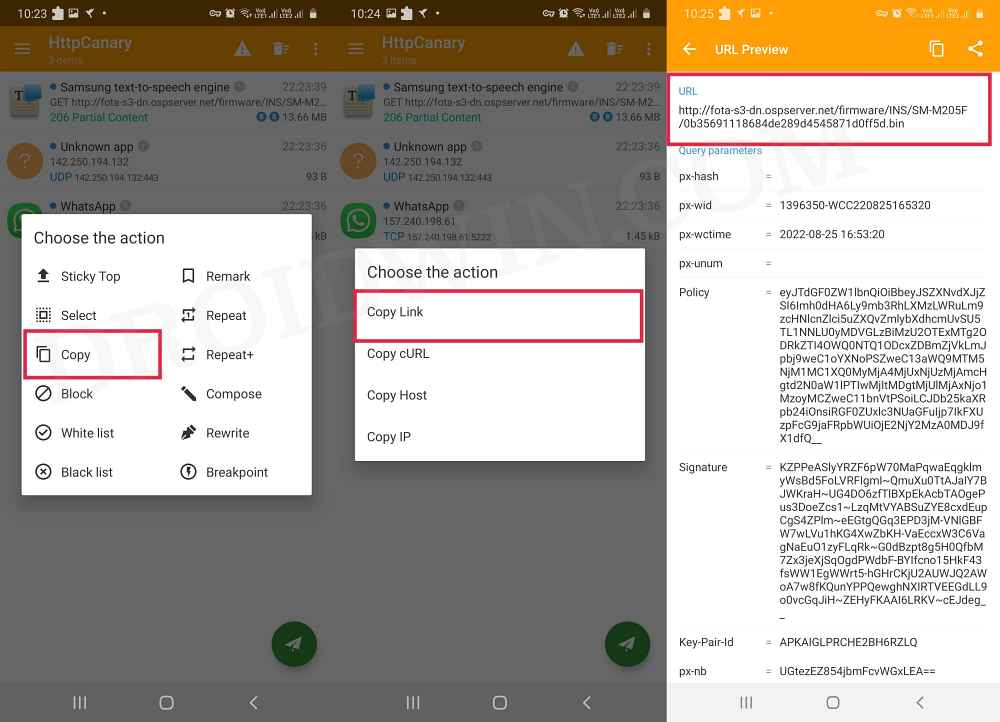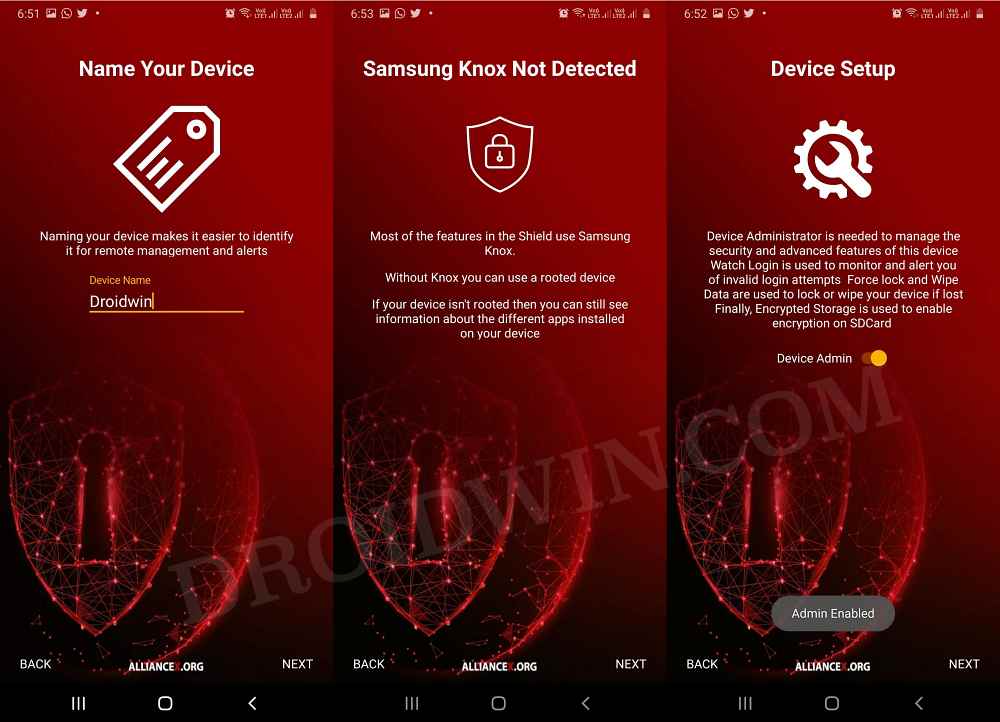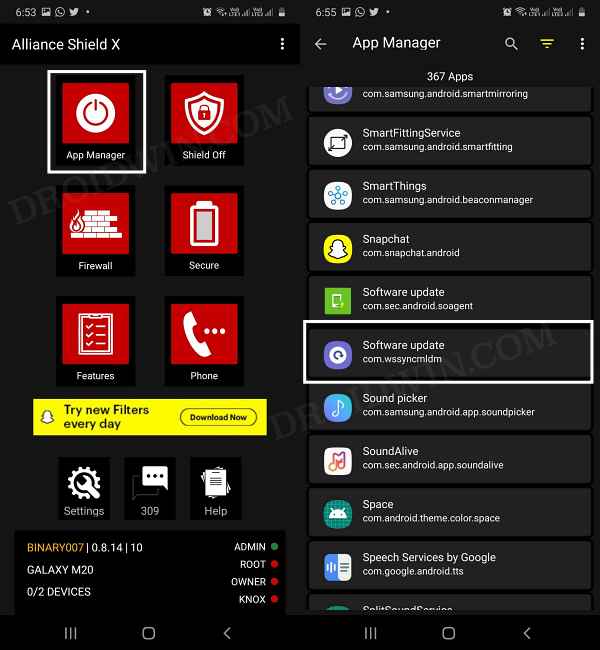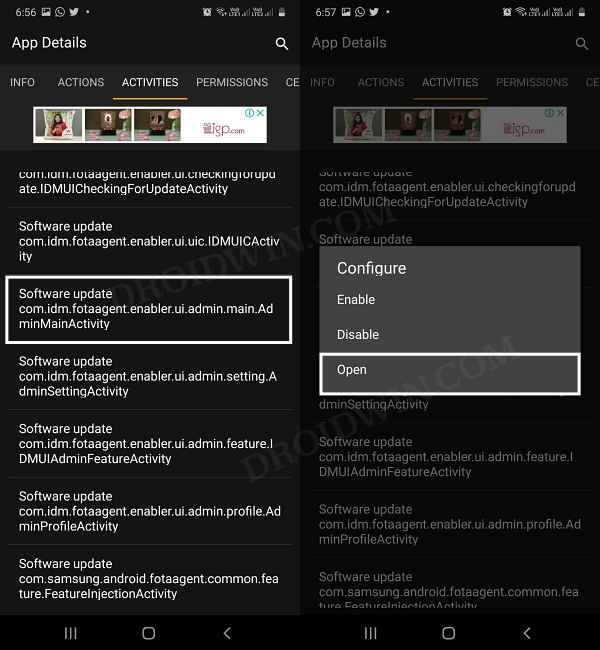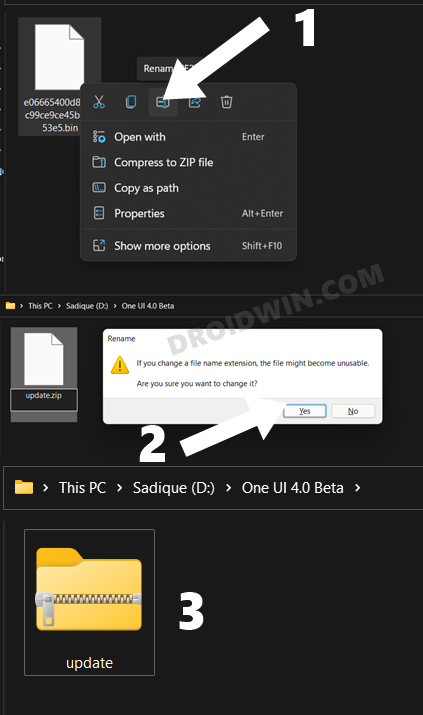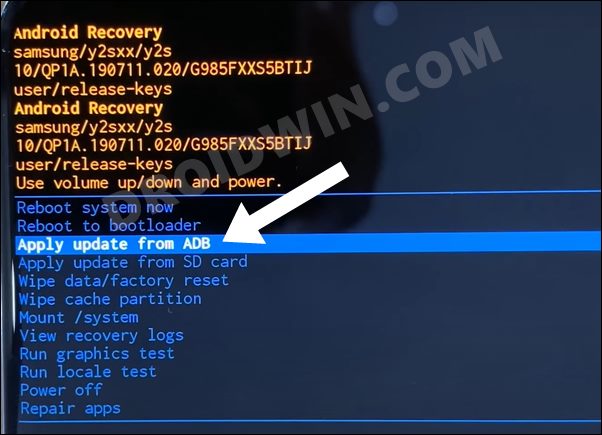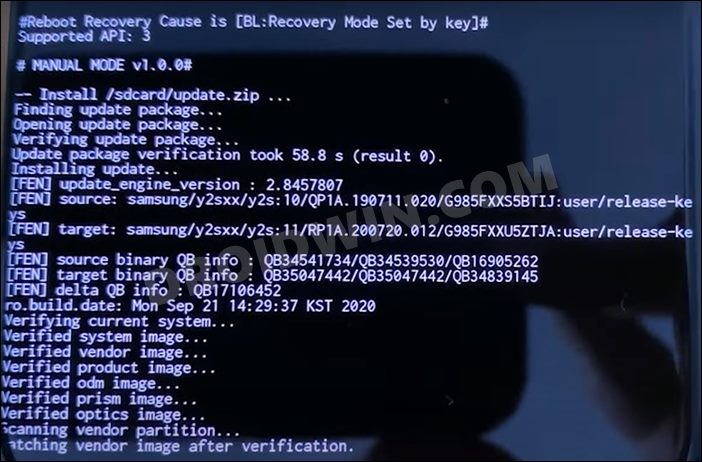In this guide, we will show you two different methods to install the One UI 5 Android 13 onto your Galaxy Fold 4. When it comes to the folding segment, then there’s no denying the fact that the offering from the South Korean conglomerate is the best in this domain. Adding more brownie points to its arsenal, the device has just been blessed with the latest OS build. It’s currently in the beta stage and the straightforward way to welcome it to your device is to get yourself enrolled as a beta tester.
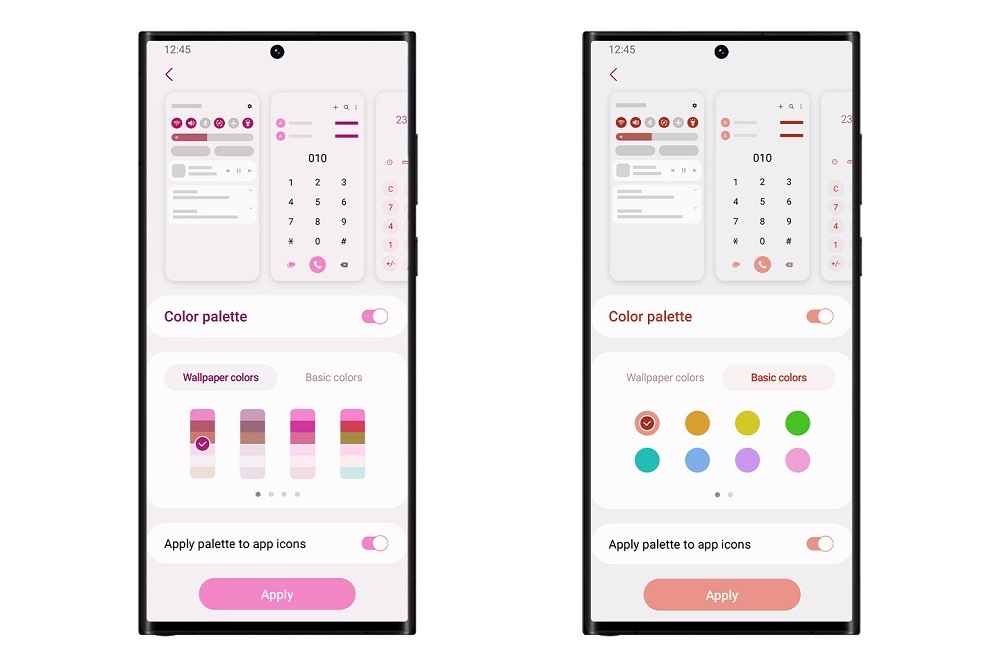
However, there are two major concerns with that. First off, the beta testing is still not live in many regions, and secondly, in some regions, the seats are already filled. So what else could be done? Well, you could manually install the One UI 5 Android 13 onto your Galaxy Fold 4 via ADB Sideload. And in this guide, we will show you two different methods to get this job done [with and without a PC]. Follow along.
Table of Contents
Install One UI 5 Android 13 on Galaxy Fold 4 without PC

In this method, the entire process will be carried out directly on your device itself, without the need to interact with your PC. Before proceeding, it is recommended to take a complete device backup, just to be on the safer side.
- To begin with, download the One UI 5.0 Firmware for your device. I am attaching the links below [will try to frequently update them]. You may also request a beta tester to capture the OTA URL and share it with you.
SM-F936B: Download Link
- Once downloaded, rename it to update.zip and transfer it to your device’s Internal Storage [but not inside any folder].
The downloaded firmware might be in .bin format. So make sure to delete .bin and rename it to .zip. If you get any confirmation prompt, reply YES/OK.
- Then and install the Alliance Shield app from the Play Store.
- Now launch the app and complete the one-time setup process.

- This involves creating your account, enabling Device Admin for this app, and verifying Knox Detection.
- Once all that is done, you will be taken to the app’s home screen.
- So tap on App Manager, scroll to Software Update [com.wssyncmldm], and tap on it.

- Now go to the Activities tab and scroll to “com.idm.fotaagent.enabler.ui.admin.main.AdminMainActivity”.
- Then tap on it and hit Open. It will launch the Software Update page, select Sideload.

- Now navigate to the downloaded One UI 5.0 firmware [update.zip] and select it.
- It will now be flashed onto your device. Once done, your device will then automatically boot to the upgraded OS.
So these were the steps to install the latest One UI 5.0 update on your Galaxy Fold 4 without using the PC. If you have any queries concerning the aforementioned steps, do let us know in the comments. We will get back to you with a solution at the earliest.
Install One UI 5.0 on Galaxy Fold 4 via ADB Sideload
While the aforementioned method is quite easy to execute and doesn’t require the need for a PC as well, but I guess not everyone might find it safe in converting a third-party app [Alliane Shield] into a Device Admin app. If you also echo this thought, then you should take the longer but much safer route of installing the One UI 5.0 update via the ADB Sideload command on your Samsung device. Here’s how it could be done:
STEP 1: Install Android SDK

First and foremost, you will have to install the Android SDK Platform Tools on your PC. This is the official ADB and Fastboot binary provided by Google and is the only recommended one. So download it and then extract it to any convenient location on your PC. Doing so will give you the platform-tools folder, which will be used throughout this guide.
STEP 2: Enable USB Debugging on Samsung
Next up, you will have to enable USB Debugging on your device so that your device is recognizable by the PC in ADB mode. This will then allow you to boot your device to Recovery Mode. So head over to Settings > About Phone > Tap on Build Number 7 times > Go back to Settings > System > Advanced > Developer Options > Enable USB Debugging.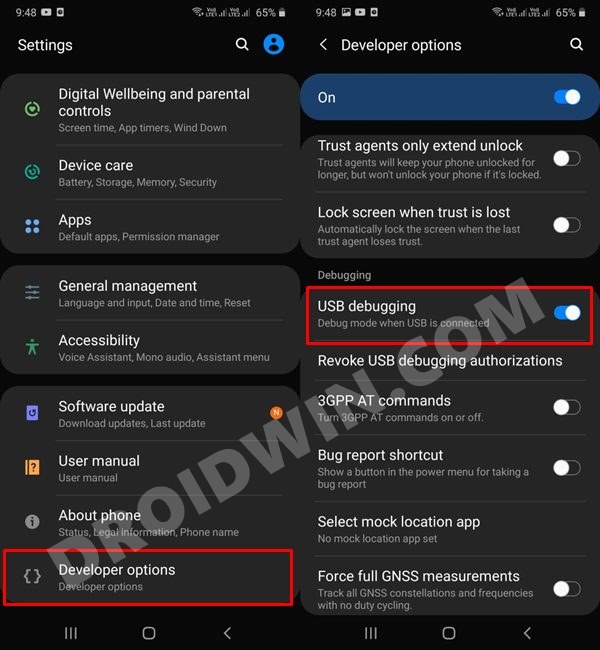
STEP 3: Download One UI 5.0 Beta OTA File
- To begin with, download the One UI 5.0 Beta Firmware for your device. I am attaching the links below [will try to frequently update them]. You may also request your beta tester friend to capture the OTA URL and share it with you.
SM-F936B: Download Link
- Once you have downloaded the firmware, it will be in a .BIN format. Name it ‘update’ and change its extension to ZIP, so that the complete name becomes update.zip.

STEP 4: Boot Samsung to Stock Recovery
- Connect your device to the PC via USB cable. Make sure USB Debugging is enabled.
- Then head over to the platform-tools folder, type in CMD in the address bar, and hit Enter. This will launch the Command Prompt.

- Now type in the following command in the CMD window to boot your device to Recovery Mode
adb reboot recovery
STEP 5: Install One UI 5.0 on Galaxy Fold 4 via ADB Sideload
- First off, transfer the update.zip file to the platform-tools folder on your PC.
- Now with your device booted to Recovery Mode, use the Volume keys to highlight the “Update via ADB” option and press the Power key to confirm it.

- Finally, execute the below command in the Command Prompt that you have opened inside the platform-tools folder
adb sideload update.zip
- The One UI 5.0 Beta file will now begin flashing onto your device and could take a couple of minutes.

- Once done, you may use the below command to boot your device to the newly upgraded OS
adb reboot
That’s it. These were the steps to install the One UI 5.0 update (based on Android 13) onto your Samsung Galaxy Fold 4 via the ADB Sideload method. If you have any queries concerning the aforementioned steps, do let us know in the comments. We will get back to you with a solution at the earliest.
A Request to the Beta Testers Users
If you are one of the One UI 5.0 beta testers, then before downloading/installing the OTA, please spare your valuable 2 minutes and capture the OTA download link and share it with us via the comments section of this guide. It will be of great help for the rest of the users who are still looking for the update file to sideload to their device.