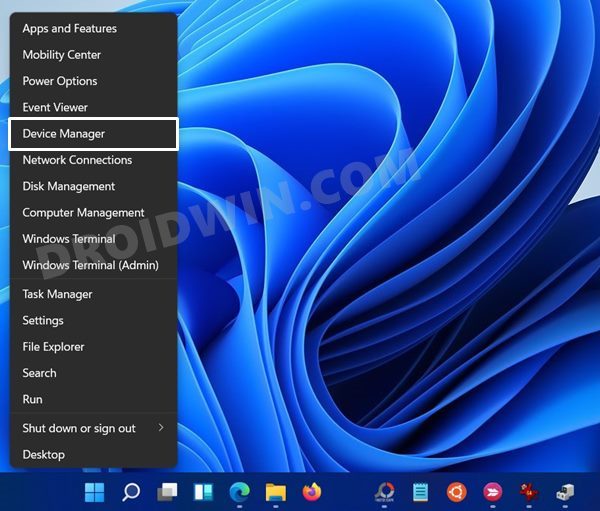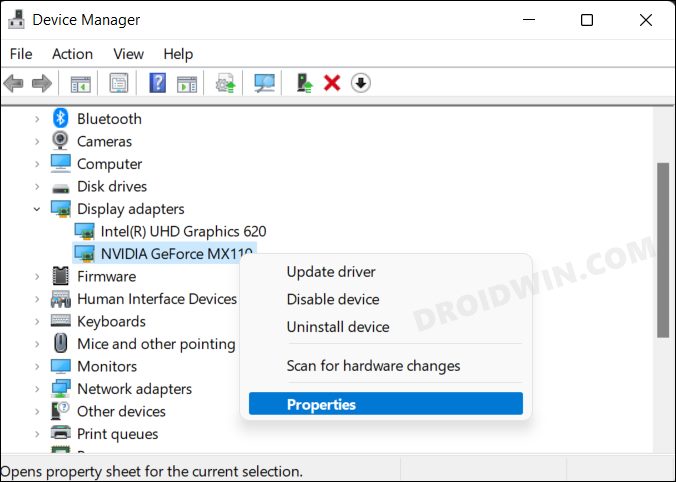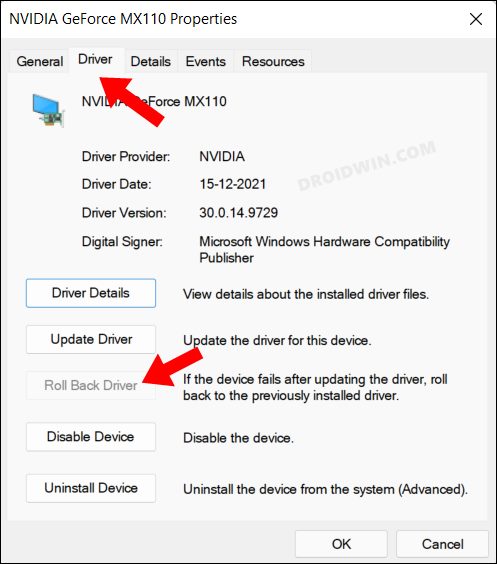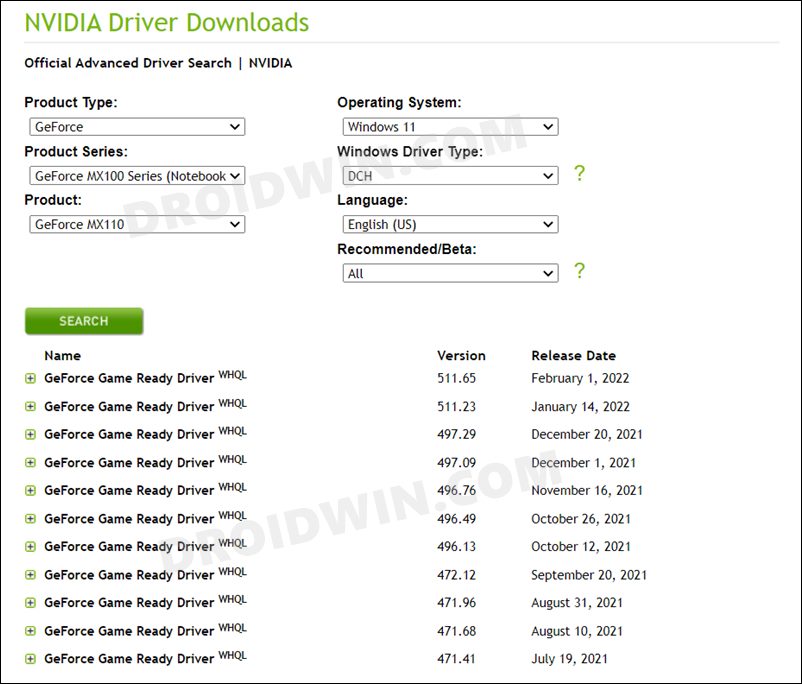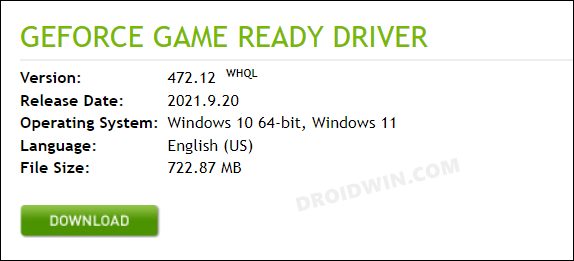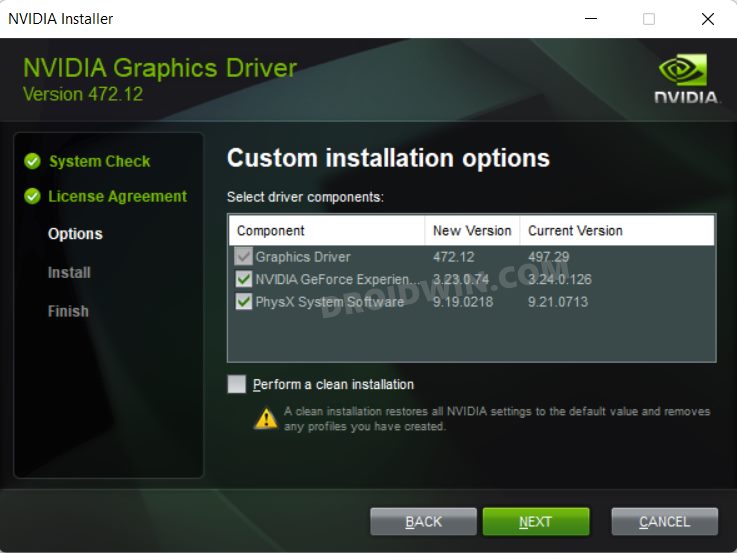In this guide, we will show you the steps to fix the graphics issue in Jurassic World Evolution 2 after the latest Nvidia update. This construction and management simulation game’s main task is to construct a Jurassic World prehistoric theme park. With over 75 pre-historic species, the game has seen a major improvement in literally every aspect, with the UI and gameplay elements [including its intriguing missions] being the talk of the town.
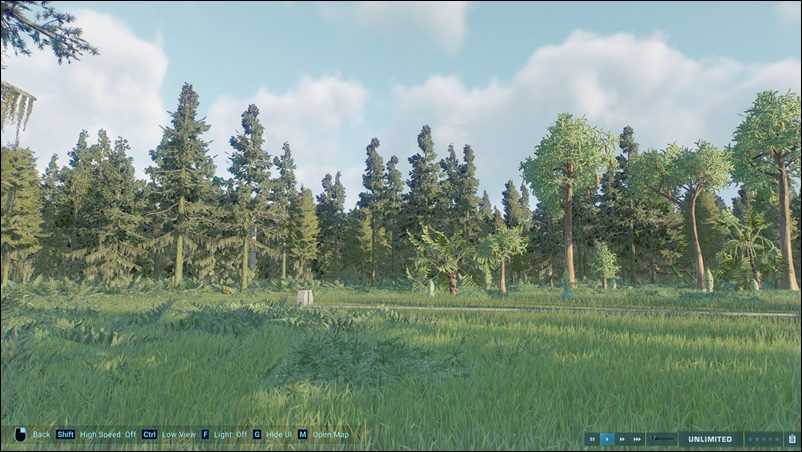
With that said, even the second iteration isn’t free from its fair share of issues. As of now, various users have voiced their concern that Jurassic World Evolution 2 is getting bugged with quite a few graphics-related issues. Apart from the erratic shadow and textures, the game is also showing signs of color fading issues and a few black spikes that seem to be protruding from the top.

Going through various user reports, most of the affected users were the ones who have RTX GPUs and have recently updated their Nvidia GPU drivers. If you are also in the same boat then this guide shall help you out. Follow along for the fix.
Fix Jurassic World Evolution 2 Graphics Issue after Nvidia Update

The culprit behind this issue is the recent buggy GPU driver update rolled out by Nvidia. So to rectify it, you will have to downgrade it to the earlier stable build. To do so, you may either refer to our detailed guide on How to Downgrade/Rollback Nvidia GPU Drivers on Windows 11 or check out the below shorter instructions.
- Right-click on the Windows icon present on the taskbar and select Device Manager.

- Then expand the Display Adapter section, right-click on your Nvidia drivers, and select Properties.

- Now go to the Driver tab and click on the Roll Back Driver button.

- Windows will now install the older build of that driver. Once done, it is highly recommended to restart your PC.
If the Roll Back Driver button is greyed out, then here’s how you could perform this downgrade.
- To begin with, head over to the Nvidia GPU Drivers Rollback Driver page.
- Then select the desired options from the drop-down list corresponding to your driver.

- After that, click on the Search button. It will bring up the older version of driver files corresponding to the information that you have provided. Hit the Download button and wait for the driver files to be downloaded.

- Once done, launch the setup and proceed with the on-screen instructions to complete the setup.

- Once the process is completed, you will be notified of the same. You should then restart the PC for the changes to take place.
That’s it. Once you downgrade the drivers, it should fix the graphics issue in Jurassic World Evolution 2 after the latest Nvidia update. As far as the official stance on this matter is concerned, the developers are aware of this issue, but they haven’t given out any ETA for the rollout of a fix. As and when that happens, we will update this guide accordingly. In the meantime, the aforementioned workarounds are your best bet.