In this guide, we will show you various methods to fix the inconsistent and erratic scrolling issues in Pixel 7/Pro. The latest iteration of the devices has just been rolled out by the Silicon Valley giant. This time around users are more interested in finding out well optimized these devices are in comparison with its predecessor, which were literally filled with a plethora of issues right since day 1.
And so far things are going decently, but not without their fair share of hiccups. At the time of writing, the most widely talked about bug is the unstable and unpredictable scrolling behavior in Pixel 7/Pro. Whether it is swiping left or right to access other home screens or up and down while browsing through the apps or closing the recent apps screen, all of them seem to be currently bugged.
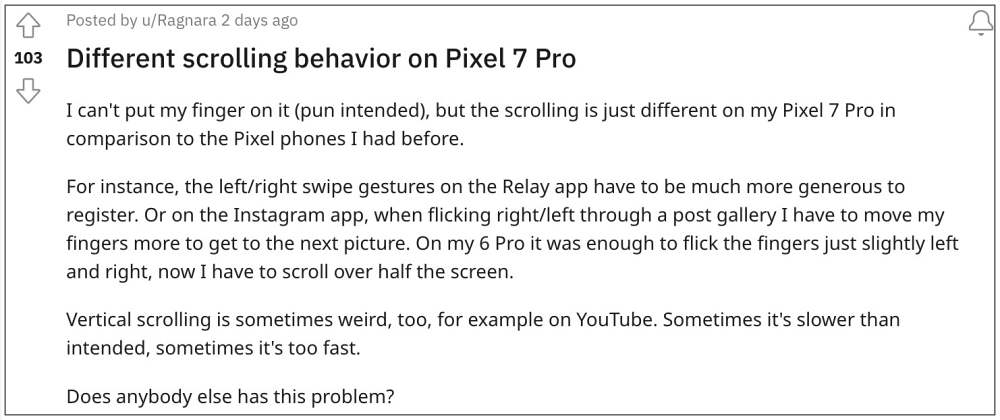
Users are having to carry out the swipe feature 203 times before the device could successfully register it. In some instances, users are having to swipe a little bit aggressively for the device to take action which doesn’t qualify as the best user experience. Moroever, this issue isn’t just in the home screen or launcher but is being displayed across third-party apps as well.
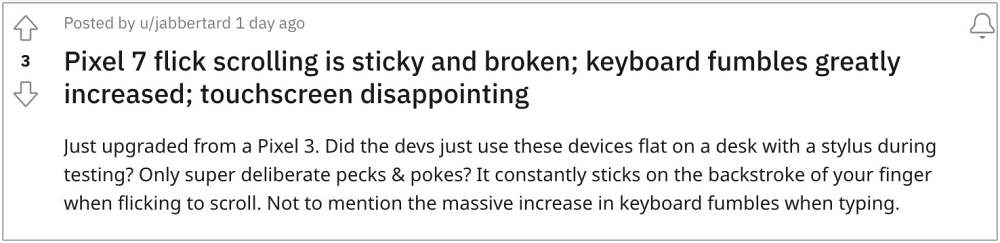
For example, swiping right to open the camera or swiping left to open DM on Instagram is also among the affected parties. So all at least put an end to the speculation that the culprit is the Pixel Launcher. So who is to blame? Well, it’s just a software issue that you could easily rectify using the below-listed workarounds. So without further ado, let’s check them out.
Table of Contents
How to Fix Scrolling Issues in Pixel 7/Pro
![]()
It is recommended that you try out each of the below-mentioned workarounds and then see which one spells out success for you. So with that in mind, let’s get started.
FIX 1: Install newly released OTA
Google has just rolled out an update for the Pixel 7 series. It would be just around 72MB but takes over an hour to install. However, this would be worth the wait as this incremental update has been verified by many users to fix the issue. So refer to the below steps to welcome this update onto your device and then check out the results.
- To begin with, head over to Settings > System > System Update.
- You should now see a new update available, hit Install [or Resume].
 Reference Image
Reference Image - Once installed [which would take close to an hour], hit Restart.
- Your device will now reboot with the underlying issue rectified.
FIX 2: Turn off Smooth Display
The Smooth Display feature automatically adjusts or rather increases the refresh to 120Hz in situations where it feels the need for the same. However, as of now, it is leading to stutters while using and scrolling the screen and hence you should consider disabling it. Here’s how it could be done:
- To begin with, head over to the Settings menu on your device.
- Then go to Display and disable the toggle next to Smooth Display.
- Check if it fixes the scrolling issues on your Pixel 7/Pro.

FIX 3: Switch from FHD+ to QHD+
By default, Google has lowered the screen resolution to FHD+ (1080p) instead of the higher available QHD+ (1440p) on the Pixel 7/Pro. One reason for the same might be to preserve the battery life. However, some users did reportedly fixed the scrolling issue after opting for QHD+. So let’s allow our device to extract a few additional battery juices while we are implementing this fix using the below-given instructions.
- Head over to the Settings menu on your device.
- Then go to Display > Screen Resolution.
- Now select Full Resolution 1440p QHD+.
- Check if it fixes the scrolling issues in Pixel 7/Pro.
FIX 4: Increase Touch Sensitivity
If you have put a screen protector, then it might conflict with the normal interaction with your device. Therefore, you should consider enabling the Pixel’s built-in feature that will increase the touch response sensitiveness. Here’s how it could be done:
- To begin with, head over to the Settings menu on your device.
- Then go to Display and enable the toggle next to Increase Touch Sensitivity.
- Check if it fixes the scrolling issues on your Pixel 7/Pro.

That’s it. These were the four different methods to fix the inconsistent and erratic scrolling issues in Pixel 7/Pro. Do let us know which method spelled out success for you. Likewise, if you have any queries concerning the aforementioned steps, do let us know in the comments. We will get back to you with a solution at the earliest.
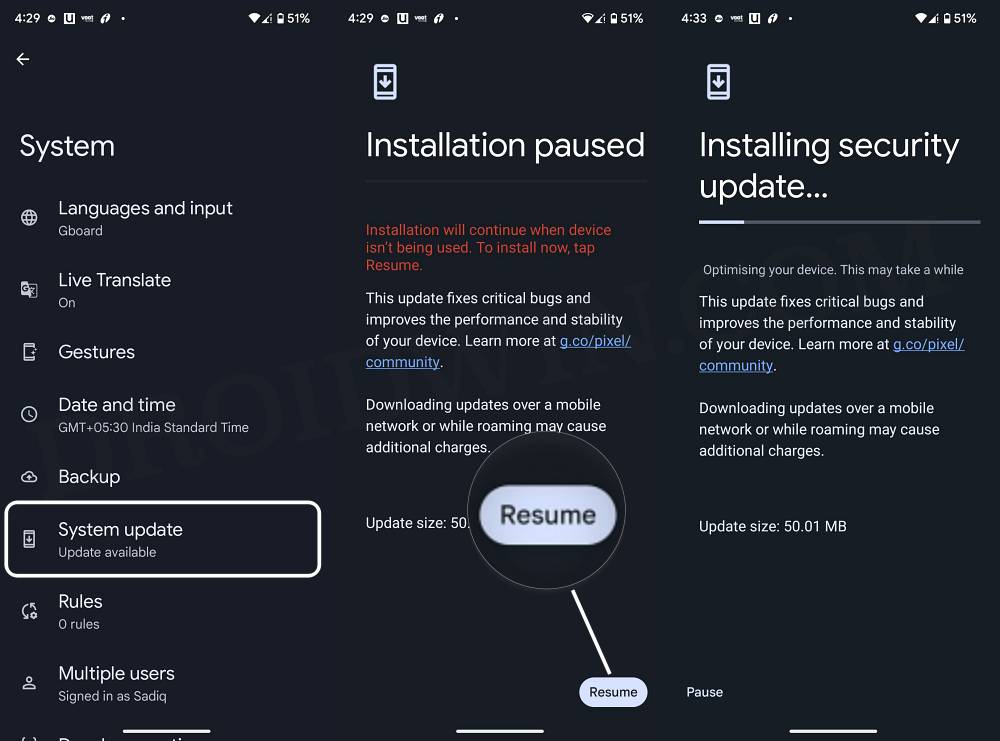 Reference Image
Reference Image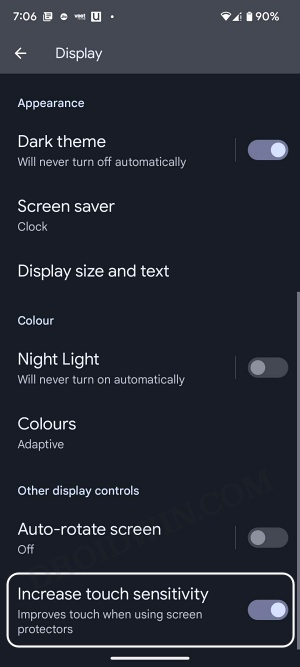








Seba
Amazing, thanks a lot
Still not perfect but all this tips already improve the experience.