In this guide, we will show you the steps to bring back the WiFi and Cellular Data toggle in Quick Settings on your Pixel 7/Pro. Android 12 bought a major UI overhaul, all thanks to the Material You theme. While most of the user interface tweaks were welcomed, there was one change that caused a great deal of inconvenience to the end users. Google had removed the ability to enable WiFi or carrier data in just a single tap.
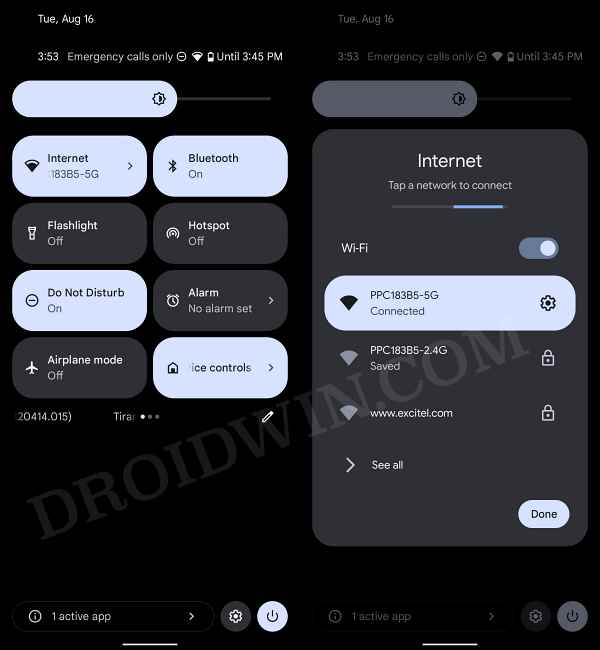
Rather, you will now have to end up performing three 2-3 just to connect to a WiFi network. On paper, it might sound like not much of an additional effort, but the task that we are discussing here is carried out numerous times throughout the day. So the efforts would end up rising exponentially, and all because of change that no one had asked for in the first place.
Even though this move was heavenly criticized left, right, and center, Google still went ahead and incorporated it into the latest Android 13. And since your Pixel would come with this OS version out of the box, you would also have to bear its brunt. Or maybe not! There does exist a nifty workaround through which you could easily bring back the WiFi and Cellular Data toggle in Quick Settings on your Pixel 7/Pro. So without further ado, let’s check it out.
How to Bring Back WiFi and Cellular Data Toggle in Quick Settings in Pixel 7/Pro
- To begin with, head over to Settings > System > Tap on Build Number 7 Times.
- This will enable Developer Options. So go Settings > System > Developer Options.
- Then enable USB Debugging as well as Wireless USB Debugging.

- Now download and install the Shizuku app from Play Store. This will provide us with the Wireless USB Debugging interface.
- Then launch it, scroll to Wireless USB Debugging and tap on Pairing.
- Tap on Notifications options and enable All Shiuzuku Notifications [this will be needed for STEP 9].

- Now come back to the app and again tap on Pairing. Then go to Developer Options and tap on Wireless Debugging [tap the name].
- After that, tap on Pair device with pairing code. You will now get a six-digit pairing code, note it down.

- Subsequently, Shizuku will display a notification: “Pairing service found”. Tap on “Enter Pairing Code” and type in your six-digit code.

- You should not get a Pairing Successful Prompt, so go back to the app and it should show “Shizuku is now running” [if not, then disable/re-enable Wireless Debugging and check again].

- Now download and install the Better Internet Tiles from Play Store. Then launch it and tap on Request Shizuku access > Allow all the time.

- After that, bring up the Quick Settings toggle and tap on the pencil icon to edit it. Then scroll to the bottom and you should see WiFi and Mobiel Data toggles from Better Internet Tiles.
- Just drag them to the top at the desired location and hit the back button to save the changes.

That’s it. These were the steps to bring back the WiFi and Cellular Data toggle in Quick Settings on your Pixel 7/Pro. If you have any queries concerning the aforementioned steps, do let us know in the comments. We will get back to you with a solution at the earliest.








Pat
I live in Ireland right on the border of Ireland and Northern Ireland. Consequently I need to be able to toggle easily between WiFi and mobile data. My Google pixel 7 pro with its Android 13 on it, was about to be assigned elsewhere 😔. I’ve never attempted any else outside of different launchers icons etc. Thank you for making this easy and more importantly that it works!