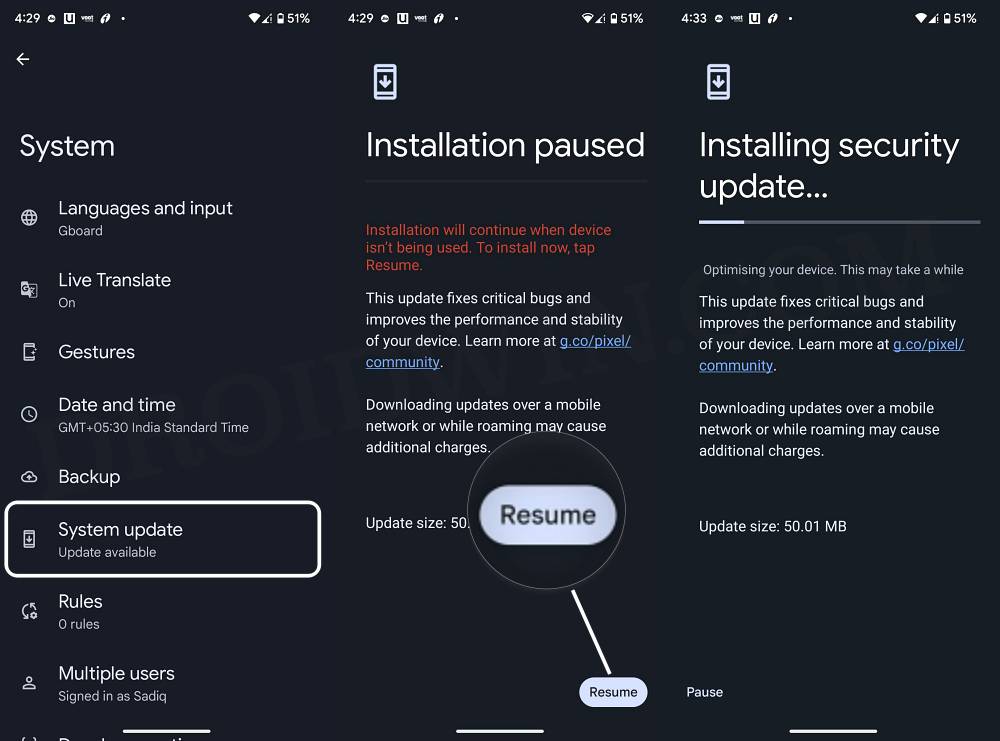In this guide, we will show you various methods to fix the no service, no SIM Card, and frequent network drop issues in Pixel 7/Pro. The latest iteration of the Pixel devices has just been rolled out by the Silicon Valley giant with the likes of Face Unlock 50MP camera, and the second generation Tensor chipset being the talk of the town. However, it seems a few bugs have also started to creep in.
![]()
It’s no hidden secret that the signal reception in the Pixel 6 series was below average, and some users have reported that might be the case with the latest flagships as well. Some of them have voiced their concern that their Pixel 7/Pro is getting no service, it’s showing No SIM card, and they are facing frequent network drops.
![]()
While disabling and then re-enabling Airplane Mode fixes this issue, but the respite is only short-lived. A few moments later, the issue tends to re-appear. While this is quite a concerning issue, to say the least, there does exist a few nifty workarounds that shall help you fix this bug. So without further ado, let’s check them out.
Table of Contents
How to Fix Pixel 7 Pro Network Drop/No Service/No SIM Card
![]()
It is recommended that you try out each of the below-mentioned workarounds and then see which one spells out success for you. So with that in mind, let’s get started.
FIX 1: Install OTA Update [New]
Google has just rolled out an update for the Pixel 7 series. It would be just around 72MB butt takes over an hour to install. But this would be worth the wait as this incremental update will fix the issue. So refer to the below steps to welcome this update onto your device and then check out the results.
- To begin with, head over to Settings > System > System Update.
- You should now see a new update available, hit Install [or Resume].

Reference Image - Once installed [which would take close to an hour], hit Restart.
- Check if it fixes the network drop, no SIM cards, and no service issues in Pixel 7/Pro.
FIX 2: Switch SIM Slots
Your first course of action should be to remove the SIM card from the current slot and put it into the other slot. Do so and then check if it fixes the network drop, no SIM cards, and no service issues in Pixel 7/Pro.
FIX 3: Toggle Airplane Mode
Next up, you should consider refreshing your device’s cellular settings by enabling and then disabling Airplane Mode. However, here’s an important point to keep in mind- while this fix comes with a high success rate, the respite will be short-lived [up to a couple of hours at the very max]. But in our current scenario, a bird in hand would definitely be worth two in the bush! So let’s put this fix to the test and check out the results.
- Head over to Settings > Network and Internet.
- Then enable the toggle next to Airplane Mode.

- Now wait for a few seconds and then disable it.
- Check if it fixes the network drop, no SIM cards, and no service issues in Pixel 7/Pro.
FIX 4: Boot to Safe Mode
In some instances, a third-party app or service might conflict with the normal functionalities of the device. The best way to verify and hence rectify this issue is to boot your device to Safe Mode. In that mode, all the third-party apps and services will be disabled and if the underlying issue gets resolved, then the culprit was indeed a third-party app. So you should then boot to normal mode and uninstall the recently installed apps. Here’s how it could be done.
- Long press the Power button to bring up the Power menu. Then long tap on the Power Off option.
- Now tap on OK in the Reboot to Safe Mode popup. Verify if the SIM card is being detected or not.

- If it’s detected, then reboot the device back to normal mode.
- Now uninstall the recently installed apps one at a time, after which the issue first came to light.
- Check if it fixes the no service, no SIM Card, and frequent network drop issue in Pixel 7/Pro.
FIX 5: Disable 5G
Another reason why you might be getting bugged with this issue is the instability in the 5G network. Therefore, you should consider switching over to the 4G network, using the instructions given below:
- Head over to the Settings menu on your device.
- Then go to Network and Internet and tap on SIMs.

- Now go to Preferred Network Type and select 4G/LTE from the list.
- Check if it fixes the no service, no SIM Card, and frequent network drop issue in Pixel 7/Pro.
FIX 6: Disable 2G
While you might not be aware of this fact, but 2G is still enabled on your device. However, there could be some instances wherein it might conflict with the newer 4G/5G network. Therefore, you should consider disabling it and then check out the results. Here’s how it could be done:
- Head over to Settings > Network and Internet.
- Then go to SIMs and select your SIM from the list.
- Now disable the toggle next to Allow 2G.

- Check if it fixes the no service, no SIM Card, and frequent network drop issue in Pixel 7/Pro.
FIX 7: Disable Adaptive Connectivity
The Adaptive Connectivity feature automatically decides what’s best for your device, out of 4G and 5G, in specific use case scenarios. For example, if you are using an instant messaging app, then it will switch over to 4G to preserve battery life. On the other hand, it will make a switch to 5G when you are streaming videos. However, as of now, it seems to be conflicting with the mobile network and hence resulting in the inability to place calls. So you should consider disabling this feature, which could be done as follows:
- To begin with, head over to the Settings menu on your device.
- Then go to the Network and Internet section.

- After that, scroll to Adaptive Connectivity and disable the toggle next to it.
- Now verify if it fixes no service, no SIM Card, and frequent network drop issues in Pixel 7/Pro.
FIX 8: Turn off VoLTE and VoWiFi
Some users were able to rectify this bug after disabling both the Voice over LTE and Voice over WiFi features on their devices. So let’s try out this tweak using the below-given instructions and check out the results.
- Head over to Settings > Network and Internet.
- Then go to Calls and SMS and select your SIM under WiFi calling.

- Now disable the toggle next to Use WiFi Calling.
- Check if it fixes no service, no SIM Card, and frequent network drop issues in Pixel 7/Pro.
FIX 9: Disable Dual SIM Dual Standby
DSDS allows both SIM cards to remain active a the same time, thereby preventing you from having to manually disable one SIM so as to use the other. However, in some cases, the network signal from one SIM might end up conflicting with the other, especially when both SIMs are from different carriers. Therefore, you should consider disabling this feature, using the instructions listed below:
- Bring up the Dialer and type in the below command
*#*#4636#*#*
- Then select Phone Information from the list.
- After that, disable the toggle next to DSDS.

- Check if it fixes the no service, no SIM Card, and frequent network drop issue in Pixel 7/Pro.
FIX 10: De-Register iMessage
If you are coming from an iPhone, then you will first have to turn off iMessage and unlink your phone number from it. Only then will you be able to use your phone number to send and receive messages on your Pixel 7/Pro. So head over to Apple’s iMessage De-Register page and proceed with the on-screen instructions to get this job done.
![]()
FIX 11: Reset APN
Access Point Name beholds some of the most important related to your current network. In case, its data gets corrupted, then you are always likely to face SIM and network-related issues. In such cases, you should reset the APN Setting and let the carrier recreate a fresh one from scratch. Here’s how it could be done-
- To begin with, head over to Settings > network and Internet > SIMs.
- Then select your SIM from the list and go to Access Point Names.
- Now select your current APN, tap on the overflow icon situated at the top right, and select Delete APN.

- Then restart your device and the APN profile will be re-populated by the carrier.
- Check if it fixes the no service, no SIM Card, and frequent network drop issue in Pixel 7/Pro.
FIX 12: Reset Network
If none of the aforementioned methods worked out in your favor, then your last course of action should be to reset the network settings on your device back to its factory default state. Do keep in mind that doing so will erase all the saved WiFi passwords and paired devices. So sync the passwords with your Google account beforehand.
- Head over to Settings > System > Reset Options.
- Then go to Reset mobile network settings and tap on Reset Settings.
- Finally, tap on Reset Settings and check out the results.

That’s it. These were the steps to fix the service, no SIM Card, and frequent network drop issues in Pixel 7/Pro. If you have any queries concerning the aforementioned steps, do let us know in the comments. We will get back to you with a solution at the earliest.